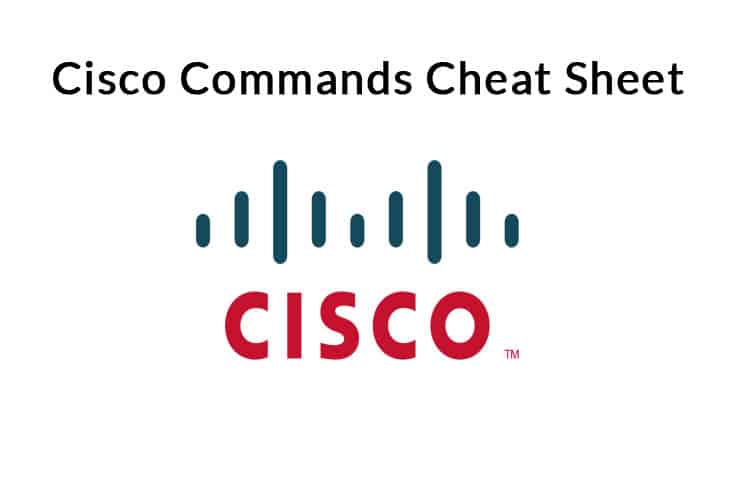- Compannero ART
- Cisco. полезные (часто используемые) команды консоли.
- Cisco Commands Cheat Sheet – Learn the Most Important IOS CLI Commands
- Quick Links
- 1. Cisco IOS Command Hierarchy
- Commands To Move Between These Six Modes:
- 2. Fundamentals — Basic Configuration
- 3. Network Access
- 4. IP Connectivity
- 5. IP Services
- 6. Security
- 7. Troubleshooting Commands
- Cisco Commands Cheat Sheet FAQs
- How to check the IP routing table on a Cisco device?
- How to check the status of a specific interface on a Cisco device?
- How to configure an IP address on an interface in Cisco IOS?
- How to enable a Cisco interface?
- How do I save the configuration on a Cisco device?
Compannero ART
Roman Compannero — Графический дизайнер, иллюстратор, визуализатор.
- Получить ссылку
- Электронная почта
- Другие приложения
Cisco. полезные (часто используемые) команды консоли.
Горячие клавиши:
Ctrl P (или клавиша вверх) — Повтор предыдущих команд («шаг назад»)
Ctrl F , Ctrl B — Передвижение строки по символу (Назад, Вперед)
Ctrl A — Вернуться в начало строки
Ctrl E — Вернуться в конец строки
show vlan brief — просмотр существующих vlan`ов на свиче
show ip interface brief — просмотр существующих IP интерфейсов на свиче
show interfaces trunk — просмотр существующих trunk интерфейсов на свиче
show interfaces switchport — просмотр коммутации на интерфейсах свича
show version — Показывает наименование модели циски, версию IOS
show startup-config — Показывает содержимое конфигурации, которая применяется при загрузке. Можно скопировать эти данные в буфер обмена и сохранить в файл в качестве бэкапа конфигурации. Этот файл потом можно просто вставить
Switch>enable — Переход в привелигированный режим. (символ «>» означает режим просмотра)
Switch#config — Переход в режим конфигурирования
Swith#copy running-config startup-config — Cохранение файла загрузки
Swith#copy startup-config running-config — отменяет все сделанные (если были) изменения в конфигурации. То же самое произойдет, если выключить/включить питание (перезагрузить устройство).
Switch(config)#hostname Office — Задать имя Свитча
Swith(config)#no ip domain lo — Отменяет запрос команд в домене (минус тупняк при введённой неверной команде)
swith(config)#int gigabitethernet 0/0
swith(config-if)#no shutdown — Включить порт (shutdown выкл)
swith#sh clock — Просмотр установленной даты и времени.
Swith#clock set 13:30:00 12 may 2014 — Установка времени на Свитче
Swith(config)#clock timezone MSK 4 — это название зоны, название временных зон можно найти на сайте: http://www.timeanddate.com/library/abbreviations/timezones/
Switch(config)#int vl1 — Режим конфигурации Vlan 1 ( Vlan по умолчанию конф IP свитча ниже)
Switch(config-if)#ip address 192.168.10.1 255.255.252.0 — Задать IP и маску для vlan.
Swith(config)#interface FastEthernet0/2 — Перейти к конфигу порта №2
swith(config-if)#speed 100 — Переключение скорости на порту #2 (см. выше)
swith#sh ip interface brief — Просмотреть всю конфигурацию IP на портах
swith#write — cохраняет в энергонезависимой памяти все изменения.
swith#show interfaces — показывает количество, параметры, состояние интерфейсов и ещё много разной информации.
swith#sh vlan — Просмотреть Vlan’ы
swith(config)#vlan 733 — Создать Влан 733
swith(config-vlan)#name Internet — Задать имя Влан 733 Internet
swith(config)#no vlan 733 — Удалить vlan 733.
swith(config)#line console 0
swith(config-line)#exec-timeout 1 — Установка таймера аutologof (1 мин.)
swith(config)#line console 0
swith(config-line)#history size 10 0 — Устанавливает буфер для команд в соответствии с переменной (х).
swith#sh clock — Просмотр установленной даты и времени.
swith#sh vlan — Просмотреть Vlan’ы
swith(config)#line console 0
swith(config-line)#exec-timeout 1 — Установка таймера logof
swith(config)#line console 0
swith(config-line)#history size 100 — Устанавливает буфер для команд в соответствии с переменной (х).
swith(config)#ban login `SUPER` — Установка Банера SUPER (Информация при загрузке свитча)
_________________________________________________
Учетная запись + пароль (невидимый)
Swith#config
Configuring from terminal, memory, or network [terminal]?
Enter configuration commands, one per line. End with CNTL/Z. >> press Enter >>
Swith(config)#line console 0
Swith(config-line)#password 123456
Swith(config-line)#login
Swith(config-line)#username Manager secret 123456
Swith(config)#login local
Swith(config)#line console 0
Swith(config-line)#login local
_________________________________________________
Добавление в Access List
Swith(config)#access-list 1 permit host 10.1.1.1
Swith(config)#access-list 1 deny any
Просмотреть Acces List
Swith#sh access-list 1
Standard IP access list 1
permit host 10.1.1.1
deny any
_________________________________________________
Добавление Trunk на порт
SW1(config)#int fa0/3
SW1(config)#int range fa0/1-3 — Переход в интерфейс нескольких портов (c 1-го по 3-ий)
SW1(config-if)#swithport mode trunk — Добавляем третий порт в Trunk
_________________________________________________
Назначение порта коммутатора в VLAN:
sw1(config)# interface fa0/1
sw1(config-if)# switchport mode access
sw1(config-if)# switchport access vlan 2
_________________________________________________
Spanning-tree
Switch#show vtp counters — просмотреть настройки VTP
Switch#show interfaces trunk — показать транк на интерфейсе.
Switch#show interfaces fa0/1 switchport — Просмотреть настройки на порту
___________________________________________
DHCP SERVER
Router>en — заходим в привилегированный режим
Router#conf t — идем в режим глобальной конфигурации
Router(config)#int fa0/1 — заходим в настройку интерфейса
Router(config-if)#ip address 192.168.1.1 255.255.255.0 — задаем ip адрес и маску подсети
Router(config-if)#no shut — не забываем включить интерфейс
Router(config-if)#exit — возвращаемся в режим глобальной конфигурации
Теперь можно настроить DHCP сервер который будет раздавать настройки нашим компьютерам
Router(config)#ip dhcp pool test — создадим пул адресов с именем test
Router(dhcp-config)#network 192.168.1.0 255.255.255.0 — укажем подсеть для которой будут раздаваться ip адреса
Router(dhcp-config)#default-router 192.168.1.1 — передаем компьютеру параметр default-gateway на наш маршрутизатор
Router(dhcp-config)#dns-server 192.168.1.2 — можно так же передать параметр dns сервера сети. В нашем случае это 192.168.1.2
Router(dhcp-config)#exit — возвращаемся в режим глобальной конфигурации
В данном случае маршрутизатор будет раздавать адреса начиная от 192.168.1.1 до 192.168.1.254, default-gateway=192.168.1.1, dns-server=192.168.1.2
Часто бывает, что мы хотим раздавать не все ip адреса в подсети и собираемся выделить несколько адресов, что бы задать их статически (чаще всего это относится к серверам). К тому же адрес нашего маршрутизатора 192.168.1.1 и мы не хотим выдавать этот ip адрес кому бы то ни было еще. Предлагаю выделить 10 ip адресов под наши нужды и не раздавать их, для этого произведем некоторый настройки на маршрутизаторе.
Router(config)#ip dhcp excluded-address 192.168.1.1 192.168.1.10 — мы исключили из раздачи адреса с 192.168.1.1 до 192.168.1.10
_______________________________________
Switch(config)#interface range fastEthernet 0/1-24
Cisco Commands Cheat Sheet – Learn the Most Important IOS CLI Commands
The Cisco IOS CLI is the main user interface for configuring, maintaining, and troubleshooting most Cisco devices. From this user interface, you can directly execute all Cisco IOS commands, and it doesn’t matter how you reach the Cisco IOS platform; you can enter any CLI command from a remote, console, or terminal interface.
In this Cisco Commands cheat sheet article, we’ll go through the most crucial set of Cisco IOS commands that you’ll need as an admin daily. You can use this concise set of commands for a quick reference as needed!
Quick Links
1. Cisco IOS Command Hierarchy
The commands in Cisco IOS are hierarchical structured. Knowing the difference between the different modes (and how to move across) will help you configure, monitor, or troubleshoot a router easier.
There are currently eight modes in Cisco IOS commands.
| Prompt | Abbreviation | Description |
| Router> | U | User EXEC mode, is the first level of access. |
| Router# | P | Privileged EXEC mode. The second level of access, accessible with the “enable” command. |
| Router(config)# | G | Configuration mode. Accessible only via the privileged EXEC mode. |
| Router(config-if)# | I | Interface mode. Level accessible via configuration mode. |
| Router(config-router)# | R | Routing mode. Level within configuration mode. |
| Router(config-line)# | L | Line level (vty, tty, async). Accessed via the configuration mode |
| Router(config-vlan)# | V | Config-vlan, accessible via the global configuration mode. |
| Switch(vlan)# | VD | Vlan database, accessible from the privileged EXEC mode. |
Commands To Move Between These Six Modes:
| Command | Mode | Description |
| enable | U | Moves from User to Privileged mode. |
| logout | U | Exit User mode. |
| configure | P | Moves from Privileged to Configure mode. |
| disable | P | Exit user mode. |
| Interface | G | Enter interface configuration mode. |
| vlan vlan-id | G | Moves to configure vlan mode. |
| Vlan database | P | Enter vlan database from Privilege mode. |
| line | G | Enter line from Global configuration mode. |
| exit |
2. Fundamentals — Basic Configuration
The following are the fundamental Cisco IOS commands. These commands give you the necessary base to move to more advanced and specific commands.
3. Network Access
This section covers all popular Cisco’s network access protocols. From how to configure and verify VLANs, trunks, to Layer 2 discovery protocols like CDP and LLDP. We’ll also cover simple Etherchannel, Rapid PVST+ Spanning Tree Protocol configuration.
4. IP Connectivity
This section includes some of the most simple yet useful ip connectivity IOS commands. From displaying a routing table, creating static, to default route. We also include dynamic routes with OSPF.
5. IP Services
This section shows the common commands for configuring NAT, DHCP, and DNS services. It also includes simple and useful SNMP and Syslog commands for monitoring and logging.
| Command | Mode | Description |
| ip nat | I | Specific whether the interface is the inside or outside of NAT. |
| ip nat inside source | G | Configure dynamic NAT. It instructs the router to translate all addresses identified by the ACL on the pool. To configure Port Address Translation (PAT) use the “overload” at the end. |
| ip nat inside source static | G | Create a static NAT from inside (local IP) to outside (global IP) |
| ip nat outside source static | G | Create a static NAT from outside (ACL) to inside (IP pool) |
| ntp peer | G | Configure the time by synchronizing it from an NTP server. |
| ip dhcp excluded-address | G | The IP addresses that the DHCP server should not assign to the DHCP client. |
| ip dhcp pool | G | Enters the DHCP pool configuration mode and creates a new DHCP pool. |
| network | G – DHCP | Inside the DHCP configuration mode. Define the address pool for the DHCP server. |
| default-router | G – DHCP | Set the default gateway IP address for the DHCP clients. |
| dns-server | G – DHCP | Set the DNS server IP address for the DHCP clients. |
| ip helper-address | I | Turns an interface into a DHCP bridge. The interface redirects DHCP broadcast packets to a specific IP. |
| show ip dhcp pool | P | Display information about the DHCP pool |
| show ip dhcp binding | P | Display information about all the current DHCP bindings. |
| ip dns server | G | Enable DNS service. |
| ip domain-lookup | G | Enable domain lookup service. DNS client |
| ip name-server | G | Set a public DNS server. |
| snmp-server community ro | G | Enable SNMP Read-Only public community strings. |
| snmp-server community rw | G | Enable SNMP Read-Only private community strings. |
| snmp-server host version | G | Specific the hosts to receive the SNMP traps |
| logging | G | Determines the Syslog server to send log messages. |
| logging trap level | G | Limit Syslog messages based on severity level |
| show logging | P | Shows the state logging (syslog). Shows the errors, events, and host addresses. It also shows SNMP configuration and activity. |
| terminal monitor | P | Enables debug and system’s error messages for the current terminal. |
| sh ip ssh | P | Verify SSH access into the device. |
6. Security
In this section, we include the most basic AAA configuration commands for Cisco IOS. We’ll also include basic standard and extended ACLs and port security configuration commands.
7. Troubleshooting Commands
In the final section of this cheat sheet we’ll include basic troubleshooting commands. We already included some of these commands on previous sections, but they are also very useful when it comes to troubleshooting.
We hope this Cisco Commands Cheat sheet was Helpful and will come in handy in the future! Feel free to bookmark or add this to your website for reference as needed!
Cisco Commands Cheat Sheet FAQs
How to check the IP routing table on a Cisco device?
The command is «show ip route».
How to check the status of a specific interface on a Cisco device?
The command is «show interfaces [interface-name]».
How to configure an IP address on an interface in Cisco IOS?
The command is «interface [interface-name]», followed by «ip address [IP address] [subnet mask]».
How to enable a Cisco interface?
The command is «interface [interface-name]», followed by «no shutdown».
How do I save the configuration on a Cisco device?
The command is «copy running-config startup-config».