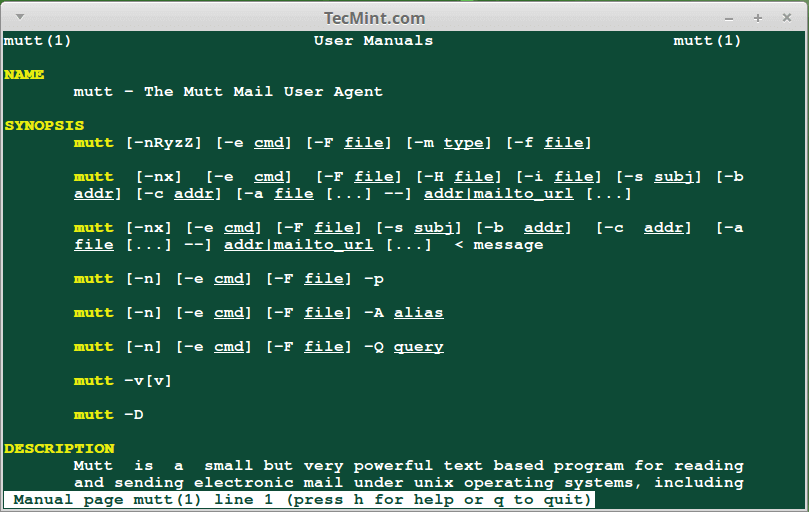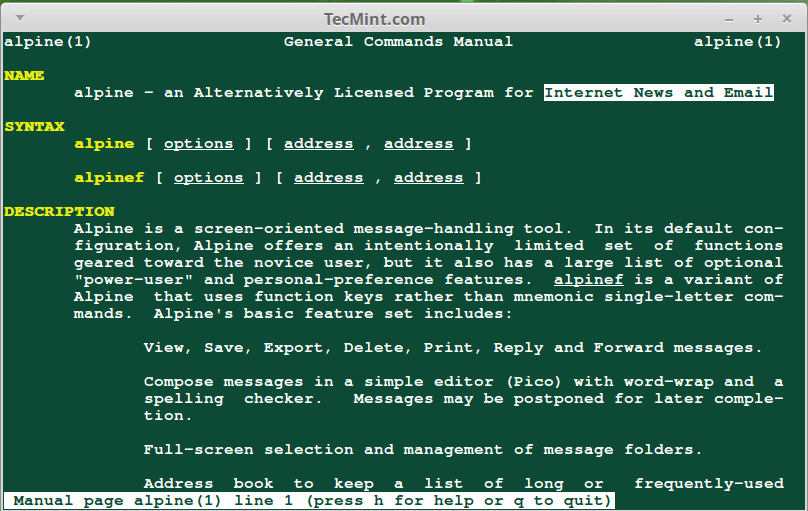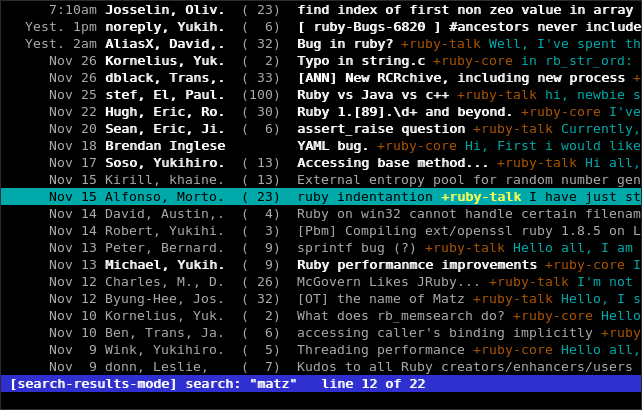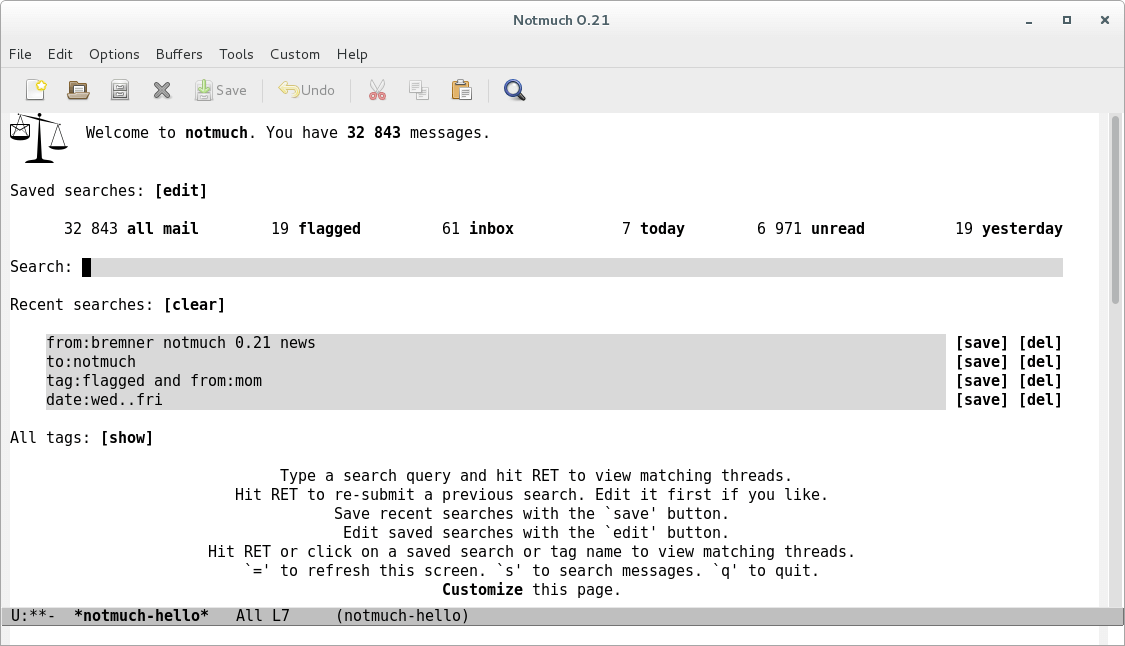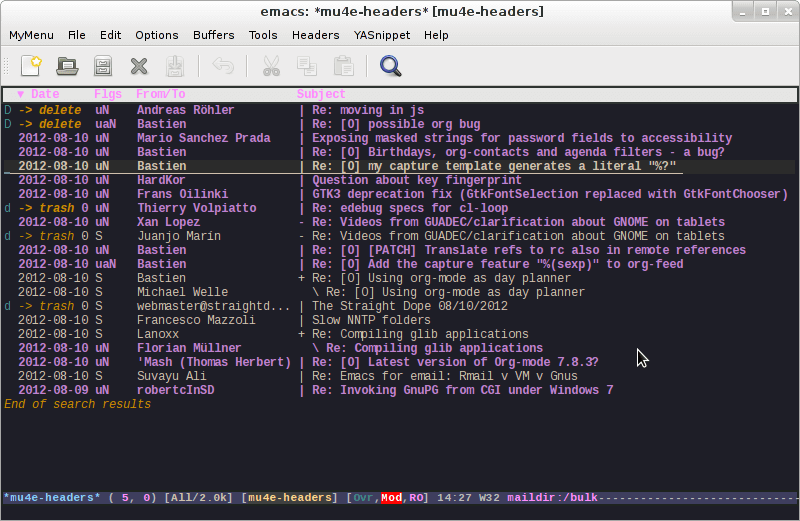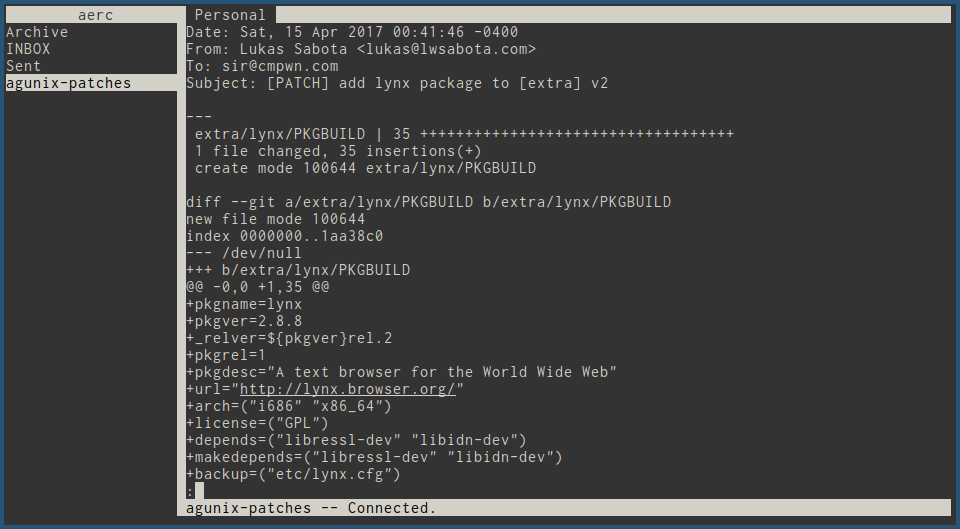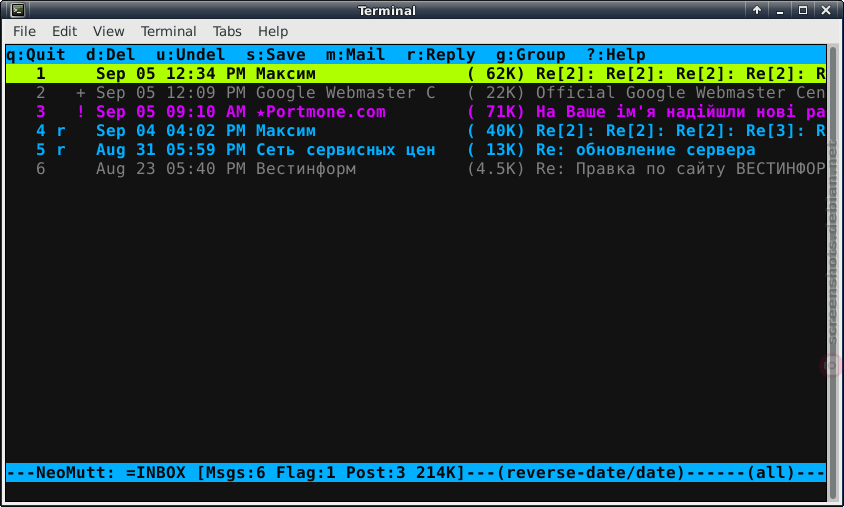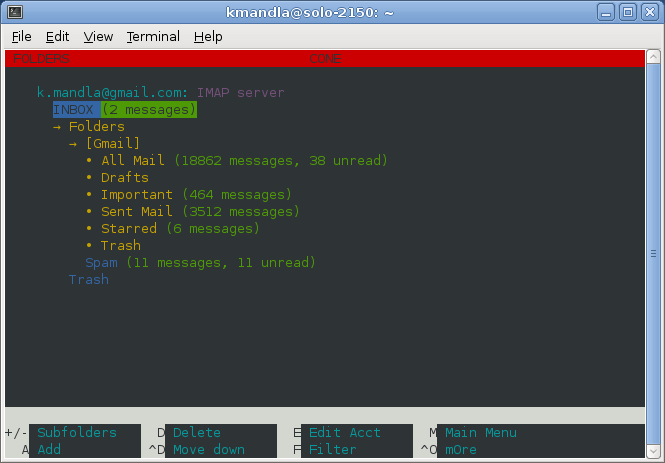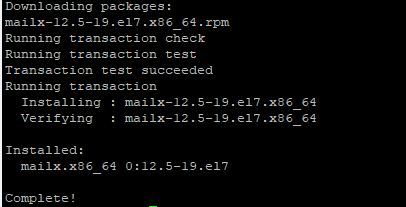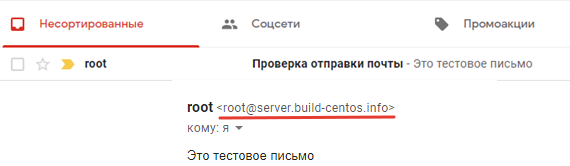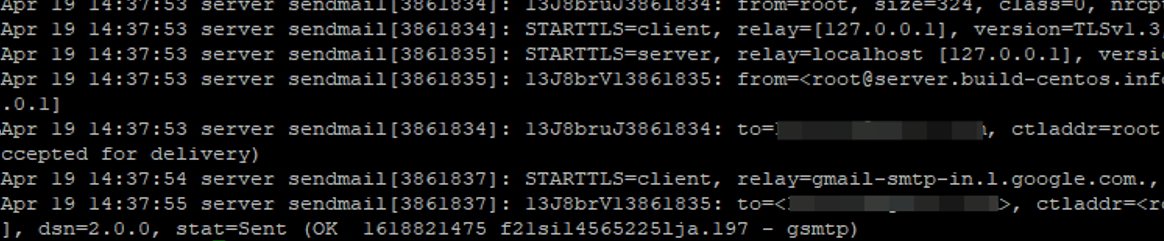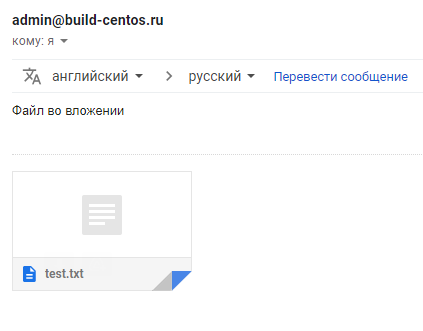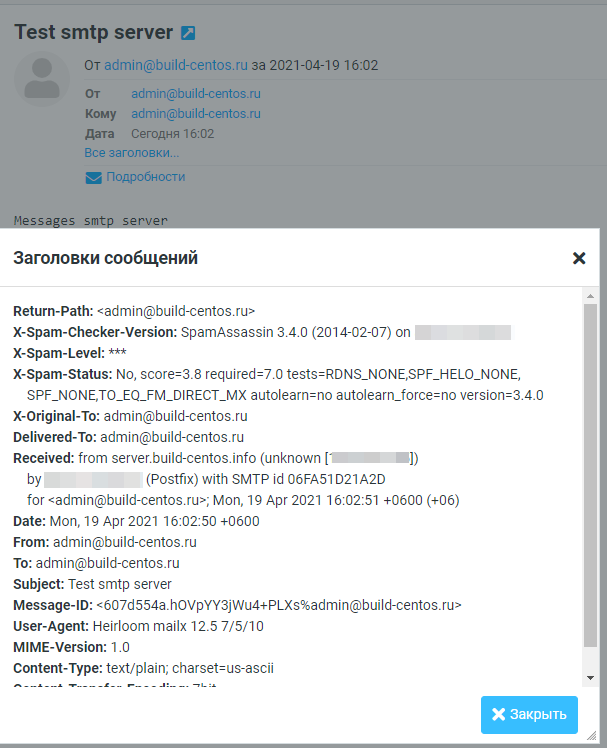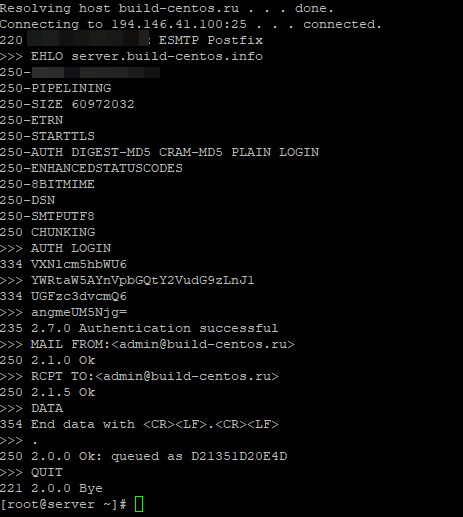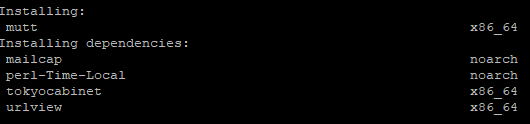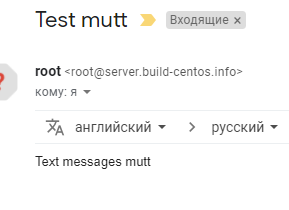9 Best Command-Line/Terminal Email Clients for Linux
Recently, I wrote an article covering the best email clients you can use on a Linux Desktop, all of the email clients in that list were graphical user interface (GUI) programs, but sometimes, users prefer to deal with email directly from the command-line.
For this reason, there is also a need to highlight some of the best text-based email clients that you can use on your Linux system.
Although command-line email clients do not offer as exceptional features as their GUI counterparts, they do offer to present some great and powerful message-handling components.
In this review, we shall exclusively dive into looking at some of the best command-line email clients for Linux and the list is as follows.
Please note, all these below email clients can be installed using default package managers such as yum, dnf, or apt as per your Linux system distribution.
1. Mutt – Mail User Agent
Mutt is a small, lightweight yet powerful text-based email client for Unix-like operating systems. It is feature-rich and some of its remarkable features include:
- Easy to install
- Color support
- Message threading
- Support for IMAP and POP3 protocols
- Delivery status support
- Supports several mailbox formats such as mbox, MH, Maildir, MMDF
- Support for PGP/MIME (RFC2015)
- Multiple message tagging
- Various components to support mailing listing, including list-reply
- Full control of message headers during composition
- The active development community and many more
2. Alpine – Internet News and Email
Alpine is a fast, easy-to-use, and open-source terminal-based email client for Unix-like operating systems, based on the Pine messaging system. Alpine also runs on Windows and can be integrated with web-based email user agents.
It works well for new users and experts alike, hence it is user-friendly, you can simply learn how to use it through context-sensitive help. Additionally, you can easily customize it through the Alpine setup command.
Some of its features include:
- Support for several protocols such as IMAP, POP, SMTP, and so on
- Packaged with Pico text editor
- Supports context-sensitive help on screen
- Well documented
- Not actively developed plus many more
3. Sup
Sup is a console-based email client that enables users to deal with a lot of emails. When you run Sup, it presents a list of threads with multiple tags attached, each thread is a hierarchical assortment of messages.
Sup has got some exciting features and these include:
- Can handle so many email
- Supports fast full-text message search
- Supports automatic contact list management
- Handles emails from several sources including mbox and Maildir
- Easily search through the entire email store
- Supports gpg for privacy functionality
- Supports management of multiple email accounts
4. Notmuch
Notmuch is a fast, powerful, global-search and tag-based email system that you can use in your Linux text editors or terminal. Its development was highly influenced by Sup, and it offers performance enhancement to several Sup features.
It is not much of an email client, therefore, it does not receive emails or send messages but simply allows users to search quickly through a collection of emails. You can think of it as a library interface to extend an email program for fast, global, and tag-based email searching functionality.
Notmuch has the following notable features:
- Does not support IMAP or POP3 protocols
- No mail composer
- Supports tags and fast search
- No user interface
- Uses Xapian to perform its major task, hence “not much”
- Supports several command-line utilities, email clients, and wrappers for Emacs, vim text editors
- Also supports the Mutt integration script
5. Mu4e
Mu4e is an emacs-based email client that allows users to handle e-mails (such as searching, reading, replying, moving, and deleting) very efficiently. The basic idea is to configure an offline Imap client that allows syncing your local computer with a remote email server.
- Entirely search-based without any folders, only queries.
- Easy documentation with example configurations.
- User interface designed for speed, with fast keystrokes for common actions.
- Support for signing and encryption.
- Address auto-completion as per your existing messages.
- Extensible with available snippets or with your own code.
6. Aerc
Aerc is recommended as one of the best email clients that run on your terminal. It is free and open-source software that is very powerful and extensible and is perfect for discerning hackers.
7. NeoMutt
NeoMutt is a tiny, but powerful command-line mail reader program based on Mutt with added features such as color terminals, full-text search, text-based browsers, MIME, OpenPGP, POP and IMAP support, SSL encryption and SASL authentication, and threaded sorting mode.
8. Cone – Console Newsreader And Emailer
Cone is another feature-rich text-based mail program and news reader that continuously handles numerous POP3, IMAP accounts, and local mail folders.
It also comes with advanced features for power users such as a built-in text editor for reading/editing emails, html support, address books, SSL/TLS, kview image viewer, and xpdf for displaying pdf files.
9. Lumail
Lumail is a console-based email client that is developed especially for GNU/Linux with fully integrated scripting and supporting operations upon local Maildir hierarchies and remote IMAP mail servers.
There are many graphical-based email clients for Linux, but comparatively, Lumail is designed solely for command-line use only with built-in support for scripting with a real language.
The above-listed command-line or terminal or text-based email clients are the best you can use on your Linux system, but many times, you can only find out the good features and performance attributes of an application after testing it.
Therefore, you can give all of them a try and choose which one to use, that is in case you are a command-line addict, who does not use GUIs so much.
Importantly, you can also let us know of any other command-line email clients that you think deserve to appear in the list above, through the comment section below.
Отправка почты из командной строки (консоли) Linux
21.04.2021
VyacheslavK
CentOS, Linux, Ubuntu
комментария 4
В данной статье мы рассмотрим основные утилиты для отправки электронных писем по SMTP из консоли Linux – mail/mailx/mutt. Данная инструкция применима ко всем современным дистрибутивам Linux.
Для отправки почты из командной строки Linux вам нужно установить Mail User Agent, которые умеет подключаться к smtp серверам для отправки и получения почты.
В первую очередь рассмотрим утилиту mail (mailx). Для ее установки, выполните:
Mailx содержит в себе несколько утилит для работы с почтой, мы же подробно остановимся на mail.
Обратите внимание, что на вашем хосте обязательно должен быть установлен какой-нибудь почтовый сервер. Например, postfix или sendmail:
Основные опции при отправке писем:
Чтобы отправить простое сообщение из консоли Linux, воспользуйтесь командой:
# echo «Это тестовое письмо» | mail -s «Проверка отправки почты» [email protected]
Проверьте, что письмо доставлено в ящик.
Если вам нужно посмотреть подробные логи отправки писем по SMTP, их можно посмотреть в файле:
Без указания дополнительных опций письмо отправляется с дефолтного почтового ящика и скорее всего будет помечено как спам в большинстве популярных почтовых сервисах.
Чтобы указать другого отправителя письма (mail from), используйте ключ -r:
# echo «Это тестовое письмо 2» | mail -s «Проверка отправки почты 2» -r [email protected] [email protected]
Если нужно отправить письмо нескольким получателям, перечислите их через запятую:
# echo «Это тестовое письмо 3» | mail -s «Проверка отправки почты 3» -r ad[email protected] [email protected], [email protected]
Как видите, письмо было отправлено двум получателям. А с помощью ключа -c вы можете отправить копию письма на указанный ящик:
# echo «Это тестовое письмо 4» | mail -s «Проверка отправки почты 4» -r [email protected] -c [email protected]
Если вам нужно прикрепить к письму файл, укажите путь к файлу в параметре –a.
# echo «Файл во вложении» | mail -s «Проверка вложения» -a /root/test.txt -r [email protected] [email protected]
В указанных почтовый ящик должно прийти письмо с вложением. Если нужно отпрравить два или более файлов, добавьте каждый файл через собственный атрибут –a:
# echo «Вложены 2 файла » | mail -s «Вложение нескольких файлов » -a /root/test.txt -a /root/message.log -r [email protected] [email protected]
Вы можете отправить письмо через конкретный SMTP сервер. Его имя и порт подключения указываются в параметре -S smtp= :
# echo «Messages smtp server» | mail -s «Test smtp server» -S smtp=»build-centos.ru:25″ -r [email protected] [email protected]
Если удаленный SMTP сервер требует авторизации перед отправкой, вы можете указать имя пользователя и пароль с помощью параметров -S smtp-auth-user и -S smtp-auth-password.
При запуске этой команды перед вами появятся список SMTP команд для подключения, авторизации и отправки почты.
Если для отправки нужно использовать TLS шифрование и игнорировать проверку подлинности сертификата сервера, добавьте параметры:
-S smtp-use-starttls
-S ssl-verify=ignore
Чтобы не задавать все параметры в командной строке, вы можете указать их в файле ~/.mailrc. Например, добавьте в этот файл такие строки:
set smtp-use-starttls set ssl-verify=ignore set smtp=smtp://smtp.gmail.com:587 set smtp-auth=login set smtp-auth-u[email protected] set smtp-auth-password=sdf#23ddsH3sq9- set from= [email protected]
Теперь для отправки письма через релей Gmail с аутентификацией достаточно выполнить команду:
$ echo «Test mail » | mail -v -s «Testing gmail auth» [email protected]
Вы можете использовать команду отправки почты для в своих bash скриптом. Например, создайте следующий скрипт, которые будет отправлять вам информацию по свободному месту на дисках:
Добавьте этот скрипт в планировщик cron и вы будете регулярно получать письма с информацией о свободном месте на вашем сервере.
0 0 * * * /home/root/freespace.sh
Еще одна популярная утилита для отправки почты в Linux это mutt:
# sudo apt-get install mutt — для Debian/Ubuntu
# yum install mutt -y — для CentOS/Redhat
Синтаксис mutt такой же, как и у mail/ mailx:
# echo «Text messages mutt» | mutt -s «Test mutt» [email protected]
Если вам нужно просто проверить работу удаленного SMTP сервера, вы можете отправить письмо вручную через telnet.
Таким образом, вы можете легко отправлять письма из командной строки, встраивать отправку email оповещений в свои bash скрипты или ватчдоги (удобно для контроля их выполнения).