- 7 Best Lightweight Linux Distros for Old PCs
- Lightweight Distro vs Heavyweight Distro
- 7 Best Lightweight Linux Distros
- 7 Best Lightweight Linux Distros
- 1. Lubuntu
- 2. Linux Lite
- 3. Xubuntu
- 4. Bodhi Linux
- 5. antiX Linux
- 6. Puppy Linux
- 7. Tiny Core
- Clone Disk Before Switching from Windows to Linux Distros
- Bottom Line
- About The Author
7 Best Lightweight Linux Distros for Old PCs
Are you seeking for a lightweight Linux distro? If so, you should read this post, in which MiniTool Partition Wizard explains the difference between lightweight distros and heavyweight distros, and introduces 7 best lightweight Linux distros to you.
Lightweight Distro vs Heavyweight Distro
1. Definition
What are Lightweight Distros? Lightweight distros are distributions specially designed for old and resource constraint hardware, so that the user can have a responsive and lag-free computing experience even on old hardware that has low specs in terms of processing power, disk space, and RAM.
As for Heavyweight Distros, it is a concept opposite to Lightweight Distros. These distros usually have the latest and greatest features, and give users the best computing experience. Therefore, the user is expected to have a computer with a very good processor, lots of RAM and disk space to run these heavy distros.
In general, all the normal distros (like Windows 7/8/10, Ubuntu, etc.) are usually considered heavyweight distros!
Which operating systems do you like most? Linux or Windows? This article will show the two operating system’s differences from several aspects.
2. Criterion
When we judge whether this distro is lightweight or heavyweight, we usually have a criterion, that is, the desktop environment. What is a desktop environment? A desktop environment consists of multiple programs.
Software in a desktop environment shares the same graphical user interface. In a typical desktop environment, these programs provide computer users with windows, folders, toolbars, wallpapers, icons, and services like drag and drop. Different desktop environments have different design and function characteristics, which will give the desktop a distinct look and feel.
Lightweight Linux distros usually use desktop environments like XFCE, LXDE, MATE, etc.
3. Why Do You Need Light Linux Distros?
You may need a light Linux distro for the following two reasons:
- Your PC is old and has low hardware configuration: Lightweight Linux distros occupy few system resources. Therefore, they require low hardware configuration and can run well on old PC.
- You don’t like the OS publisher to preinstall fancy and useless software in the OS: The lightweight distros come with the most basic tools and applications. They will not pre-install a large amount of software that may not be used, thereby reducing the consumption of system resources and freeing up more resources for the main software or applications you want to run.
This post introduces 5 best Linux distros for Windows 7 users.
7 Best Lightweight Linux Distros
In this part, I will list 7 best lightweight Linux distros. If you are seeking for a lightweight OS, you can choose one from them. Please note that the ranking is in no particular order, you should choose a version according to your needs.
7 Best Lightweight Linux Distros
- Lubuntu
- Linux Lite
- Xubuntu
- Bodhi Linux
- antiX Linux
- Puppy Linux
- Tiny Core
1. Lubuntu
Lubuntu is one of official flavors of Ubuntu. It traditionally uses the LXDE interface. But starting from Ubuntu 18.10, it will change to LXQt. Both they are lightweight interfaces, but the latter is more modern.
Lubuntu has the following characteristics:
- It focuses on practicality and lightness, and consumes few system resources. Therefore, it runs well on older or underpowered machines.
- It comes with a set of important but lightweight software and tools for office, multimedia, internet, etc. These programs include GPicView for image viewing, MTPaint for drawing, Evince for PDF, Audacious for music, Gnome-Player for video, Chromium for web browsing, Gnumeric for spreadsheets, Abiword for office, etc.
- It supports Ubuntu software repository which gives access to thousands of additional software installation packages.
Its minimum system requirements (Lubuntu 18.04) are as follows:
- CPU: Pentium 4 or Pentium M or AMD K8.
- RAM: 1 GB (If you just use local programs like LibreOffice and don’t use advanced internet services like Google+, YouTube, Google Drive, and Facebook, 512 MB of RAM is also OK).
2. Linux Lite
Linux Lite is a lightweight Linux distro based on Ubuntu LTS, which means that each version has a 5-year support period, namely, only a major update every 5 years. During this period, the operating system will continue to receive various small updates. It uses Xfce desktop but is not very light-weight, because it comes with a suite of software.
Its characteristics are as follows:
- It is fully functional out of the box, because it comes with a suite of basic Apps like Firefox for web browsing, Thunderbird for emails, Dropbox for Cloud storage, VLC Media Player for Music, LibreOffice for office, Gimp for image editing, etc.
- Because the Apps it supplies are familiar to Windows users, this Linux distro is praised to be specifically developed to ease Windows users who want to enter the world of Linux.
- It is based on Ubuntu LTS. Therefore, it has long-term support period and is supported by Ubuntu software repository.
Its minimum system requirements are as follows:
Its recommended system requirements are as follows:
3. Xubuntu
Xubuntu is also one of the official flavors of Ubuntu but it is based on the Xfce desktop. Compared to Lubuntu, Xubuntu is alightly more heavy-weight but it can still run on old PCs. In addition, it features better expandability. Its characteristics are like Lubuntu’s and therefore I don’t list them again.
Its minimum system requirements are as follows:
- CPU: Intel or AMD 64-bit processor (for 64-bit Xubuntu); 32-bit processor with support to PAE (for 32-bit Xubuntu 18.04).
- RAM: 512MB.
- Storage Space: 8 GB of free space.
Its recommended system requirements are as follows:
- CPU:5GHz Dual Core processor.
- RAM: at least 2 GB of memory.
- Storage Space: at least 20 GB of free space.
This post shows you how to get more RAM on laptop by upgrading RAM and freeing up RAM.
4. Bodhi Linux
Bodhi Linux is a small Linux distro based on Ubuntu that uses the Moksha desktop. It offers 4 versions in its latest Release 5.1:
- Standard: it is the platform standard for desktop and workstation computers created in the last decade. It does not push kernel updates on the user. It features a minimalist base install allowing the user to add exactly what they want with no extra frills by default.
- HWE: This is the hwe release for desktop and workstation computers created in the last decade. It pushes kernel updates and newer hardware support on the user.
- Legacy: It is the 32bit release. This version is suitable for old (15+ years old) computers.
- AppPack: This release can be used as a fully featured live CD or base install. It comes with a variety of themes and applications installed by default.
On the whole, Bodhi Linux has the following characteristics:
- It runs well on older or underpowered machines.
- It comes with few Apps, only including the Ephoto graphics application, Midori browser, ePad text editor, etc. It doesn’t even have a built-in media application.
- Thanks to Ubuntu repositories, it has access to tons of free software.
Bodhi Linux’s minimum system requirements are as follows:
Bodhi Linux’s recommended system requirements are as follows:
5. antiX Linux
AntiX Linux is a light Linux distro based on Debian and it is proud of itself for not containing systemd. It comes for both 32-bit and 64-bit hardware, and offers 4 flavors to users:
- AntiX-full (c1.1GB): 4 windows managers – IceWM (default), fluxbox, jwm and herbstluftwm plus full libreoffice suite.
- AntiX-base (c700MB so fits on a CD): 4 windows managers – IceWM (default), fluxbox, jwm and herbstluftwm.
- AntiX-core (c350MB): no X, but should support most wireless.
- AntiX-net (c200MB): no X. Just enough to get you connected (wired) and ready to build.
Its characteristics are as follows:
- It is totally free of systemd and comes with a custom kernel, its own custom scripts and repository to enhance user experience.
- It allows you to install kernels from a variety of sources including Debian, siduction, aptosid and liquorix.
- It comes with package-installer, which makes it easy to install popular applications.
Its minimum system requirements are as follows:
Note: These minimum requirements are antiX-full’s. Other flavor’s requirements will be lower.
6. Puppy Linux
Puppy Linux is a completely independently developed Linux distro that uses JWM and Openbox window managers by default. Due to the Woof project, the system is compatible with other distribution packages, such as Ubuntu, Arch Linux and Slackware.
Puppy Linux is only a few hundred MB (300MB or less) in size. It is a miniature Linux operating system that can be directly stored in a USB flash drive and started. Its characteristics are as follows:
- It is so lightweight that you can use a CD/DVD/USB to boot it. Once the boot is successful, you can eject the CD/DVD/USB and run it in RAM.
- It does not come with a large number of applications, but it has some basic applications like Abiword for word processing, Gnumeric for spreadsheets, and various graphic editing and media playback programs.
- Some Puppy Linux versions can access to Ubuntu software repository to install necessary applications.
Puppy Linux’s minimum system requirements are as follows:
7. Tiny Core
Tiny Core is one of the smallest Linux distros. It provides three different versions:
- Core (11MB): It is not recommended for novices, because it doesn’t include much beyond a command line interface and a few command line tools to help users get started.
- TinyCore (16MB): It includes not just a command line interface but also two types of graphical desktop environments to choose from – FLTK and FLWM.
- CorePlus (106MB): It comes with a handful of useful tools like wireless support, non-US keyboard support, remastering tool, various window managers, and more.
Its characteristics are as follows:
- It is perfect for any old or ancient computer.
- It boots extremely fast.
- It simply incorporates the fundamental core of an OS and doesn’t feature many apps. After installation, you will get a text editor, a network connection manager, a Terminal, and an application browser that gives you access to a repository featuring plenty of useful apps you can install manually.
Its minimum system requirements are as follows:
Its recommended system requirements are as follows:
This post recommends 6 free Windows alternative operating systems to you. If you want an open source OS, you can read this post.
Clone Disk Before Switching from Windows to Linux Distros
If you decide to switch from Windows to a lightweight Linux distro, I recommend you to clone your computer before doing that, in case you fail to install the lightweight Linux distro and want to return back to Windows. As for the disk cloning software, I recommend you to use MiniTool Partition Wizard. Here is the tutorial:
How to backup computer to external hard drive in Windows 10/8/7 for the system or disk data protection? Try to use professional computer backup software now.
Step 1: Click the above button to buy MiniTool Partition Wizard. Launch this tool and go to its main interface. Right click the system disk and choose Copy from the context menu.
Step 2: Follow the wizard to choose a destination disk (an external disk is recommended). Please note that the data on the destination disk will be destroyed. Then, review changes and click Next button.
Step 3: Click the Apply button to execute pending operations.
After cloning the computer, you can then install Linux without worries.
Check out how to install Linux on Windows. Here are detailed steps to install Ubuntu along with Windows 10 and then dual boot Windows 10 and Linux.
Bottom Line
Is there a lightweight Linux distro suitable for you? Do you have other opinions about lightweight Linux distros? Please leave a comment below for sharing. Besides, if you have difficulty in cloning your computer, please contact us via [email protected] . We will get back to you as soon as possible.
About The Author
Linda has been working as an editor at MiniTool for 5 years. She is always curious about computer knowledge and learns it crazily. Her articles are simple and easy to understand. Even people who do not understand computer can gain something. By the way, her special focuses are disk management, data recovery and PDF editing.
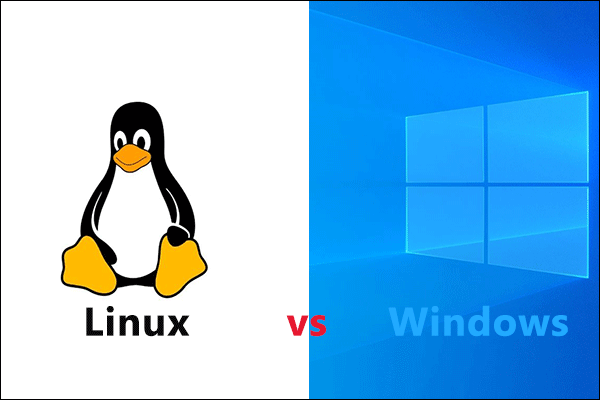
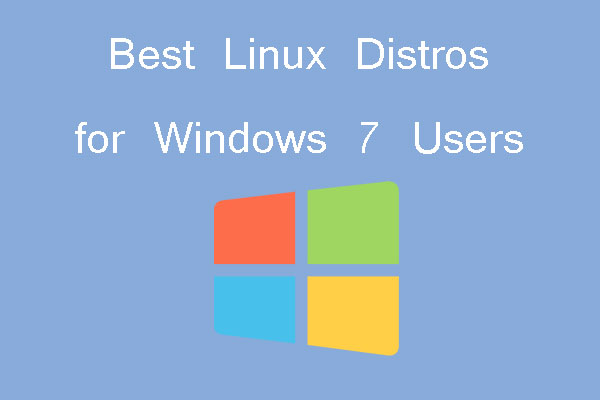
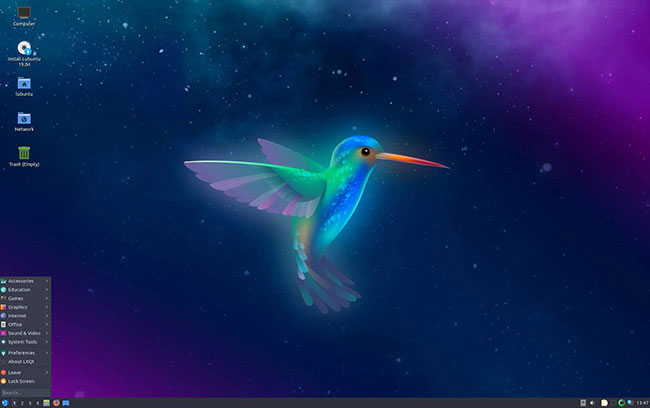
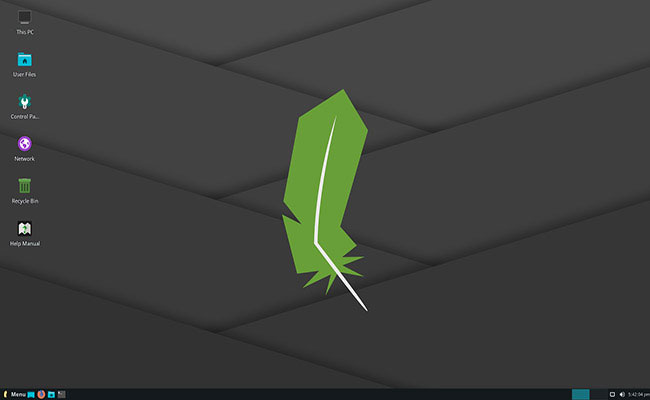
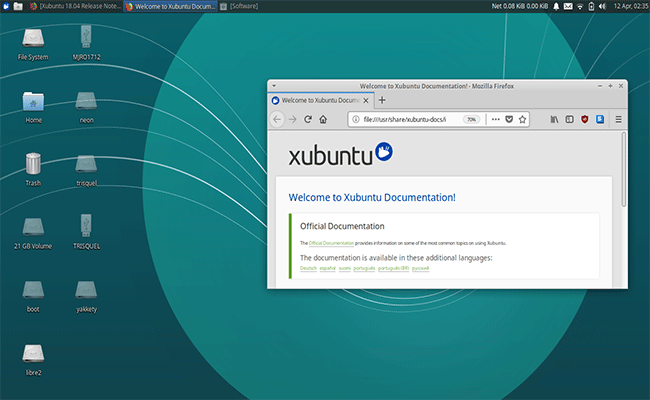

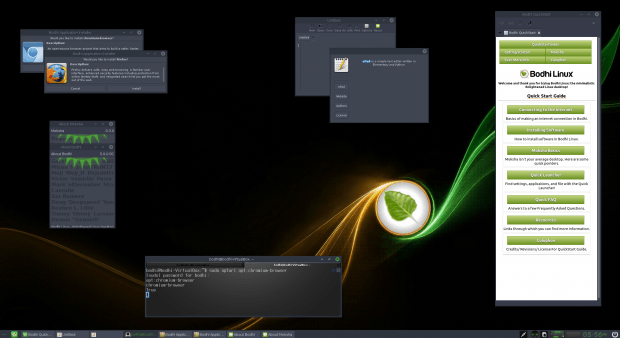

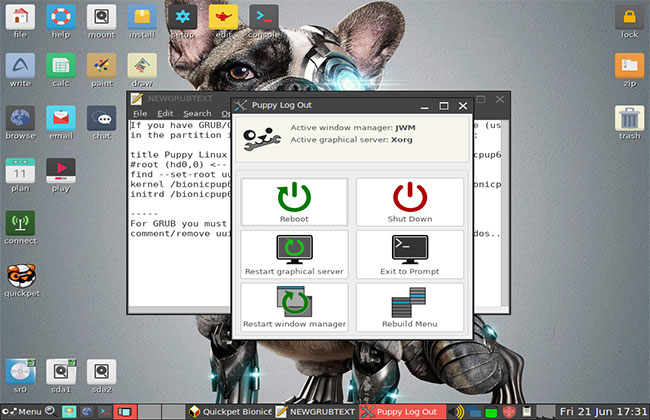
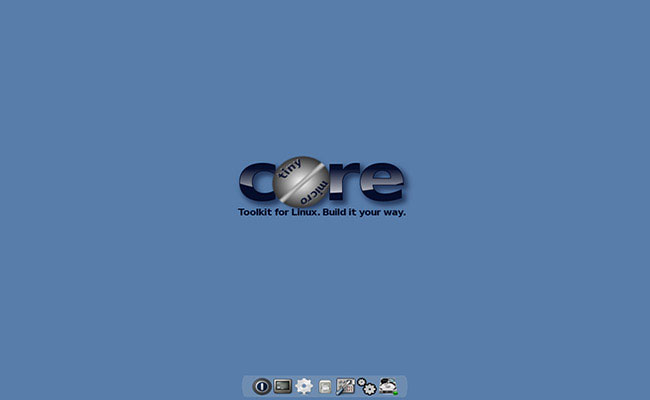
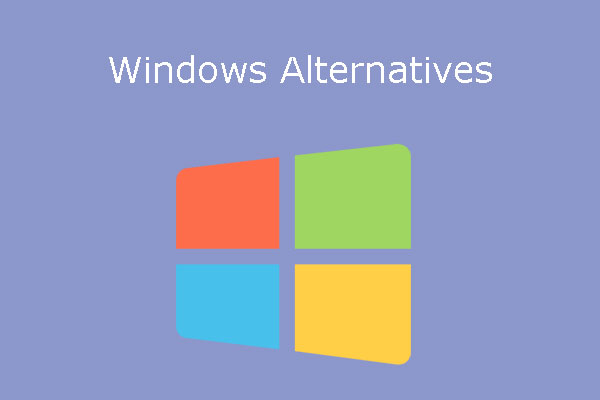
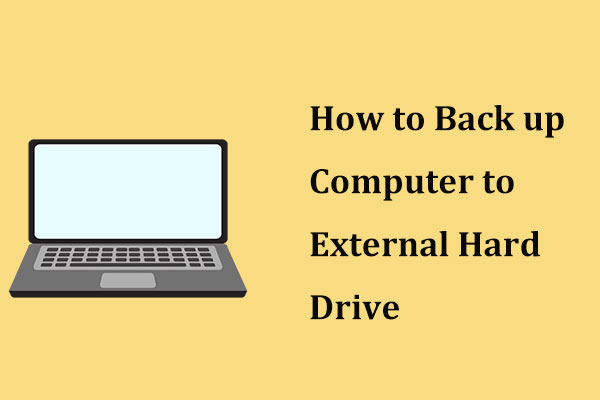
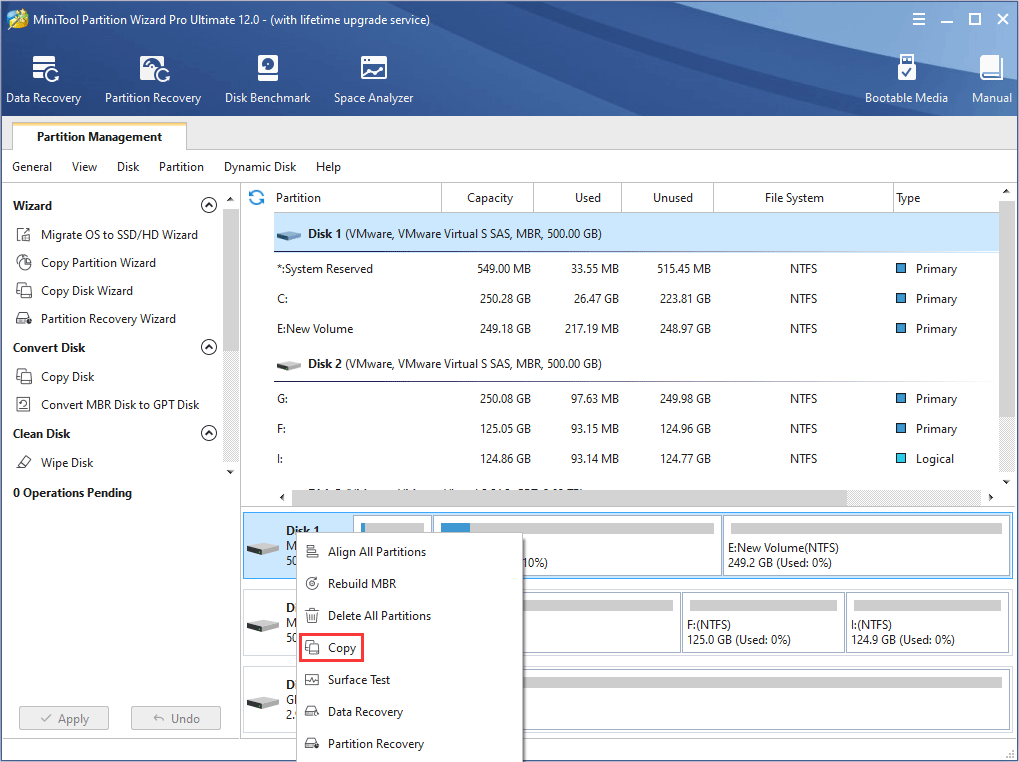
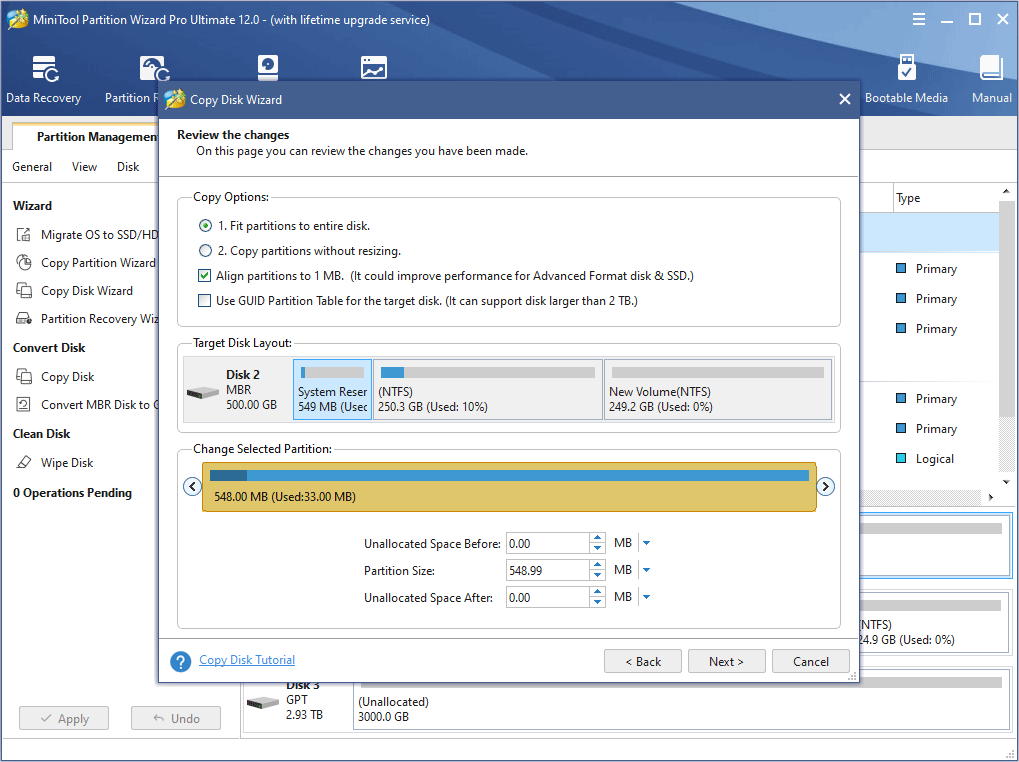
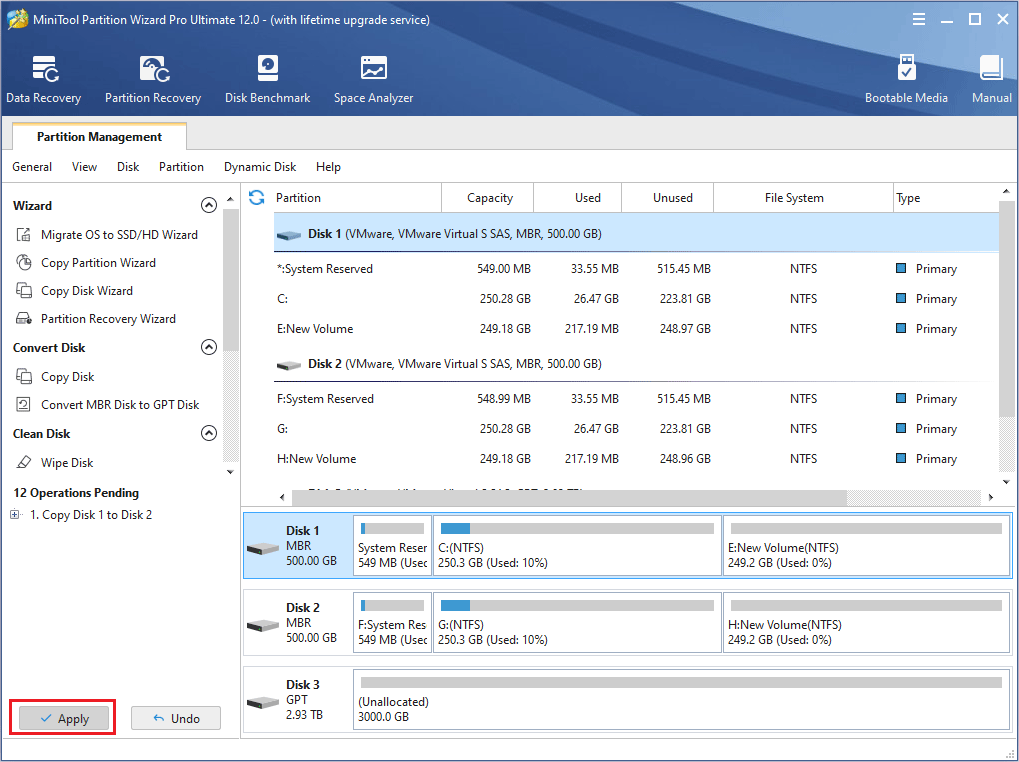
![How to Install Linux (Ubuntu) on Windows 10 [Ultimate Guide]](https://www.partitionwizard.com/images/uploads/2020/02/install-linux-on-windows-10-thumbnail.png)