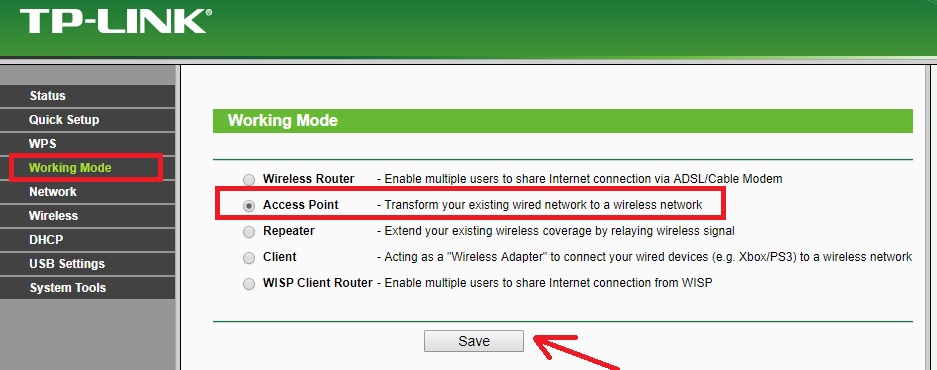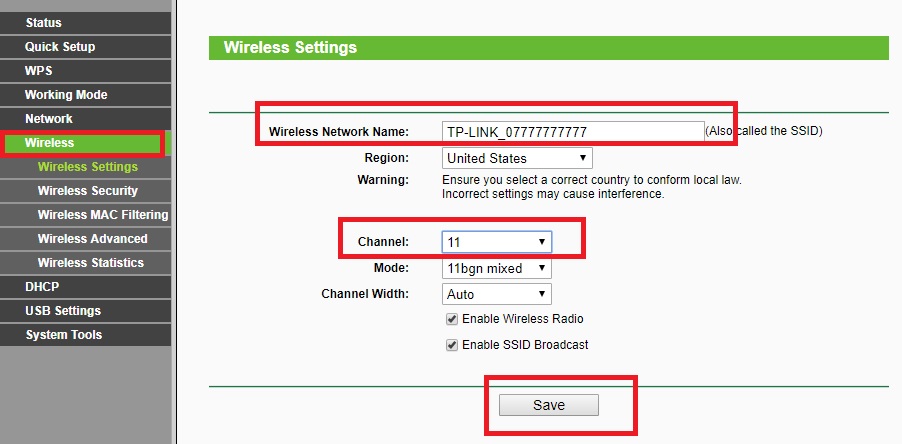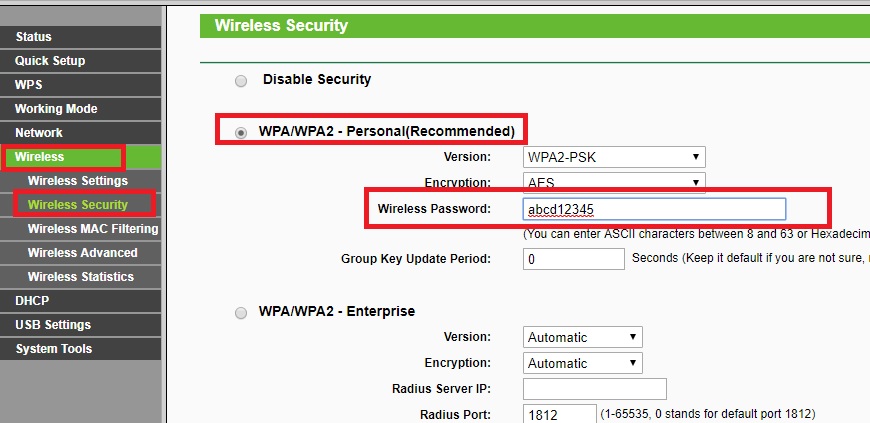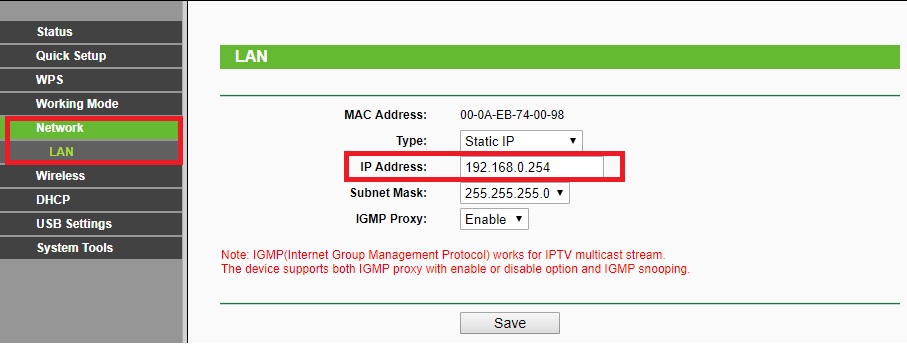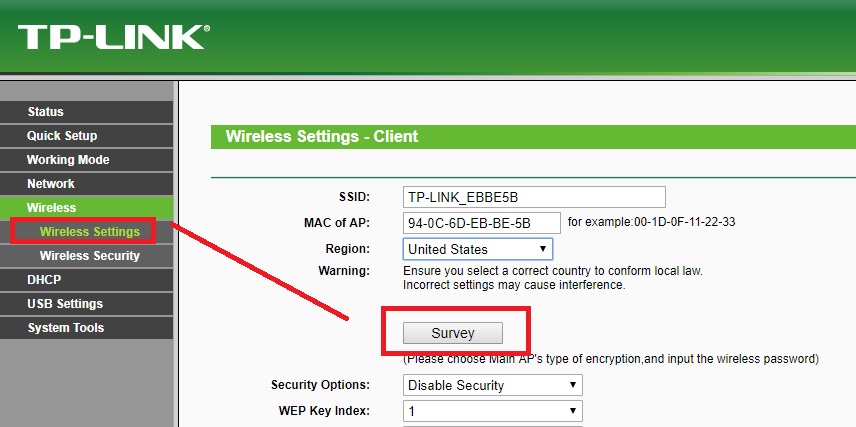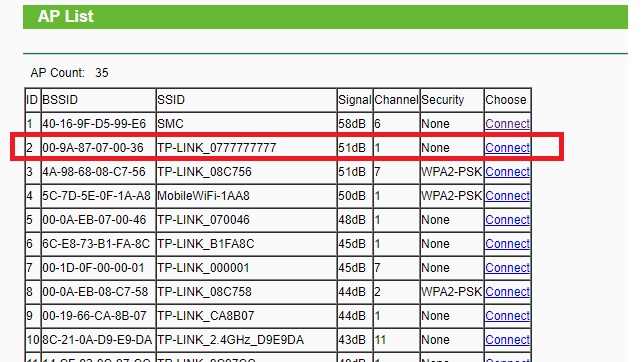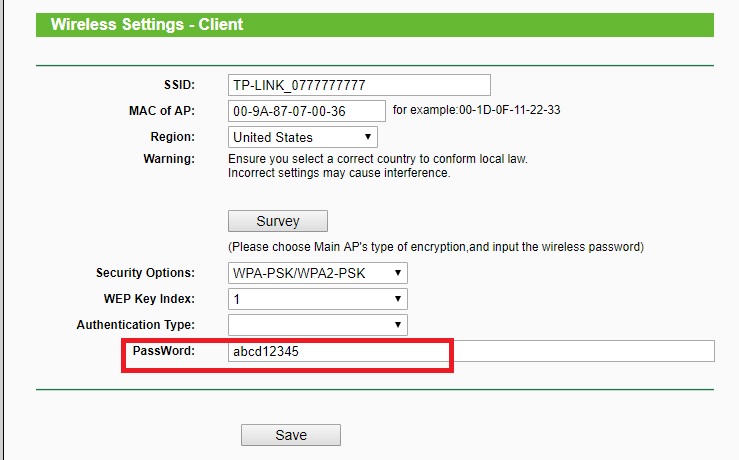- How to connect two WiFi routers Without Cable wirelessly
- How to connect two WiFi routers wirelessly Without Cable
- Use of connecting two Wi-Fi routers wirelessly in Bridge Mode
- How to Connect Two TP-Link WiFi Router Wirelessly Without Cable
- First WiFi Router Configuration for Wireless Bridge
- Wireless Settings for First WiFi Router
- Wireless Security Settings for First WiFi Routers
- Second WiFi Router Configuration AS Client Mode
- Change Client Mode for Second WiFi Router now
- Related Post
- Categories
- Recent Posts
- Tags
How to connect two WiFi routers Without Cable wirelessly
The simple way to connect two WiFi routers wirelessly in bridge mode useful for long-distance connections where physical cable not possible due to length and feasibility problems.
How to connect two WiFi routers wirelessly Without Cable
Sometimes hard to lay the physical cable from one room to another room in the home because of its looks dirty until it’s not underground. If you are looking to connect another router to increase wi-fi signal in your home. See here how to configure the second router as repeater mode to boost the Wi-Fi signal. Two connecting two Wireless routers wirelessly not only save the cable, but it also saves the time to lay physical cable and give you maintenance-free connectivity. There are a lot of benefits to using connect two wifi router without a cable using WDs Bridge. It is a big challenge to pull internet cable inside home or office if after construction. So you can utilize bridge mode to connect two Wi-Fi routers wirelessly Without Cable and replace the physical cable with a wireless bridge connection.
Most brand WiFi router having multiple modes which include AP, Client, Bridge, WISP. To Connect Two Wireless Router of different brand wirelessly required WDS Bridge or AP client mode in both the WiFi routers. In this post, I am using AP and Client mode to connect the TP-Link WiFi router in the wireless bridge. Before starting, the configuration part sees the use of connecting two WiFi router wirelessly.
Use of connecting two Wi-Fi routers wirelessly in Bridge Mode
While connect two Wi-Fi routers wirelessly can be used for many things. The first benefit connecting wireless connection does not affect the look of your home and office because it is an invisible connection. See the use of connecting wireless router wirelessly bridge.
- Use Wireless connection to connect your NVR, DVR, Network printer and other network devices without laying physical connection.
- Connect Your Non-Wireless Desktop from LAN cable using WiFi router bridge mode.
- Turn your Non-WiFi camera into a Wireless camera using a WiFi router connection.
- Connect two different offices or locations wirelessly where laying physical cable not feasible.
How to Connect Two TP-Link WiFi Router Wirelessly Without Cable
To making this tutorial I am using a TP-Link Wireless router to connect wirelessly. You can also connect the different brand wireless router together using the same methods.
To configuration of wifi router in bridge mode, you required both router interface access.
You required your wifi router IP Address to access the web interface to configure it in wireless mode. If you are going to configure your WiFi router first time then you can find Default settings here to access your wifi router.
First WiFi Router Configuration for Wireless Bridge
Connection wirelessly for two router needs to be configured one by one.
Connect your first Router and log in with the default or settings you have set in your device.
First WiFI router Operating mode As Access Point (AP) mode
The first router will be configured as AP mode. Need set wireless name, password and channel settings.
Go to Working Mode or Operation mode for any other brand Router.
Select the Access Point and press the save button to apply settings.
Wireless Settings for First WiFi Router
Go to Wireless- Wireless Settings
Wireless Network Name: ( type wifi name in this box)
Region: select your country to comply with telecom regulation.
Channel: (1 to 13) Select the channel number from the list (use the wireless analyzer to check interference level for every channel)
Press the Save button to apply settings
Wireless Security Settings for First WiFi Routers
Wireless- Wireless Security
WPA/WPA2- Personal : ( select the circle to use this)
Wireless Password: Set the password in the box. (This password will use to connect the second router wirelessly).
Press the Save button to apply settings.
The first Router configuration is done. Now do not turn off the first router. Keep the power on to connect from the second wifi router.
Second WiFi Router Configuration AS Client Mode
Now the TP-Link second wifi router will configure as client mode to connect wirelessly to the first WiFi router.
First Change the IP Address of the second WiFi Router if using the first time or Default IP configured.
Access the WiFi router and follow the instruction to change the IP Address first to avoid network conflict.
IP Address: 192.168.o.254 ( this is the default IP Address of TPLink router, change the IP Address here and re-open device with new IP Address.
Click Save button and Re-open device with new IP Address.
Change Client Mode for Second WiFi Router now
Change the operation mode of the second router to client mode first.
Go to Working Mode:
Choose Client mode from the list and press the save button.
Now Scan and Connect the First device wirelessly.
Go to Wireless settings
Press Survey button
You will get all the Wireless name list running on the same location.
Find your first Router wifi name you have configured in the above steps.
After the press connect button you will come to wireless settings.
Type the password of the first WiFi router configured as Access Point mode.
Password: type the password of the AP device to connect wirelessly.
Press the save button and reboot the device to apply settings.
Once the device connected successfully your wireless bridge mode will be configured and you can use it for CCTV, NVR, network printer or any other network device.
Note: Please make sure the placement of Access Point (first Wi-Fi router) from the client (second Wi-Fi device) router should be visible to avoid the disconnection problem. The line of sight should be clear to make stronger wireless bridge connectivity. You can check the signal of a bridge device in the status page. Check out here how to check site survey for wireless connectivity.
Related Post
- 5 Best Long Range Wireless Point to Point Device for Internet and CCTV
- Protect Network and Wireless Devices from Lighting and Thundering
- How to Connect Any Wi-Fi without Password from Mobile?
- How to Watch Free Live TV on Satellite Streams

Categories
- 192.168.0.100 (1)
- 192.168.1.245 (1)
- 192.168.12.1 (1)
- 192.168.178.1 (1)
- 192.168.188.253 (1)
- 192.168.2.1 (1)
- 3C WiFi Router (1)
- 4G Hotspot Router (2)
- 4G LTE Router (1)
- A2004NS Dual Band (1)
- AC1200 (2)
- AC1200 (1)
- AC1200 (1)
- Access Point (2)
- Actiontec DSL Modem (1)
- ADSL/VDSL Modem (1)
- Airbrush (1)
- AirFiber 5X (1)
- AirGrid (2)
- Airtel (4)
- Airtel 4G Router (3)
- Alexa Echo Show (1)
- Amazon (1)
- Android (5)
- Anti Virus (1)
- AP200 (1)
- Apple (1)
- Applications (4)
- Archer C5400 (1)
- Archery Game (1)
- Arris (2)
- Asus (3)
- AT&T (1)
- AX6000 (1)
- Baby Monitor (1)
- Backup & Restore (1)
- Bandwidth Controll (1)
- Bandwidth Management (1)
- Beetel (1)
- Beetel 77VR1 (1)
- Belkin (1)
- Belong (1)
- Best WiFI router (1)
- Binatone (7)
- Block User in Airtel Xstream (1)
- Blog (1)
- Blogging (5)
- Bootable Maker (1)
- Brovis (1)
- Business Management Software (1)
- C20 (3)
- C24 (2)
- Cable Modem (2)
- Canon G1000 (1)
- Canon Pixma (1)
- CAPsMAN Controller (1)
- Captive Portal (1)
- CCTV (6)
- CCTV Brands (1)
- CenturyLink (1)
- Change WIFI Password (1)
- Cloud (1)
- Cloud Core Router (CCR) (2)
- Comcast (3)
- Computer Science Help (1)
- Covr Mesh (1)
- CP Plus (3)
- CPE210/CPE220 (2)
- CPE510 (2)
- Cyberoam (1)
- D-Link (3)
- Data Backup (1)
- Deco M (1)
- Digisol (1)
- Digital Marketing (1)
- Dir615 (1)
- Disc lite (1)
- Drink Label Maker (1)
- Driver Backup (1)
- DSL 2750U (1)
- DVR/NVR (1)
- EAP2200 (1)
- EAP225 Ceiling Mount AP (1)
- EAP225 outdoor AP (1)
- Educational (3)
- Email Client (2)
- Employee Monitoring (1)
- EnGenius (3)
- Epson (1)
- Epson (1)
- Epson L405 (1)
- Esports (1)
- EzyKam (1)
- Facebook (19)
- Facebook Game (1)
- Facebook Reels Downloader (1)
- Factory Reset Samsung Tab (1)
- Fiber (3)
- Fiber OLT (1)
- Fiber Tools (1)
- FireStick (1)
- Firewall (2)
- Firewall (1)
- Firmware Upgrade (1)
- Flying Voice (1)
- Folder Lock (1)
- Frontier (1)
- FTP Client (1)
- FTTH ONT/ONU (2)
- Games (2)
- Gargoyle (1)
- Gmail (1)
- Google Adsense (2)
- Google Map (1)
- GPON/EPON OLT (1)
- Grammar check Tool (1)
- Hap Mini (1)
- Hathway (1)
- Heatmap tool (2)
- Hikvision (1)
- Home Security (3)
- Hosting (1)
- Hotspot (2)
- Hotspot (1)
- How to (2)
- how to find IP address (1)
- HP (1)
- HTM Editor (1)
- HTML Homework Help (1)
- HTTP to HTTPS (1)
- Huawei (1)
- iBall (4)
- Ink Advantage wireless printer (1)
- Instant Messenger (1)
- Internet Meter (1)
- iPhone (1)
- ISO to MicroSD Converter (1)
- Jio (2)
- JioFi 4G Hotspot (1)
- JioFiber (1)
- JioFiber Router Reset (1)
- Keyboard Shortcut (1)
- L2 Switch (2)
- L3 Switch (1)
- Laptop (1)
- LB-Link (1)
- LB-Link Repeater Mode (1)
- LGH (1)
- LGH 5 (1)
- Lightning Protection (1)
- Linksys (2)
- Linux (2)
- LiteBeam (1)
- Live Streaming (3)
- Live TV (2)
- Load Balancer (2)
- Login IP address List (1)
- Logo Maker (1)
- M7350 MiFi (1)
- Mac (1)
- Manage Switch (1)
- Marketing (1)
- Medialink (1)
- Mega Shows App (1)
- Mercusys (3)
- Mesh System (1)
- MI (5)
- MikroTik (15)
- MIUI (1)
- Mobile Game (1)
- Modem login (1)
- Monitor (1)
- Motorola (1)
- MS Office (2)
- MW325R (1)
- Nagios (1)
- NAS Software (1)
- Netgear (5)
- Netgear R6220 (1)
- Netgear WNR614 N300 (1)
- Netis (1)
- Network (4)
- Network Tool (4)
- Nova MW6 (1)
- NVR (1)
- online shoping (1)
- Online Tool (1)
- Online Video Maker (1)
- OpenWRT (9)
- Operating System (1)
- Parental Controls (1)
- Password Recovery (1)
- PDF Password Remover (1)
- PDF to Excel (1)
- PDF to MS converter (1)
- Peacock TV (1)
- phone (2)
- Photo Editor (1)
- plugins (1)
- point to Point (1)
- Point to Point WDS Bridge (2)
- Power Beam (2)
- Printer (2)
- Programming Courses (1)
- Prosafe Switch (1)
- Proxy sites (1)
- QoS Setup (1)
- Random Video Chat (1)
- Range Extender (1)
- Range Extender Mode (2)
- RB3011 (1)
- RedMi Note (3)
- Repeater Mode (1)
- Reverse PoE Switch (1)
- Reviews (1)
- Ring Camera (1)
- Router reset (1)
- RPoE Switch (1)
- Samsung (1)
- School Management (2)
- screen recorder (2)
- Security (5)
- SEO (2)
- Signal Booster (1)
- Single Band Vs Dual Band (1)
- Site Survey (2)
- Social Network (20)
- Software (25)
- Software (2)
- Sonicwall (1)
- Sony (1)
- Soundbar Reset Guide (1)
- Spectrum (1)
- Surfshark VPN (1)
- SyroTech (1)
- Talon AD7200 (1)
- Teamviewer Alternative (1)
- Technicolor (1)
- Technology (1)
- Tenda (8)
- Tenda AC10 (1)
- Tenda ADSL Router (1)
- Tenda N301 (1)
- Tenda O6 5GHz (1)
- Text Generator (1)
- Time Capsule (1)
- TL-WA850RE (1)
- TL-WR743ND (1)
- TL-WR802N (1)
- TotoLink (2)
- TP-Link (28)
- Trendnet (1)
- TrendNET N300 (1)
- Twitter (2)
- Twitter (2)
- UAG50 (1)
- Ubee (2)
- Ubee DDW320 (1)
- UBNT (10)
- Unifi Controller (2)
- USB Bootable Maker (1)
- Vaio E Series (1)
- Video (3)
- Video Converter (3)
- Video editor (2)
- Voip Phone (1)
- Voltek (1)
- VPN (2)
- VPN (1)
- VPN Router (1)
- Watermark Removal (1)
- Wavlink (1)
- WBS-510 (1)
- WhatsApp (1)
- WhatsApp (2)
- WhatsApp (1)
- WiFi (17)
- WiFI router (1)
- WiFi Router (15)
- Windows (11)
- WordPress (1)
- WordPress (2)
- WR-3010N (1)
- WR1505/WR3005 (2)
- WR3000N (1)
- WR820N (1)
- Xfinity (3)
- YouTube (4)
- YouTube Downloader (2)
- Zyxel (1)
Recent Posts
Tags
Copyright © 2023 & Powered By Genesis Framework