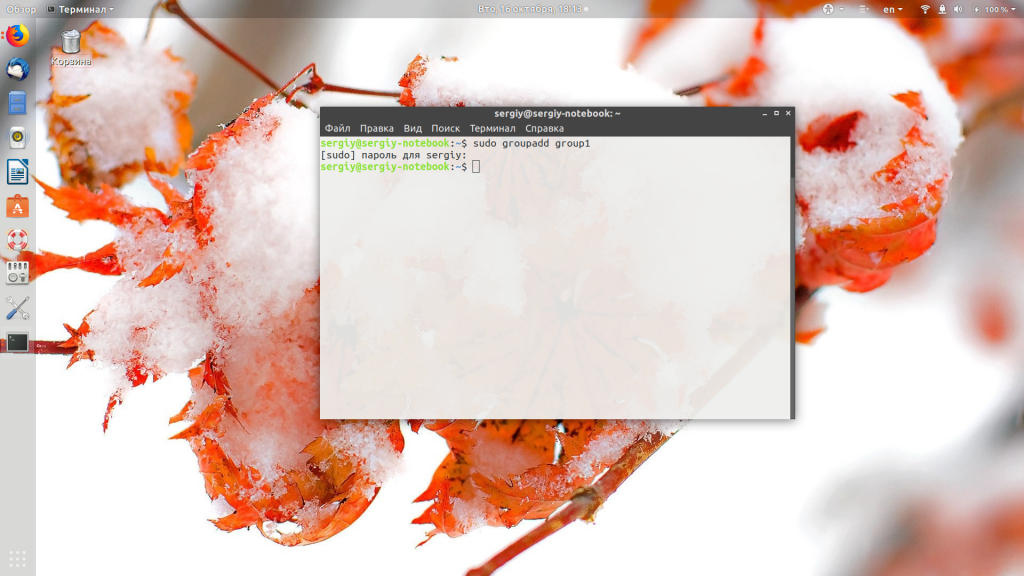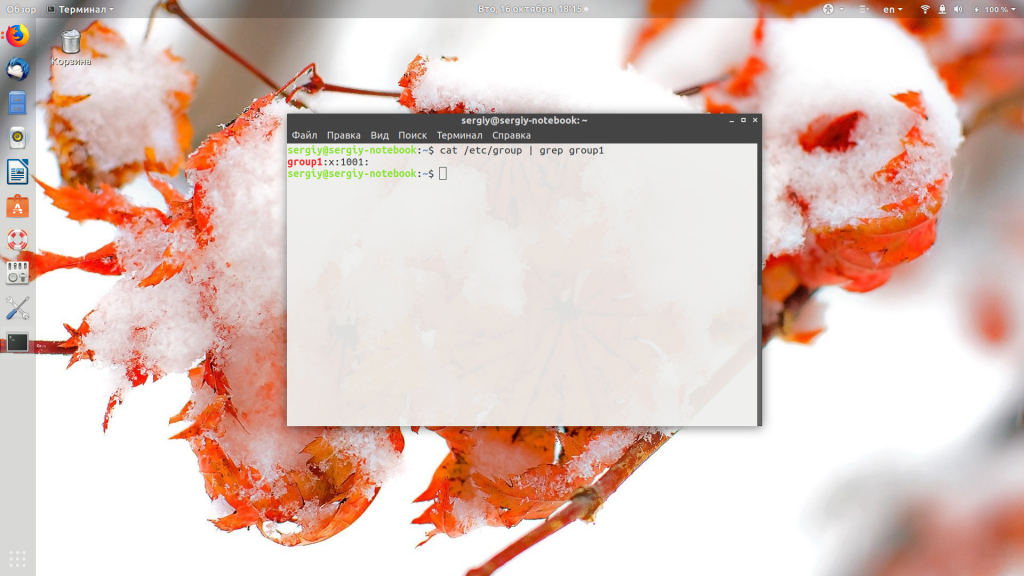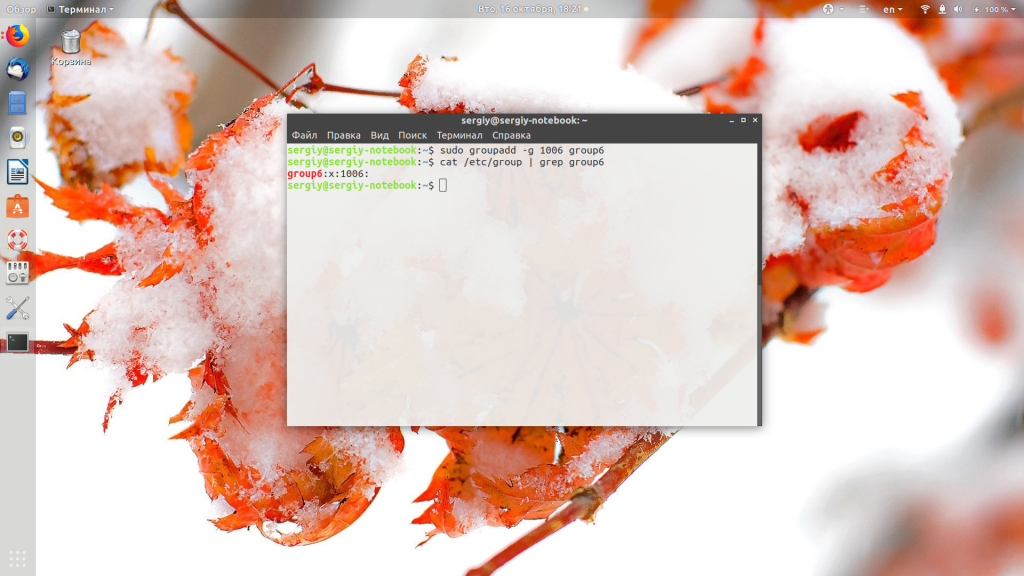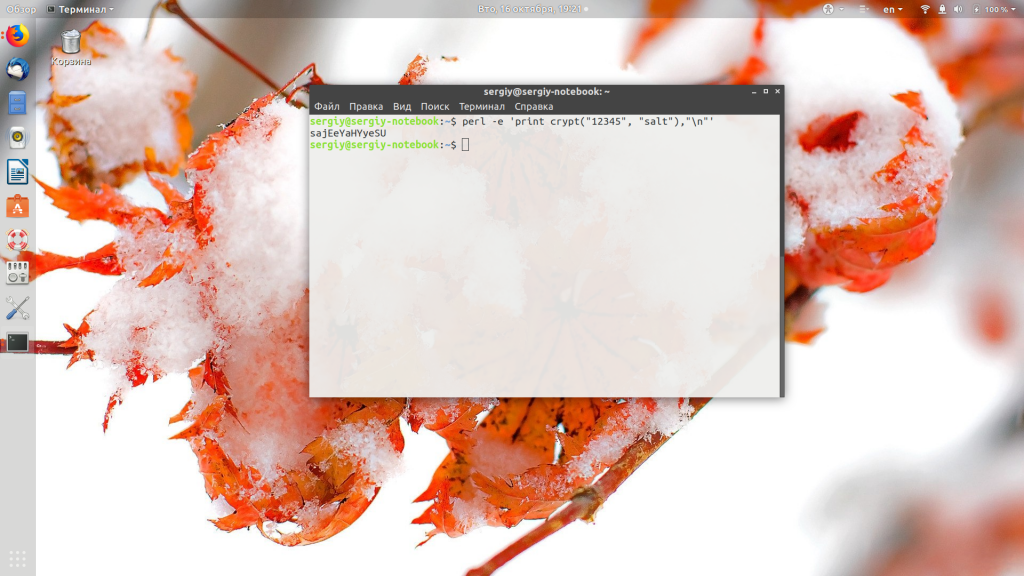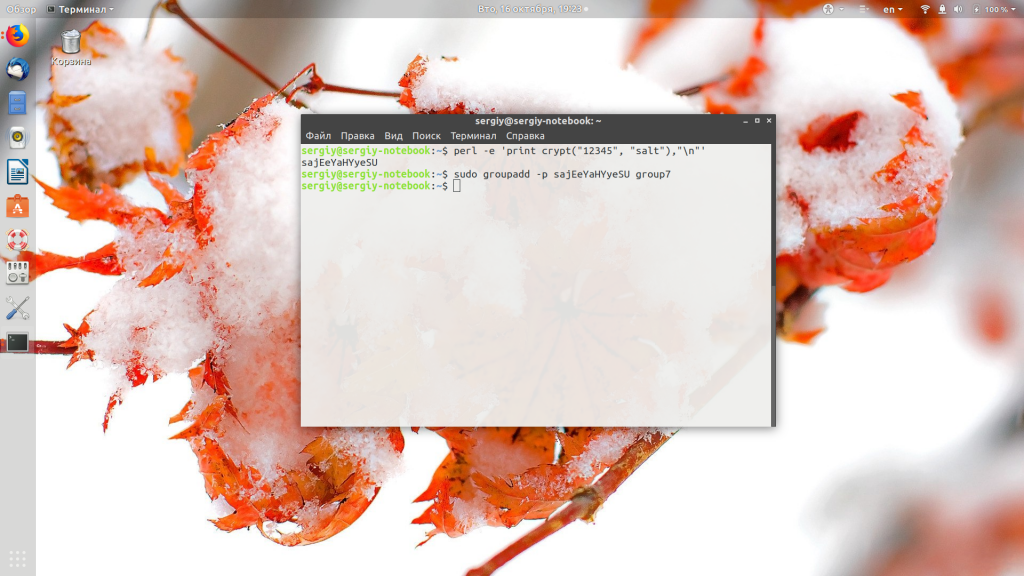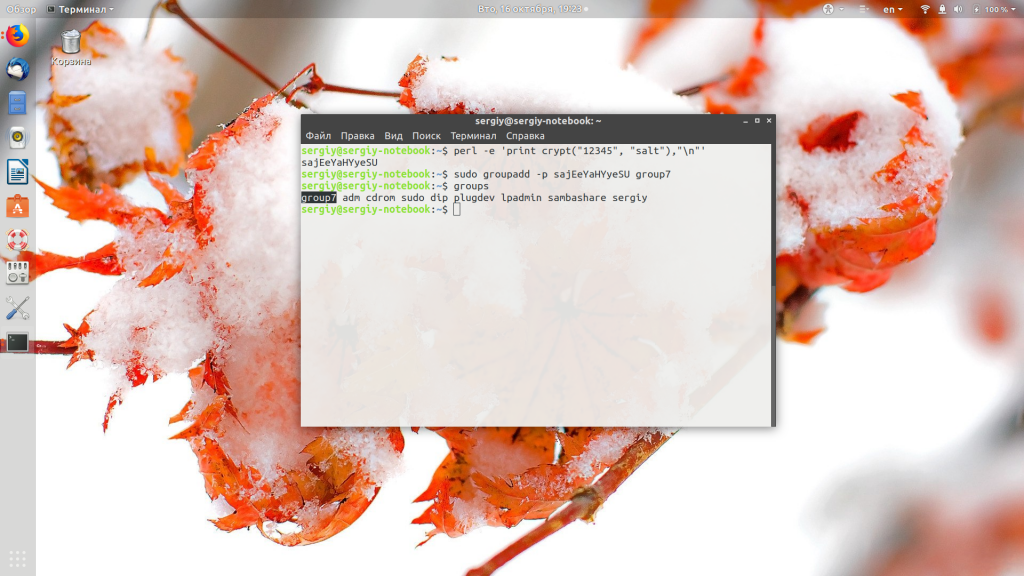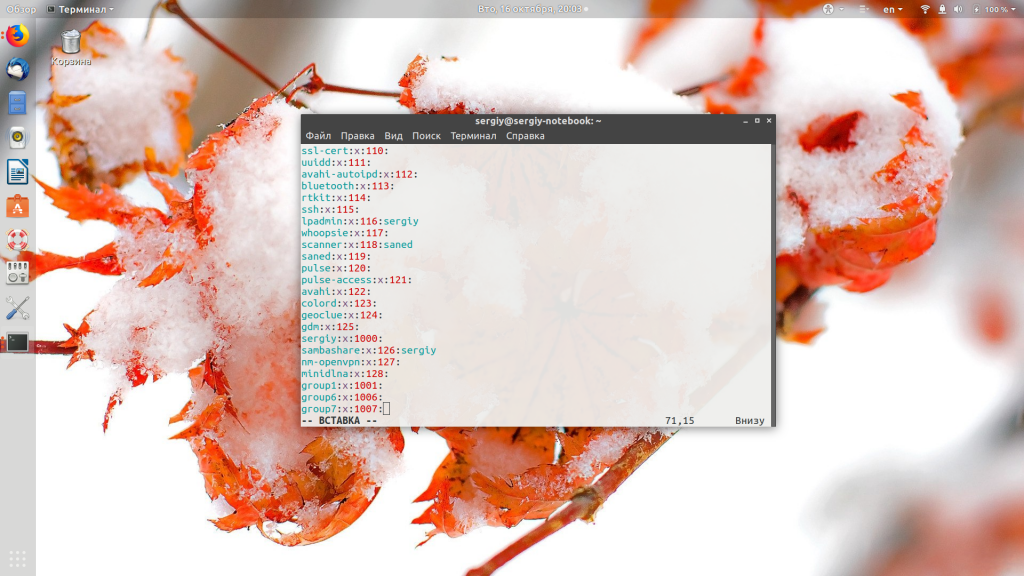- Как создать группу Linux
- Как создать группу Linux
- Создание группы Linux вручную
- Как удалить группу в Linux
- Выводы
- Users and groups
- Overview
- Permissions and ownership
- Linux User Groups Explained: How to Add a New Group, a New Group Member, and Change Groups
- Creating groups
- Creating users
- Adding a user to a group
- Removing a user from a secondary group
- Conclusion
Как создать группу Linux
Группы — очень удобный инструмент распределения прав в Linux. Благодаря группам можно разрешить нескольким пользователям доступ к одному файлу или папке, а другим запретить, не прибегая к более сложным технологиям, таким, как ACL-списки. Системные сервисы тоже запускаются от имени определённых пользователей, и поэтому группы позволяют очень тонко настроить права доступа к нужным файлам для сервисов, не давая им полного доступа к системе.
В этой небольшой статье мы рассмотрим, как создать группу Linux разными способами, а также поговорим о дополнительных настройках группы.
Как создать группу Linux
Для создания групп в Linux используется команда groupadd, давайте рассмотрим её синтаксис и опции:
$ groupadd опции имя_группы
А теперь разберём опции утилиты:
- -f — если группа уже существует, то утилита возвращает положительный результат операции;
- -g — установить значение идентификатора группы GID вручную;
- -K — изменить параметры по умолчанию автоматической генерации GID;
- -o — разрешить добавление группы с неуникальным GID;
- -p — задаёт пароль для группы;
- -r — указывает, что группа системная;
- -R — позволяет изменить корневой каталог.
Перейдём к практике. Всё очень просто. Создадим группу group1:
Теперь вы можете убедится, что группа была добавлена в файл /etc/group:
cat /etc/group | grep group1
Система создала группу с GID 1001. Вы можете вручную указать GID вашей группы с помощью опции -g;
sudo groupadd -g 1006 group6
Также есть возможность задать пароль для группы. Он служит для того, чтобы пользователи, не состоящие в группе, смогли получить к ней доступ с помощью команды newgrp. Эта команда делает пользователя участником указанной группы до конца сеанса. Из соображений безопасности этот метод использовать не рекомендуется, поскольку один пароль будут знать несколько пользователей. Чтобы создать группу с паролем, сначала создаём пароль командой:
perl -e ‘print crypt(«12345», «xyz»),»\n»‘
Здесь xyz — это случайная комбинация символов для увеличения надёжности пароля, а 12345 — ваш пароль. Мы должны передать утилите именно зашифрованный пароль, если передать его в открытом виде, то ничего работать не будет. Теперь создаём группу с только что полученным паролем:
sudo groupadd -p sajEeYaHYyeSU group7
Затем можно попытаться получить временный доступ к ресурсам группы с помощью newgrp:
Нам надо ввести пароль, который мы раньше шифровали, и теперь до конца сеанса наш пользователь находится в группе. Если вы хотите добавить пользователя в группу навсегда, то надо использовать команду usermod:
sudo usermod -aG group7 имя_пользователя
Создание группы Linux вручную
Если вы не хотите создавать группу с помощью команды, это можно сделать, просто редактируя конфигурационные файлы. Все группы, которые существуют в системе, находятся в файле /etc/group. Если мы хотим добавить новую, достаточно добавить строчку с таким синтаксисом:
имя_группы : х : gid : список_пользователей
Разберём более подробно, какой параметр за что отвечает:
- имя_группы — имя, которое будет использоваться для операций с группой;
- x — заглушка пароля группы, пароль указывается в файле /etc/gshadow, если в этом есть необходимость;
- gid — идентификатор группы;
- список_пользователей — пользователи, разделённые запятыми, которые входят в группу.
Таким образом, чтобы создать группу group7, достаточно добавить строку:
Всё. Теперь нашу группу можно использовать, например, добавим в неё пользователя:
usermod -aG group7 имя_пользователя
Вы уже знаете, как создать группу пользователей linux двумя способами, теперь разберёмся, как её удалить.
Как удалить группу в Linux
Если вы создали группу неправильно или считаете, что она не нужна, то её можно удалить. Для этого используйте:
Только ни в коем случае не удаляйте системные группы, они нужны и используются системой, а их удаление может сломать работу некоторых программ.
Выводы
В этой небольшой статье мы рассмотрели создание группы в Linux, а также то, как удалить созданную группу. Как видите, это довольно просто. Ели у вас остались вопросы, спрашивайте в комментариях!
Обнаружили ошибку в тексте? Сообщите мне об этом. Выделите текст с ошибкой и нажмите Ctrl+Enter.
Users and groups
Users and groups are used on GNU/Linux for access control—that is, to control access to the system’s files, directories, and peripherals. Linux offers relatively simple/coarse access control mechanisms by default. For more advanced options, see ACL, Capabilities and PAM#Configuration How-Tos.
Overview
A user is anyone who uses a computer. In this case, we are describing the names which represent those users. It may be Mary or Bill, and they may use the names Dragonlady or Pirate in place of their real name. All that matters is that the computer has a name for each account it creates, and it is this name by which a person gains access to use the computer. Some system services also run using restricted or privileged user accounts.
Managing users is done for the purpose of security by limiting access in certain specific ways. The superuser (root) has complete access to the operating system and its configuration; it is intended for administrative use only. Unprivileged users can use several programs for controlled privilege elevation.
Any individual may have more than one account as long as they use a different name for each account they create. Further, there are some reserved names which may not be used such as «root».
Users may be grouped together into a «group», and users may be added to an existing group to utilize the privileged access it grants.
Note: The beginner should use these tools carefully and stay away from having anything to do with any other existing user account, other than their own.
Permissions and ownership
The UNIX operating system crystallizes a couple of unifying ideas and concepts that shaped its design, user interface, culture and evolution. One of the most important of these is probably the mantra: «everything is a file,» widely regarded as one of the defining points of UNIX. This key design principle consists of providing a unified paradigm for accessing a wide range of input/output resources: documents, directories, hard-drives, CD-ROMs, modems, keyboards, printers, monitors, terminals and even some inter-process and network communications. The trick is to provide a common abstraction for all of these resources, each of which the UNIX fathers called a «file.» Since every «file» is exposed through the same API, you can use the same set of basic commands to read/write to a disk, keyboard, document or network device.
A fundamental and very powerful, consistent abstraction provided in UNIX and compatible operating systems is the file abstraction. Many OS services and device interfaces are implemented to provide a file or file system metaphor to applications. This enables new uses for, and greatly increases the power of, existing applications — simple tools designed with specific uses in mind can, with UNIX file abstractions, be used in novel ways. A simple tool, such as cat, designed to read one or more files and output the contents to standard output, can be used to read from I/O devices through special device files, typically found under the /dev directory. On many systems, audio recording and playback can be done simply with the commands, » cat /dev/audio > myfile » and » cat myfile > /dev/audio ,» respectively.
Every file on a GNU/Linux system is owned by a user and a group. In addition, there are three types of access permissions: read, write, and execute. Different access permissions can be applied to a file’s owning user, owning group, and others (those without ownership). One can determine a file’s owners and permissions by viewing the long listing format of the ls command:
total 13740 drwxr-xr-x 2 root root 4096 Jan 12 00:33 grub -rw-r--r-- 1 root root 8570335 Jan 12 00:33 initramfs-linux-fallback.img -rw-r--r-- 1 root root 1821573 Jan 12 00:31 initramfs-linux.img -rw-r--r-- 1 root root 1457315 Jan 8 08:19 System.map26 -rw-r--r-- 1 root root 2209920 Jan 8 08:19 vmlinuz-linux
The first column displays the file’s permissions (for example, the file initramfs-linux.img has permissions -rw-r—r— ). The third and fourth columns display the file’s owning user and group, respectively. In this example, all files are owned by the root user and the root group.
total 16 drwxrwx--- 1 root vboxsf 16384 Jan 29 11:02 sf_Shared
In this example, the sf_Shared directory is owned by the root user and the vboxsf group. It is also possible to determine a file’s owners and permissions using the stat command:
Linux User Groups Explained: How to Add a New Group, a New Group Member, and Change Groups
Linux allows multiple users to have access to the system at one time. Setting permissions protects users from each other. Users can be assigned to groups that are created for users who share privilege, security, and access. Files and devices may be granted access based on a specific user or a group of users.
Groups are often used to give members certain permissions to modify a file or directory.
The two main types of groups are primary groups and secondary groups. A user’s primary group is the default group the account is associated with. Directories and files the user creates will have this Group ID. A secondary group is any group(s) a user is a member of other than the primary group.
Creating groups
Let’s create two groups called «writers» and «editors». Use the groupadd command like this ( You may have to use sudo at the beginning so you have the appropriate permission to create a group):
groupadd writers groupadd editorsCreating users
You may already have users to add to your group. If not, here is the basic syntax to create a user with the useradd command:
Here is the command to create a user named «quincy». The -m will create the user’s home directory to match the username. The -p p4ssw0rd creates a password for the user of «p4ssw0rd».
useradd -m quincy -p password
The user will be able to change their password with the passwd command. They will have to enter their current password and then their new password.
Adding a user to a group
You can use the usermod command to add a user to a group. Here is how to add the user «quincy» to the group «writers». The -a parameter means «append» and the -G parameter adds a group as a secondary group.
usermod -a -G writers quincy
When a user is created with the adduser command, the user is automatically assigned to a primary group with the same name as the username. So currently the user «quincy» has a primary group of «quincy» and a secondary group of «writers».
You can also add a user to many groups at once by separating the group names with commas. -G group1,group2,group3 .
The following command changes the primary group of the user quincy to «editors»:
Removing a user from a secondary group
To remove a user from a secondary group you need to overwrite the current groups of a user with a new set of groups that does not contain the group that is being removed.
First, use the id command to check what secondary groups a user belongs to:
Let’s say that this returns editors writers indicating that quincy is part of the «editors» and «writers» group. If you want to remove the «writers» group, use this command:
That command sets the secondary group of quincy to «editors». Since the -a flag was not used, the previous set of groups was overwritten.
Conclusion
You should now be ready to start managing users and groups. The next step is to determine which privileges each group will have.