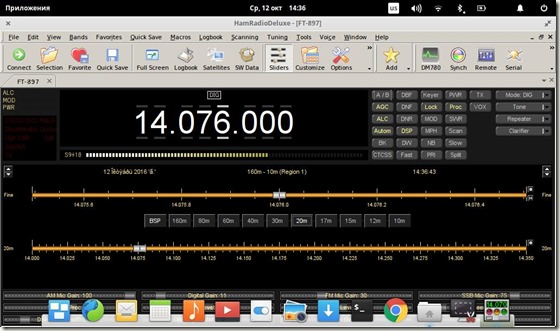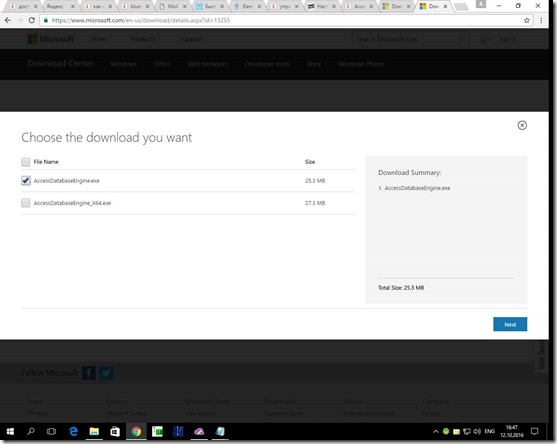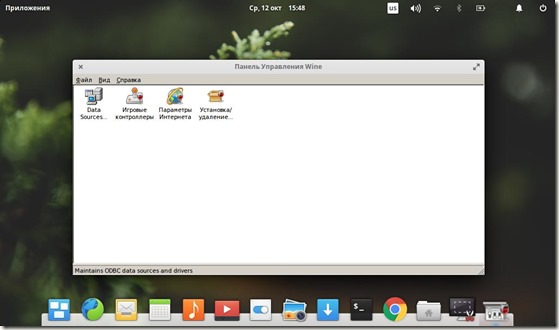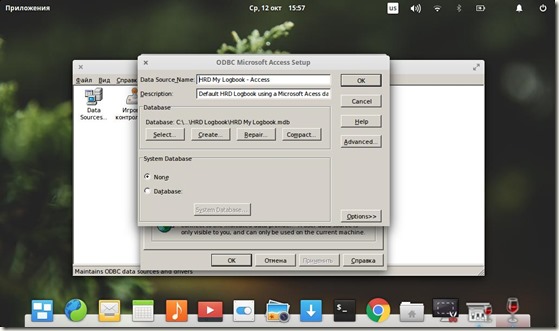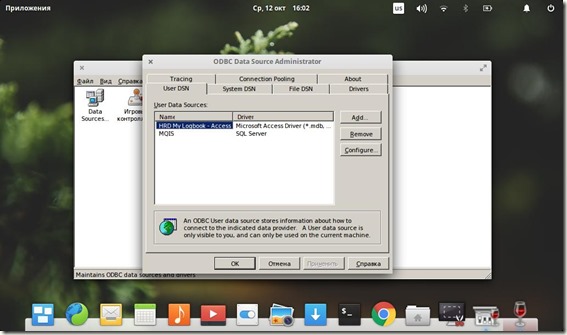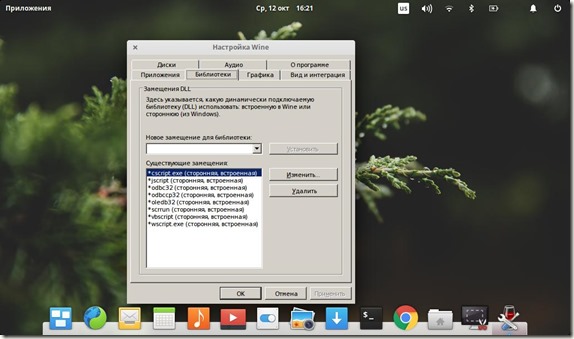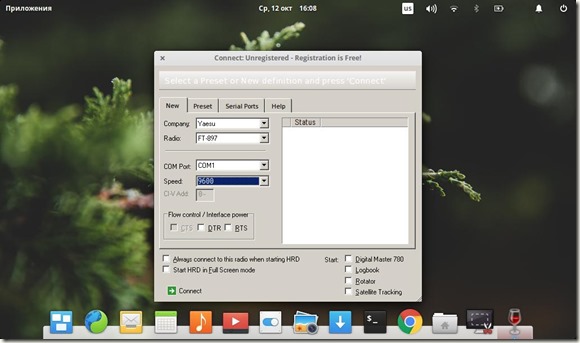KB1OIQ — Andy’s Ham Radio Linux
This version contains a lot of amateur radio software including Fldigi, NBEMS, Gpredict, xcwcp and qrq, XLog and cqrlog, flrig and grig, xnec2c, fl_moxgen, aa-analyzer, owx, VOACAP, glfer, Xastir, gqrx, SDRangel, GNU Radio Companion, quisk, direwolf, FreeDV, wsjt-x, js8call, Micro-Fox 15 Config, TinyTrak3, sdrangel, M17 programs, and more!
This software collection uses the Xfce4 desktop environment with menus customized for Amateur Radio use. It is designed to be lightweight, fast, and visually appealing.
Recommended minimums: 2GHz CPU, 4GB memory, and 15 GB of disk space (after the installation is complete).
Features
- Live medium which can be installed to the hard drive or USB thumb drive
- Xfce4 desktop environment
- Contains a large number of amateur radio programs
- Amateur Radio menu customized for ease of use
- Nothing proprietary (as far as I know)
- Software came from the Ubuntu repositories, PPAs, and source tar files
- Software defined radio receiver with RTL2832 USB dongle
- Micro-Fox Config GPL and TinyTrak3 Config GPL
- GNU Radio Companion and gqrx
- FreeDV (free digital voice)
- Packet radio software linpac and AX25
- pskmail client and server
- digital radio mondiale
- Learn CW via the Wordsworth method
- FT8 via wsjt-x
- js8call
- Arduino IDE and libraries, plus Fritzing
- nanoVNA and tinySA software
- Don’t forget to install GridTracker! See HOWTO_GridTracker document.
- SDRangel
- M17 mvoice, droidstar, and more!
Portal:HAM Radio
Welcome to the HAM (Amateur) Radio Portal edit
HAM Radio or Amateur Radio Linux program description overview, including use-cases for combining Linux and amateur radio, applications to meet those goals, and how openSUSE fits into that picture.
Why Linux and Ham Radio?
Over the past century or so, ham radio has been about more than communicating, but also experimenting and pushing the boundary of radio as a hobby and a technology. Now, as much as ever, radio experimentation is alive and well. Linux — as a kernel, OS, and platform — is perfectly suited to the experimental and tinkering aspects of amateur radio. Even so, stable and mature software for supporting amateur radio is often found at home in a Linux environment. Some brief use cases include:
- Computer control of radio transceivers (CAT)
- Using programming software to preload or configure handhelds
- Digital Modes — Digital protocols (text or voice) implemented in software, then streamed to/from the radio as audio
- Networking — Ham radio networking is built in to the Linux IP stack!
- Software Defined Radio — SDR has opened the floodgates of RF experimentation to hobbyists
openSUSE Terminal Repository Addition edit
Using the terminal program of your choice, add these repositories to your system to access the available HAM Radio applications. Be certain to add the repository that conforms to your version of openSUSE.
Tumbleweed x86_64 and i586
Leap
ARM
Amateur Radio with GNU/Linux
This index page is licensed under a Creative Commons Attribution‑NonCommercial‑ShareAlike 4.0 International License.
Other licensing available on request.
Unless otherwise stated, all originally authored software on this site is licensed under the terms of GNU GPL version 3.
This static web site has no backend database.
Hence, no personal data is collected and GDPR compliance is met.
Moreover, this domain does not set any first party cookies.
All Google ads shown on this web site are, irrespective of your location,
restricted in data processing to meet compliance with the CCPA and GDPR.
However, Google AdSense may set third party cookies for traffic analysis and
use JavaScript to obtain a unique set of browser data.
Your browser can be configured to block third party cookies.
Furthermore, installing an ad blocker like EFF’s Privacy Badger
will block the JavaScript of ads.
Google’s ad policies can be found here.
This page employs a server‑side script.
This page includes an open-source client-side script, written in and
transcoded by to make it run as secure JavaScript in the browser.
Static HTML5 generated from Markdown by and
the make, sed and gpp commands.
Use my OpenPGP public key to encrypt messages for:
echo c2VyZ2VAc3Ryb29iYW5kdC5jb20K |base64 -d
The first version of this web site came on-line on Thursday, December 13, 2001.
Last update of this index page: Thursday, August 18, 2022.
Как запустить Ham Radio Deluxe под Linux?
Ham Radio Deluxe, на мой взгляд, один из лучших существующих на сегодняшний день радиолюбительских пакетов. Но существует только его версия под Windows. В сети встречается скудная отрывочная информация о том, что HDR реально запустить под Linux, но четких инструкций о том как это сделать нет. Поэтому я решил сам попробовать запустить HRD под Linux и на основании собственных изысканий на этот счет составить некое описание процесса.
Забегая вперед сообщаю, что изыскания увенчались успехом.
Предупреждаю сразу, я не знаток linux, мой стаж пользования системой составляет не более 3 недель. Наверное поэтому весь процесс интеграции занял у меня неделю. Может быть на эту статью набредут специалисты и расскажут всем нам в комментариях как надо было делать правильно.
Наверное нужно сразу указать состав оборудования, и софт, с которым все делалось.
- FT-897
- Китайский bluetooth CAT адаптер
- Мой старый добрый Toshiba NB510
- Elementary OS 0.4 Loki
- Wine
- MDAC
- Access Database Engine
- Ham Radio Deluxe 5.24.0.38 Release
Почему Elementary OS? Да банально понравился. Поставил посмотреть, да так и оставил его на нетбуке. Силенок у нетбука маловато, но ОС работает стабильно и даже побыстрее других дистрибутивов. Поскольку eOS базируется на Ubuntu, то все рассказанное будет справедливо и для Ubuntu. Процесс инсталляции системы расписывать не буду, начну с последующих шагов. Также предполагается, что вы хотя бы немного умеете пользоваться Linux и настраивать ODBC Windows.
Итак, ОС установлена. Начнем с того, что подружим китайский свисток с нашим линуксом:
Запустите bluetooth-wizard и нажмите «Вперёд».
В следующем окне дождитесь нахождения вашего модуля и нажмите кнопку «Параметры PIN». Выберите PIN-код 1234 и закройте окно.
В окне со списком устройств Жмите «Вперёд», и если будут ошибки, повторите операцию с PIN-кодом.
Запустите сканирование доступных Bluetooth-устройств:
HB01 — это имя Bluetooth-устройства, 00:13:03:29:13:78 — его адрес. Имейте в виду, что у вас и имя и адрес будут другие. Думайте головой.
Создайте устройство для работы по протоколу RFCOMM:
$ sudo rfcomm bind /dev/rfcomm0 00:13:03:29:13:78
Проверьте, что устройство создано:
$ ls -al /dev/rfcomm0
crw-rw—- 1 root dialout 216, 0 Oct 12 10:59 /dev/rfcomm0
Устройство /dev/rfcomm0 принадлежит группе dialout. Добавьте себя в группу dialout:
sudo adduser пользователь dialout
Установите права доступа к порту:
Установите параметры порта:
Теперь можно обмениваться данными с виртуальным сом портом.
Переходим к следующему этапу. Нужно установить в систему wine и winetricks:
sudo add-apt-repository ppa:ubuntu-wine/ppa
sudo apt-get update
sudo apt-get install wine1.8 winetricks
Надо рассказать системе Wine о нашем созданном ранее виртуальном сом порте:
Самое время установить программу HRD
Теперь нужно установить в wine поддержку ODBC – она понадобится чтобы запустилась программа HRD Logbook
winetricks mdac28
winetricks jet40
Установим в Wine программу Access Database Engine. обратите внимание, здесь нужно выбрать 32 разрядную версию.
После всех этих манипуляций можно запустить в Wine программу control.exe чтобы убедиться, что в Wine есть Data Sources (ODBC)
Запустим ее и создадим новый User DSN:
Здесь нужно будет создать пустую базу с именем HRD My Logbook.mdb по пути
c:/users/ваш пользователь/Application Data/Simon Brown, HB9DRV/HRD Logbook/
В итоге должно получиться следующее:
На всякий случай проверим замещение библиотек:
Ну вот и все, теперь можно запускать Ham Radio Deluxe:
И HRD Logbook (я уже импортировал adif со своими QSO):
Собственно, самым сложным было подружить HRD Logbook с Wine. Запуск DM780 никаких проблем не вызывает, работает на ура.
Вывод: Пакет Ham Radio Deluxe отлично запускается и работает в Linux под Wine, если приложить желание и немного усилий. Зачем все это? Затем, что под Линукс я не нашел ни одного лога, который бы имел такой же функционал и удобство использования. Да и привык я уже к HRD, можно сказать душой прикипел. А еще интеграция пакета в Линукс привлекательна для радиолюбителей – линуксоводов и для всех, кто не хочет покупать Windows.
P.S. Друзья, я уже говорил, что не специалист в Линуксе, и статью писал по памяти, поэтому я вряд ли смогу помочь, если у вас не получается что-то на любом из этапов. Всю необходимую мне информацию я почерпнул на просторах сети Интернет. Так что ищущий да обрящет. Читайте, думайте, делайте. Удачи всем, кто захочет повторить интеграцию и приятного пользования. До встречи в эфире, 73.