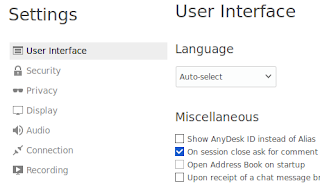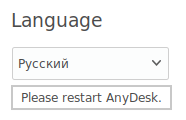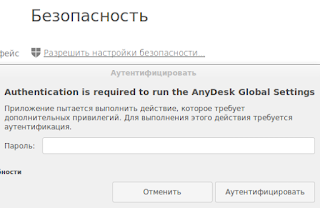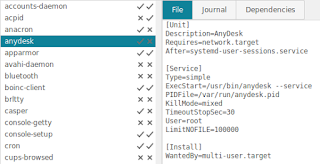- MX Linux Forum
- Disabling anydesk autostart on sysvinit
- Disabling anydesk autostart on sysvinit
- Справочная информация
- Linux Mint Forums
- [Resolved] How do I prevent a program from auto-starting?
- [Resolved] How do I prevent a program from auto-starting?
- Re: How do I prevent a program from auto-starting?
- Re: How do I prevent a program from auto-starting?
- Re: How do I prevent a program from auto-starting?
- Re: How do I prevent a program from auto-starting?
- Re: How do I prevent a program from auto-starting?
- Re: How do I prevent a program from auto-starting?
- Re: How do I prevent a program from auto-starting?
MX Linux Forum
Important information
—If in starting your system it boots to an unwanted Desktop, right click desktop, then select leave and logout. At the
login screen there is a session chooser at the top of the screen.
News
— MX Linux on social media: here
— New Forum Features, Marking Solved and Referencing a User: here
Disabling anydesk autostart on sysvinit
Here is where you can post tips and tricks to share with other users of MX. Do not ask for help in this Forum.
Disabling anydesk autostart on sysvinit
#1 Post by andyprough » Thu Dec 03, 2020 11:24 am
Problem: anydesk [remote desktop software] always autostarts with the system. This is highly undesirable in some cases (although it is desirable in others).
Dilemma: Instructions are widely available online on how to disable anydesk autostart on systemd distros and on Mac and Windows machines, but not for sysvinit. The systemd instructions do not work on sysvinit, nor do the Mac or Windows instructions.
Solution: The only solution I’ve been able to figure out that works is to delete the «S03anydesk» file from runlevels 2 through 5:
/etc/rc2.d/S03anydesk
/etc/rc3.d/S03anydesk
/etc/rc4.d/S03anydesk
/etc/rc5.d/S03anydesk
UPDATE — per advice from @dolphin_oracle, here is the best solution:
1. Edit /etc/init.d/anydesk with editor of choice to remove runlevels from the headers for the Default-Start line. Change from:
### BEGIN INIT INFO # Provides: anydesk # Required-Start: $dbus udev networking # Required-Stop: $dbus udev networking # Should-Start: $syslog # Should-Stop: $syslog # Default-Start: 2 3 4 5 # Default-Stop: 0 1 6 # Short-Description: AnyDesk global service # Description: AnyDesk global service ### END INIT INFO ### BEGIN INIT INFO # Provides: anydesk # Required-Start: $dbus udev networking # Required-Stop: $dbus udev networking # Should-Start: $syslog # Should-Stop: $syslog # Default-Start: # Default-Stop: 0 1 6 # Short-Description: AnyDesk global service # Description: AnyDesk global service ### END INIT INFO sudo update-rc.d anydesk remove sudo update-rc.d anydesk defaultsThis removes the instructions for the anydesk service to be started with runlevels 2,3,4,5. After this change and rebooting, anydesk no longer autostarts, but the anydesk service still starts and runs fine when manually starting from the XFCE menu.
Issue: [UPDATE — Issue resolved, no longer a concern] Not sure if this will cause any damage to the system, as I’m not very knowledgeable about sysvinit runlevel scripts. I may be doing something wildly wrong here, but just wanted to start the conversation. Please jump in and tell me if this is incorrect procedure or likely to cause damage to the system.
Primary Computer — Commodore 64: Processor — MOS 6510/8500, 1.023MHz; Memory — 64kb RAM, 20kB ROM — 8k BASIC V2, 8k Kernel, 4k Character ROM; Display output — 320×200, 16 colours; OS — BASIC V2.0; Weight: 1.8kg
Справочная информация
Пришлось столкнуться с пренеприятнейшим известием, что, оказывается, Teamviewer используется мной в коммерческой среде.
Ну конечно же! Сроду не оказывал помощи работникам коммерческих предприятий, организаций и не подключался к каким-либо офисам. Подробности объяснения с точки зрения Teamviewer здесь.
Можно, конечно, было бы попробовать и пообъясняться с Teamviewer, но как подумаешь, что писать придётся по-англицки, да ещё и ждать до 7 дней:
We are aiming to solve all requests within seven days. Please note that we will attend to every request. Sending multiple requests will prolong the process.
Короче говоря, teamviewer в топку.
sudo apt purge -y teamviewer && rm -rf ~/.cache/TeamViewer
После завершения процесса в терминале закрыть терминал, открыть новый экземпляр терминала и выполнить
rm -fr ~/.local/share/teamviewer14 && rm ~/.config/teamviewer
Связано это с тем, что при попытке выполнить rm всех трёх каталогов два из них удалены не будут с выдачей предупреждения, например:
bash: ~/.local/share/teamviewer14: Это каталог
Для установки AnyDesk перейти на ресурс и найти ПО, соответствующее своей системе. При этом для Linux по умолчанию предлагается tar.gz При нажатии на стрелочку справа можно найти подходящий для себя пакет. Пример:
После своей установки AnyDesk стартует с отображением значка в системном лотке.
Интерфейс по умолчанию является англоязычным.
Чтобы переключиться на русский язык вызовите в значке в правой верхней части окна программы выпадающее меню.
Посмотрите раздел «Личная сфера», в которой при желании можно задать свой портрет:
К сожалению, для бесплатной учётной записи имя задать не получится. Но расположение каталога скриншотов (снимков экрана), журналов чата, а также записей видео вполне можно настроить. Их местонахождение полезно будет знать, если возникнет необходимость почистить свой компьютер от уже ненужных файлов.
Как упоминалось выше, работа AnyDesk сопровождается отображением значка в системной лотке. Для закрытия программы вызовите через правую кнопку мыши в значке меню и выберите «Выйти».
Однако при следующем старте системы значок AnyDesk снова появится. Поиск в записях автозагрузки успехом не увенчался, в результате чего было выдвинуто предположение, что AnyDesk стартует как системная служба.
Так оно и оказалось. Например, при вызове программы System manager эта служба и была найдена.
После закрытия окна программы через правое меню значка служба продолжала оставаться активной:
Увы, но в настоящее время данное ПО на git уже не отображается, поэтому желание установить System manager себе в систему так и останется несбыточным. В этом случае следует использовать терминал.
Если после команды systemctl is-enabled anydesk в окне терминала будет отображено enabled , то AnyDesk при старте системы запускается как служба.
Чтобы выключить автозапуск AnyDesk выполните в терминале
sudo systemctl disable anydesk
Проверьте результат командой systemctl is-enabled anydesk
Результатом должен быть вывод disabled
После перезагрузки системы значок запущенного AnyDesk отображаться не должен.
Для запуска используйте секцию «Интернет» главного меню:
Если для закрытия сеанса AnyDesk использование правого контекстного меню значка AnyDesk в системном лотке является неудобным, то можно создать кнопку запуска на скрипт sh:
В свойствах файла sh не забудьте отметить файл как исполняемый.
В процессе работы AnyDesk использует порты 80, 443 или 6568. Стандартный порт, по которому AnyDesk слушает прямое соединение – 7070 (TCP).
Linux Mint Forums
[Resolved] How do I prevent a program from auto-starting?
Forum rules
There are no such things as «stupid» questions. However if you think your question is a bit stupid, then this is the right place for you to post it. Please stick to easy to-the-point questions that you feel people can answer fast. For long and complicated questions prefer the other forums within the support section.
Before you post please read how to get help. Topics in this forum are automatically closed 6 months after creation.
tovian Level 5
Posts: 630 Joined: Sun Nov 22, 2015 1:17 pm Location: Heart of Dixie
[Resolved] How do I prevent a program from auto-starting?
Post by tovian » Thu May 24, 2018 4:53 pm
Someone recently wrote about «Anydesk» being a good replacement for TeamViewer so I installed it.
That’s the kind of program I use ONLY on-demand. I DO NOT want it (Anydesk) running 24×7 in the background.
Anydesk autostarts when Linux or KDE starts, and the icon sits in the tray. I have looked in every location I know to look and cannot find a way to prevent the autostart. The app interface also does not give that option.
Does anyone know other places I can look to defeat this little critter? If not, I will uninstall it and never look back.
Last edited by LockBot on Wed Dec 28, 2022 7:16 am, edited 3 times in total.
Reason: Topic automatically closed 6 months after creation. New replies are no longer allowed.
“I think that this situation absolutely requires a really futile and stupid gesture be done on somebody’s part»
«We’re just the guys to do it”
Animal House
Re: How do I prevent a program from auto-starting?
Post by Mute Ant » Thu May 24, 2018 7:36 pm
«. looked in every location I know to look. » An invitation for a stream of suggestions you have already tried? It sounds like a daemon, I would.
1) Try a ps -e to look for the running-in-the-background command, then look for a systemd service with that name.
. or.
2) Un-zip a copy of the debian package to see what it installs and where.
Flemur Level 20
Posts: 10097 Joined: Mon Aug 20, 2012 9:41 pm Location: Potemkin Village
Re: How do I prevent a program from auto-starting?
Post by Flemur » Thu May 24, 2018 8:26 pm
tovian wrote: ⤴ Thu May 24, 2018 4:53 pm That’s the kind of program I use ONLY on-demand. I DO NOT want it (Anydesk) running 24×7 in the background.
There should be a «Startup Applications» in your menu; if you’re lucky, it’ll be listed there.
Also check
~/.config/autostart
for *.desktop files.
Edit: to see the enabled services (Mint 18.x only):
systemctl list-unit-files | grep enabledPlease edit your original post title to include [SOLVED] if/when it is solved!
Your data and OS are backed up. right?
tovian Level 5
Posts: 630 Joined: Sun Nov 22, 2015 1:17 pm Location: Heart of Dixie
Re: How do I prevent a program from auto-starting?
Post by tovian » Fri May 25, 2018 4:17 pm
Flemur wrote: ⤴ Thu May 24, 2018 8:26 pm There should be a «Startup Applications» in your menu; if you’re lucky, it’ll be listed there.
Also check
~/.config/autostart
for *.desktop files.
I had already checked those and found nothing. Also, I’m having the issue on an earlier version (pre-18). I have a feeling it’s a service, I just haven’t proved it yet. I know TeamViewer wants to run its service 24×7, but in Windows that’s very easy to defeat.
“I think that this situation absolutely requires a really futile and stupid gesture be done on somebody’s part»
«We’re just the guys to do it”
Animal House
Flemur Level 20
Posts: 10097 Joined: Mon Aug 20, 2012 9:41 pm Location: Potemkin Village
Re: How do I prevent a program from auto-starting?
Post by Flemur » Fri May 25, 2018 10:11 pm
tovian wrote: ⤴ Fri May 25, 2018 4:17 pm I have a feeling it’s a service, I just haven’t proved it yet.
systemctl list-unit-files | grep enabledPlease edit your original post title to include [SOLVED] if/when it is solved!
Your data and OS are backed up. right?
Re: How do I prevent a program from auto-starting?
Post by WharfRat » Fri May 25, 2018 11:38 pm
phd21 Level 20
Posts: 10102 Joined: Thu Jan 09, 2014 9:42 pm Location: Florida
Re: How do I prevent a program from auto-starting?
Post by phd21 » Sat May 26, 2018 12:51 am
I just read your post and the good replies to it. Here are my thoughts on this as well.
I have both Anydesk and Teamviewer installed and like you I do not want them automatically starting with my system.
1.) Anydesk: I think WharfRat is on the right track. I disabled the anydesk autostart by moving their anydesk.desktop file to my documents folder from the autostart folder. They should have the option to not start it automatically.
type in the command below to see where the anydesk files are located on your system, then move the anydesk.desktop file from the autostart location to somewhere else or delete it.
2.) Teamviewer’s default typical Linux installation installs an always running «teamviewerd» service daemon which can be turned off or disabled until you restart it (enable it) from the console terminal. OR, you can use their portable archive file without integrating it into your system which does not install the «teamviewerd» service (this is what I do now). There are slight differences in the two versions, but they both work perfectly.
See post below on Linux services
How to disable bluetooth at startup — Linux Mint Forums
viewtopic.php?f=47&t=268219&hilit=service
For using the TeamViewer archive (portable) version, Install the following QT dependency packages from the «Synaptic Package Manager (SPM)»:
qml-module-qtquick-dialogs (5.5.1-1ubuntu1)
qml-module-qtquick-extras (5.5.1-1ubuntu1)
qml-module-qtquick-privatewidgets (5.5.1-1ubuntu1)
qtdeclarative5-dialogs-plugin (5.5.1-1ubuntu1)
Teamviewer 13 download 64-bit Linux archive install
https://download.teamviewer.com/downloa . d64.tar.xz
If you have the typical Teamviewer installed from their Linux «deb» file and want to control the teamviewer service daemon:
First, find out exactly what your Teamviewer service is called (teamviewerd).
sudo service teamviewerd stop*** or this permanently disables a service until you enable it again, even after restarting (rebooting).
sudo systemctl disable teamviewerd.servicePhd21 : Mint 20 Cinnamon & xKDE (Mint Xfce + Kubuntu KDE) & KDE Neon 64-bit (new based on Ubuntu 20.04) Awesome OS’s , Dell Inspiron I5 7000 (7573) 2 in 1 touch screen, Dell OptiPlex 780 Core2Duo E8400 3GHz,4gb Ram, Intel 4 Graphics.
Re: How do I prevent a program from auto-starting?
Post by DAMIEN1307 » Sat May 26, 2018 7:24 am