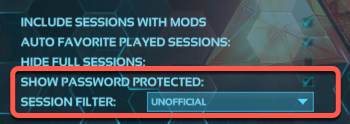Creating a Dedicated ARK Server on Ubuntu
Estamos traduciendo nuestros guías y tutoriales al Español. Es posible que usted esté viendo una traducción generada automáticamente. Estamos trabajando con traductores profesionales para verificar las traducciones de nuestro sitio web. Este proyecto es un trabajo en curso.
This guide demonstrates how to set up a personal ARK: Survival Evolved server on a Linode Compute Instance running a modern Ubuntu distribution.
Consider using the Linode Marketplace to quickly and automatically deploy an Ark server on our platform. See Deploying an ARK Survival Evolved Server through the Linode Marketplace for instructions.
Supported distributions: Ubuntu 20.04 and 18.04. Recent non-LTS releases like Ubuntu 21.10, 21.04, and 20.10 should also be supported. Ubuntu 16.04 should still be supported, though that LTS release is no longer receiving free security patches or software updates.
Before You Begin
- Create an 8GB or larger Dedicated CPU Compute Instance. This recommendation is based on the system requirements for an ARK server. Other plans may also work. See the Getting Started guide for instructions.
- Ark will be installed through the Steam command-line interface (CLI). See our guide Install SteamCMD for a Steam Game Server if you haven’t installed Steam already.
- To connect to your Ubuntu Ark server, you must have a copy of the Ark: Survival Evolved game client running on a local machine.
There is no cross-play between different platforms (Linux and Xbox, for example). For a PC-based server such as this, you will need the PC client from Steam or Epic Games (see more below about Steam and Epic cross-play).
The steps in this guide require root privileges unless otherwise noted. Be sure to run the steps below as root or with the sudo prefix. For more information on privileges, see our Users and Groups guide.
Securing Your Ark Server
- For security reasons, do not run your Ark server as root . Instead, create a separate ark user to run your server application. Make sure to take note of the password you assign:
Adjusting System Settings
echo "fs.file-max=100000" >> /etc/sysctl.conf && sysctl -p echo "* soft nofile 1000000" >> /etc/security/limits.conf echo "* hard nofile 1000000" >> /etc/security/limits.conf echo "session required pam_limits.so" >> /etc/pam.d/common-session Installing ARK Server
- Switch your session to that of the ark user, and create a server directory that will contain your ARK server files:
ln -s /usr/games/steamcmd steamcmd If you want to run an Ark: Survival of the Fittest server, replace the instances of 376030 below with 445400 .
steamcmd +login anonymous +force_install_dir /home/ark/server +app_update 376030 +quit Creating and Starting the Ark Service
Instead of using a script, we suggest creating a systemd unit file for your Ark server. That will allow it to start automatically after a reboot.
- Switch back to your root user session:
nano /lib/systemd/system/ark.service systemctl enable ark.service systemctl start ark Cross-play between Steam and Epic Versions of Ark
As noted previously, Ark is not cross-platform multiplayer compatible. However, in 2020, Studio Wildcard announced cross-play between Steam and Epic Games versions of Ark. Most importantly, the Epic version cannot use mods, so if you have Epic players joining, be sure to use a vanilla version.
To allow Epic players on to your server, add -crossplay to the command to start the server. This file is the same ark.service from above, but with the -crossplay argument added to the ExecStart parameter:
ExecStart=/home/ark/server/ShooterGame/Binaries/Linux/ShooterGameServer TheIsland?listen?SessionName=mumbly -server -log -crossplay If you only have Epic players joining the server, you can add -epiconly to keep Steam players out.
Configuring Your Ark Server
Once you’ve started the server, you can add or remove settings by editing the GameUserSettings.ini file under /home/ark/server/ShooterGame/Saved/Config/LinuxServer . Add the following settings within the [ServerSettings] section (near the bottom) of that file, replacing the “example” passwords with your own (don’t make them the same password):
ServerPassword determines the password that users will be required to enter when connecting to your server. You can omit this line to allow access without a password. ServerAdminPassword specifies the administrative password that will be used when issuing game commands.
If you choose to use the ServerPassword option when connecting to the server, you will need to click on Show Password Protected in the client’s filters.
Several options can be configured within this file. See the Server Configuration section of the Ark wiki.
If you make any changes while the server is running, you will need to stop and start it again before those changes take effect. To stop the server, enter:
Connect the Game Client to Your Ark Server
You should now be connected to the dedicated Ark Server you created within this guide.
More Information
You may wish to consult the following resources for additional information on this topic. While these are provided in the hope that they will be useful, please note that we cannot vouch for the accuracy or timeliness of externally hosted materials.
This page was originally published on Wednesday, December 28, 2016.