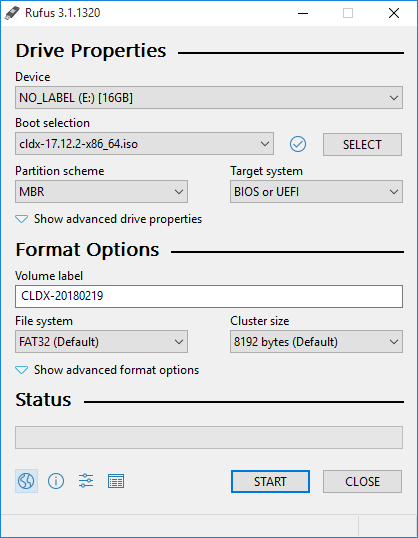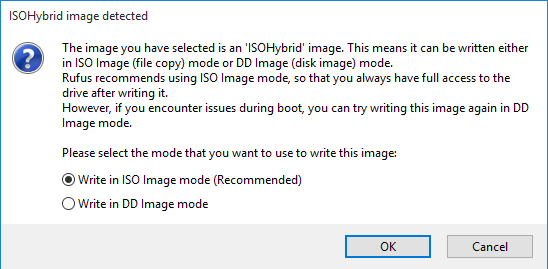- Download¶
- BitTorrent¶
- Stable Version¶
- Current releases¶
- Mirrors¶
- FTP/HTTP¶
- RSYNC¶
- 1.9 Install from a LiveCD¶
- Burning the image to a CD or a DVD¶
- growisofs¶
- K3B¶
- Boot options¶
- Partitioning¶
- Installation¶
- Creating a Live USB drive
- Creating a Live USB on a Windows system
- Creating a Live USB on a Linux/UNIX system
- Creating a Live USB on a Calculate Linux system
Download¶
Here you can find links to Live CD/DVD image of the system which is a full working version of Calculate Linux. After booting from the Live CD/DVD you can install it on the hard disk or toy with the system. To download the image select one of the FTP/HTTP mirrors or take advantage of downloading from BitTorrent.
If you provide services for the introduction or spread of Calculate Linux, including through online stores, email us and we will add you to this page. If you are using an enterprise distribution, add your firm, see Introduction.
BitTorrent¶
Stable Version¶
Latest Calculate Linux releases, distributed via BitTorrent.
- Calculate Linux Desktop 18.12 KDE:
- x86_64 (2,1G) MD5 , SHA1 , Package list
- i686 (1,9G) MD5 , SHA1 , Package list
- x86_64 (2,0G) MD5 , SHA1 , Package list
- i686 (1,8G) MD5 , SHA1 , Package list
- x86_64 (2,1G) MD5 , SHA1 , Package list
- i686 (1,8G) MD5 , SHA1 , Package list
- x86_64 (2,1G) MD5 , SHA1 , Package list
- i686 (1,8G) MD5 , SHA1 , Package list
- x86_64 (1,9G) MD5 , SHA1 , Package list
- i686 (1,7G) MD5 , SHA1 , Package list
- x86_64 (1,9G) MD5 , SHA1 , Package list
- x86_64 (835M) MD5 , SHA1 , Package list
- i686 (780M) MD5 , SHA1 , Package list
- x86_64 (917M) MD5 , SHA1 , Package list
- i686 (800M) MD5 , SHA1 , Package list
- x86_64 (611M) MD5 , SHA1 , Package list
- i686 (554M) MD5 , SHA1 , Package list
Current releases¶
Released regularly, so that to make the latest modifications available:
- Brazil: sft.if.usp.br: HTTP
- Canada: freemirror.org: HTTPFTP
- Hong Kong: koddos.net: HTTP
- Netherlands: koddos.net: HTTP
- Russia: mirror.yandex.ru: HTTPFTP
- Russia: mirror.bks-tv.ru: HTTP
- Russia: ftp.linuxbuh.ru: HTTPFTP
- Russia: mirror.lautre.ru: HTTPFTP
- United States: 2logcoin.com: HTTP
- Sweden: ftp.acc.umu.se: HTTP
Mirrors¶
FTP/HTTP¶
- Belarus: ftp.mgts.by: HTTPFTP
- Brazil: sft.if.usp.br: HTTPFTP
- Canada: freemirror.org: HTTPFTP
- Ecuador: mirror.cedia.org.ec: HTTPFTP
- France: ftp.download.asso-linux-online.fr: FTP
- France: miroir.linuxtricks.fr: HTTP
- Hong Kong: koddos.net: HTTP
- Netherlands: koddos.net: HTTP
- Russia: mirror.calculate-linux.org: HTTPFTP
- Russia: mirror.bks-tv.ru: HTTP
- Russia: mirror.lautre.ru: HTTPFTP
- Russia: ftp.mtu.ru: FTP
- Russia: ftp.neva.ru: FTP
- Russia: ftp.linuxbuh.ru: HTTPFTP
- Russia: mirror.yandex.ru: HTTPFTP
- Sweden: ftp.acc.umu.se: HTTP
- United States: gatech.edu HTTPFTP
- United States: umd.edu: HTTP
- United States: 2logcoin.com: HTTP
- Vietnam: mirrors.vinahost.vn: HTTP
RSYNC¶
- Belarus: rsync://ftp.mgts.by/calculate
- Brazil: rsync://sft.if.usp.br/calculate
- Canada: rsync://calculate-linux.freemirror.org::calculate-linux
- Ecuador: rsync://mirror.cedia.org.ec/calculate
- Hong Kong: rsync://mirror-hk.koddos.net/calculate-linux
- Netherlands: rsync://mirror.koddos.net/calculate-linux
- Russia: rsync://mirror.calculate-linux.org/calculate
- Russia: rsync://mirror.yandex.ru/calculate
- Russia: rsync://mirror.bks-tv.ru/calculate
- Sweden: rsync://ftp.acc.umu.se/mirror/calculate-linux.org
- United States: rsync://rsync.gtlib.gatech.edu/calculate
- Vietnam: rsync://mirrors.vinahost.vn/calculate-linux
1.9 Install from a LiveCD¶
If your computer has a CD/DVD-drive, you can use our LiveCD for installation. The boot disk is an exact copy of the target system and you can see how the distribution works immediately after booting from the disk.
You can download Calculate images here. It is possible either to use a BitTorrent client or download directly from our HTTP/FTP mirrors.
Burning the image to a CD or a DVD¶
Depending on the image size, you will need either a CD or a DVD.
The examples below show how to use growisofs and K3B , which are part of CLD.
growisofs¶
To burn the downloaded image to a disk, you should enter something like this:
growisofs -Z /dev/cdrom=/usr/calculate/share/linux/cld-13.6-i686.iso
K3B¶
Select Tools » CD » Burn Image and indicate the path to your ISO-file in the Image to Burn field. Then click on Start.
When booting from the installation disk, you might have to perform certain actions. Remove all CDs from your CD-drives, reboot your computer and enter BIOS. Usually you will need to hit DEL, F1 or ESC_depending on your _BIOS version. Once in BIOS, change the boot order so as CD-ROM becomes the first boot device (or it should at least come before the hard disk). This parameter is often specified in the CMOS Setup section. If the boot order is not changed, then the system will just reboot from the hard disk, ignoring the CD-ROM.
Now insert the installation disk into your CD drive and reboot. You should see a boot prompt.
Boot options¶
Before booting from LiveCD you will see the boot menu. Use the F1-F5 keys to navigate through the menu.
- F1 Help — Displays the help page.
- F2 Language — Available: English, French, Italian, German, Polish, Portuguese, Russian, Spanish and Ukrainian.
- F3 Keymap — Select your keyboard layout. If you have chosen the system language at the previous step, you can generally skip this item.
- F4 Timezone — Choose your local time zone from the list.
- F5 Video — Screen resolution. In most cases this can be skipped.
- Tab Edit options — Edit the kernel boot line. For experienced users only.
These boot parameters will be used later to install your new system.
Partitioning¶
After booting the computer you can use different programs for partitioning depending on the distribution you have chosen.
CDS, CLS : fdisk, cfdisk
CLD: KDE Partition Manager, fdisk, cfdisk
CLDX: Gnome Partition Editor, fdisk, cfdiskYou can also use auto-partitioning with the installer.
WARNING: In this case all data on your hard drive will be destroyed!Installation¶
Since Calculate Linux 10.9, we use the cl-install utility for installation. A graphical front-end is provided for CLD, CLDG, CLDX and CLS versions: cl-console-gui . To run this program, click on the icon «Calculate Linux Install» on your desktop.
To install the system on the second partition of your hard disk with cl-install , run the following in the terminal with root privileges:
- —hostname HOSTNAME — set a short or a full hostname;
- -l — the system locale. The supported languages are en_US — American English, bg_BG — Bulgarian, de_DE — German, es_ES — Spanish, fr_FR — French, it_IT — Italian, pl_PL — Polish, pt_BR — Portuguese, ru_RU — Russian, and uk_UA — Ukrainian;
- —mbr DEVICE — disk with master boot record; if set to ‘off’, changes will be disabled.
During installation, the program will extract stage4 — that is, the image of your future system — and perform the initial configuration via templates.
Creating a Live USB drive
The most common way to install Calculate Linux OS is to install from bootable USB Flash. We suggest different software to create a Live USB with Calculate Linux on board, depending on the operating system you already have on your computer. In this article, you will learn how to write a system from under Windows, Linux / BSD OS and from under already installed Calculate Linux.
To boot from a Live USB, you must select it from the Boot Device list when starting your computer.
Creating a Live USB on a Windows system
If you have been a Windows user, you can run the free Rufus software to create a Live USB. Go to https://rufus.akeo.ie/ to download the latest version of Rufus.
Start application «Rufus», select your flash drive from the list of devices, and use following settings:
Нажмите на кнопку выбора образа рядом с пунктом «Метод загрузки» и выберите ISO-образ Calculate Linux.
Then click the «Start» button.
The program will offer to choose a recording mode. Select «Write in ISO image mode»
Writing will begin immediately.
Once this completed, your Live USB will be ready for boot-up.Creating a Live USB on a Linux/UNIX system
The simplest way to burn a Live USB drive is to use the dd tool.
Insert the USB drive and check the name of the device:
NAME MAJ:MIN RM SIZE RO TYPE MOUNTPOINT /dev/sda 8:0 0 111.8G 0 disk /dev/sdb 8:16 1 14.7G 0 diskTo determine the device name, pay attention to the SIZE column, which shows the size, and RM, which indicates whether the device is removable (1) or not (0). Your USB volume must be unmounted. Look at the MOUNTPOINT column to check it.
In the example below, the USB drive name is /dev/sdb .Go to the directory where your Calculate Linux ISO is stored and run the following:
dd if=cldx-17.12.2-x86_64.iso of=/dev/sdb
Creating a Live USB on a Calculate Linux system
Next to using dd , Calculate Linux has its own utility for writing/installing system image to a USB flash drive called cl-install-flash . Features:
- use file system Fat32
- support for recording an image without formatting a flash drive
Using the Fat32 file system will allow you to add files to Flash, update the system image, provide for multiple boot.
First do the necessary partitioning. To do so, first run:
Welcome to fdisk (util-linux 2.30.2). Changes will remain in memory only, until you decide to write them. Be careful before using the write command. Command (m for help): n Partition type p primary (0 primary, 0 extended, 4 free) e extended (container for logical partitions) Select (default p): Using default response p. Partition number (1-4, default 1): First sector (2048-30871551, default 2048): Last sector +sectors or +size (2048-30871551, default 30871551 Created a new partition 1 of type 'Linux' and of size 14.7 GiB. Command (m for help): w The partition table has been altered. Calling ioctl() to re-read partition table. Syncing disks.
To view a list of available devices, run the following command:
Installation disk: [/dev/sda1] /dev/sda1 (ATA KINGSTON SV300S3) [/dev/sda2] /dev/sda2 (ATA KINGSTON SV300S3) [/dev/sda3] /dev/sda3 (ATA KINGSTON SV300S3) [/dev/sda4] /dev/sda4 (ATA KINGSTON SV300S3) [/dev/sda5] /dev/sda5 (ATA KINGSTON SV300S3) [/dev/sdb1] /dev/sdb1 (UFD 3.0 Silicon-Power16G)In this example, the name of the flash drive is /dev/sdb1 .
cl-install-flash —iso cldx-17.12.2-x86_64.iso -d /dev/sdb1 —format
Installing on Flash * Installation image: Calculate Linux Desktop Xfce 17.12.2 x86_64 20180219 * Disk for installation: /dev/sdb1 (UFD 3.0 Silicon-Power16G) * Format USB Flash: yes Run process? (Yes/No): yes * Formatting the partitions . [ ok ] * Unpacking the system image to the target . [ ok ] * Configuring Flash installation. [ ok ] * Preparing the system for reboot . [ ok ] * Unmounting the target system volume . [ ok ] * System successfully installed!