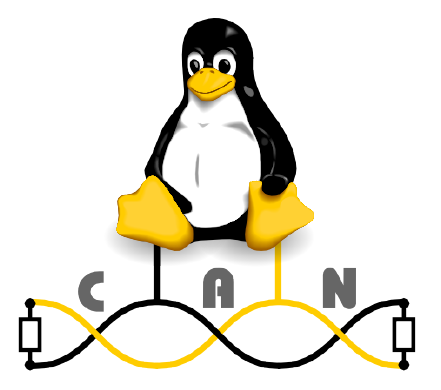How To Use SocketCAN With The Command-Line In Linux
First off, you want to print all the available ip interfaces and see if you have some can interfaces. This uses the iproute2 suite of tools:
~$ ip link show 1: lo: mtu 65536 qdisc noqueue state UNKNOWN mode DEFAULT group default qlen 1000 link/loopback 00:00:00:00:00:00 brd 00:00:00:00:00:00 2: ens33: mtu 1500 qdisc pfifo_fast state UP mode DEFAULT group default qlen 1000 link/ether 00:0c:29:35:8c:af brd ff:ff:ff:ff:ff:ff 3: can0: mtu 16 qdisc noop state DOWN mode DEFAULT group default qlen 10 link/can The last interface listed is can0 . This is a SocketCAN interface!
The above command was run on Ubuntu 17.04 64-bit, running on VMware Workstation with a PCAN-USB dongle connected.
Print SocketCAN Info
Native CAN devices that support SocketCAN can be seen using the iproute2 suite of tools. For example:
~$ ip addr ls dev can0 3: can0: mtu 16 qdisc noop state DOWN group default qlen 10 link/can If you attempt it for a CAN device that does not exist:
~$ ip addr ls dev can1 Device "can1" does not exist. An alternative way to investigate CAN interfaces is to use ifconfig :
~$ ifconfig can0 can0: flags=128 mtu 16 unspec 00-00-00-00-00-00-00-00-00-00-00-00-00-00-00-00 txqueuelen 10 (UNSPEC) RX packets 0 bytes 0 (0.0 B) RX errors 0 dropped 0 overruns 0 frame 0 TX packets 0 bytes 0 (0.0 B) TX errors 0 dropped 0 overruns 0 carrier 0 collisions 0 Configuring And Enabling The SocketCAN Interface
Before we can enable the SocketCAN interface, we need to configure it:
~$ sudo ip link set can0 type can bitrate 500000 The above command only works for interfaces that already exist (such as a physical can0 that has been created when a CAN-to-USB dongle was connected). For virtual CAN interfaces, you must create the interface with a slightly different command:
~$ sudo modprobe vcan ~$ sudo ip link add dev vcan0 type vcan Enabling a specific SocketCAN interface is also called “bringing the interface up”. To bring the connection up:
Note 1: If you ever get the following error: RTNETLINK answers: Operation not permitted , try the command again with sudo.
Note 2: And if you get the error: RTNETLINK answers: Operation not supported then try run sudo modprobe can (or sudo modprobe vcan ) first.
Send/Receive Data On SocketCAN
If you then want to send/receive data on the CAN interface, you should install can-utils :
~$ sudo apt install can-utils The repository for can-utils can be found at https://github.com/linux-can/can-utils.
To send data to the CAN bus, use the cansend utility:
~$ cansend can0 123#1122334455667788 The above command will send a CAN message on can0 with the identifier 0x123 and the data bytes [ 0x11, 0x22, 0x33, 0x44, 0x55, 0x66, 0x77, 0x88 ] . Values are always treated as hexadecimal.
To display a list of received messages on the bus in realtime, use the candump utility: