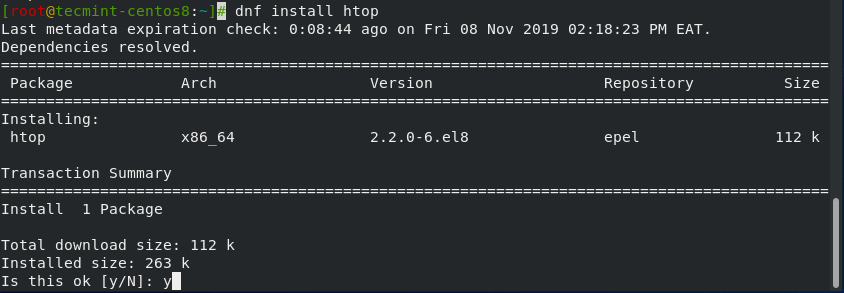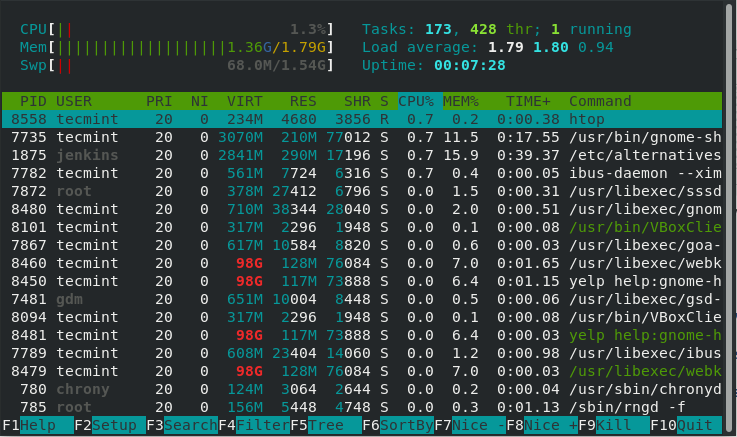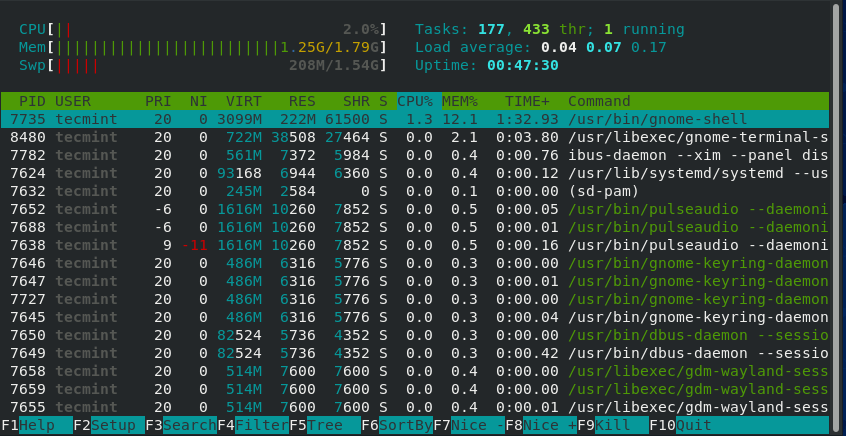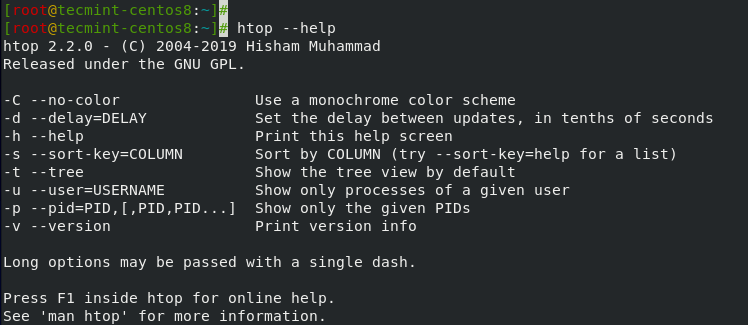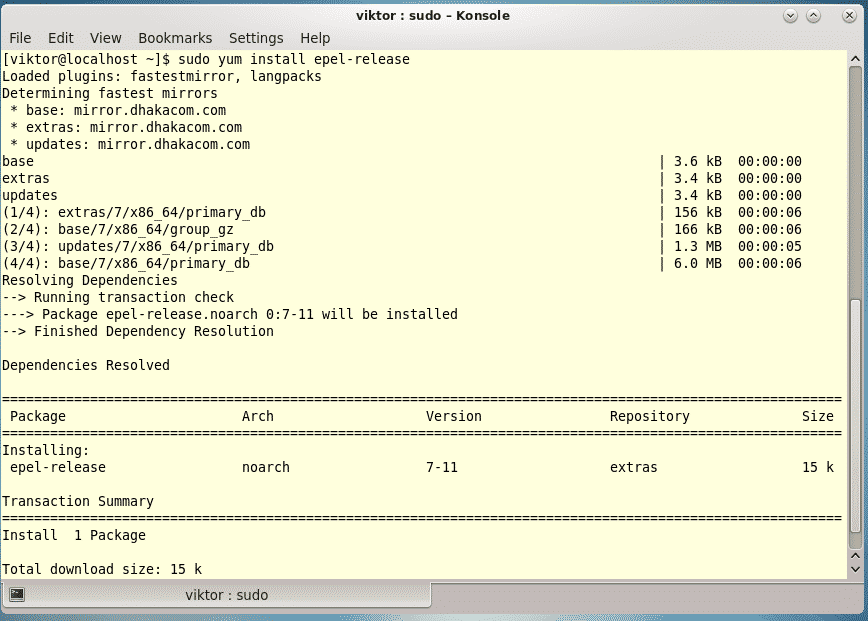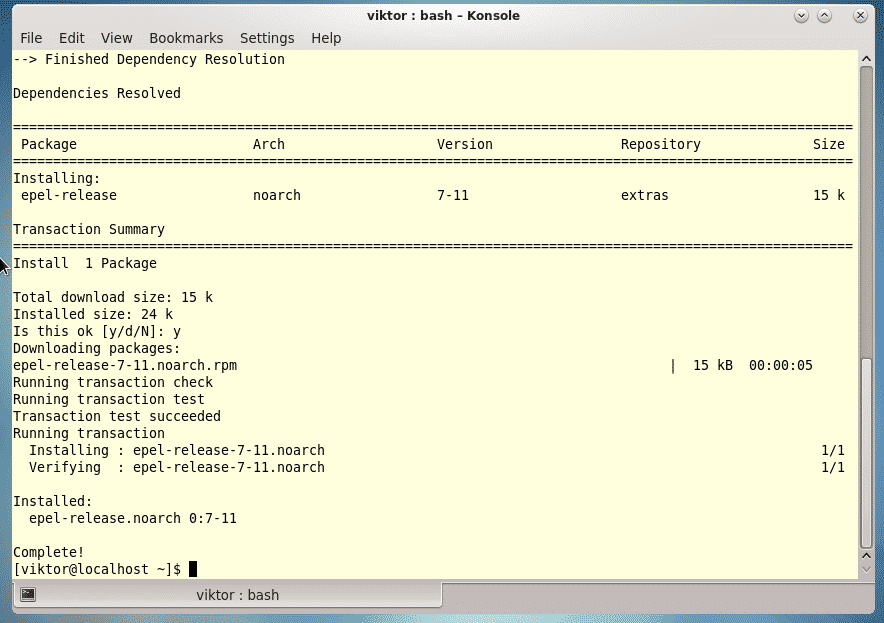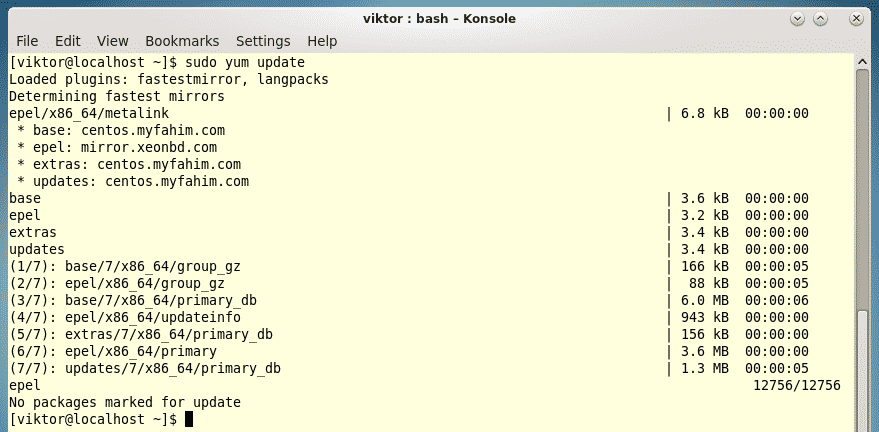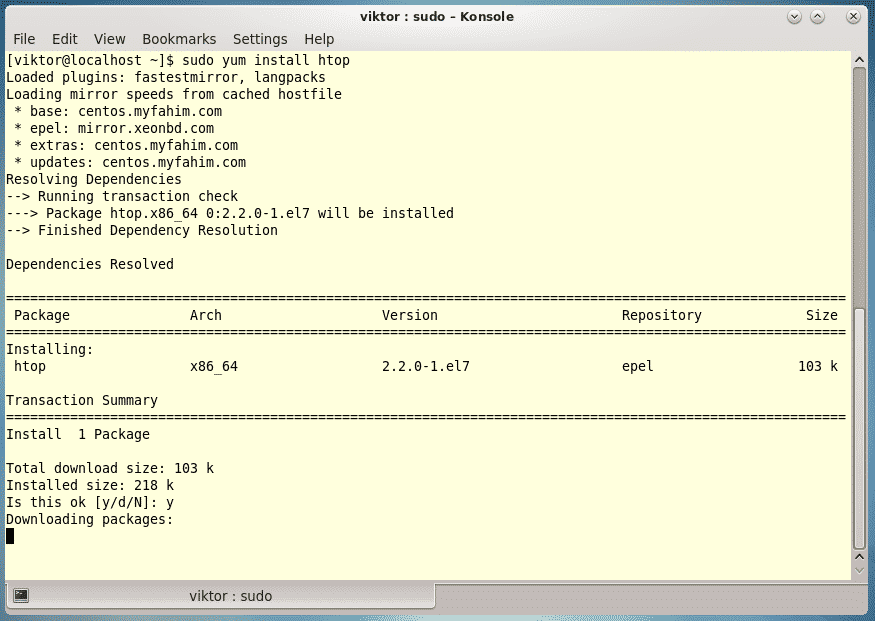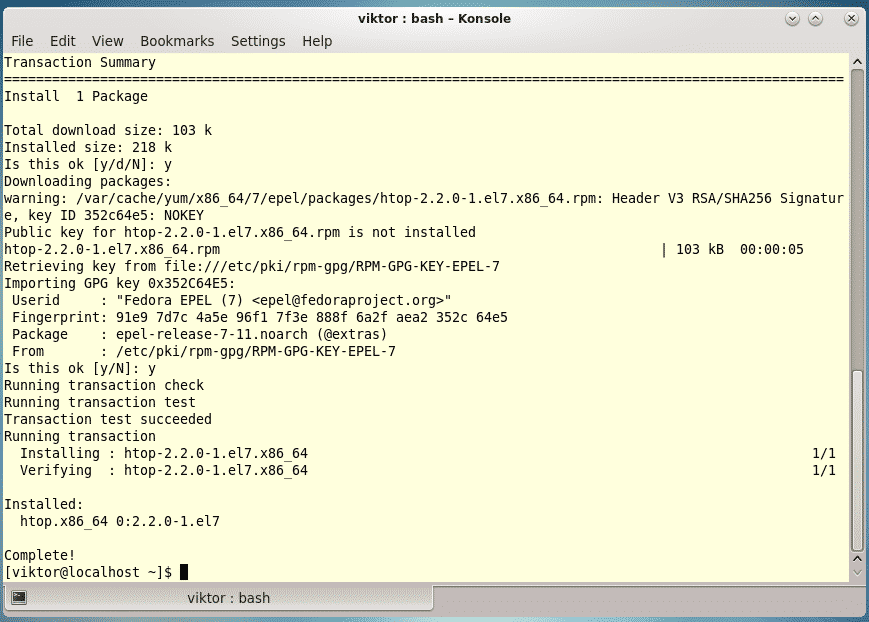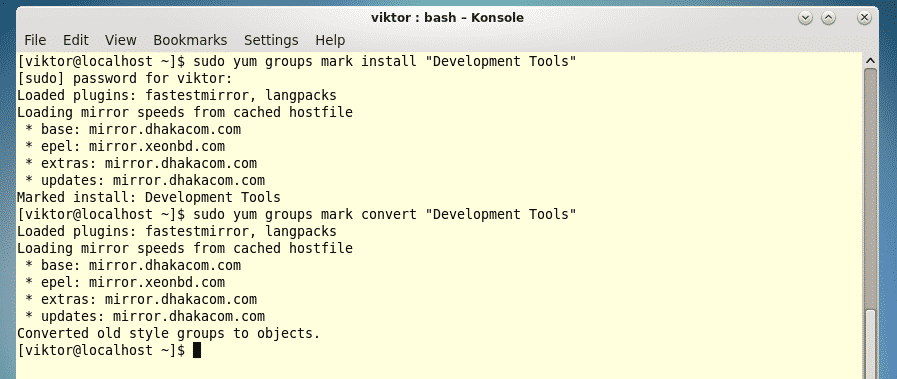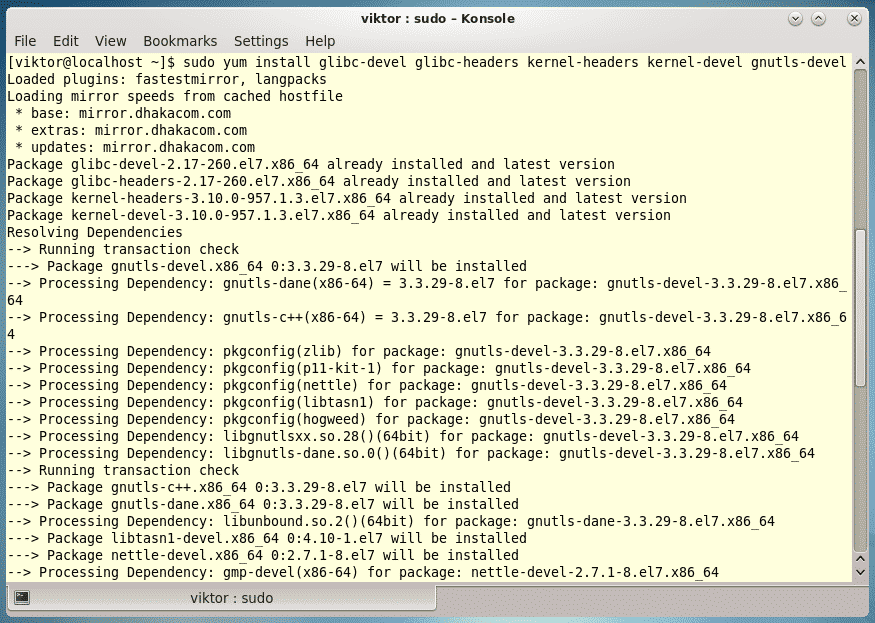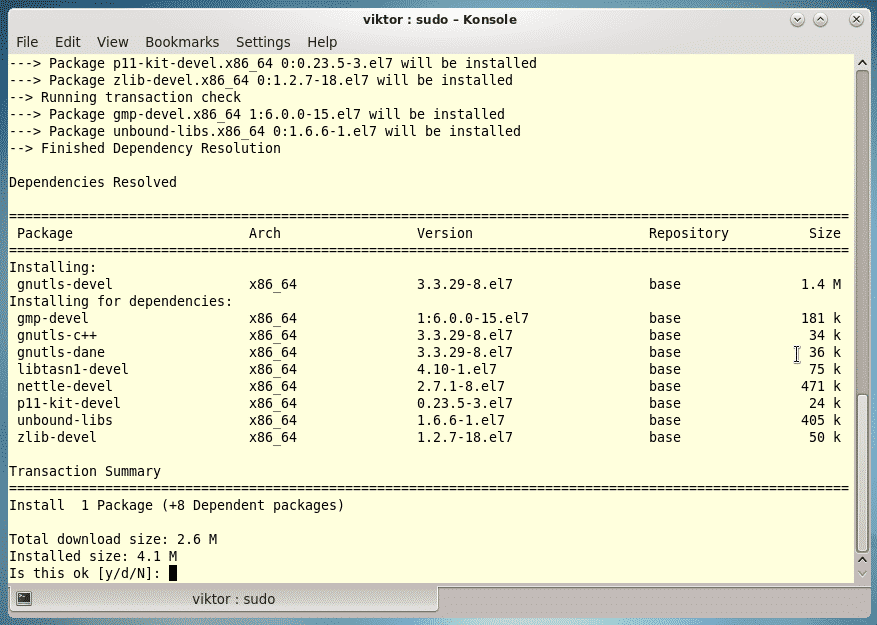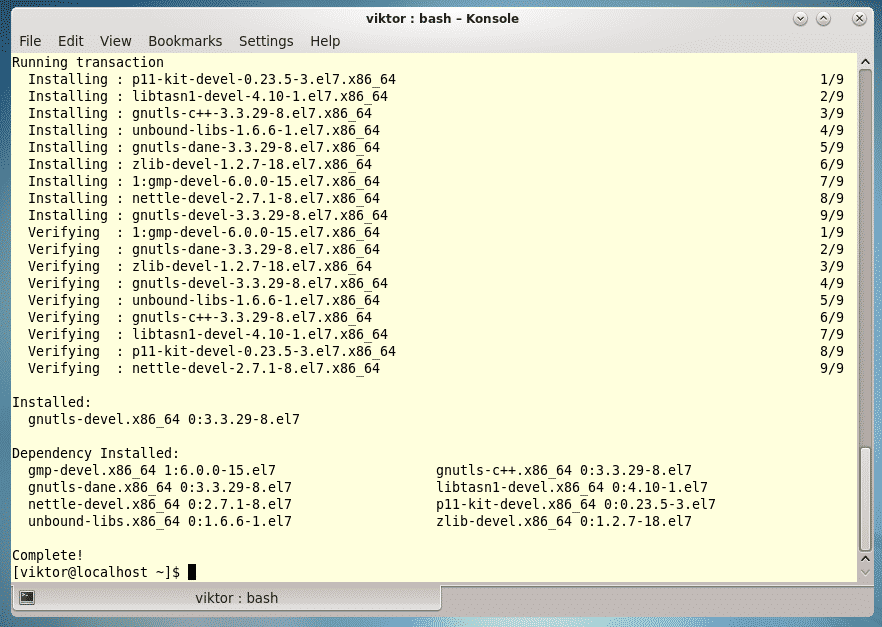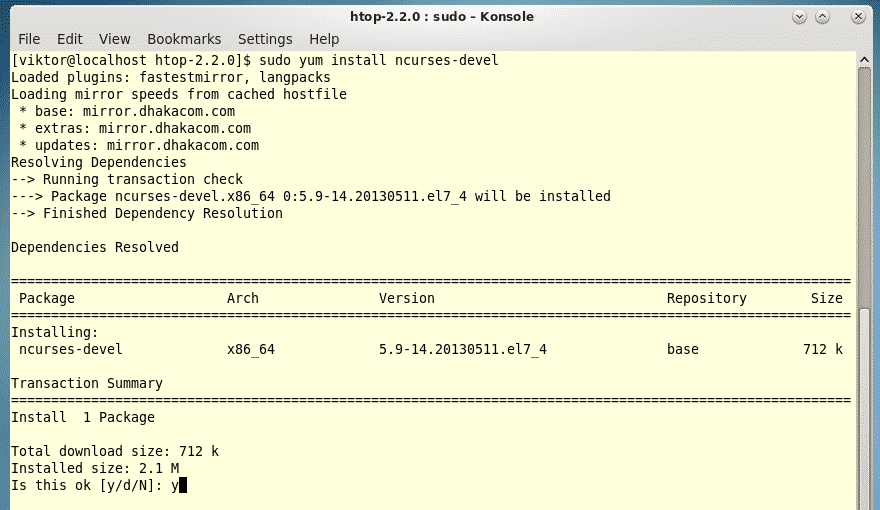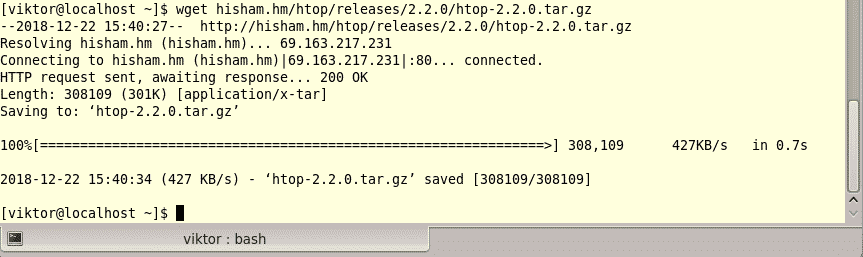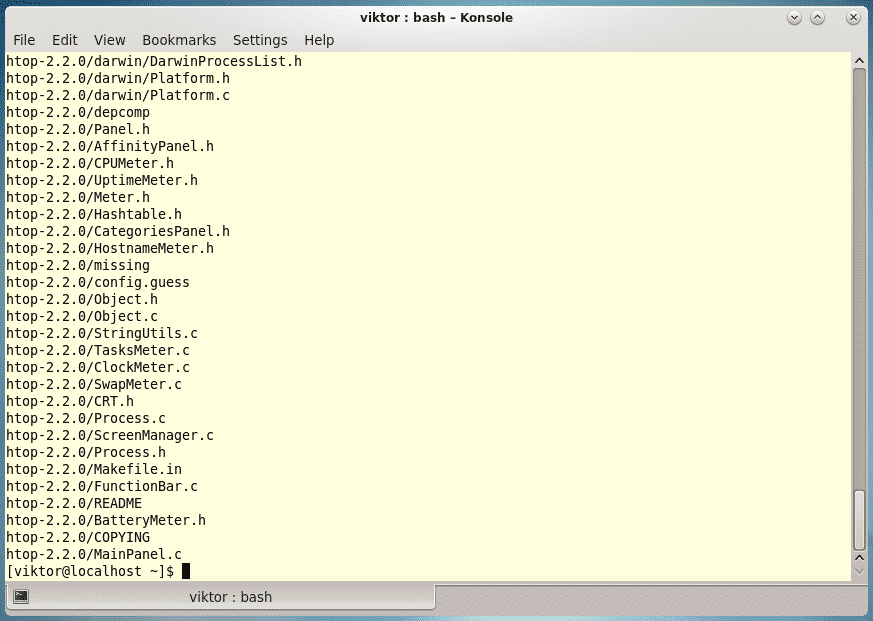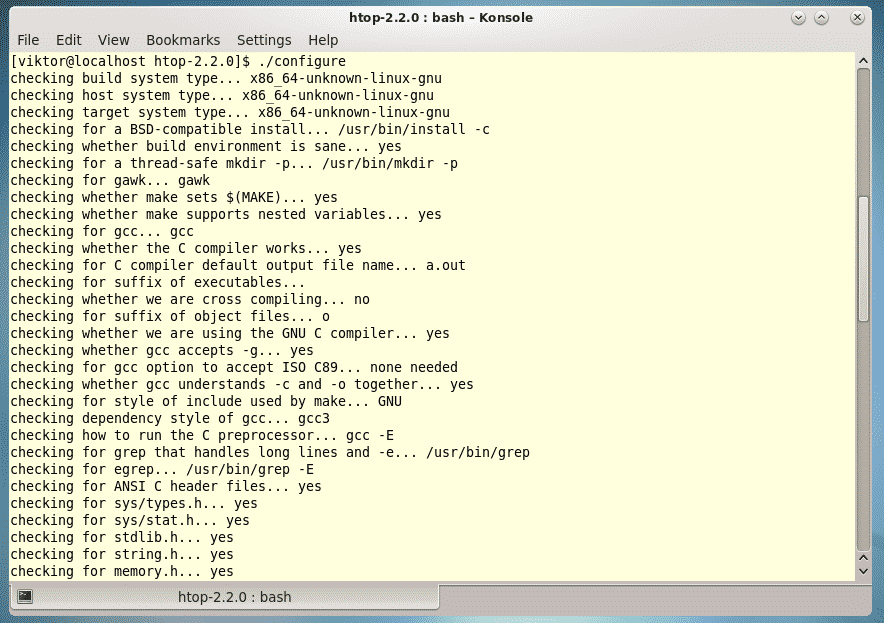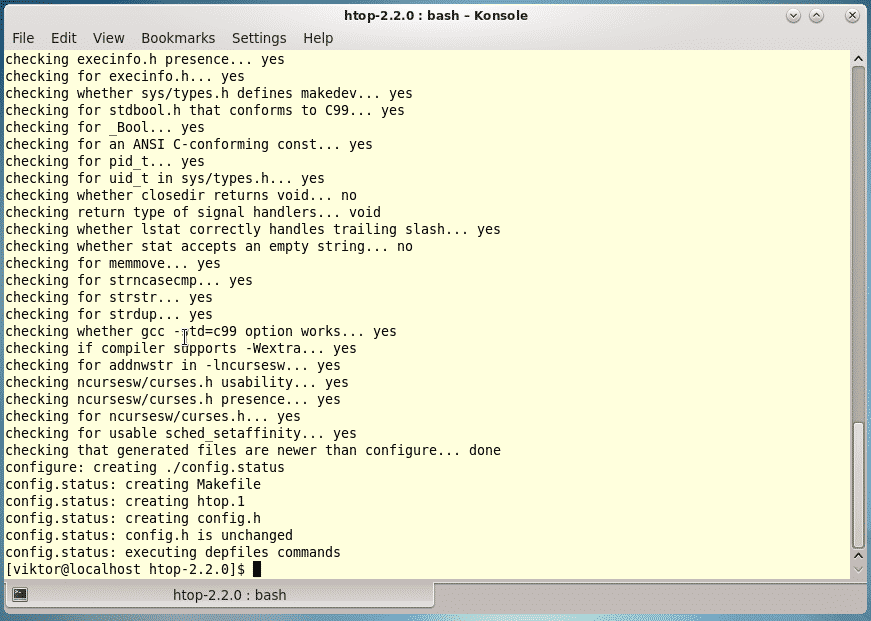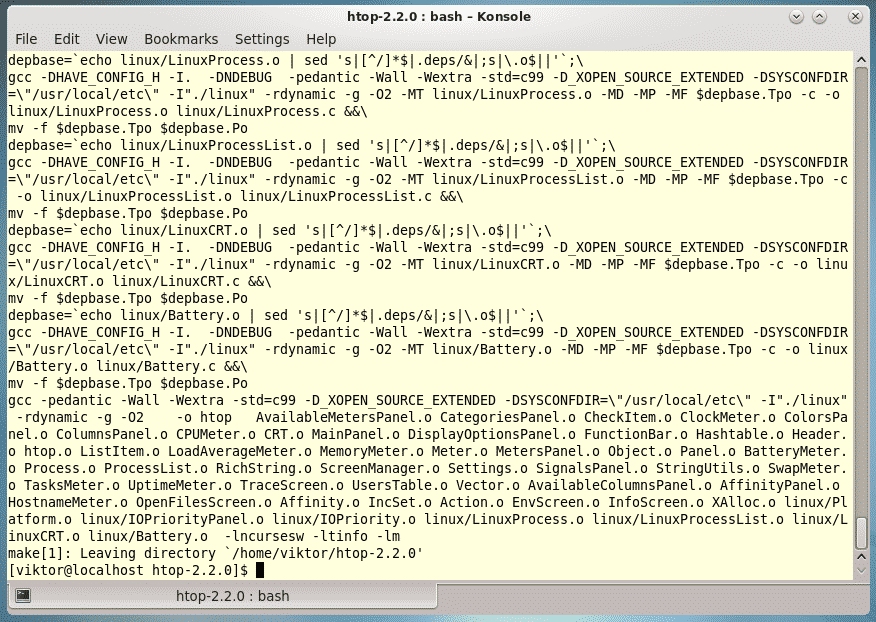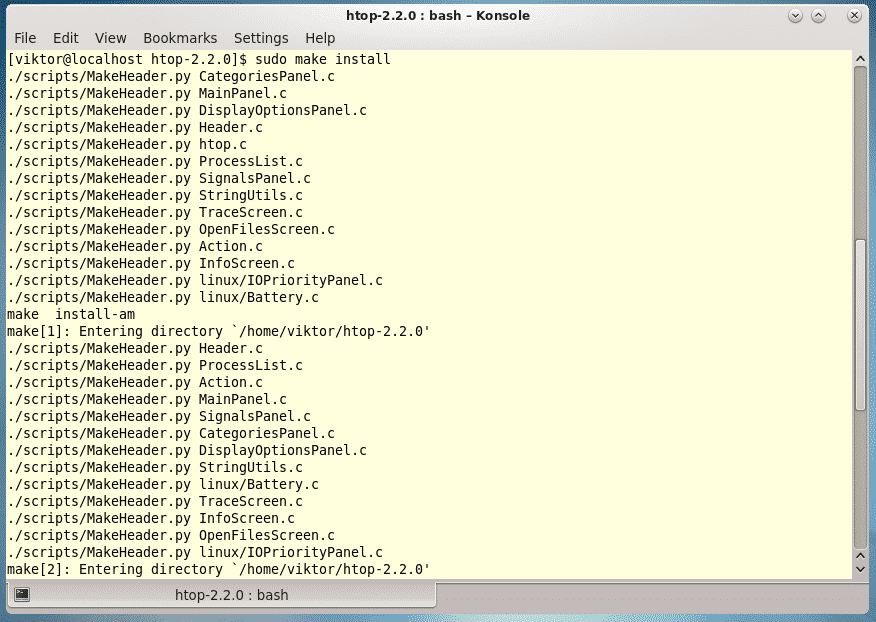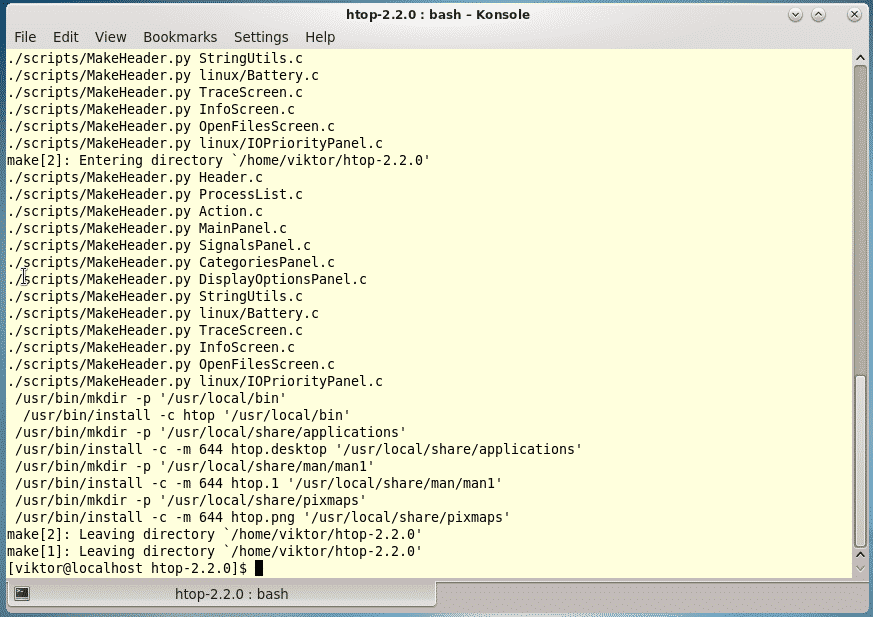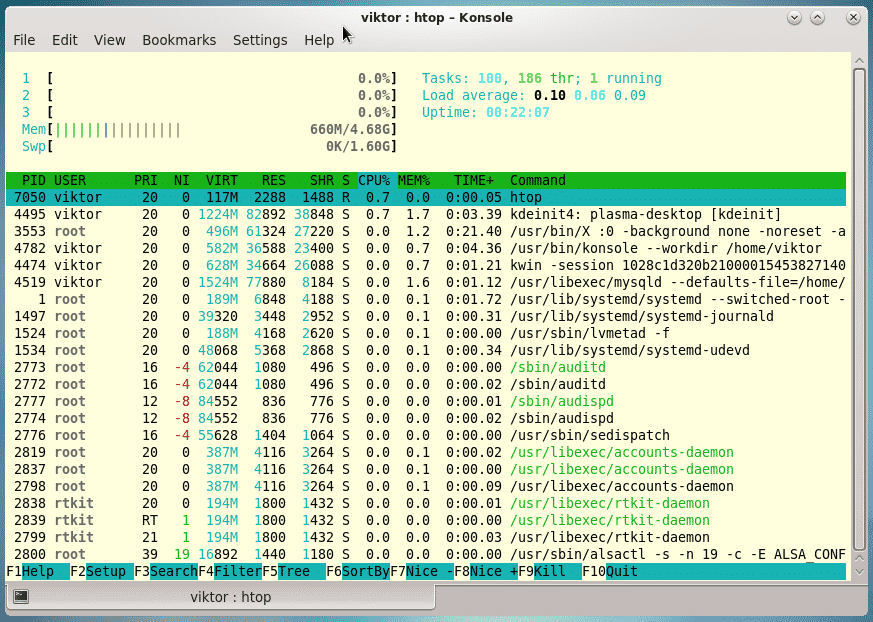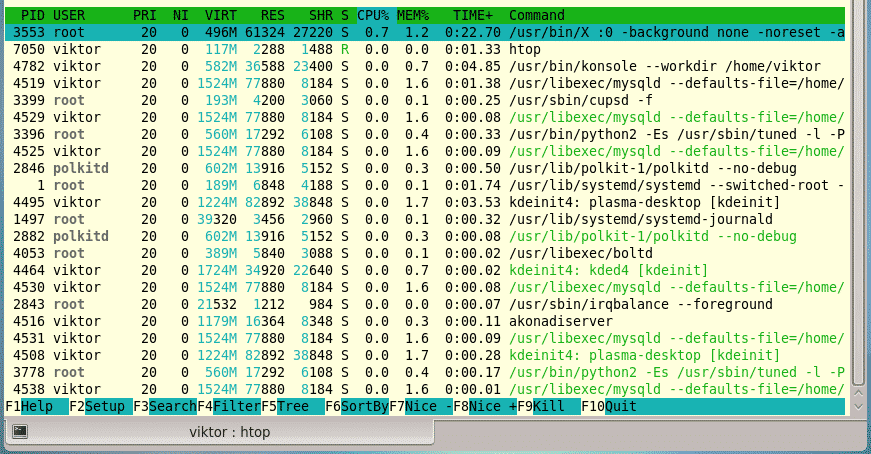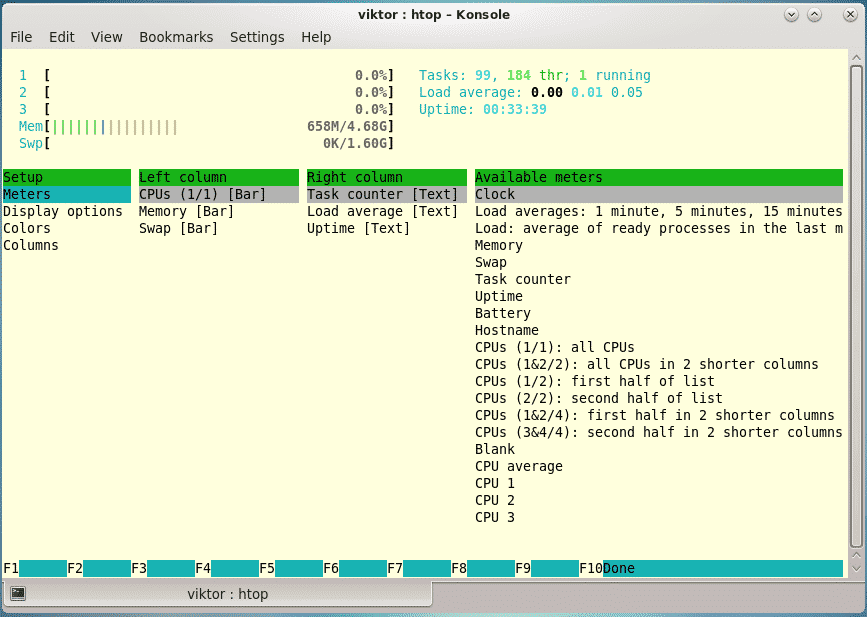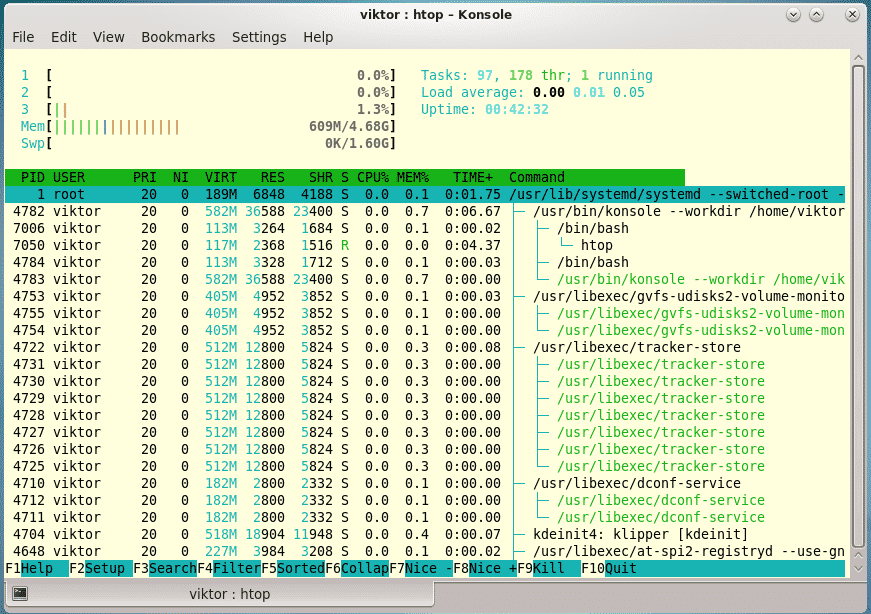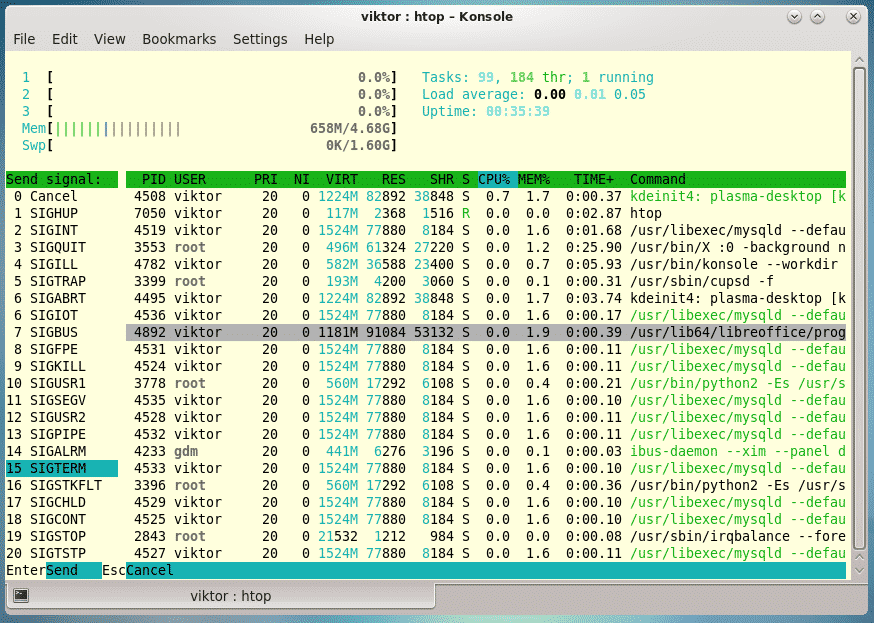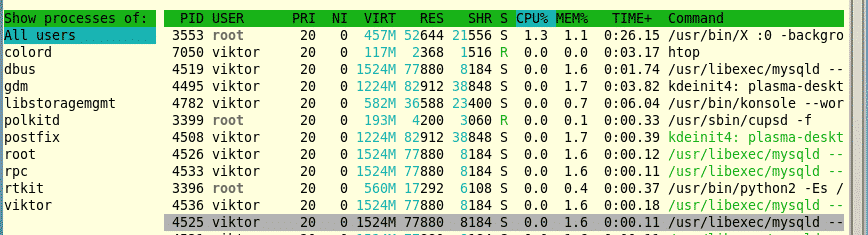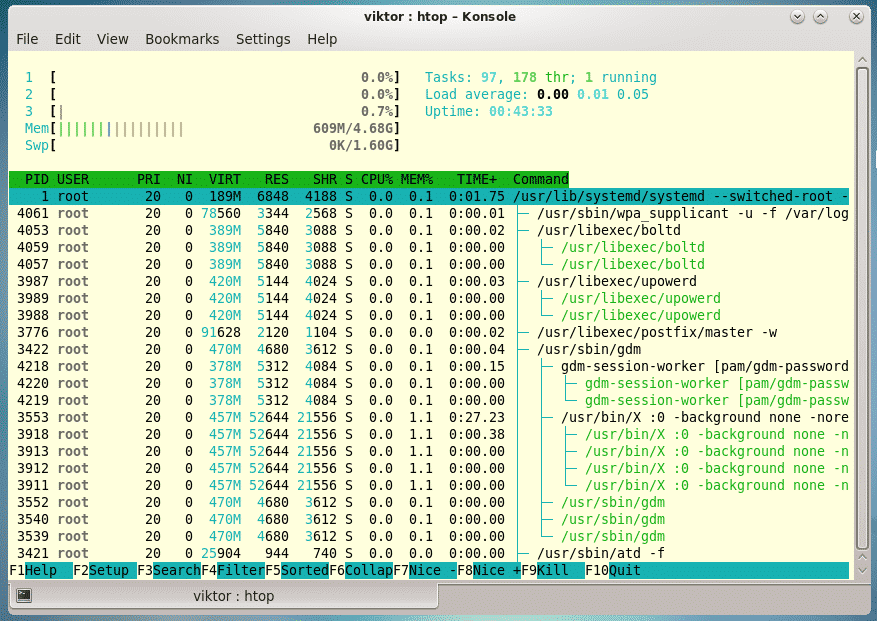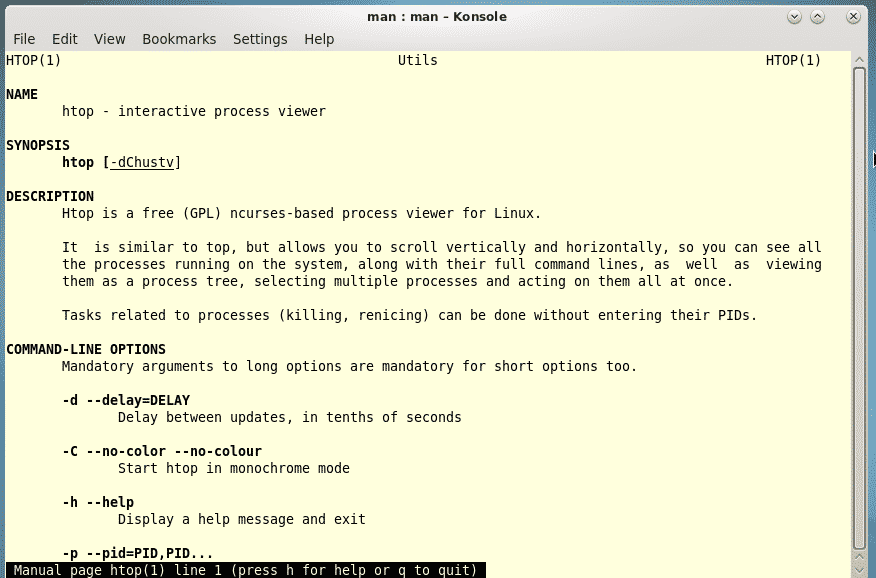- How to Install htop on CentOS 8
- Advantages of htop over top include
- Install htop on CentOS 8
- CentOS Install Htop
- Installing htop
- 1) Installing from EPEL
- 2) Installing from source
- Htop usage
- Tree view
- Killing a process
- Processes from a single user
- Monitor a particular process
- Htop – An Interactive Process Viewer for Linux
- Install Htop in Linux
- Install Htop on Debian
- Install Htop on Ubuntu
- Install Htop on Linux Mint
- Install Htop on Fedora
- Install Htop on CentOS 8/7
- Install Htop on RHEL 8/7
- Install Htop on Rocky Linux/AlmaLinux
- Install Htop on Gentoo
- Install Htop on Arch Linux
- Install Htop on OpenSUSE
- Compile and Install Htop from Sources in Linux
- On RHEL/CentOS and Fedora
- On Debian, Ubuntu, and Mint
- How do I use htop?
- Htop is having three sections mainly
- Htop Shortcut and Function Keys
- e Learning
- Install Epel Release
- install htop With Yum Command
- Summary : htop CentOS 7
How to Install htop on CentOS 8
If you are looking to monitor your system interactively, then the htop command should be one of your best options. An improvement of its predecessor top command, htop is an interactive process viewer and system monitor that displays resource-usage metrics in color and allows you to easily keep tabs on your system’s performance.
It displays information about CPU & RAM utilization, tasks being carried out, load average and uptime. Additionally, htop displays a list of all the running processes and can also display these processes in a tree-like format.
Advantages of htop over top include
- Colored output resource usage statistics.
- The ability to end or kill processes without typing their PIDs.
- Htop allows mouse usage, unlike top which doesn’t support it.
- Better performance than top command.
Let’s now jump in and see how to install this handy feature.
Install htop on CentOS 8
By default, htop comes pre-installed on CentOS8. However, if by any chance the tool is missing on your system, installation is an easy 3 step process.
1. The first step in the installation of the Htop tool is to enable the EPEL repository. To do so, run:
# dnf install https://dl.fedoraproject.org/pub/epel/epel-release-latest-8.noarch.rpm
After the installation of the EPEL repository, update the system.
2. To install htop tool, simply run the command:
After the installation is complete, you can find more information about htop by running the command.
3. To launch htop, simply run the command.
Additionally, you can pass some arguments to the command. For example, to list the processes of a user. let’s say tecmint run the command.
To get help with the command usage, simply run.
Alternatively, you can view the man pages by running:
Conclusion
In this article, you learned how to install htop on CentOS 8 and how to use the command to retrieve system statistics.
CentOS Install Htop
It doesn’t matter whatever system you’re using – Windows, Linux or macOS or whatever, having a handy task manager is always a privilege as it allows you get even more control over the system. That’s why there are a number of reasons I love to have Htop at my disposal.
Htop is a great, interactive system monitor and process manager that targets the UNIX systems. Of course, it’s a CLI tool that uses the text-mode. For using Htop, you need to have “ncurses” present in your system.
This is a very powerful solution for the enterprise and server areas where GUI is mostly avoided. Granted, GUI tools are more awesome-looking and easier-to-use for any user but for pro and server managers, the CLI is the best way to go.
In the case of CentOS – the free edition of Red Hat Enterprise Linux, is the testing ground of the original condition of the server and enterprise. Today, let’s have a look at the installation and usage of Htop on CentOS.
Installing htop
Htop is already available at the Fedora EPEL repository and it’s officially maintained. THat’s why this is the most recommended way of getting htop. Don’t worry; if you wish, you can also download the source and compile it by yourself.
1) Installing from EPEL
Make sure that your system has enabled the EPEL repository –
Once EPEL is ready, it’s time to install htop –
2) Installing from source
At first, make sure that your system includes the “Development Tools” –
sudo yum groupinstall “Development Tools”
sudo yum install glibc-devel glibc-headers kernel-headers kernel-devel gnutls-devel
Start the building process –
Htop usage
This is the window where you’ll find out every single information about your system.
On the top, you can check out the memory and swap usage.
For entering the setup, press F2.
Here, you can easily check out what options and info are available on the main window.
Tree view
It’s my favorite view as it allows you to understand the hierarchy of each process with ease. Press F5 or “t”.
Killing a process
Select a process and hit F9 or “k” button.
You can also perform multi-kill. Use “Spacebar” for tagging all the processes you want to kill and then,
Processes from a single user
On the main window, hit “u” key.
Then, select the user you want to see.
Monitor a particular process
Highlight the process and hit “F”.
The highlighting will change the highlighting of the process.
For all the other usage, check out the man page of htop –
Htop – An Interactive Process Viewer for Linux
This article is the continuation of our Linux system monitoring series, today we’re talking about the most popular monitoring tool called htop, which is just reached version 3.0.5 and comes with some cool new features.
Htop is an interactive real-time process monitoring application for Linux/Unix-like systems and also a handy alternative to top command, which is a default process monitoring tool that comes pre-installed on all Linux operating systems.
Htop has numerous other user-friendly features, which are not available under the top command and they are:
- In htop, you can scroll vertically to view the full process list and scroll horizontally to view the full command lines.
- It starts very quickly as compared to the top because it doesn’t wait to fetch data during startup.
- In htop, you can kill more than one process at once without inserting their PIDs.
- In htop, you no longer needed to enter the process number or priority value to re-nice a process.
- Press “e” to print the set of environment variables for a process.
- Use the mouse to select list items.
Install Htop in Linux
The htop packages are mostly available in all modern Linux distributions and can be installed using the default package manager from your system.
Install Htop on Debian
Install Htop on Ubuntu
Install Htop on Linux Mint
Install Htop on Fedora
Install Htop on CentOS 8/7
$ sudo yum install epel-release $ sudo yum install htop
Install Htop on RHEL 8/7
--------- On RHEL 8 --------- $ sudo yum -y install https://dl.fedoraproject.org/pub/epel/epel-release-latest-8.noarch.rpm $ sudo yum install htop --------- On RHEL 7 --------- $ sudo yum -y install https://dl.fedoraproject.org/pub/epel/epel-release-latest-7.noarch.rpm $ sudo yum install htop
Install Htop on Rocky Linux/AlmaLinux
$ sudo yum install epel-release $ sudo yum install htop
Install Htop on Gentoo
Install Htop on Arch Linux
Install Htop on OpenSUSE
Compile and Install Htop from Sources in Linux
To build Htop from sources, you must have Development Tools and Ncurses installed on your system, to do so run the following series of commands on your respective distributions.
On RHEL/CentOS and Fedora
$ sudo yum groupinstall "Development Tools" $ sudo yum install ncurses ncurses-devel
On Debian, Ubuntu, and Mint
$ sudo apt-get install build-essential $ sudo apt-get install libncurses5-dev libncursesw5-dev
Next, download the latest htop from the Github repo and run the configure and make a script to install and compile htop.
$ wget -O htop-3.0.5.tar.gz https://github.com/htop-dev/htop/archive/refs/tags/3.0.5.tar.gz $ tar xvfvz htop-3.0.5.tar.gz $ cd htop-3.0.5/ $ ./configure $ make $ sudo make install
How do I use htop?
Now run the htop monitoring tool by executing the following command on the terminal.
Htop is having three sections mainly
- Header, where we can see info like CPU, Memory, Swap and also shows tasks, load average, and Up-time.
- List of processes sorted by CPU utilization.
- Footer shows different options like help, setup, filtertreekill, nice, quit, etc.
Press F2 or S for setup menu > there are four columns i.e Setup, Left Column, Right Column, and Available Meters.
Here, you can configure the meters printed at the top of the window, set various display options, select among color patterns and choose which columns are printed in which order.
Type tree or t to display processes tree view.
You can refer to function keys displayed at the footer to use this nifty htop application to monitor Linux running processes. However, we advise using character keys or shortcut keys instead of function keys as they may have mapped with some other functions during secure connection.
Htop Shortcut and Function Keys
Some of the shortcut and function keys and their functionality to interact with htop.
e Learning
htop is a Linux process monitoring tool, It is an alternative tool for top command, Which is the standard and the default process Monitoring tool in Linux and Unix Operating System. But htop on CentOS 7 is more user friendly and output is easy to read compared to the Linux top command.
In this Tutorial We are going to learn how to Install htop on CentOS 7 using yum install command with epel repository.
To Install htop on CentOS 7 We Want to add CentOS epel repository, Because the htop software package does not come with Default CentOS yum repository.
Install Epel Release
First, enable the epel release on CentOS 7.
yum -y install epel-release
install htop With Yum Command
Now we can install CentOS htop using yum install command.
Now to start htop program, Open Linux Terminal and type htop
You can see the output of the htop process monitoring tools is more readable and easy understand.
Summary : htop CentOS 7
- In this tutorial we installed htop on Linux CentOS 7 using epel repository.
- First, we enable the epel-release and then install htop using yum command (Without epel-release you will receive the following error “No package htop available”).
We can also use this same method to install htop on CentOS 6.5 and older versions.