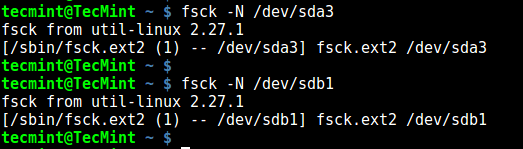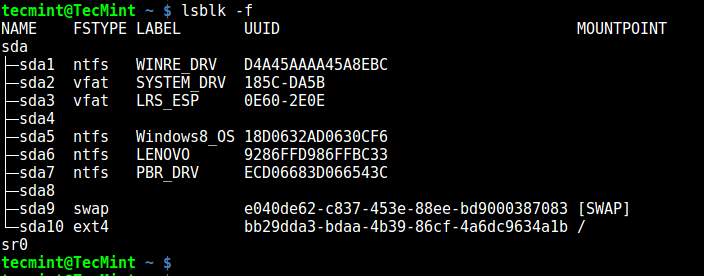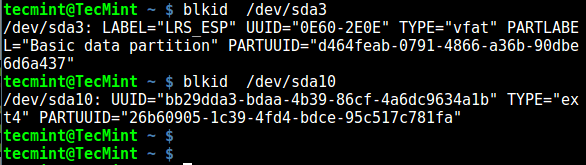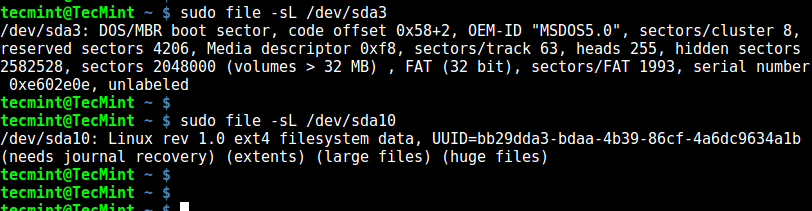How to Determine the Filesystem Type in Linux
Determining the filesystem type in Linux can be useful in various scenarios, such as when you want to mount a filesystem, when you want to create a new filesystem, or when you want to format a disk. There are several ways to determine the filesystem type in Linux, such as using the df, mount, or the lsblk command. In this article, we will explore these different ways to determine the filesystem type in Linux.
There are several ways to determine the filesystem type in Linux. Some of the most common ways are:
- Method 1: Using the `lsblk` command
- Method 2: Using the `df` command
- Method 3: Using the `mount` command
- Conclusion
- 7 Ways to Determine the File System Type in Linux (Ext2, Ext3 or Ext4)
- 1. Using df Command
- 2. Using fsck Command
- 3. Using lsblk Command
- 4. Using mount Command
- 5. Using blkid Command
- 6. Using file Command
- 7. Using fstab File
- Related Posts
- 15 thoughts on “7 Ways to Determine the File System Type in Linux (Ext2, Ext3 or Ext4)”
Method 1: Using the `lsblk` command
The `lsblk` command is a command-line utility that displays information about the block devices on your system, including the filesystem type. To display the filesystem type of a particular block device, you can use the -o option with the lsblk command to specify the information you want to display. For example, to display the filesystem type of the `/dev/sda` block device, you can use the following command:
lsblk -o PATH,FSTYPE,MOUNTPOINT /dev/sda This will display the filesystem type of the `/dev/sda` block device.
Output:PATH FSTYPE MOUNTPOINT /dev/sda /dev/sda1 /dev/sda2 vfat /boot/efi /dev/sda3 ext4 /
To get the details of the specific device like: `/dev/sda3` .
You can also remove the header section from the result with `—noheadings` option. This is helpful for writing the shell scripts.
FS_TYPE=`lsblk -o FSTYPE /dev/sda3 --noheadings`echo $
Method 2: Using the `df` command
The `df` command is a command-line utility that displays information about the filesystems on your system, including the filesystem type. To display the filesystem type of a particular filesystem, you can use the `-T` option with the df command. For example, to display the filesystem type of the `/` filesystem, you can use the following command:
This will display the filesystem type of the / filesystem, as well as other information about the filesystem, such as the total size, used space, and available space.
Output:Filesystem Type 1K-blocks Used Available Use% Mounted on /dev/sda3 ext4 22010352 10316820 10550136 50% /
Method 3: Using the `mount` command
The mount command is a command-line utility that displays information about the filesystems that are currently mounted on your system, including the filesystem type. To display the filesystem type of a particular filesystem, you can use the mount command without any options. For example, to display the filesystem type of the / filesystem, you can use the following command:
This will display a list of all the mounted filesystems on your system, along with their mount points and filesystem types.
I hope this helps! Let me know if you have any questions.
Conclusion
In conclusion, there are several ways to determine the filesystem type in Linux, such as using the `df` command, the `mount` command, and the `lsblk` command. These utilities provide different ways to display information about the filesystems on your system, including the filesystem type. Understanding how to use these utilities can be helpful in various scenarios when working with filesystems in Linux.
7 Ways to Determine the File System Type in Linux (Ext2, Ext3 or Ext4)
A file system is the way in which files are named, stored, retrieved as well as updated on a storage disk or partition; the way files are organized on the disk.
A file system is divided in two segments called: User Data and Metadata (file name, time it was created, modified time, it’s size and location in the directory hierarchy etc).
In this guide, we will explain seven ways to identify your Linux file system type such as Ext2, Ext3, Ext4, BtrFS, GlusterFS plus many more.
1. Using df Command
df command reports file system disk space usage, to include the file system type on a particular disk partition, use the -T flag as below:
$ df -Th OR $ df -Th | grep "^/dev"
For a comprehensive guide for df command usage go through our articles:
2. Using fsck Command
fsck is used to check and optionally repair Linux file systems, it can also print the file system type on specified disk partitions.
The flag -N disables checking of file system for errors, it just shows what would be done (but all we need is the file system type):
$ fsck -N /dev/sda3 $ fsck -N /dev/sdb1
3. Using lsblk Command
lsblk displays block devices, when used with the -f option, it prints file system type on partitions as well:
4. Using mount Command
mount command is used to mount a file system in Linux, it can also be used to mount an ISO image, mount remote Linux filesystem and so much more.
When run without any arguments, it prints info about disk partitions including the file system type as below:
5. Using blkid Command
blkid command is used to find or print block device properties, simply specify the disk partition as an argument like so:
6. Using file Command
file command identifies file type, the -s flag enables reading of block or character files and -L enables following of symlinks:
7. Using fstab File
The /etc/fstab is a static file system info (such as mount point, file system type, mount options etc) file:
That’s it! In this guide, we explained seven ways to identify your Linux file system type. Do you know of any method not mentioned here? Share it with us in the comments.
Aaron Kili is a Linux and F.O.S.S enthusiast, an upcoming Linux SysAdmin, web developer, and currently a content creator for TecMint who loves working with computers and strongly believes in sharing knowledge.
Each tutorial at TecMint is created by a team of experienced Linux system administrators so that it meets our high-quality standards.
Related Posts
15 thoughts on “7 Ways to Determine the File System Type in Linux (Ext2, Ext3 or Ext4)”
will create a ext2 filesystem on image1, if its not big enough (warning “Filesystem too small for a journal” means a filesystem without a journal, a.k.a. ext2, is created) If you don’t realize this and nevertheless mount it as ext4. The df and mount methods above will mirror back ext4:
$ df -Th /tmp/mnt* Filesystem Type Size Used Avail Use% Mounted on /dev/loop4 ext4 1003K 24K 908K 3% /tmp/mnt1 /dev/loop5 ext4 987K 33K 812K 4% /tmp/mnt2 $ mount | grep mnt . /home/mallikab/image1 on /tmp/mnt1 type ext4 (rw,relatime,seclabel) /home/mallikab/image2 on /tmp/mnt2 type ext4 (rw,relatime,seclabel,data=ordered)
$ fsck -N /tmp/mnt1 fsck from util-linux 2.23.2 [/sbin/fsck.ext2 (1) -- /tmp/mnt1] fsck.ext2 /tmp/mnt1 $ fsck -N /tmp/mnt2 fsck from util-linux 2.23.2 [/sbin/fsck.ext4 (1) -- /tmp/mnt2] fsck.ext4 /home/mallikab/image2 $ file -sL /home/mallikab/image2 /home/mallikab/image2: Linux rev 1.0 ext4 filesystem data, UUID=b4e8e086-54ca-4d9d-9f38-32bbed211e6b (needs journal recovery) (extents) (64bit) (huge files) $ file -sL /home/mallikab/image1 /home/mallikab/image1: Linux rev 1.0 ext2 filesystem data (mounted or unclean), UUID=09b3a8c9-0b6d-43c5-b195-c45f6c091765 (extents) (64bit) (huge files) hm, although fsck doesn't indicate ext2 unless the images are mounted, i.e. $ fsck -N ~/image1 fsck from util-linux 2.23.2 [/sbin/fsck.ext4 (1) -- /home/mallikab/image1] fsck.ext4 /home/mallikab/image1
The only working method for me was ‘ lsblk -f ‘; the other replied “fuseblk“, “HPFS/NTFS/exFAT” or nothing. Reply