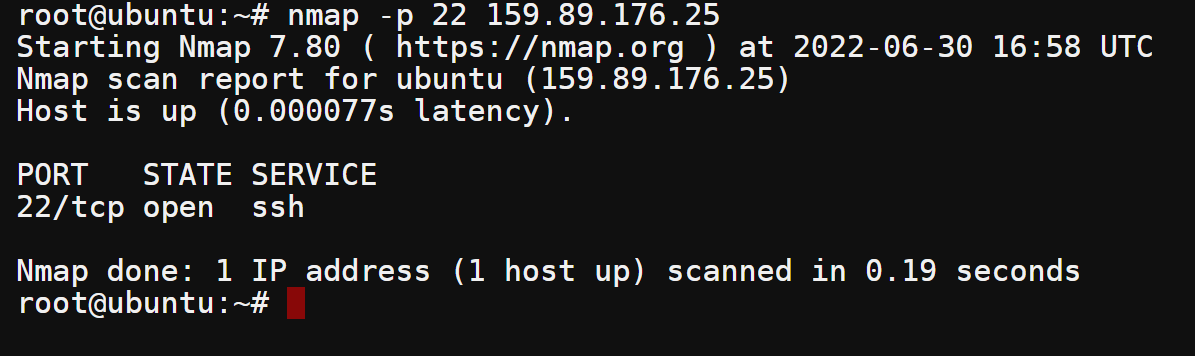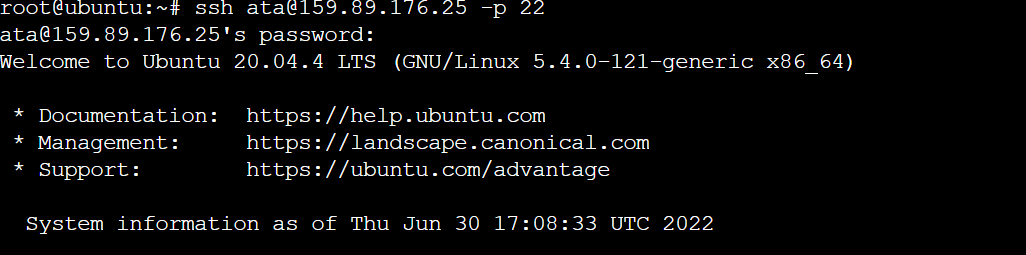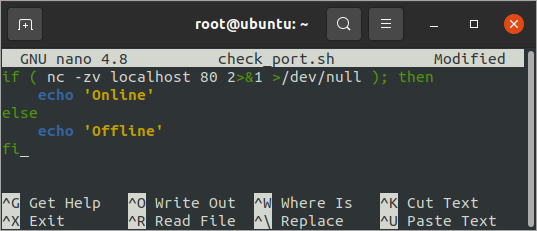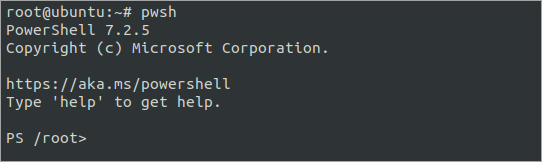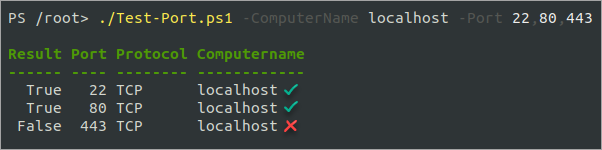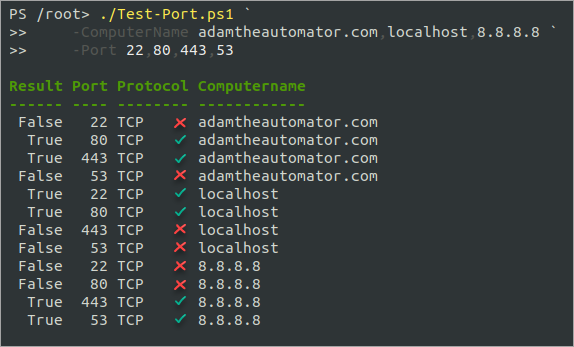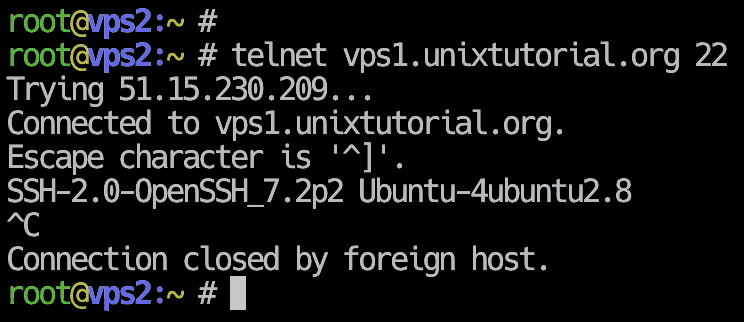- All the Ways to Check If a Port is Open in Linux
- Prerequisites
- Check If a Port is Open in Linux Using netstat
- Checking If a Port is Open Using ss
- Checking If a Port is Open Using lsof
- Checking If a Port is Open Using nmap
- Testing if a Port is Open from a Shell Script
- Testing If a Port is Open Using PowerShell
- Conclusion
- How To Check SSH Port Status
- Use telnet to check SSH port
- See Also
All the Ways to Check If a Port is Open in Linux
Ransomware recovery test drive: This technical workshop is designed to take you behind the scenes and shows you how to adopt strategies to automate recovery, ensuring you’re ready to become a recovery hero. REQUEST YOUR LAB
Your Linux server is running, and you now want to check if a specific port is open so that you can access it remotely. Checking for open ports is a fairly common task for system administrators, and there are a few different ways to do so in Linux.
In this article, you will learn several ways to check if a port is open in Linux so you may choose which ones work best for you. Ready? Read on!
Prerequisites
This tutorial will be a hands-on demonstration. If you’d like to follow along, ensure you have the following.
- Access to a terminal. If you use a graphical desktop environment, look for a terminal emulator program in your application menu. Or, if you logged into a remote server via SSH,
Check If a Port is Open in Linux Using netstat
The first method to check if a port is open in Linux is by running the netstat command. This command displays network connections, routing tables, and many network interface statistics.
The netstat command is part of the net-tools package, and this package may not come by default with your Linux distro. On Ubuntu, install netstat by running the following commands in the terminal.
apt update -y && apt install net-tools -y Suppose you have an NGINX web server running and want to check if port 80 is open. You can do so by running the following command. Replace 80 with the port number you wish to check.
The -tulpn flags instruct netstat to display all the listening ports. The first grep command finds and filters the line containing the word LISTEN in the result. The second grep command filters the results to display only those items matching :80 .
netstat -tulpn | grep LISTEN | grep :80 To know more about the netstat flags, run the netstat –help command.
If the port is open, you will see the following output. As you can see, the output shows that port 80 is open on the system. tcp is the protocol type, and . 80 indicates that it’s a TCPv6 port. 0.0.0.0:80 means that the port is open for all IPv4 addresses. 80 is the default HTTP port serving access to the website.
Checking If a Port is Open Using ss
The ss command is another command-line utility for checking open ports. This command displays socket statistics, which you can use to confirm if a port is open or not. The ss command displays more information about open ports than the other tools.
Like the netstat command, the -t flag instructs ss to display only TCP sockets, -u to display only UDP sockets, and -l to show only listening sockets. The -p flag indicates the process name or PID using the port.
ss -tulpn | grep LISTEN | grep :80 You will see the following output if the port is open. As you can see, the output contains the process name and PID for each listening port. In this case, port 80 is open, and the NGINX web server is using it.
Checking If a Port is Open Using lsof
The lsof command is another handy tool to check for open ports. The lsof name stands for list open files, which displays information about files that are open on the system. This information includes file descriptors, process ids, user ids, etc.
How does listing open files help you determine if a port is open? You probably already heard the phrase “everything in Linux is a file,”— and this phrase means what it says.
For example, suppose you want to check if port 22 is open and your users can SSH into your server. Run the below command to list open files with active connections in port 22.
The -i flag instructs lsof to display all the open Internet sockets. The -P flag shows the port numbers instead of the service names. And the -n flag suppresses DNS and service name lookups, so you’ll see the IP addresses instead of the remote host names.
lsof -i -P -n | grep LISTEN | grep :22 If the port is open, you will see the following output. As you can see, the output contains information about:
- 1027 is the process id of the sshd service.
- root is the user id that is using the port.
- 3u and 4u are the file descriptors for IPv4 and IPv6, respectively.
- 31035 and 31037 are the network ports for IPv4 and IPv6, respectively.
- :22 indicates that port 22 is open for all IPv4 and IPv6 addresses.
- (LISTEN) shows that the port is listening for incoming connections.
- 0t0 is the status of the socket, which means that the socket is in the LISTEN state.
Checking If a Port is Open Using nmap
So far, you have seen how to check if a port is open on Linux using the command line. But what if you want to check if a port is open on a remote machine? In that case, you can use the nmap tool.
But before running nmap , be aware that this tool may not be part of the default packages in your Linux distro. In which case, you must first install nmap by running the below command.
Now, run the following command to check if a port is open on a remote machine. This command tests if port 22 is open on 159.89.176.25 so your user can SSH into your server. Replace the IP address as needed with yours.
As you can see, the output contains information about:
- The port scanning start time (2022-06-30 16:58 UTC).
- The IP address of the remote machine (159.89.176.25).
- The state of the port (open).
- The service that is using the port (ssh).
- The state of the host (up).
The result confirms that users can SSH into the computer using the IP address and port.
The screenshot below shows a successful SSH connection to the server, proving that port 22 is open.
Testing if a Port is Open from a Shell Script
Automation is always a good idea. Checking open ports by running a shell script is an excellent way to test multiple ports. You can use any previous methods to check if a port is open. But, for this example, you will be writing a basic shell script that runs the Netcat nc command.
1. Create a file named check_port.sh in your home directory using your preferred text editor. This example uses nano.
2. Copy the below sample code into your editor. Replace 80 with the port number that you want to check.
The if condition checks if the 80 port is open using the nc command. The 2>&1 and >/dev/null redirect the error and output messages to /dev/null, respectively. The /dev/null is a special file that discards everything it receives.
If the port is open, the check_port.sh script will print Online to the console. Else, the script will print Offline.
if ( nc -zv localhost 80 2>&1 >/dev/null ); then echo 'Online' else echo 'Offline' fiThe script file should look similar to the below screenshot. Save the script and exit the editor.
3. Run the shell script to start checking for the open ports you specified inside the script.
You will see one of the following outputs depending on whether the port is open. In this case, the port is open, which the message Online confirms.
You can use this shell script to check if a port is open at an interval or a scheduled job. Scripting is especially helpful when you have to check multiple servers. You only need to copy this check_port.sh script to all the servers you want to check and run it using CI/CD tools such as Jenkins or Ansible.
Testing If a Port is Open Using PowerShell
PowerShell has a built-in cmdlet for testing network connections called Test-NetConnection — but that cmdlet is only available on Windows systems. Don’t worry; you can still use PowerShell in Linux to check open ports and connections using the TcpClient class.
If your Linux computer does not have PowerShell yet, install it by following the instructions in this Microsoft documentation: Install PowerShell on Linux.
1. Launch PowerShell by running the below command.
2. Next, create a file called Test-Port.ps1 using your text editor. This example uses nano.
3. Next, copy the below code into your editor. Save the file and exit the editor afterward.
Test-Port -Computername 'LABDC','LABDC2' -Protocol TCP 80,443 This example tests the TCP network ports 80 and 443 on both the LABDC and LABDC2 servers. #> [CmdletBinding()] [OutputType([System.Management.Automation.PSCustomObject])] param ( [Parameter(Mandatory)] [string[]]$ComputerName, [Parameter(Mandatory)] [int[]]$Port, [Parameter()] [int]$TcpTimeout = 1000 ) begin < $Protocol = 'TCP' >process < foreach ($Computer in $ComputerName) < foreach ($Portx in $Port) < $Output = @< 'Computername' = $Computer; 'Port' = $Portx; 'Protocol' = $Protocol; 'Result' = '' >Write-Verbose "$($MyInvocation.MyCommand.Name) - Beginning port test on '$Computer' on port '$Protocol:$Portx'" $TcpClient = New-Object System.Net.Sockets.TcpClient $Connect = $TcpClient.BeginConnect($Computer, $Portx, $null, $null) $Wait = $Connect.AsyncWaitHandle.WaitOne($TcpTimeout, $false) if (!$Wait -or !($TcpClient.Connected)) < $TcpClient.Close() Write-Verbose "$($MyInvocation.MyCommand.Name) - '$Computer' failed port test on port '$Protocol:$Portx'" $Output.Result = $false > else < $TcpClient.EndConnect($Connect) $TcpClient.Close() Write-Verbose "$($MyInvocation.MyCommand.Name) - '$Computer' passed port test on port '$Protocol:$Portx'" $Output.Result = $true $TcpClient.Close() $TcpClient.Dispose() > [pscustomobject]$Output > > > 4. After saving the Test-Port.ps1 script, run the below command to test ports 22, 80, 443, and 53.
The -ComputerName parameter accepts the list of hostnames, FQDN, or IP addresses of the target machine(s).
The -Port parameter accepts an array of one or more port numbers to test.
./Test-Port.ps1 -ComputerName localhost -Port 22,80,443
As you can see below, the result shows that ports 22 and 80 are open (True), while port 443 is not (False).

To run the same script against multiple target endpoints and ports, edit the below code to add all target computers in the ComputerName parameter and port numbers in the Port parameter.
./Test-Port.ps1 ` -ComputerName adamtheautomator.com,localhost,8.8.8.8 ` -Port 22,80,443,53

Conclusion
In this article, you have learned how to check if a port is open or not in Linux. You have also learned to check if a port is open from a shell script and PowerShell. Now, you can use any of these methods to check if a port is open on your machine or any remote machine.
Don’t stop here, though. Check out other troubleshooting articles to continue honing your system administrator skills!
Hate ads? Want to support the writer? Get many of our tutorials packaged as an ATA Guidebook.
How To Check SSH Port Status

Check SSH port 22 with telnet When you’re configuring new SSH server, it’s possible that connection won’t work right away. That’s when it will be useful for you to know how to check SSH port status.
Use telnet to check SSH port
The easiest approach has traditionally been to use telnet command. It’s also a more universal way of checking SSH port because telnet is usually found in Windows operating system. In fact, you can check any port using telnet. INTERESTING: Since telnet is an clear text protocol (no encryption), it’s being phased out so it’s quite possible that you won’t find telnet command installed by default in your Linux/Unix system or even modern Windows or MacOS based desktop. Provided telnet is installed (yum install telnet in CentOS/RedHat/Fedora Linux, for example) though, here’s how you can check SSH port on remote server:
[email protected]:~ $ telnet vps1.unixtutorial.org 22 Trying 51.15.230.209. Connected to vps1.unixtutorial.org. Escape character is '^]'. SSH-2.0-OpenSSH_7.2p2 Ubuntu-4ubuntu2.8 ^]^C^]
If you can see the SSH version information as highlighted above, the SSH port is open and SSH server is functioning properly. If port 22 is open but SSH server is not listening on it, you’ll get an error like this:
[email protected]:~ $ telnet vps1.unixtutorial.org 22 Trying 163.172.34.149. telnet: connect to address 163.172.34.149: Connection refused Verbose ssh command output to check port
My default way of checking remote connectivity is to use ssh command to initiate client connection to remote SSH server using verbose output. In this example, I’m checking connectivity to vps1 server on port 212:
[email protected]:~ $ ssh -vvv vps1.unixtutorial.org -p 212 OpenSSH_7.4p1, OpenSSL 1.0.2k-fips 26 Jan 2017 debug1: Reading configuration data /etc/ssh/ssh_config debug1: /etc/ssh/ssh_config line 58: Applying options for \* debug2: resolving "vps1.unixtutorial.org" port 212 debug2: ssh_connect_direct: needpriv 0 debug1: Connecting to vps1.unixtutorial.org [51.15.230.209] port 212. debug1: connect to address 51.15.230.209 port 212: Connection refused ssh: connect to host vps1.unixtutorial.org port 212: Connection refused the same command to a working SSH port will confirm that connection is established: [email protected]:~ $ ssh -vvv vps1.unixtutorial.org -p 22 OpenSSH_7.4p1, OpenSSL 1.0.2k-fips 26 Jan 2017 debug1: Reading configuration data /etc/ssh/ssh_config debug1: /etc/ssh/ssh_config line 58: Applying options for \* debug2: resolving "vps1.unixtutorial.org" port 22 debug2: ssh_connect_direct: needpriv 0 debug1: Connecting to vps1.unixtutorial.org [51.15.230.209] port 22. debug1: Connection established.
See Also
- SSH command
- SSH port
- SSH port forwarding
- Advanced Unix Commands
- Important SSH server configuration options
- How To: Generate SSH key
- How To: Change SSH key passphrase
- SSH reference