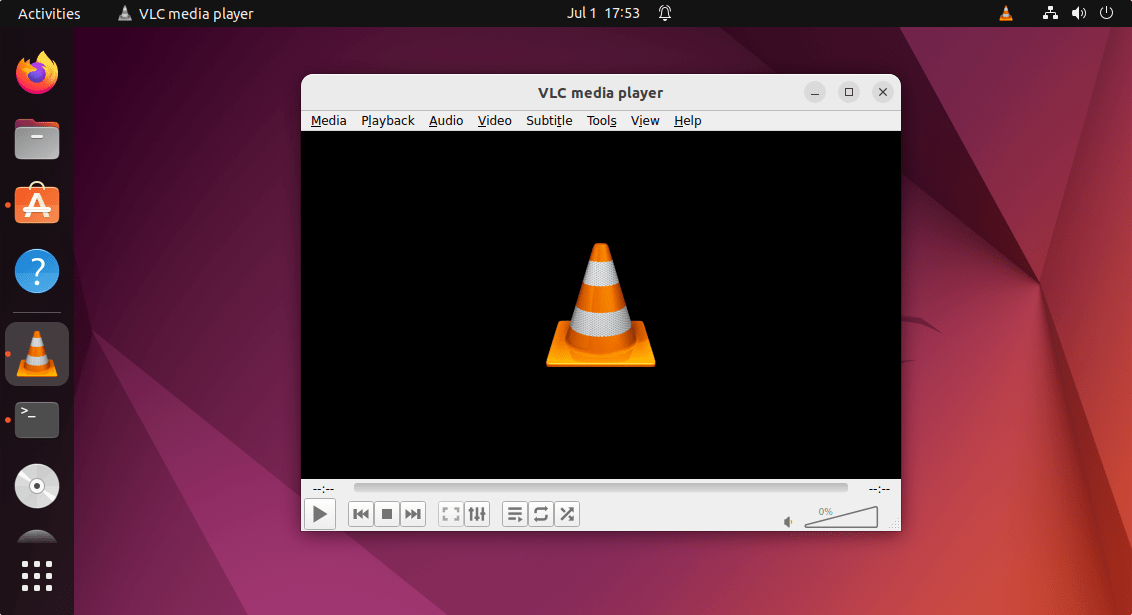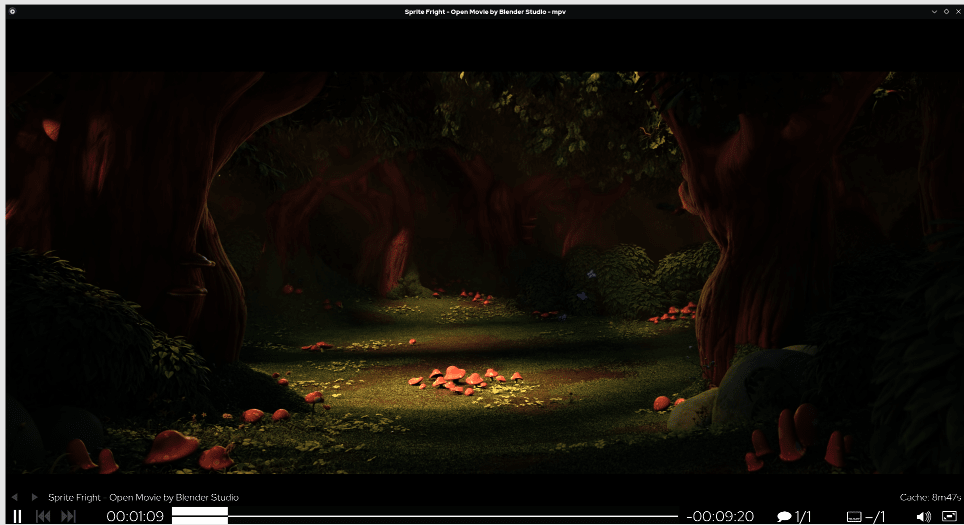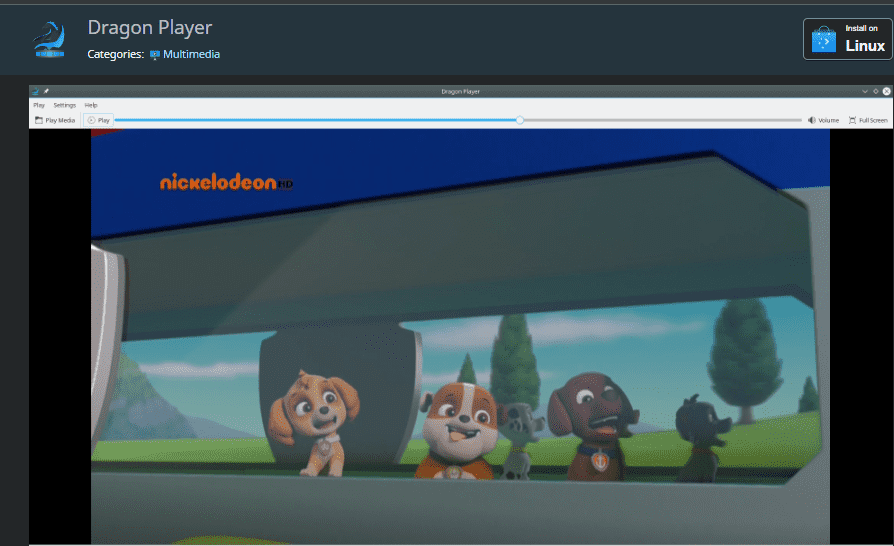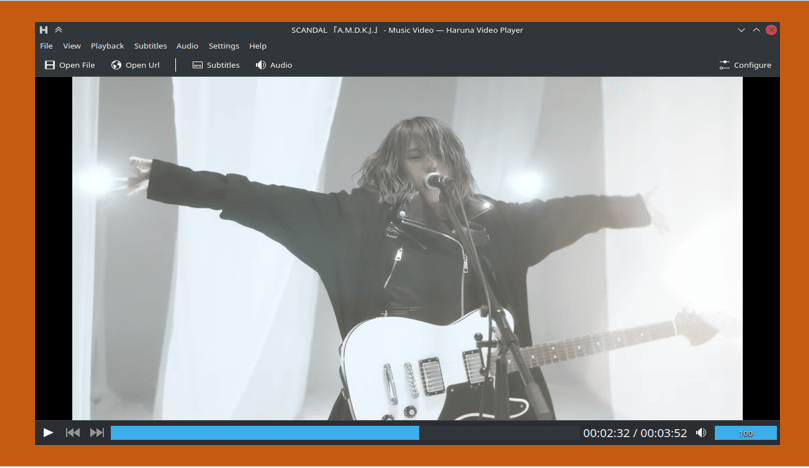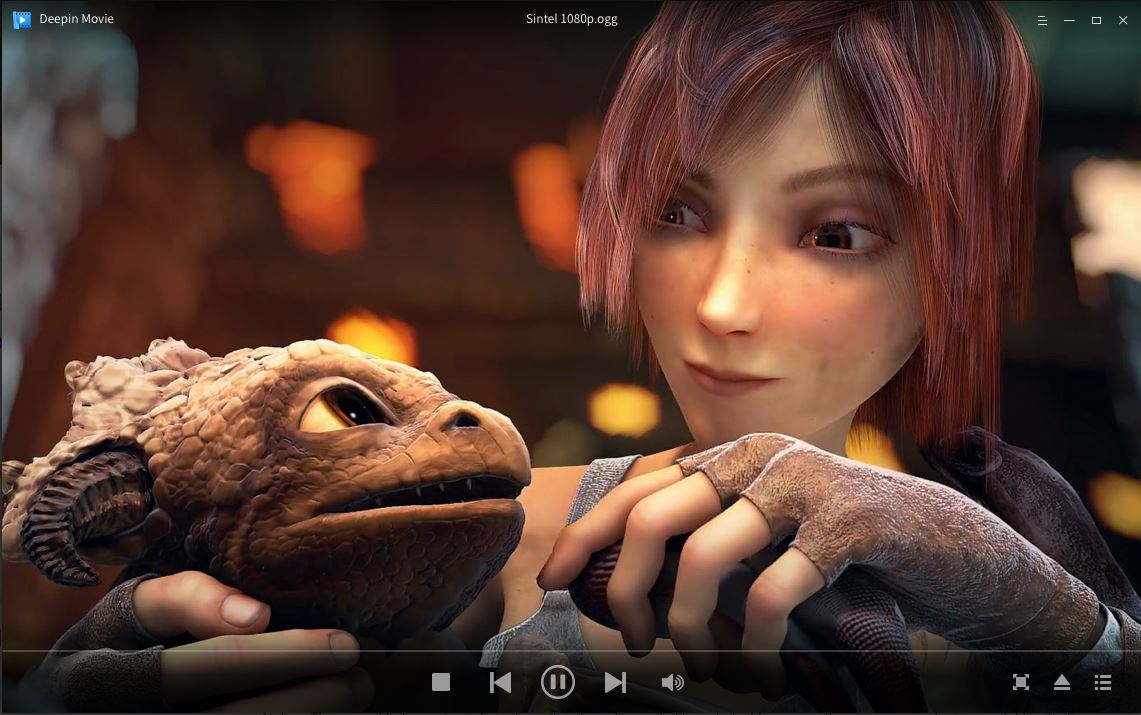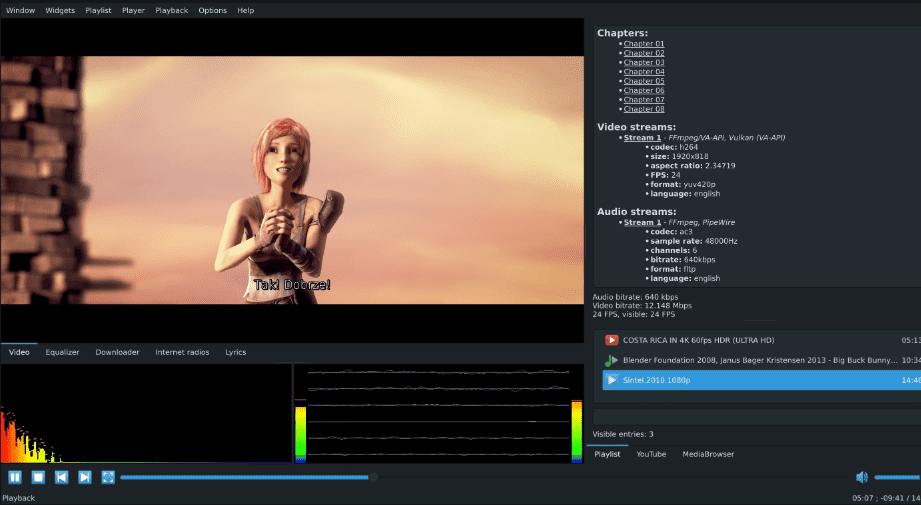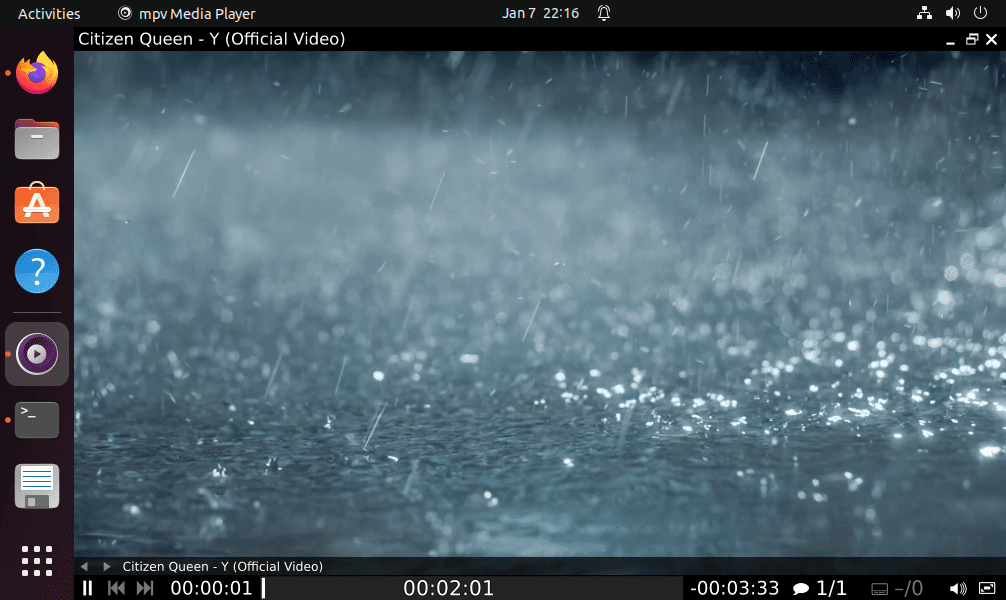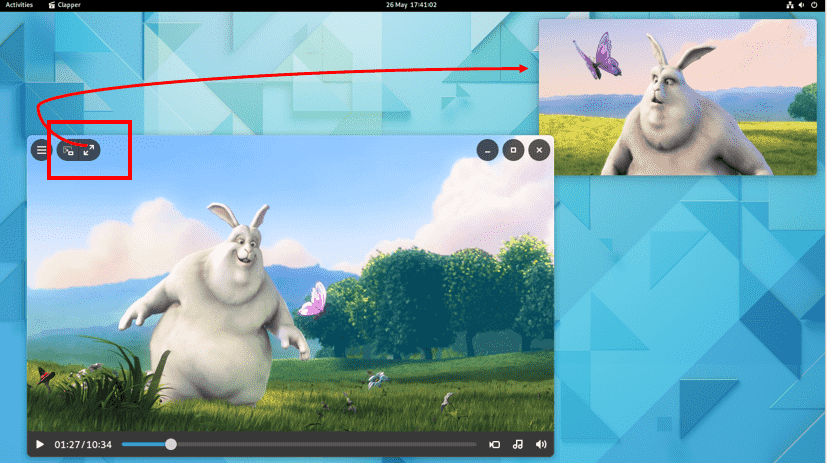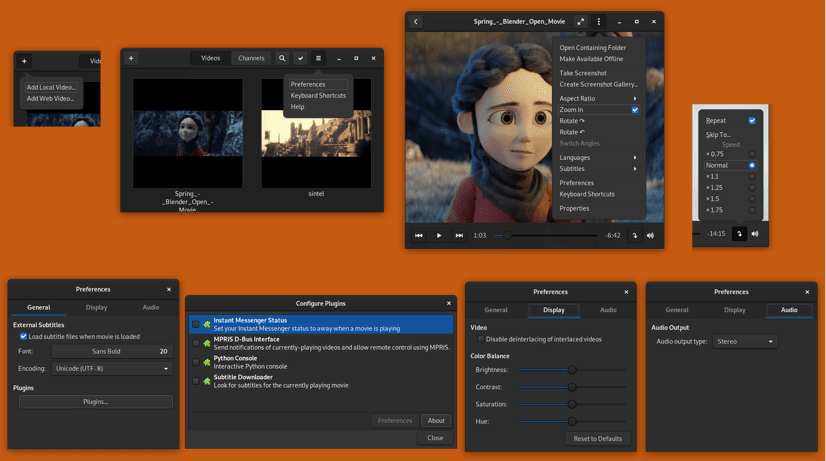- 9 Best Open source Video players for Linux such as Ubuntu- 2023
- Open Source Linux Video players Comparision
- Best Open source Linux Video Players in 2023
- 1. VLC Media Player
- 2. MPV video player
- 3. Dragon Linux Player
- 4. Haruna with Youtube-dl support
- 5. Deepin Movie
- 6. QMPlay2 – Qt Media Player 2
- 7. MPlayer
- 8. Clapper minimal video player
- 9. Gnome Videos – Movie Player
- FAQ
- ✔️ Does Linux have a media player?
- ✔️ What is best video player for Linux?
- ✔️ How do I open media player in Linux?
- ✔️ Can Ubuntu run VLC media player?
- Leave a Comment Cancel reply
9 Best Open source Video players for Linux such as Ubuntu- 2023
Are you a new Linux user who is looking for a best video player to play media content? Then here is a list of the top open-source video players to use on distributions such as Linux Mint, Ubuntu, Debian, Fedora, and more…
In today’s streaming world when most of us prefer to watch movies and shows online, PC video players’ popularity seems diminishing. Yet, if you are a content creator, for example, a Youtuber then you want to use a local video player either to play a downloaded video or exported one from some editing software.
Well, most of us would not look for some extra application because Linux distros come with a default media player. Nonetheless, looking for some alternative to the default video player then going though this list is not a bad idea.
Open Source Linux Video players Comparision
| Media Players | Supported OS | Beginner-Friendly | Website Link |
|---|---|---|---|
| VLC Media MP4 Player | Linux, Windows, macOS, Android, and iOS | Yes | Download |
| MPlayer – The Movie Player | Linux, Windows 7/10/11, macOS | No | Download |
| MPV video player | Linux, Windows 7/10/11, macOS | Yes | Download |
| Dragon Player | Linux | Yes | Download |
| Haruna with Youtube-dl | Linux | Yes | Download |
| Deepin Movie | Linux | Yes | Download |
| QMPlay2 – Qt Media Player 2 | Linux, Windows, macOS | Yes | Download |
| Clapper minimal video player | Linux | Yes | Download |
| Gnome Videos – Movie Player | Linux | Yes | Download |
Best Open source Linux Video Players in 2023
1. VLC Media Player
VLC player is one of the best MP4 media players that doesn’t need any introduction. However, many users don’t know that they can install VLC on Linux as well. It is not only open source but also one of the oldest projects (VideoLAN) which is still active.
The open-source media player is free to install on most Desktop PCs and laptops – doesn’t matter if it runs on Windows, macOS, Linux, or Android.
The reason behind the popularity of VLC is its support of a wide range of multimedia format and codecs; also supports more obscure formats, streams to the network can even play back damaged files, and is generally the best choice when it comes to dealing with media of all kinds.
This makes VLC a worthwhile alternative to other video players such as the default Gnome on Linux or Windows Media Player. Conversion of media files using VLC is also possible. If you do not know exactly which file format is required by this or that device, you can also select certain devices or output purposes for the profiles. These include, for example, Apple and Android devices or certain TV sets as well as YouTube or the DivX player.
Further users can use the integrated plugin manager to extend the program with additional features, services, and skins.
Main Features:
- Convert Media to Other Formats with VLC Media Player
- Rotate and otherwise customize videos
- Records screencasts
- Remote control VLC with your smartphone
- Available for almost all popular operating systems
- Free and Open source
- Extensions support
- Can play a wide range of video formats locally or via network stream
Users can visit the official website of VLC to download it. Whereas Ubuntu or Debian users can install VLC directly using the APT package manager, here is the command:
2. MPV video player
MPV video player written in C is forked of two open source media players – Mplayer and MPlayer 2. With the help of youtube-dl, the MPV video player can also play HD videos and audio available on YouTube. As compared to MPlayer, which used slave mode to let other applications control it, the MPV uses a library interface called libmpv making it safer.
Free to use on all major platforms such as Windows, Linux, and macOS including Android. To support various audio and video formats it also includes a large library of FFmpeg.
In terms of interface, this open-source video player for Linux offers only a few controls to make the GUI as much as clean it could be; therefore the users will find only a small controller on top of the video for basic control. Hence, no real GUI.
Whereas, Linux users with a good hold on commands and know-how to script, can use the MPV Scripting feature to carry out various tasks quickly such as cropping video, providing a graphical user interface (GUI), or automatically adjusting the display’s refresh rate.
Main Features:
- On Screen Controller
- High-quality video output
- GPU video decoding
- Powerful scripting capabilities
Linux including Windows and macOS users can get it from the official website of MPV. However, if you are on Ubuntu or Debian-based system then simply run:
3. Dragon Linux Player
Dragon Player is designed to provide a simple user interface and functionality to play videos without putting much stress on the Linux system. Developed by the KDE community, hence available to install directly using the Debian or Ubuntu package manager.
The player can resume the video where you left it last time. So, Linux users who does not want some fancy stuff can go for Dragon Player.
Main Features:
- Easy to understand because of the simple interface
- Capability to resume a video where it was left.
- CDs or DVDs direct play support without copying to a local drive
- Brightness and Contrast customization
- Dragon video player not only supports subtitles but even can load them automatically.
Installation of Dragon Player (Offical webpage) is extremely simple and straight forward for Ubuntu and Debian Linux systems. Just run:
sudo apt install dragonplayer4. Haruna with Youtube-dl support
Haruna is not a popular Video player for Linux but worth to try because it supports playing Youtube videos as well. The source code of this open-source media player is available on invent.kde.org.
Harun is based on QT for its interface and can support all major keyboard shortcuts. The navigation is clean and easy to understand. Users can toggle playlists with a mouse-over and can configure shortcuts to use the video player.
Unlike the other common open-source video players, Harun is not available through the default system repository of Ubuntu or Debian.
Therefore to install it, users need to use Flatpak and the Flathub repository.
Here are the commands to follow:
flatpak install flathub org.kde.haruna flatpak run org.kde.harunaMain features:
- Allow playing online videos
- Youtube-dl Support
- Users can customize mouse buttons and video player shortcuts.
- Screenshots and UI tweaks are possible
5. Deepin Movie
Deepin Movie is the default media player of Deepin Linux, however, being an opensource application we can install it on other Linux distributions as well.
Well, as compared to VLC, Deepin player is not that feature-rich but has all key features with a beautiful modern interface. Apart from supporting most of the available media formats, it can also play online videos directly using its URL.
Keyboard shortcuts to control video playback are possible. To reveal settings option one need to right-click on the Video player’s interface.
Main Features:
- Modern sleek Interface
- Rich keyboard shortcuts
- Video files in various formats can be played
Installation of Deepin Movie for Ubuntu or Debian including Linux based on them such as POP Os is possible using the given command:
sudo apt install deepin-movie6. QMPlay2 – Qt Media Player 2
QMPlay2, a QT-based video and audio player, is not much popular but worth trying. It is because of its features such as playing YouTube videos and playing of all FFmpeg-supported formats.
Using the QMplayer2 settings users can directly change the Youtube content quality playing on it. To support YT videos, the media will install the YT-DLP automatically. That can be uninstalled later from the player’s settings, if not required.
Not only this, users can watch spherical videos on QMplay2 because it supports spherical views on OpenGL and Vulkan video outputs.
Apart from Linux in the form of App Image, QMPlay2 is also available for Windows as well.
Main features:
- Can play spherical videos and Youtube
- Supports hardware video decoding
- Offers various keyboard shortcuts
7. MPlayer
MPlayer is another best and trusted open-source video players for Linux and has been around since 2000. Therefore, one of the oldest and still active media player software in the list.
Apart from Linux, users can use it on Windows as well. Many users may not find its interface attractive but will have a wide range of media formats compatibility here. For video, you can play Cinepak, RealVideo, WMV, DV, H.263, H.264/MPEG-4 AVC, MJPEG, MPEG-1, 2, 4, Sorenson, Theora, WMV, Bink, and more.
Not just video but also offers support for various subtitle formats such as MPsub, Sami, SRT, VPlayer, and more… It can use a variety of output driver protocols to display videos such as OpenGL, DirectX, Direct3D, and more…
One thing to be noted MPlayer has only a command line interface but you can install its GUI as well. Here is command for Ubuntu or Debian Linux:
sudo apt install mplayer mplayer-guiMain Features:
- Can play physical media – CDs and DVDs
- Support a wide range of video, audio, image, and subtitle formats
- Command line for pro users
- Supports major network protocols and output driver protocols to display video
8. Clapper minimal video player
Looking for the best video player for Linux but with a minimal interface? Try out, Clapper. It is not a feature-rich like VLC but sleek with useful features like Floating mode, Hardware Acceleration, and Adaptive UI.
To create Clapper developers have used the GTK4 toolkit whereas to render media content it uses OpenGL and for the backend – GStreamer.
Main Features:
- Hardware acceleration
- Adaptive UI and Floating mode
- Can show Playlists from files and Chapters on the progress bar
- MPRIS support
In terms of Clapper installation, it is not available via the system repository of Ubuntu or Debian. Instead, through the FlatHub repository using which we can install it on any Linux.
Make sure to install Flatpak on your Linux before running the given command. You can also see the official guide as per your distro.
flatpak install flathub com.github.rafostar.Clapper9. Gnome Videos – Movie Player
Another open-source video player for Linux is “Gnome Videos” which comes as the default in distros running with the GNOME GUI environment. This media player earlier was known as Totem, however not anymore.
“Videos” is specially designed for GNOME running Linux system and also offer plugin support to extend the functions. Developers used Clutter and GTK+ toolkits to create this application. Like Clapper which is a Video player for Gnome, this one also utilizes the GStreamer framework for playback.
Main Features:
- Allow access to video channels
- Nice interface to browser videos
- Extensions supported to extend features
- Easy to understand Interface.
If you are not using GNOME Desktop GUI, then for installing Gnome Videos player such as on Ubuntu or Debian-based Linux run:
or use the Flatpak command:
flatpak install flathub org.gnome.TotemFAQ
✔️ Does Linux have a media player?
Yes, most of the Linux distros come with default media player to play videos, listen songs, and view images. However, users are always free to install other free and open source media players applications such as VLC, MPlayer, Deepin and more.
✔️ What is best video player for Linux?
There are few best media players to install on Linux systems (Ubuntu/Redhat/Linux Mint and more) such as:
- VLC Media Player
- MPV video player
- Dragon Linux Player
- Haruna
- Deepin Movie
- QMPlay2
- MPlayer
✔️ How do I open media player in Linux?
Either double click on the downloaded Video file, the Media player will open automatically on Linux. Alternatively, go to All Applications and search player there, soon you will see a icon for it.
✔️ Can Ubuntu run VLC media player?
We can install VLC media player on Ubuntu either using Software Center or command terminal. If you are using terminal the run a command sudo apt install vlc
Leave a Comment Cancel reply
This site uses Akismet to reduce spam. Learn how your comment data is processed.