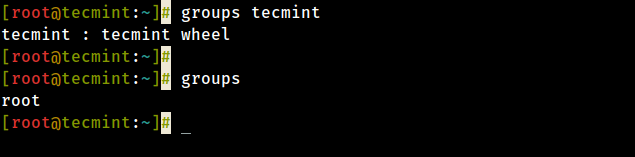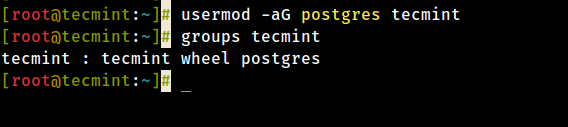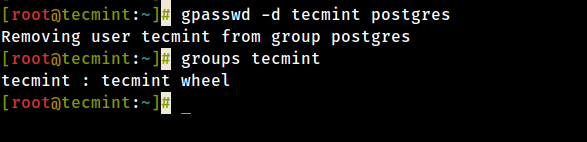- Linux del user group
- NAME
- SYNOPSIS
- DESCRIPTION
- OPTIONS
- RETURN VALUE
- FILES
- SEE ALSO
- COPYRIGHT
- Linux deluser and delgroup commands
- Description
- To remove a normal user
- To remove a group
- To remove a user from a specific group
- Syntax
- Options
- Configuration
- Return values
- Files
- Examples
- Related commands
- How to Add or Remove Linux User From Group
- Check a User Group in Linux
- Add a User to a Group in Linux
- Remove a User from a Group in Linux
Linux del user group
NAME
deluser, delgroup - remove a user or group from the system
SYNOPSIS
deluser [options] [--force] [--remove-home] [--remove-all-files] [--backup] [--backup-to DIR] user deluser --group [options] group delgroup [options] [--only-if-empty] group deluser [options] user group COMMON OPTIONS [--quiet] [--system] [--help] [--version] [--conf FILE]
DESCRIPTION
deluser and delgroup remove users and groups from the system according to command line options and configuration information in /etc/deluser.conf and /etc/adduser.conf. They are friendlier front ends to the userdel and groupdel programs, removing the home directory as option or even all files on the system owned by the user to be removed, running a custom script, and other features. deluser and delgroup can be run in one of three modes: Remove a normal user If called with one non-option argument and without the --group option, deluser will remove a normal user. By default, deluser will remove the user without removing the home directory, the mail spool or any other files on the system owned by the user. Removing the home directory and mail spool can be achieved using the --remove-home option. The --remove-all-files option removes all files on the system owned by the user. Note that if you activate both options --remove-home will have no effect because all files including the home directory and mail spool are already covered by the --remove-all-files option. If you want to backup all files before deleting them you can activate the --backup option which will create a file username.tar(.gz|.bz2) in the directory specified by the --backup-to option (defaulting to the current working directory). Both the remove and backup options can also be activated for default in the configuration file /etc/deluser.conf. See deluser.conf(5) for details. If you want to remove the root account (uid 0), then use the --force parameter; this may prevent to remove the root user by accident. If the file /usr/local/sbin/deluser.local exists, it will be executed after the user account has been removed in order to do any local cleanup. The arguments passed to deluser.local are: username uid gid home-directory Remove a group If deluser is called with the --group option, or delgroup is called, a group will be removed. Warning: The primary group of an existing user cannot be removed. If the option --only-if-empty is given, the group won't be removed if it has any members left. Remove a user from a specific group If called with two non-option arguments, deluser will remove a user from a specific group.
OPTIONS
--conf FILE Use FILE instead of the default files /etc/deluser.conf and /etc/adduser.conf --group Remove a group. This is the default action if the program is invoked as delgroup. --help Display brief instructions. --quiet Suppress progress messages. --system Only delete if user/group is a system user/group. This avoids accidentally deleting non-system users/groups. Additionally, if the user does not exist, no error value is returned. This option is mainly for use in Debian package maintainer scripts. --backup Backup all files contained in the userhome and the mailspool-file to a file named /$user.tar.bz2 or /$user.tar.gz. --backup-to Place the backup files not in / but in the directory specified by this parameter. This implicitly sets --backup also. --remove-home Remove the home directory of the user and its mailspool. If --backup is specified, the files are deleted after having performed the backup. --remove-all-files Remove all files from the system owned by this user. Note: --remove-home does not have an effect any more. If --backup is specified, the files are deleted after having performed the backup. --version Display version and copyright information.
RETURN VALUE
0 The action was successfully executed. 1 The user to delete was not a system account. No action was performed. 2 There is no such user. No action was performed. 3 There is no such group. No action was performed. 4 Internal error. No action was performed. 5 The group to delete is not empty. No action was performed. 6 The user does not belong to the specified group. No action was performed. 7 You cannot remove a user from its primary group. No action was performed. 8 The required perl-package 'perl modules' is not installed. This package is required to perform the requested actions. No action was performed. 9 For removing the root account the parameter "--force" is required. No action was performed.
FILES
SEE ALSO
deluser.conf(5), adduser(8), userdel(8), groupdel(8)
COPYRIGHT
Copyright (C) 2000 Roland Bauerschmidt. Modifications (C) 2004 Marc Haber and Joerg Hoh. This manpage and the deluser program are based on adduser which is: Copyright (C) 1997, 1998, 1999 Guy Maor. Copyright (C) 1995 Ted Hajek, with a great deal borrowed from the original Debian adduser Copyright (C) 1994 Ian Murdock. deluser is free software; see the GNU General Public Licence version 2 or later for copying conditions. There is no warranty.
© 2019 Canonical Ltd. Ubuntu and Canonical are registered trademarks of Canonical Ltd.
Linux deluser and delgroup commands
On Linux operating systems, the deluser and delgroup commands remove a user or group from the system.
Description
deluser and delgroup remove users and groups from the system according to command line options and configuration information in /etc/deluser.conf and /etc/adduser.conf. They are friendlier front ends to the userdel and groupdel programs, removing the home directory as option or even all files on the system owned by the user to be removed, running a custom script, and other features. deluser and delgroup can run in one of three modes:
To remove a normal user
If called with one non-option argument and without the —group option, deluser removes a normal user.
By default, deluser removes the user without removing the home directory, the mail spool or any other files on the system owned by the user. Removing the home directory and mail spool can be achieved using the —remove-home option.
The —remove-all-files option removes all files on the system owned by the user. Note that if you activate both options —remove-home has no effect because all files including the home directory and mail spool are already covered by the —remove-all-files option.
To backup all files before deleting them, you can activate the —backup option to create a file username.tar(.gz|.bz2) in the directory specified by the —backup-to option (defaulting to the current working directory). Both the remove and backup options can also be activated for default in the configuration file /etc/deluser.conf. See deluser.conf for details.
To remove the root account (uid 0), then use the —force parameter; this prevents removing the root user by accident.
If the file /usr/local/sbin/deluser.local exists, it will be executed after the user account is removed to do any local cleanup. The arguments passed to deluser.local are: «username uid gid home-directory«.
To remove a group
If deluser is called with the —group option, or delgroup is called, a group will be removed.
Warning: The primary group of an existing user cannot be removed.
If the option —only-if-empty is given, the group won’t be removed if it has any members left.
To remove a user from a specific group
If called with two non-option arguments, deluser removes a user from a specific group.
Syntax
deluser [--quiet] [--system] [--help] [--version] [--conf FILE] [--force] [--remove-home] [--remove-all-files] [--backup] [--backup-to DIR] user
deluser --group [--quiet] [--system] [--help] [--version] [--conf FILE] group
delgroup [options] [--quiet] [--system] [--help] [--version] [--conf FILE] group
deluser [options] user group
Options
| —conf FILE | Use FILE instead of the default files /etc/deluser.conf and /etc/adduser.conf |
| —group | Remove a group. This is the default action if the program is invoked as delgroup. |
| —help | Display a help message, and exit. |
| —quiet | Suppress progress messages. |
| —system | Only delete if user/group is a system user/group. This avoids accidentally deleting non-system users/groups. Additionally, if the user does not exist, no error value is returned. |
| —backup | Backup all files contained in the userhome and the mailspool file to a file named /$user.tar.bz2 or /$user.tar.gz. |
| —backup-to | Place the backup files not in / but in the directory specified by this parameter. This implicitly sets —backup also. |
| —remove-home | Remove the home directory of the user and its mailspool. If —backup is specified, the files are deleted after having performed the backup. |
| —remove-all-files | Remove all files from the system owned by this user. Note: —remove-home does not have an effect any more. If —backup is specified, the files are deleted after having performed the backup. |
| —version | Display version and Copyright information. |
Configuration
The file /etc/deluser.conf contains defaults for the programs deluser and delgroup. Each option takes the form «option = value«. Double or single quotes are allowed around the value. Comment lines must have a hash sign («#«) at the beginning of the line.
deluser and delgroup also read /etc/adduser.conf, see adduser.conf; settings in deluser.conf may overwrite settings made in adduser.conf.
The valid configuration options are:
Return values
| 0 | The action was successfully executed. |
| 1 | The user to delete was not a system account. No action was performed. |
| 2 | There is no such user. No action was performed. |
| 3 | There is no such group. No action was performed. |
| 4 | Internal error. No action was performed. |
| 5 | The group to delete is not empty. No action was performed. |
| 6 | The user does not belong to the specified group. No action was performed. |
| 7 | You cannot remove a user from its primary group. No action was performed. |
| 8 | The required perl package ‘perl modules’ is not installed. This package is required to perform the requested actions. No action was performed. |
| 9 | For removing the root account the parameter «—force» is required. No action was performed. |
Files
Examples
Deletes the user account myuser.
deluser --remove-home myuser
Deletes the user account myuser, and removes that user’s home directory as well.
Deletes the user account myuser even if that user is currently logged in.
deluser --backup-to /directory myuser
Deletes the user account myuser and backs up their files in a tar archive called myuser.tar, which is created in the directory /directory.
Deletes the group mygroup.
Related commands
adduser — Add a user to the system.
addgroup — Add a group to the system.
groupadd — Add a group to the system.
useradd — Add a user to the system.
How to Add or Remove Linux User From Group
Linux is by default a multi-user system (meaning many users can connect to it simultaneously and work), thus Linux user management is one of the fundamental tasks of a system administrator, which includes everything from creating, updating, and deleting user accounts or user groups on a Linux system.
In this short quick article, you will learn how to add or remove a user from a group in a Linux system.
Check a User Group in Linux
To find out what group a user is in, just run the following groups command and provide the username (tecmint in this example) as an argument.
# groups tecmint tecmint : tecmint wheel
To find out the group of root user in Linux, just run the groups command without any argument.
# group root
Add a User to a Group in Linux
Before trying to add a user to a group, ensure that the user exists on the system. To add a user to a certain group, use the usermod command with the -a flag which tells the usermod to add a user to the supplementary group(s), and the -G option specifies the actual groups in the following format.
In this example, tecmint is the username and postgres is the group name:
# usermod -aG postgres tecmint # groups tecmint
Remove a User from a Group in Linux
To remove a user from a group, use the gpasswd command with the -d option as follows.
# gpasswd -d tecmint postgres # groups tecmint
Additionally, on Ubuntu and its derivatives, you can remove a user from a specific group using the deluser command as follows (where tecmint is the username and postgres is the group name).
$ sudo deluser tecmint postgres
For more information, see the man pages for each of the different commands we have used in this article.
$ man groups $ man usermod $ man gpasswd $ man deluser
You will also find the following user management guides very useful: