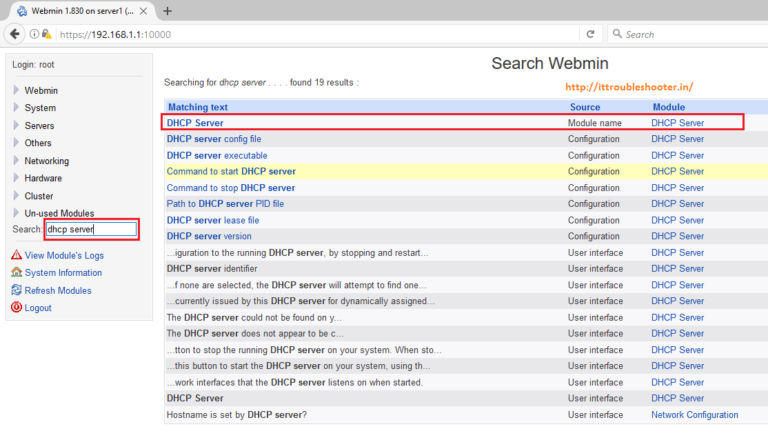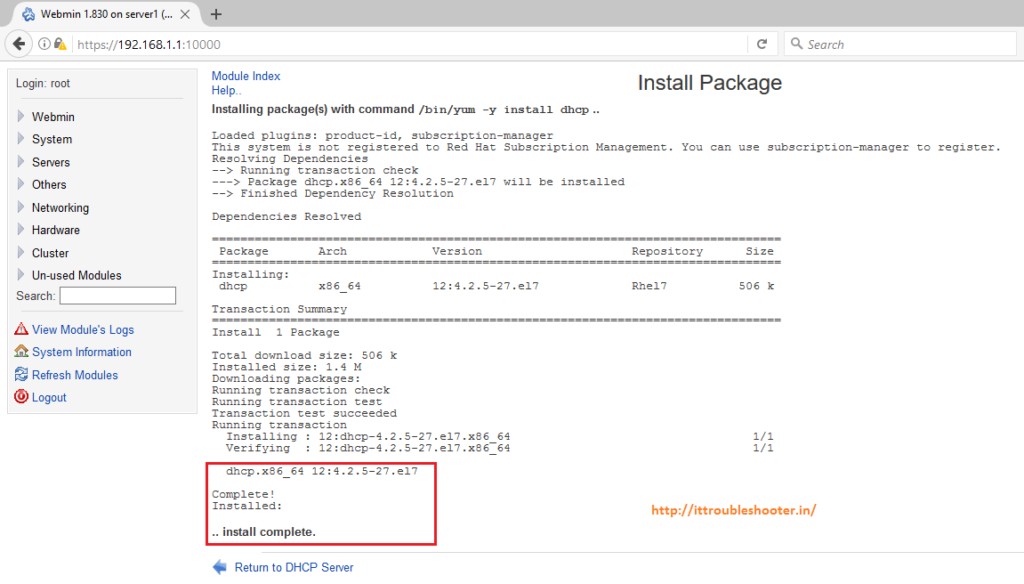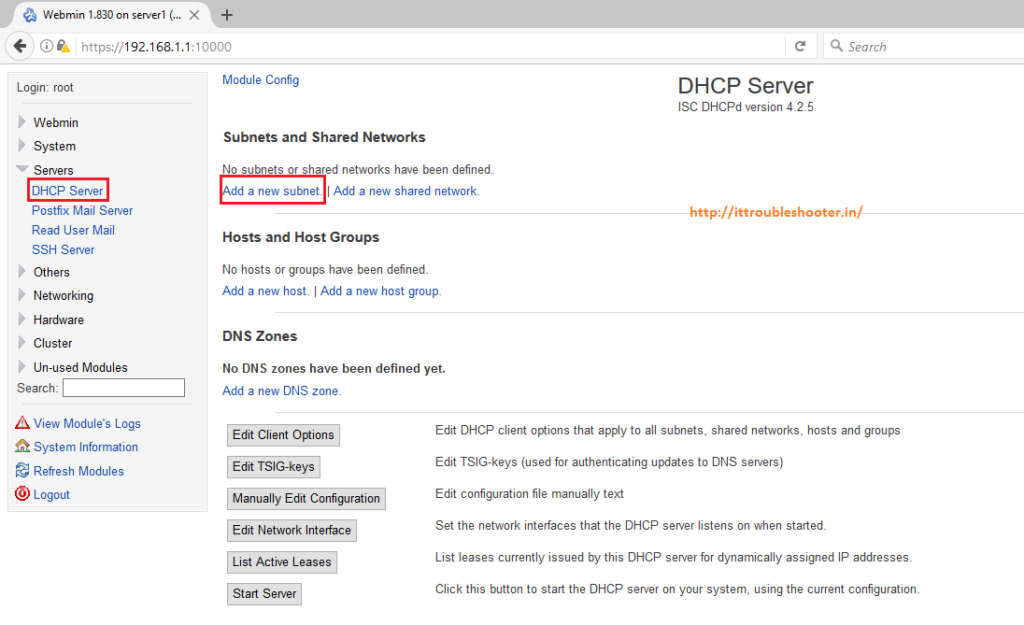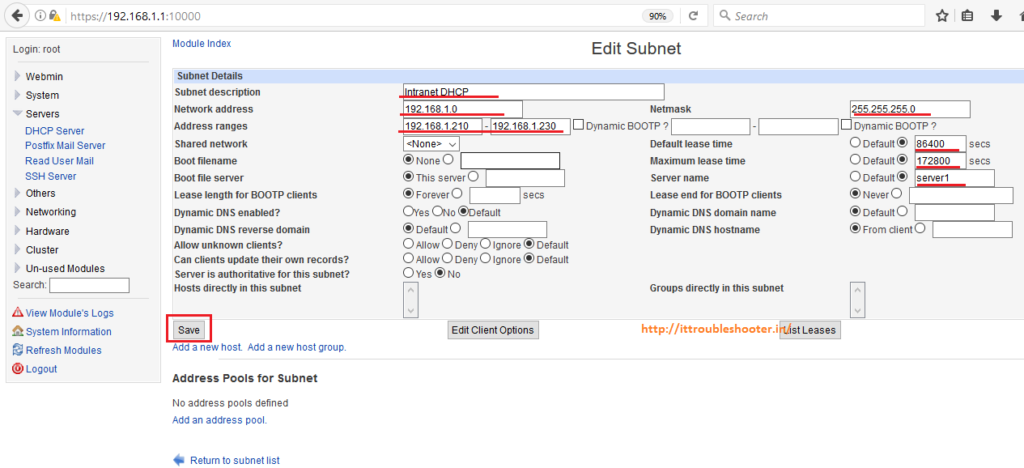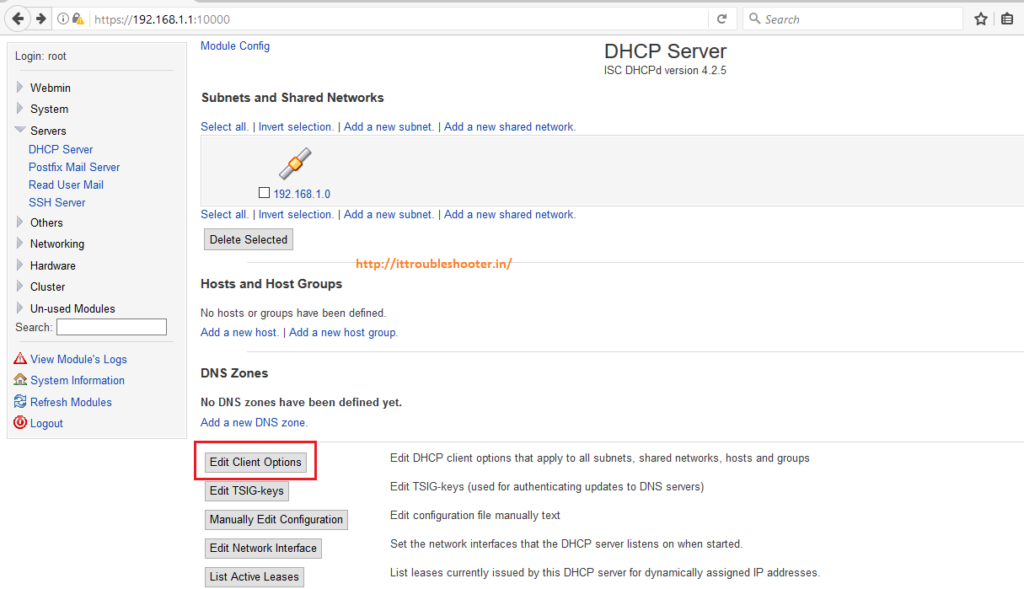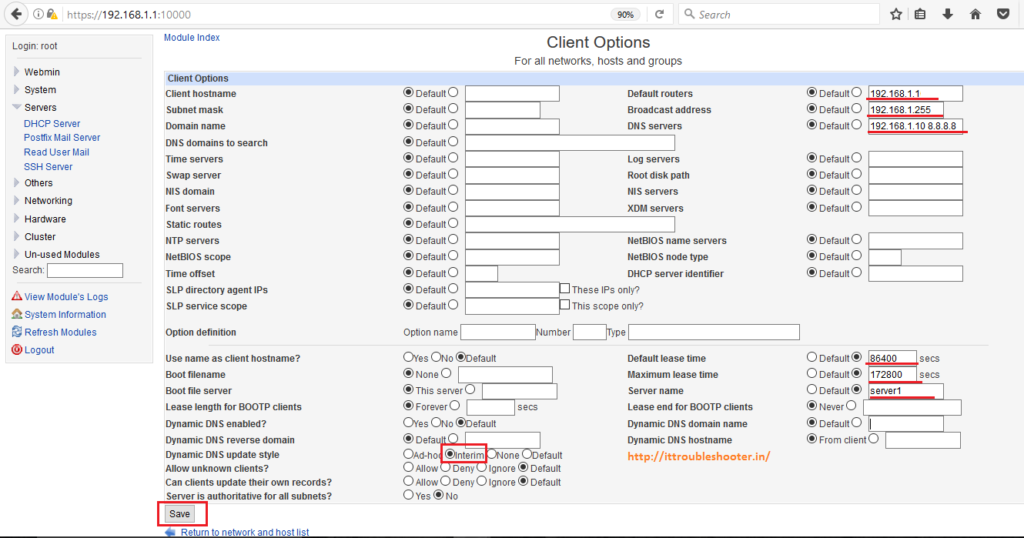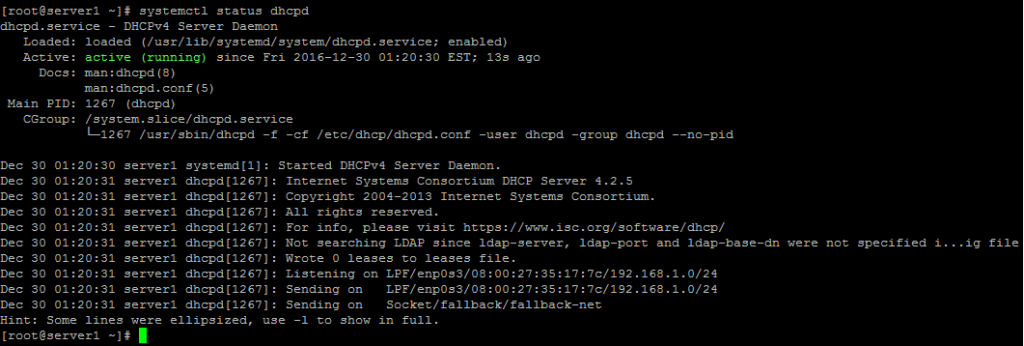Configure DHCP Server Step-by-Step config Guide Using Webmin
Dynamic Host Configuration Protocol (DHCP) is a client/server protocol that automatically provides an Internet Protocol (IP) host with its IP address and other related configuration information such as the subnet mask and default gateway.
In our previous article, you have setup your DNS Server using Webmin, refer below link for more information.
In this article We will seen how to configure DHCP Server Using Webmin(web-based interface). Webmin tool offer to new system administrators to perform all system management task from via a web browser, Instead of using the command line console or terminal. You can also manage a system from the console or remotely.
My Network Setup:
DHCP server ip address and hostname(RHEL7): 192.168.1.1 (server1)
Network name: IntranetDHCP
Network address: 192.168.1.0
Netmask: 255.255.255.0
Address range: 192.168.1.210 – 192.168.1.230 (Range of DHCP server gives 20 IPs)
Default lease time: 86400sec (24 hr.)
Maximum lease time:172800sec (48 hr.)
server name: server1
Default routers: 192.168.1.1
Broadcast address: 192.168.1.255
DNS servers: 192.168.1.10 8.8.8.8
192.168.1.10 -> DNS Server Local (our own DNS Server, within our network)
8.8.8.8 -> Google Public DNS
Step by Step configuration of DHCP Server Using Webmin
As previous, we have seen how to configure Webmin on Centos/RHEL7 systems, refer below link.
Setting up Webmin on Centos/RHEL7
2) Install the package for DHCP using Webmin
After Log into Webmin, First we need to search “DHCP Server” and install the DHCP Server Packages, refer below screen shots.
After search “DHCP Server”, Click on “Click here” option to downloaded the DHCP server Packages using YUM. If you are not configured the YUM server, refer the link.(Configure the Yum Server in Centos7/RHEL7/Fedora22)
On Below screenshot, The DHCP Packages can be automatically installed by Webmin.
Note: If you already installed the DHCP packages, then there is no need to perform above steps. Similarly you Go to Servers, and then click on “DHCP Server”.
Now Go to Servers, then click on “DHCP Server” and Click on “Add a new subnet”
Enter the subnet description (In our case we are using IntranetDHCP). For the subnet you can provide the Network address, Netmask and Address range of DHCP Server. You can change the Default and Maximum lease time(In our case we are using 24 hr. and 48 hr. respectively) and Click “save” button, refer below screenshot.
4) Edit DHCP Client options.
Click on “Edit client options”, It will apply to all subnets, shared networks, hosts and groups. refer below screen shot.
On the next Step, You will add the Default routers, broadcast address and DNS Server and select “interim” option from Dynamic DNS update style. It will apply to subnet(i.e IntranetDHCP) which we have created above, refer below screenshot.
Configuration of DHCP Server is over, now start the DHCP service.
5) Check the status of DHCP service and make the service enable even after reboot of the server.
#systemctl status This command used for check the status of DHCP service.
[root@server1 ~]# systemctl status dhcpd
dhcpd.service – DHCPv4 Server Daemon
Loaded: loaded (/usr/lib/systemd/system/dhcpd.service; enabled)
Active: active (running) since Fri 2016-12-30 04:49:34 EST; 10s ago
Docs: man:dhcpd(8)
man:dhcpd.conf(5)
Main PID: 1270 (dhcpd)
CGroup: /system.slice/dhcpd.service
└─1270 /usr/sbin/dhcpd -f -cf /etc/dhcp/dhcpd.conf -user dhcpd -group dhcpd –no-pid
Dec 30 04:49:34 server1 systemd[1]: Started DHCPv4 Server Daemon.
Dec 30 04:49:35 server1 dhcpd[1270]: Internet Systems Consortium DHCP Server 4.2.5
Dec 30 04:49:35 server1 dhcpd[1270]: Copyright 2004-2013 Internet Systems Consortium.
Dec 30 04:49:35 server1 dhcpd[1270]: All rights reserved.
Dec 30 04:49:35 server1 dhcpd[1270]: For info, please visit https://www.isc.org/software/dhcp/
Dec 30 04:49:35 server1 dhcpd[1270]: Not searching LDAP since ldap-server, ldap-port and ldap-base-dn were not specified i…ig file
Dec 30 04:49:36 server1 dhcpd[1270]: Wrote 2 leases to leases file.
Dec 30 04:49:36 server1 dhcpd[1270]: Listening on LPF/enp0s3/08:00:27:35:17:7c/192.168.1.0/24
Dec 30 04:49:36 server1 dhcpd[1270]: Sending on LPF/enp0s3/08:00:27:35:17:7c/192.168.1.0/24
Dec 30 04:49:36 server1 dhcpd[1270]: Sending on Socket/fallback/fallback-net
Hint: Some lines were ellipsized, use -l to show in full.
[root@server1 ~]#
And # systemctl enable This command used for enable the service after reboot of the server
[root@server1 ~]# systemctl enable dhcpd
ln -s ‘/usr/lib/systemd/system/dhcpd.service’ ‘/etc/systemd/system/multi-user.target.wants/dhcpd.service’
[root@server1 ~]#
9) Allow DHCP service on firewall.
[root@server1 ]# firewall-cmd –permanent –add-service=dhcp
success
[root@server1 ]# firewall-cmd –reload
success
[root@server1 ]#
Hope this post will help Linux/Unix beginners. Please share you feedback and Comments.
Best web interface BIND, DHCP, NTP, WINS
Здравия! Братцы, строю ЦОД на фрилансе в данный момент с локалкой на плюс-минус 1500-2000 пользователей. Сам на 90% использую консольку и конфиги без web управлялок.
Требуется построить и передать всё местным айтишникам. Для начала нужно какие-то стабильные user-friendly управлялки для BIND, DHCP, NTP, WINS, чтобы они далее сами рулили и не дергали меня с документацией и обучением (максимально минимально 🙂
По Bind — создание зон, master-slave, forwarders, ACL и в целом основной набор функционала без углублений.
По DHСP — около 100 VLAN на разные подсети, вязать по MAC`у клиентов, Failover leases.
NTP, WINS — понятно, особо ничего интересного, смотреть клиентов например.
Возможно, есть какие-то управлялки, решающие эти и еще массу сервисных задач.
Поделитесь, пожалуйста, опытом геувых решений. Их полно. Тестить — к сожалению, реально некогда, так как сроки как и всегда «вчера». Возможно есть какие-то связки вэб морд. Поставил и забыл.
С уважением, заранее премного благодарен.
Сложно будет с этим, чем морда универсальнее, тем сложенее, тем дольше её ставить, изучать и отлаживать. Как ни странно вариант с консолью наверно оптимальный, т.к. базой знаний выступает гугл, и решением будет первое попавшееся со StackOverflow или похожих порталов + небольшая внутряняя база знаний.
Bind имеет смысл использовать только если делаешь внешний держатель зоны (это наверно лучший DNS сервер, соблюдающий все RFC), для внутренних нужд внутри сети за глаза будет DnsMasq.
В целом сильному технарю работы на пару часов, настроить всё с нуля, сужу по экзамеену RHCE, там 2.5 часа на настройку MySQL с рестором из бекапа, Apach с ACL, SSL и Virtual Host, iScsi, NFS + Kerberos, Samba и тд, всё с selinux, всё внутри инфрастуркутуры.
Сделай руками + накидай базу знаний, как по мне этого будет достаточно, опять же по моему опыту люди только с гуглом и консолью способны сделать больше чем со сложной Системой контроля, ибо хрен что нагуглишь и типа «должно работать»
Премного благодарен за ответ! Полностью согласен. Что консоль и гугль — наше всё.
Но тут момент, что эта контора всю жизнь использовала сторонний датацентр, где им просто давали адреса сервисов. Даже AD держали на стороне. Сейчас делают свой. Их текущие спецы путают ip адрес с клавиатурой. А задачи их это — учить печатать и переставлять Виндоус в любой непонятной ситуации. В этом заключается масштаб трагедии.
Bind идёт в качестве держателя зон (более 20 сейчас и более 200 в ближайшем будущем) с форвардами на локальный AD для пользователей офисов их локальных доменов.
Делать централизованную Вики — больше времени в три раза, чем поднять весь ЦОД )))
Возможно кто-то из ребят подскажет как решали подобные задачи.
По уму, так будущих специалистов, которые там трудиться будут и надо привлекать. И вместе всё это налаживать.
Но это наверное в другом мире, а так конечно консоль и поиск — лучший вариант. Скала на которой можно выстроить многое.
По твоему запросу на ум приходит Webmin и такая вешь как SME-server. Последний — дистрибутив на базе «CentOS», внутри все необходимые службы с ясно настраиваемыми интерфейсами, плюс несколько сотен дополнительных программ из популярных. Видел примеры как слабо подготовленные пользователи на таком нормально включались в работу
The Gui Dhcp Server Configuration Tool
Ubuntu now has a GUI configuration tool available, courtesy of the gdhcpd package. As it’s built with GTK+ libraries, it does not require many additional packages on the Xfce (or even the GNOME) desktop environments. I prefer to customize most services directly through their text configuration files. However, one value I find for GUI tools is how it helps newer administrators learn more about subject services.
Before running the tool, back up the current version of the configuration file. For example, the following command backs up that file in the current user’s home directory:
Now open the GDHCPD configuration tool with the following command that opens the interface shown in Figure 14-2.
The scope shown in Figure 14-2 is slightly different from what was configured in the preceding section. Note the additional information that can be configured in the Client Settings area. When I click the Reread button, the following stanza is added to the /etc/ dhcp3/dhcpd.conf configuration file:
subnet 192.168.0.0 netmask 2 55.255.255.0 < interface eth0;
range 192.168.0.100 192.168.0.110; default-lease-time 1200; max-lease-time 6400; option domain-name «example.org»; option subnet-mask 2 55.255.255.0; option broadcast-address 192.168.0.255; option routers 192.168.0.1; option domain-name-servers 192.168.0.1;
As you can see from the graphical DHCP configuration tool, other options are available. The Single Hosts tab allows you to configure characteristics such as a fixed IP address. The Leases tab reviews the status of leased IP addresses in the aforementioned leases file, /var/lib/dhcp3/dhcpd.leases. The Verify tab allows you to run the shell commands.
Figure 14-2. The Graphical DHCP configuration tool
Related Posts
- The Configuration File — Ubuntu Server Administration
- Use the Kickstart Configuration Tool
- The Installation CD Rescue Mode
- Choose a Mirror of the Ubuntu Archive
- Mirror Configuration — Ubuntu Server Administration
- Remote Access via XDMCP — Ubuntu Server Administration
- Free Hosting for Your Website
- Laptop Repair Made Easy
- Vector Art, Images, and Graphics Download
- Image Manipulation Programs
- Advanced Registry Cleaner PC Diagnosis and Repair
Thread: DHCP server with Web Management UI
First Cup of Ubuntu
DHCP server with Web Management UI
I have a box running Ubuntu Server 12.04 and the isc-dhcp-server package. I need some sort of locally hosted web GUI interface to easily change settings, including adding/removing Static IP maps.
I would prefer nginx as the webserver for this if possible, but I have no problems with using a different one.
One caveat is that I need advanced control over the static maps, specifically, I need some of the static maps to use different gateways than the default one. This is easily supported by editing the dhcpd.conf file, but I haven’t been able to find a good webgui one that will do this.
I would, of course, prefer something with an ubuntu repository, but if I have to compile it myself, I’ll do it, as long as it has the features.
Can anyone offer suggestions on a package? My own search on this subject has come up dry. I dug up something called Sauron, but it doesn’t seem to have an ubuntu package. Any help would be much appreciated.
A Carafe of Ubuntu
Join Date Oct 2005 Location Bordeaux, France Beans 93 —> Beans 93 Distro Ubuntu Studio 12.04 Precise Pangolin
Re: DHCP server with Web Management UI
I saw this thread because I’m looking for the exact same thing. did you find what you were looking for ?
First Cup of Ubuntu