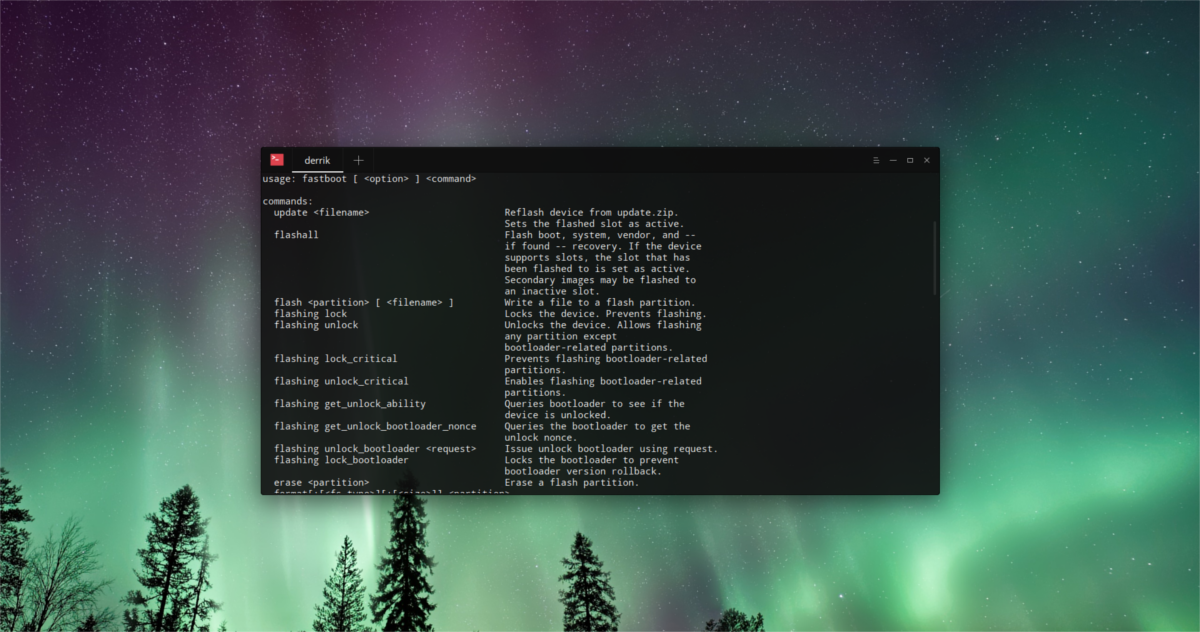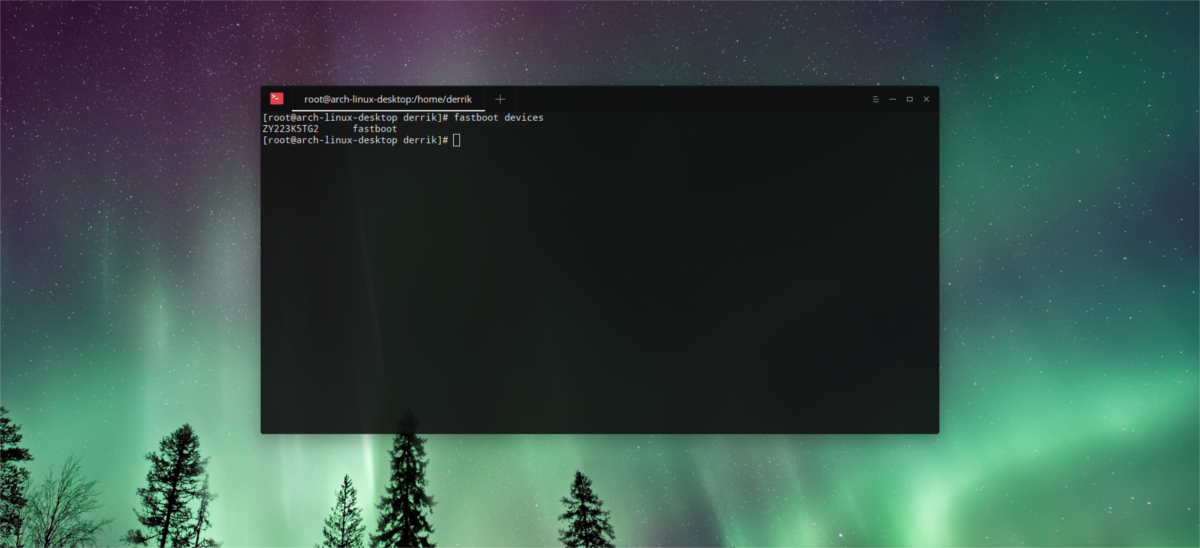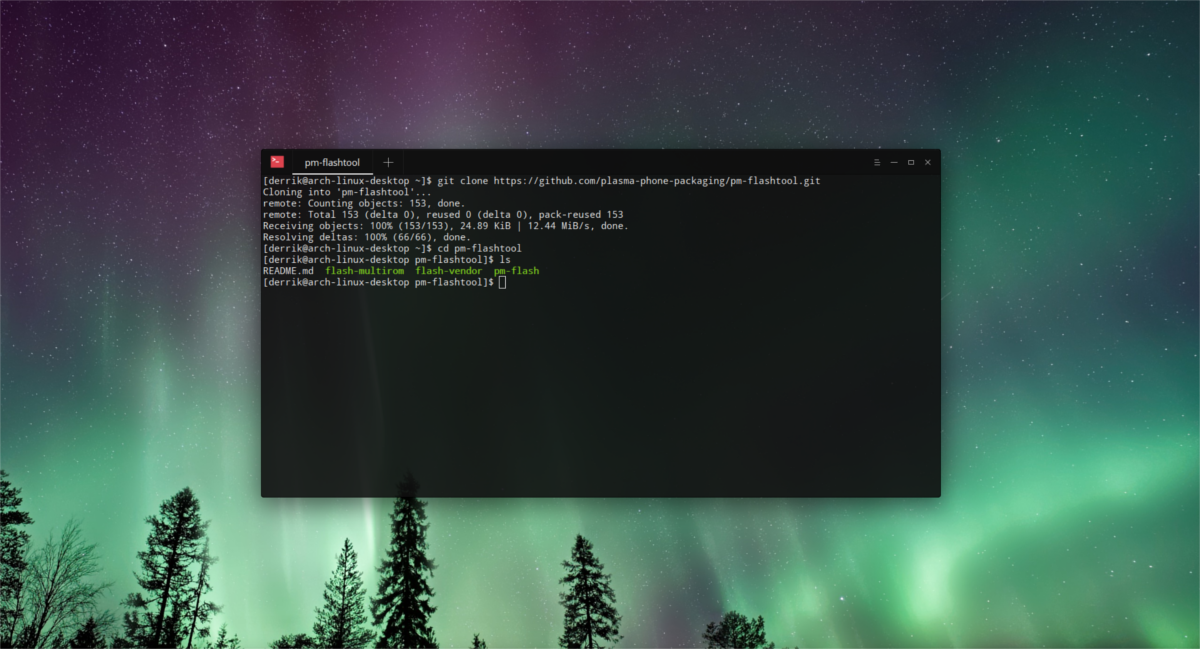- Google Nexus 5
- Features & Usability
- Pro Tip
- Global issues
- Unsupported features
- Support with casual testing
- Release channels
- Specifications
- Built on Legacy
- Contributors
- How to install Ubuntu Touch OS
- Linux
- Windows & Mac
- Failed to install?
- Resources for community & developers
- Test the lastest release ⭐
- Build an App ⭐
- User Manual 📄
- Troubleshoting 🛠
- Report an Issue for Google Nexus 5
- Как установить KDE Plasma Mobile Linux на Nexus 5 и 5X
- Установка инструментов Android
- Ubuntu
- Arch Linux
- Debian
- Fedora, Open SUSE и другие Linux
- Разблокировка загрузчика
- Установка Plasma Mobile
- Вывод
Google Nexus 5
Developers from the community built this port and reported full functionality. The device is actively receiving updates and is available in the installer.
Features & Usability
Pro Tip
Use GitHub to subscribe to the linked Issues. So, whenever bugs get solved (or a fix needs testing) you will know about that.
Media and communication State: Community maintained
This rating shows whether or not a device has received updates recently, if so, it has a good chance to be maintained in the future, but that’s not guaranteed.
Q: What does this port need to get better?
A: Complete the following features:
Automated Usability ( beta )
Boots and runs well, essential features work correctly. It can be used as a mobile device running Ubuntu Touch OS. Recommended for advanced users.
- Actors:
- Manual brightness
- Notification LED
- Torchlight
- Vibration
- Camera:
- Flashlight
- Photo
- Video
- Switching between cameras
- Cellular:
- Carrier info, signal strength
- Data connection
- Incoming, outgoing calls
- MMS in, out
- PIN unlock
- SMS in, out
- Change audio routings
- Voice in calls
- Endurance:
- 24+ hours battery lifetime
- 7+ days stability
- GPU:
- Boot into UI
- Hardware video playback
- Misc:
- Anbox patches (deprecated)
- AppArmor patches
- Battery percentage
- Offline charging
- Online charging
- Recovery image
- Reset to factory defaults
- RTC time
- Shutdown / Reboot
- Wireless charging
- Wireless External monitor
- Network:
- Bluetooth
- Flight mode
- Hotspot
- NFC
- WiFi
- Sensors:
- Automatic brightness
- GPS
- Proximity
- Rotation
- Touchscreen
- Sound:
- Earphones
- Loudspeaker
- Microphone
- Volume control
- USB:
- MTP access
- ADB access
- Wired External monitor
Confirmed, depending on the maintenance
If there is a link here, follow it to learn more’ ‘
Working to some extent but with issues
Issue is not specific to this device
Global issues
The issues listed below are present in most or all of the devices depending on the technology they are built on.
- Hotspot Activation and deactivation of wifi hotspot may be inconsistent with the user interface. All devices on Xenial
- Incoming, outgoing calls Calling over VoLTE is not supported, please check that this is not a requirement in your country. Halium and Legacy ports
- GPS Devices may take longer than usual to get the first GPS fix because of missing Assisted GPS support. All devices
Unsupported features
The device hardware does not support these features, if you need them, please consider a different device.
- Dual SIM functionality
- Waydroid
- SD card detection and access
- Fingerprint reader
Support with casual testing
Some things are just so important that they need to be tested every day, every week, every month. Just hang around in QA group and try out the stuff that gets flagged. Without your help the developers may sit there for days more, trying to figure out the puzzle.
Join and introduce yourself “Hi, my name is X, and I own Z. How can I help?” that will do fine 😉
Unless you want to step up to become our Test Manager, but that is a whole different story.
Release channels
This device gets updates through these channels, learn more about OTA updates
| Ubuntu Release | Channel | Version | Release Date | Description |
|---|---|---|---|---|
| Xenial | stable | OTA-25 | 4/13/2023 | Stability over newer features (recommended) |
| Xenial | rc | 2023-W16 | 4/13/2023 | Testing before the next stable release |
| Xenial | devel | 2023-04-17 | 4/13/2023 | Daily built development releases |
| Xenial | edge | 2023-04-17 | 11/21/2022 | Here be dragons |
Specifications
| CPU | Krait 400, 2300MHz, 4 Cores |
| Chipset | Qualcomm Snapdragon 800, MSM8974AA |
| GPU | Qualcomm Adreno 330, 450MHz, 4 Cores |
| Storage | 16/32GB |
| Memory | 2GB, 800MHz |
| Android Version | 4.4.3 |
| Battery | 2300 mAh |
| Display | 1080×1920 pixels, 5 in |
| Rear Camera | 8MP |
| Front Camera | 1.2MP |
Built on Legacy
After the Ubuntu Touch project got discontinued by Canonical and UBports started maintaining the project we inherited the devices that already ran Ubuntu Touch in the Canonical times. We call these ports legacy because we currently use Halium instead of the original Canonical porting method.
Contributors
How to install Ubuntu Touch OS
You can install Ubuntu Touch on this device using the UBports Installer on your computer.
Make sure your device is unlocked and the required Android version is installed, follow the device-specific instructions below:
- Please double-check that your device is an LG Nexus 5 (hammerhead). The LG Nexus 5x (bullhead) is not compatible. Also note, that multiple users encountered issues while flashing Nexus 5 (hammerhead) due to altered partition layouts. If you’ve previously had a recent version of LineageOS installed (>16.0, July 2019 or later) the partition layout has probably been altered. See https://github.com/ubports/ubports-installer/issues/1107 for instructions on how to revert to the original partition layout. If you’re unsure whether this is the case you may go ahead now and revisit the instructions linked above if you encounter «Error: systemimage: Push failed: Failed push: Failed to push file 0: Push failed: out of space» while flashing the device.
Linux
Windows & Mac
Failed to install?
The world hasn’t come to its end yet. Try our troubleshooting channel on Telegram or read the troubleshooting documentation if the problem persists. Finally, you can discuss the problem with our support team. Good luck!
Resources for community & developers
Test the lastest release ⭐
Build an App ⭐
User Manual 📄
Troubleshoting 🛠
Report an Issue for
Google Nexus 5
Did the maintainer say that feature ‘works’ but you know from doing it that it really doesn’t?
Start by searching the device issue , if you found it, hopefully the porter is on it. ‘Subscribe’ to the issue in case it get solved.
Uh-oh… Well it is time to let the porter and everyone else know about the fail and send the tech magic back to the workshop for a makeover.
1. Read ‘Bug Reporting’ section in UBports docs on ‘How to report a bug’.
2. Then (this time), head to the device repository and submit it, so the porter knows about it.
Как установить KDE Plasma Mobile Linux на Nexus 5 и 5X
Если вы убежденный сторонник открытого исходного кода, у вас, вероятно, есть огромный список причин, по которым вам не нравится Android. И вы, вероятно, годами пытались найти хорошую, открытую альтернативу. К сожалению, такие проекты, как Ubuntu touch, Firefox OS и Sailfish, потерпели неудачу или застопорились. Если вы все еще надеетесь на ОС Android с открытым исходным кодом, Linux, KDE Plasma Mobile — хороший вариант. Это разветвленная версия Ubuntu touch, которая представляет мобильную ОС KDE для Nexus 5 и 5X! Он обещает принести полноценную работу с Linux на мобильные устройства. Вот как вы можете установить KDE Plasma Mobile Linux на Nexus 5 и 5X.
Установка инструментов Android
Для взаимодействия с любым устройством Android вам потребуются инструменты разработки Android. Некоторые дистрибутивы Linux упаковывают эти инструменты напрямую для облегчения доступа, а некоторые нет. Для установки Plasma Mobile на Nexus 5 и 5X требуется только Fastboot и ADB, а не вся среда разработки Android. Вы также можете скачать инструменты ADB и Fastboot прямо с Google.
Вот как получить эти инструменты в вашей версии Linux.
Ubuntu
sudo apt установить android-tools-adb git android-tools-fastboot
Программы для Windows, мобильные приложения, игры — ВСЁ БЕСПЛАТНО, в нашем закрытом телеграмм канале — Подписывайтесь:)
Arch Linux
sudo pacman -S android-tools git
Debian
sudo apt-get install android-tools-adb android-tools-fastboot git
Fedora, Open SUSE и другие Linux
Fedora OpenSUSE и многие другие дистрибутивы Linux не содержат устанавливаемых двоичных файлов для Android Debug Bridge или инструмента Fastboot. Это досадно, но предсказуемо, поскольку к операционной системе Google прилагается множество условий, и из-за этого некоторые предпочитают не распространять инструменты разработки из коробки.
Не беспокоиться! Существуют отдельные бинарные файлы для загрузки, которые отлично работают!
Сначала загрузите оба АБР и Fastboot по этим ссылкам для скачивания.
Наряду с загрузкой этих двоичных файлов обязательно установите пакет Git с менеджером пакетов вашей ОС Linux.
Затем откройте терминал и выполните следующие команды, чтобы поместить инструменты устройства Android в путь к вашему компьютеру с Linux.
Примечание: ваш каталог загрузки может отличаться.
В каталоге загрузок перечислите все файлы с помощью команды ls.
Ищите «fastboot» и «adb». Затем используйте команду Chmod, чтобы изменить права доступа к этим файлам. Это очень важно, поскольку делает исполняемыми и ADB, и Fastboot.
sudo chmod +x fastboot sudo chmod +x adb
Затем с помощью команды mv поместите оба двоичных файла в каталог / usr / bin /. Это делает так, что и Fastboot, и ADB могут вызываться как любой другой инструмент в терминале.
sudo mv ~/Downloads/adb /usr/bin sudo mv ~/Downloads/fastboot /usr/bin
Разблокировка загрузчика
Перед прошивкой кастомной прошивки необходимо разблокировать загрузчик вашего устройства. Вот как это сделать. Инструкции для Nexus 5 и 5X практически идентичны.
Шаг 1: Подключите Android-устройство к ПК через USB-кабель. Для достижения наилучших результатов обязательно используйте оригинальный кабель, который идет в комплекте.
Шаг 2: Перейдите в настройки и найдите «о телефоне». Не можете найти? В Android 6 и более поздних версиях пользователи могут использовать кнопку поиска. Наберите «о телефоне». В области «О телефоне» найдите «Номер сборки». Быстро нажимайте номер сборки, пока не получите уведомление «Теперь вы разработчик!»
Шаг 3: Вернуться в область основных настроек. В поле поиска введите «Отладка по USB». Щелкните ползунок, чтобы включить его. Если в более ранней версии Android нет поиска, вы можете найти эту опцию в настройках разработчика.
Шаг 4: Вернитесь к параметрам разработчика. Nexus 5X имеет настройку загрузчика, которая должна быть включена для полной разблокировки загрузки. Найдите «разрешить OEM-разблокировку» и установите флажок.
Шаг 5: Откройте терминал и введите:
Затем разблокируйте свой 5 / 5X и примите приглашение отладки USB на вашем устройстве. Установите флажок «Всегда разрешать с этого компьютера», если вы не хотите вручную принимать отладку по USB.
Запустите проверку устройств, чтобы увидеть, работает ли сервер adb, с помощью:
Затем перезагрузитесь в загрузчик.
Шаг 6: Устройство находится в режиме загрузки. Пора начинать процесс установки. Сначала запустите команду fastboot, чтобы проверить, правильно ли подключено устройство.
Если все работает правильно, вы увидите серийный номер телефона в Терминале.
Разблокируйте загрузчик с помощью:
Когда вы запустите эту команду, вам нужно будет открыть свой телефон и принять соглашение. Используйте клавиши увеличения / уменьшения громкости для навигации и кнопку питания для подтверждения.
Установка Plasma Mobile
Аппарат разблокирован и все готово. Пришло время установить последнюю версию KDE Plasma Mobile на свой Nexus 5 / 5x. Используя тот же корневой терминал, выполните:
Это очистит раздел кеш-памяти устройства. Это очень важно, иначе ОС выйдет из строя. Затем очистите раздел пользовательских данных.
После форматирования необходимых разделов пора устанавливать ОС. Клонируйте последний исходный код на свой компьютер.
git clone https://github.com/plasma-phone-packaging/pm-flashtool.git
Войдите в исходный каталог с помощью команды cd:
Наконец, запустите процесс перепрошивки.
Этот процесс (включая первую загрузку) может занять немного времени. Потерпи. Не выключайте свое устройство. Нет, он не сломан, просто имейте в виду, что установка новой прошивки на устройство Android, особенно на устройство на базе Linux, требует времени.
Вывод
У пользователей Linux есть один выбор в смартфонах: Android. Для большинства преданных поклонников открытого исходного кода это разочаровывает, поскольку каждый день Google закрывает платформу еще больше. Какое-то время казалось, что все жизнеспособные альтернативы Android в сообществе открытого исходного кода вымерли. То есть до появления Plasma Mobile. Если вы ищете жизнеспособную операционную систему, альтернативную Android, это может быть вашим последним шансом. Хотите переключиться? Возьмите Nexus 5 или 5X сегодня и прокатитесь на нем.
Программы для Windows, мобильные приложения, игры — ВСЁ БЕСПЛАТНО, в нашем закрытом телеграмм канале — Подписывайтесь:)