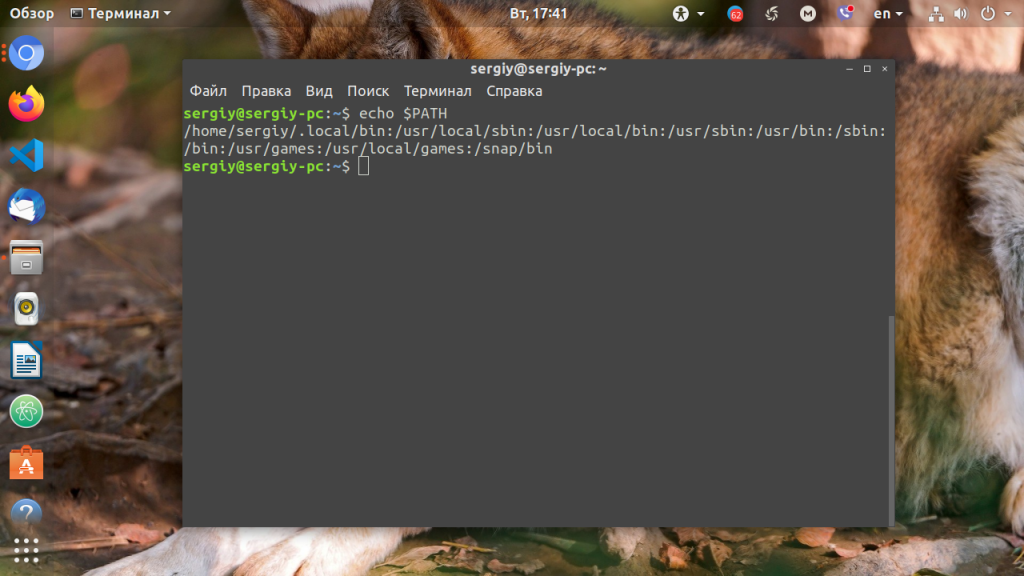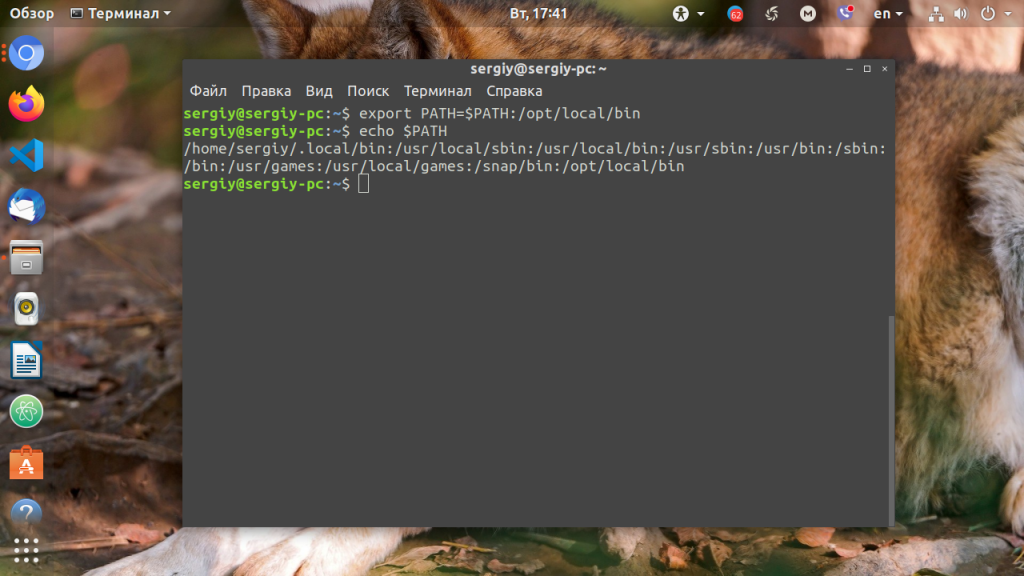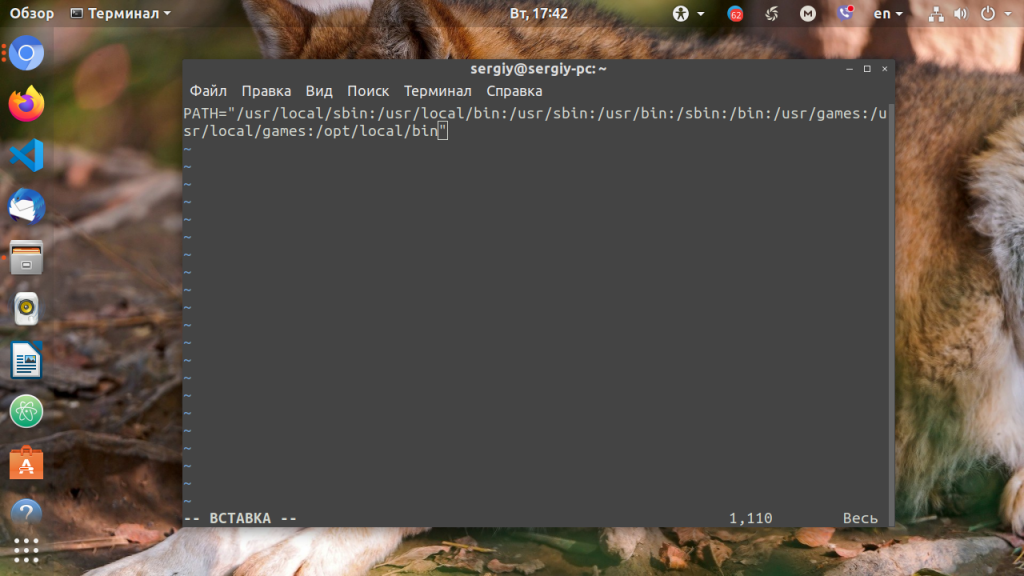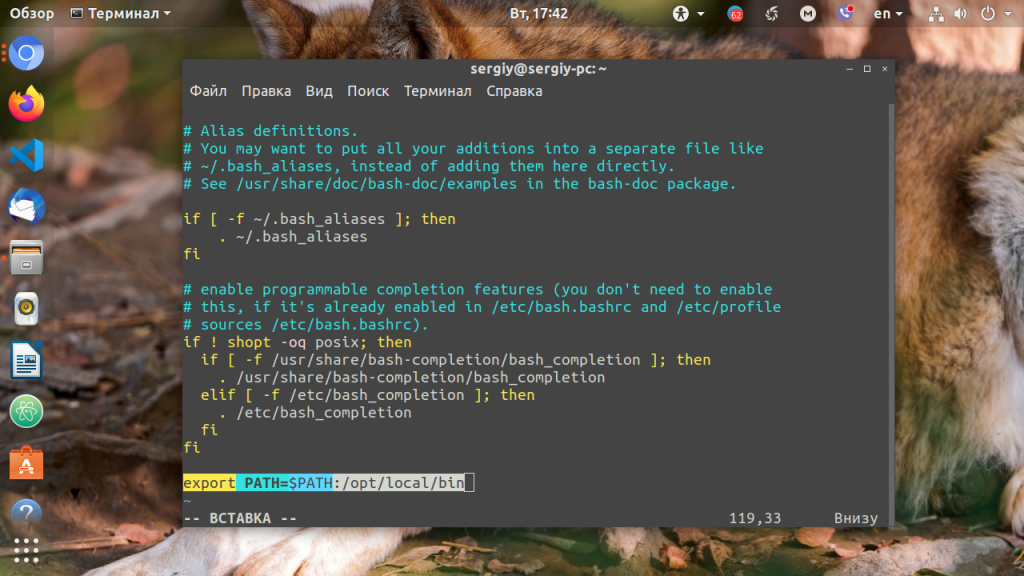How do I modify my PATH so that the changes are available in every Terminal session
I want to add a directory to search my search path. I know I have to modify the PATH environment variable. However, I want the change to be permanent, so that it is always in effect, for every Terminal (bash) window I open. There is an overload of confusing and possibly conflicting information in https://help.ubuntu.com/community/EnvironmentVariables I am using Ubuntu 10.04. Suppose I want to add /usr/local/foo to my PATH . Which file ( .bashrc , .profile , .bash_login , etc. ) should I modify and what should the new line(s) look like?
10 Answers 10
The following command adds a path to your current path:
export PATH=$PATH:/my/custom/path If you want your setup to execute this command every time, there are a number of places where you can put it. When you login, the following scripts will be executed in this order:
/etc/profile (which starts by loading everything in /etc/profile.d) ~/.profile (which starts by loading ~/.bashrc if you are running bash) - ~/.profile is only loaded if ~/.bash_profile and ~/.bash_login DO NOT EXIST. Otherwise, at least bash, will load them instead. It is advisable to use .profile and not the bash specific scripts. So, if in these attempts you created .bash_login , please delete it now.
- ~/.bashrc is only loaded if you are running an interactive session. (something with a prompt where you can actually type something).
- ~/.bashrc is loaded again and again, every time you open up a new terminal. So a new tab in gnome-terminal, a new virtual terminal, etc. So even if you don’t login again, .bashrc is loaded (and thereby resets its environment) every time you open a new shell.
- Things like byobu should really go into .profile , (otherwise it won’t work 😉
- Things like paths should go into .profile if you want them to work outside of the interactive sessions. (say when you press Alt + F2 in GNOME)
I’ll mark this as the answer if you update it to include the requested export line that should be added to .profile.
This used to be valid only for console logins (e.g. ssh, or the virtual terminals accessible for Ctrl+Alt+Fx). I didn’t know that /etc/gdm/Xsession sources ~/.profile these days. Neat!
to make this answer more comprehensive please add MattH’s comment about sourcing ~/.profile to activate changes without a logoff/on cycle.
@JoshuaFlanagan: export is not necessary for PATH . PATH is already an environment variable (as opposed to a shell variable)
@schwiz: ~/.profile is not executed on each terminal, it is executed before, when your desktop session starts. The one executed on every terminal is ~/.bashrc
I got it to work by modifying ~/.profile
It looks like adding ~/bin to my path was a bad example, as there is already code in ~/.profile to do that automatically, if the directory exists.
To add the usr/local/foo directory to my path for every session going forward, I add/edit the following line at the end of my .profile:
export PATH=$PATH:/usr/local/foo However, to make this take effect, I needed to log out and log back in (simply closing the Terminal window and opening a new one did NOT work).
Make that export PATH=»$PATH:/usr/foo» , in case you ever have spaces or other special characters in $PATH .
@MattH: no you can’t. if you source ~/.profile in a given terminal, it will be effective for that terminal only
@MestreLion — you are right. I was mentioning it for convenience for the current terminal. Forgot to add that.
What if I already have something in PATH? Could I append to it like PATHS work in Windows? For example I have PATH=»$HOME/bin:$HOME/.local/bin:$PATH» already.
To reload .profile and take changes effects without logout/login, run:
You can add the path to /etc/environment , but be aware that no shell expansions will work; the variable will be set to literally the characters you enter.
Out of the two methods(adding export command in .profile and adding full path name to PATH in etc/environment), which should be preferred?
Before setting a PATH variable, you need to understand why you are setting the PATH variable. The Path variable is where the system tries to search when you issue some command in your terminal.
Example: whereis ls command shows ls is there inside /bin . The ls command only works if /bin is registered in the path variable.
echo $PATH gives the currently registered locations. If you want to add another custom location to your path variable there are several ways you can try.
export PATH="$PATH:/someLocation"
export PATH="$PATH:/someLocation"
Add this line into the .bashrc file present in your home folder. Which is called every time a new bash shell is created. This means you get a new Path variable exported every time a new terminal is opened. But this variable is created for only bash shells. You can use the old Path variable in other shells(ksh, sh, ssh ..).
export PATH="$PATH:/someLocation"
Add this line into the .profile file present in your home folder. Which is called every time you log in. This means you get a new Path variable exported every time your session is created. Which is available everywhere.
If you can’t find the .profile or .bashrc file in your home folder, try to create a new one. Sometimes these files won’t be created by the system.
ps: Works in ubuntu. Open to any corrections.
How to Change the Path Variable in Linux
wikiHow is a “wiki,” similar to Wikipedia, which means that many of our articles are co-written by multiple authors. To create this article, volunteer authors worked to edit and improve it over time.
This article has been viewed 221,338 times.
Operating systems commonly use environment variables to define various global settings for parts of your operating system or to control how applications run. The PATH variable is one of these environment variables and is constantly used without the user realizing it. The variable stores a list of directories where applications (most commonly, your shell) should look for a program whenever you run it as a command.
- uzair@linux:~$ echo $PATH/home/uzair/bin:/usr/local/sbin:/usr/local/bin:/usr/bin:/bin:/usr/games
- Note: Linux $PATH responds with «:» separators between entries.
- uzair@linux:~$ echo $PATH/home/uzair/bin:/usr/local/sbin:/usr/local/bin:/usr/sbin:/usr/bin:/sbin:/bin:/usr/games
- Remember, the above is only temporary and will be lost at reboot.
Community Q&A
To change the PATH variable, type export PATH=»$PATH:/path/to/new/executable/directory». Or, if you want to make it permanent, edit the .bashrc to say something like this: # what this location has export PATH=»$PATH:/path/to/new/executable/directory»
Thanks! We’re glad this was helpful.
Thank you for your feedback.
As a small thank you, we’d like to offer you a $30 gift card (valid at GoNift.com). Use it to try out great new products and services nationwide without paying full price—wine, food delivery, clothing and more. Enjoy! Claim Your Gift If wikiHow has helped you, please consider a small contribution to support us in helping more readers like you. We’re committed to providing the world with free how-to resources, and even $1 helps us in our mission. Support wikiHow

Tips
Changing your PATH variable can potentially cause your operating system to not work properly. Operating system and application programs commonly refer to the path variable to find files. If the variable is not configured properly, programs will not run or run incorrectly. ALWAYS TEST the temporary setting using the method described above BEFORE STORING the new path permanently in your ~/.bashrc.
You Might Also Like
How to Set JAVA_HOME for JDK & JRE: A Step-by-Step Guide
Can Linux Run .exe Files? How to Run Windows Software on Linux
How to Open Linux Firewall Ports: Ubuntu, Debian, & More
How to Run an INSTALL.sh Script on Linux in 4 Easy Steps
Use Ping in Linux: Tutorial, Examples, & Interpreting Results
How to Delete Read-Only Files in Linux
Переменная PATH в Linux
Когда вы запускаете программу из терминала или скрипта, то обычно пишете только имя файла программы. Однако, ОС Linux спроектирована так, что исполняемые и связанные с ними файлы программ распределяются по различным специализированным каталогам. Например, библиотеки устанавливаются в /lib или /usr/lib, конфигурационные файлы в /etc, а исполняемые файлы в /sbin/, /usr/bin или /bin.
Таких местоположений несколько. Откуда операционная система знает где искать требуемую программу или её компонент? Всё просто — для этого используется переменная PATH. Эта переменная позволяет существенно сократить длину набираемых команд в терминале или в скрипте, освобождая от необходимости каждый раз указывать полные пути к требуемым файлам. В этой статье мы разберёмся зачем нужна переменная PATH Linux, а также как добавить к её значению имена своих пользовательских каталогов.
Переменная PATH в Linux
Для того, чтобы посмотреть содержимое переменной PATH в Linux, выполните в терминале команду:
На экране появится перечень папок, разделённых двоеточием. Алгоритм поиска пути к требуемой программе при её запуске довольно прост. Сначала ОС ищет исполняемый файл с заданным именем в текущей папке. Если находит, запускает на выполнение, если нет, проверяет каталоги, перечисленные в переменной PATH, в установленном там порядке. Таким образом, добавив свои папки к содержимому этой переменной, вы добавляете новые места размещения исполняемых и связанных с ними файлов.
Для того, чтобы добавить новый путь к переменной PATH, можно воспользоваться командой export. Например, давайте добавим к значению переменной PATH папку/opt/local/bin. Для того, чтобы не перезаписать имеющееся значение переменной PATH новым, нужно именно добавить (дописать) это новое значение к уже имеющемуся, не забыв о разделителе-двоеточии:
Теперь мы можем убедиться, что в переменной PATH содержится также и имя этой, добавленной нами, папки:
Вы уже знаете как в Linux добавить имя требуемой папки в переменную PATH, но есть одна проблема — после перезагрузки компьютера или открытия нового сеанса терминала все изменения пропадут, ваша переменная PATH будет иметь то же значение, что и раньше. Для того, чтобы этого не произошло, нужно закрепить новое текущее значение переменной PATH в конфигурационном системном файле.
В ОС Ubuntu значение переменной PATH содержится в файле /etc/environment, в некоторых других дистрибутивах её также можно найти и в файле /etc/profile. Вы можете открыть файл /etc/environment и вручную дописать туда нужное значение:
Можно поступить и иначе. Содержимое файла .bashrc выполняется при каждом запуске оболочки Bash. Если добавить в конец файла команду export, то для каждой загружаемой оболочки будет автоматически выполняться добавление имени требуемой папки в переменную PATH, но только для текущего пользователя:
Выводы
В этой статье мы рассмотрели вопрос о том, зачем нужна переменная окружения PATH в Linux и как добавлять к её значению новые пути поиска исполняемых и связанных с ними файлов. Как видите, всё делается достаточно просто. Таким образом вы можете добавить столько папок для поиска и хранения исполняемых файлов, сколько вам требуется.
Обнаружили ошибку в тексте? Сообщите мне об этом. Выделите текст с ошибкой и нажмите Ctrl+Enter.