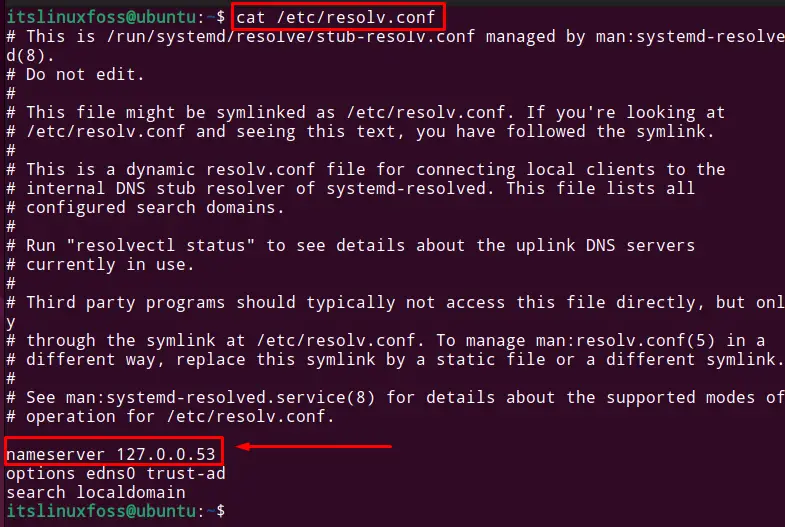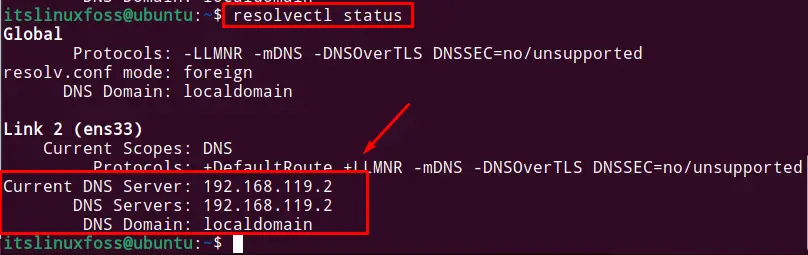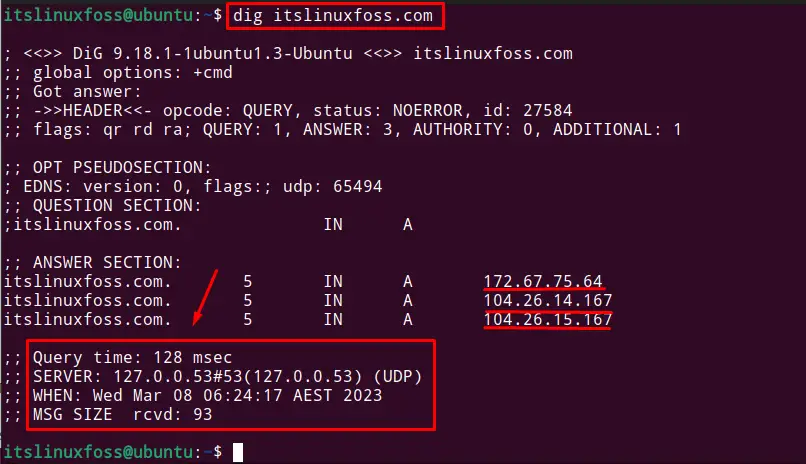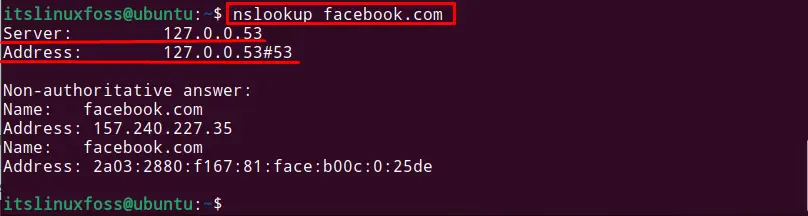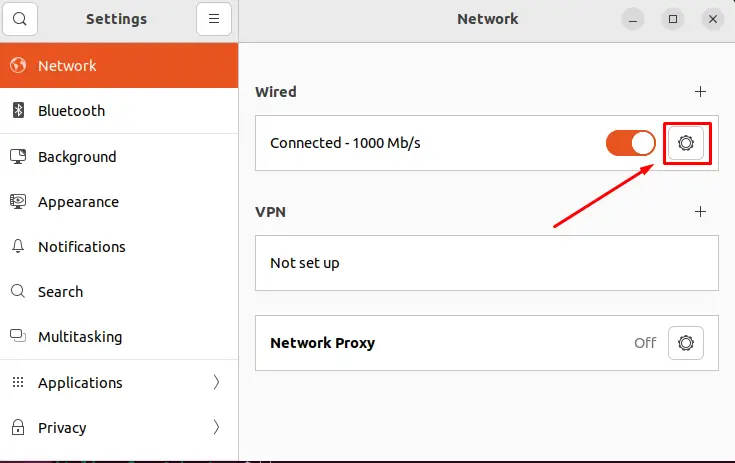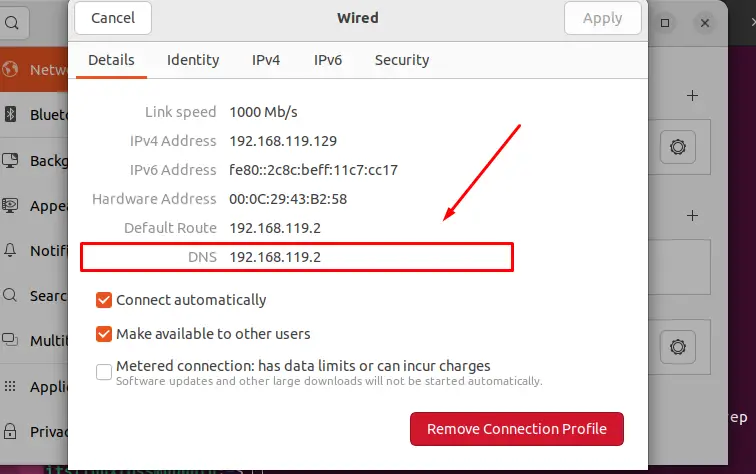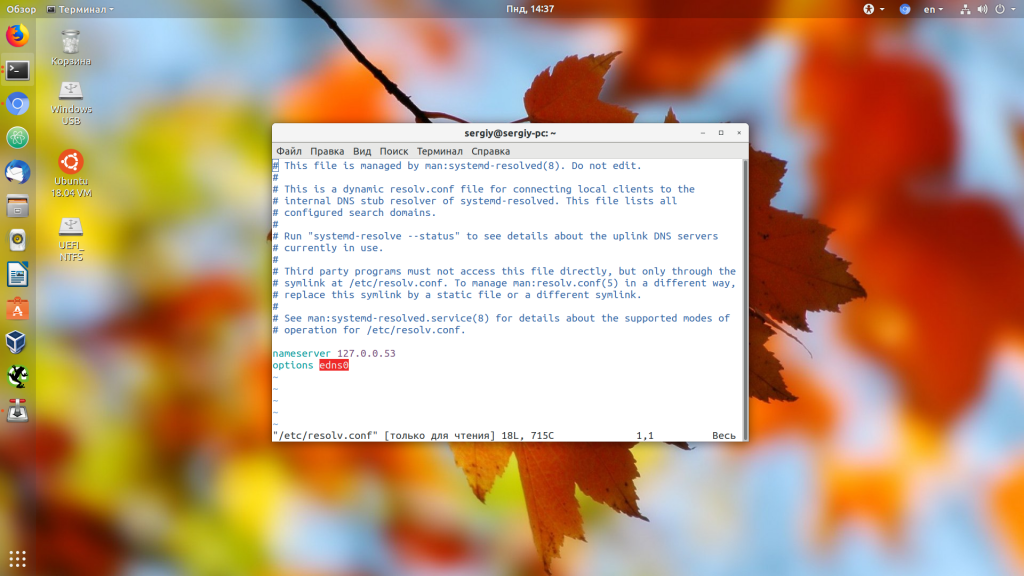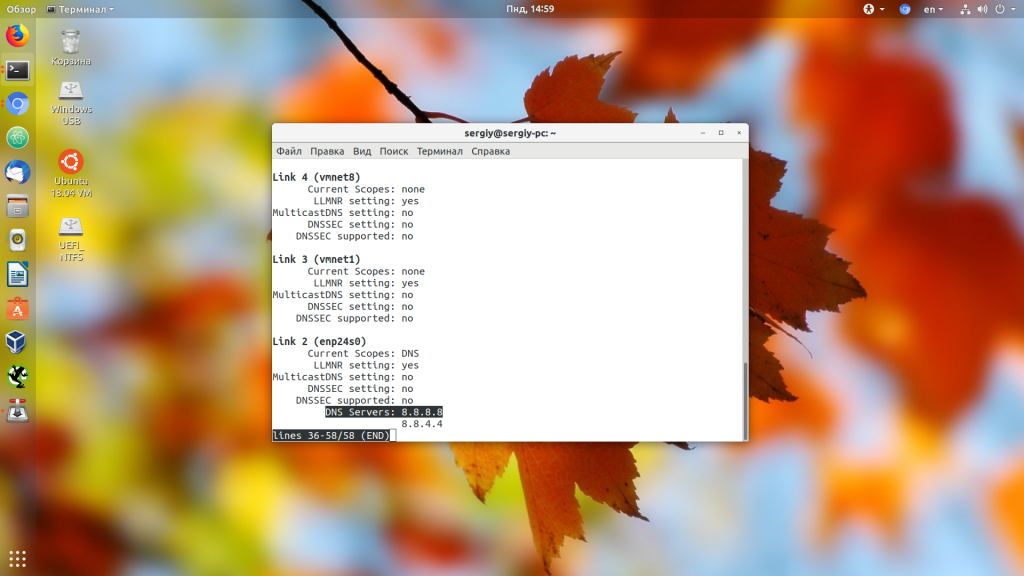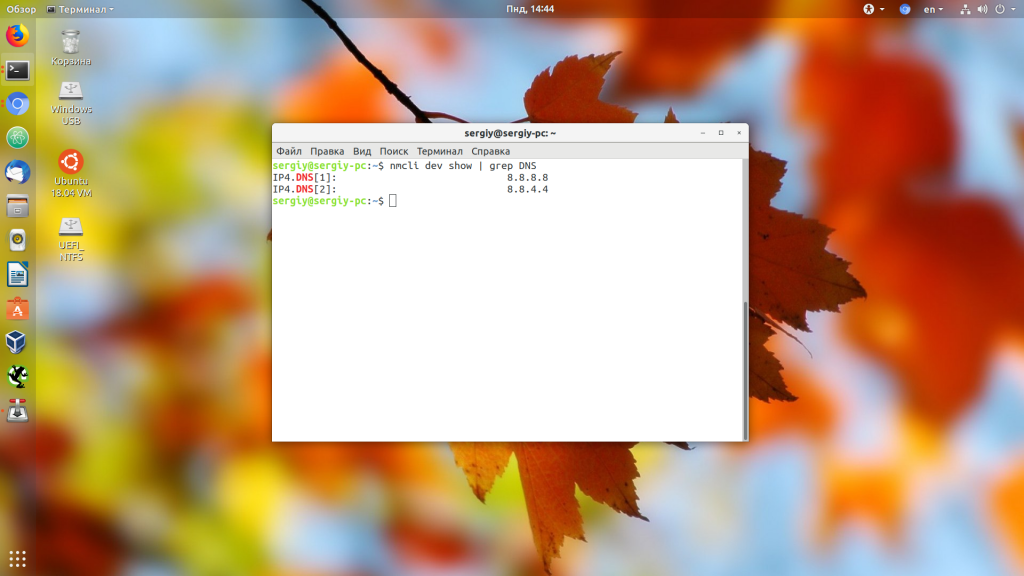- What DNS Servers Am I Using in Linux?
- Method 1: Find DNS Server Through “resolv.conf” File
- Method 2: Find DNS Server Through dig Command
- Syntax:
- Method 3: Find DNS Through nslookup Command
- Method 4: Find DNS Server Through Network (GUI)
- Conclusion
- How to Find My DNS Server IP Address in Linux
- How to Find My DNS Server IP Address
- How to Find My Website DNS Server IP Address
- Как посмотреть DNS в Linux
- Как посмотреть DNS в Linux
- 3 Ways to check DNS server IP in Linux
- Check DNS server IP with Dig command in Linux
- Check DNS server IP with nslookup command in Linux
- Check DNS server IP with /etc/resolv.conf file in Linux
What DNS Servers Am I Using in Linux?
DNS is the “Domain Name System” abbreviation, used for converting particular domain names into IP addresses. For the users, it is hard to remember the IP addresses to search websites. Therefore, the domain name of the IP addresses is defined in the DNS server in order to search websites by name. The user can find the DNS server in Linux using the “resolv.conf” file or built-in utilities such as “dig”, “host”, and “nslookup”.
This post will demonstrate methods to check the DNS server in the Linux operating system:
- Method 1: Through “resolv.conf” File
- Method 2: Through dig Command
- Method 3: Through nslookup Command
- Method 4: Through Network (GUI)
Method 1: Find DNS Server Through “resolv.conf” File
The first method to retrieve reasonable information about the DNS server is “resolv.conf” file. It is the file that holds the information regarding the IP address of the DNS server located under the directory “/etc/resolv.conf”.
Display the content of the file to get the DNS server information:
The nameserver contains the IP address of the DNS server. But If the nameserver gives the loopback IP address “127.0.0.53”, it means the user is using the DNS server locally.
The “127.0.0.53” is forwarding the DNS request to the DNS server, the user can run the “resolvectl status” command to see the detail about the current used DNS server:
The DNS server “192.168.119.2” is in use.
Method 2: Find DNS Server Through dig Command
The “dig” (Domain Information Groper) is the built-in utility of Linux that is utilized for getting the DNS server information.
The syntax for using the dig utility is given below:
Syntax:
Type the “dig” command to access any website for displaying the DNS server information.
To get the currently used DNS server information, use the dig with the domain name as follows:
The “127.0.0.53” is forwarding the request to the DNS server as explained in Method 1.
Method 3: Find DNS Through nslookup Command
Another method to find the DNS server is by using the “nslookup” utility. It is the built-in utility of Linux that is used for getting the DNS server information. Type any domain name along with the nslookup to find the DNS information.
In our case, the Facebook domain name is used:
The user is currently using the local DNS server 127.0.0.53.
Method 4: Find DNS Server Through Network (GUI)
The user can also find the DNS server information through the GUI method by opening the network settings. For this, open the “Network settings” and then click on the “wired” settings gear icon as shown:
In the “Details” tab, the user can check the DNS server information as shown in the following figure:
The user is using the DNS server 192.168.119.2.
Conclusion
To check the currently used DNS server in Linux, consider the “resolv.conf” file or built-in tools such as ”dig”, and “nslookup” or use the “Network” settings (GUI). Type the “dig” or “nslookup” command along with any domain name to find the DNS server information.
This blog has illustrated the methods to check what DNS server the user is currently using.
How to Find My DNS Server IP Address in Linux
DNS (Domain Name System) is a fundamental facilitator of several networking technologies such as mail servers, Internet browsing, and streaming services e.g. Netflix and Spotify, among others.
It works on a special computer called a DNS server – which keeps a database record of several public IP addresses along with their corresponding hostnames in order for it to resolve or translate hostnames to IP addresses upon user request.
This happens so that we would not need to bother ourselves with remembering the IP addresses of the different websites we visit.
While there are several things we can discuss on DNS servers such as redirection and malware attack prevention, our focus today is on how to find out your very own dns server IP address.
There are several ways to check for it depending on the Operating System that you’re running but Linux, BSD, and Unix-like systems all share the same method so let’s begin with them.
How to Find My DNS Server IP Address
1. To find out your DNS Server IP address, use the following cat command or less command.
$ cat /etc/resolv.conf OR $ less /etc/resolv.conf
2. Another way is to use the following grep command.
$ grep "nameserver" /etc/resolv.conf nameserver 109.78.164.20
Here, nameserver 109.78.164.20 is a name server IP address in what is called the dot notation – the format that applications on your workstation use for DNS routing.
How to Find My Website DNS Server IP Address
3. To find out a website DNS Server IP address, you can use the following dig command.
Sample Output
; > DiG 9.8.2rc1-RedHat-9.8.2-0.68.rc1.el6_10.1 > tecmint.com ;; global options: +cmd ;; Got answer: ;; ->>HEADEREasy right? Perhaps we’ll talk about primary and secondary DNS Server addresses next time. Till then, feel free to share and drop your comments/suggestions in the discussion section below.
Как посмотреть DNS в Linux
Служба DNS или Domain Name System позволяет превращать легко читаемый адрес сайта в ip адрес сервера на котором расположен этот сайт. Для этого используются DNS серверы, которые содержат таблицы соответствия ip адресов их доменным именам. По умолчанию система получает адрес DNS сервера автоматически по DHCP при подключении к сети.
В этой статье мы разберемся как посмотреть какие DNS серверы используются в Linux.
Как посмотреть DNS в Linux
Если вы уже имели опыт настройки сети в Linux, то знаете, что DNS серверы, используемые для резолвинга доменных имен указаны в файле /etc/resolv.conf:
Но в современных дистрибутивах Linux с системой инициализации systemd обычно запущен локальный DNS сервер, адрес которого и прописан в этом файле, а какие сервера используются на самом деле непонятно. В таком случае можно воспользоваться утилитой systemd-resolve:
В самом низу вывода утилиты можно посмотреть DNS в Linux, которые сейчас используются. Информация выводится по каждому сетевому интерфейсу отдельно.
Также для решения подобной задачи можно использовать утилиту nmcli:
Как видите, все очень просто. А чтобы изменить DNS сервер тоже трогать /etc/resolv.conf не желательно, так как он будет автоматически обновляться после перезагрузки. Если вы используете NetworkManager, то можно настроить DNS для сетевого подключения в интерфейсе программы. Или же можно отредактировать файл /etc/systemd/resolved.conf и добавить нужные адреса в секцию Resolve:
sudo vi /etc/systemd/resolved.conf
Как видите, все очень просто. Надеюсь, эта информация была вам полезной.
Обнаружили ошибку в тексте? Сообщите мне об этом. Выделите текст с ошибкой и нажмите Ctrl+Enter.
3 Ways to check DNS server IP in Linux
DNS servers are an important part of the internet, translating domain names into IP addresses. If your DNS server is not working correctly, you may experience problems loading websites or sending and receiving email. In this blog post, we will discuss three ways to check your DNS server in Linux. We will also provide some tips for troubleshooting DNS problems. Let’s get started!
Check DNS server IP with Dig command in Linux
The best way to check your DNS server is to use the ‘dig’ command. The ‘dig’ command allows you to query DNS servers for information about domains. To use the ‘dig’ command, open a terminal and type the following: dig example.com
This will query the DNS server for information about the domain “example.com”. For example, if you want to query for A records, you would type the following: dig example.com +short
You can replace “example.com” with any domain you want to query. From the following example, we can see that the DNS server is 64.104.76.247 .
dig howtouselinux.com
; > DiG 9.10.6 > howtouselinux.com
;; global options: +cmd
;; Got answer:
;; ->>HEADER ;; flags: qr rd ra; QUERY: 1, ANSWER: 2, AUTHORITY: 0, ADDITIONAL: 1
;; OPT PSEUDOSECTION:
; EDNS: version: 0, flags:; udp: 1280
;; QUESTION SECTION:
;howtouselinux.com. IN A
;; ANSWER SECTION:
howtouselinux.com. 0 IN A 162.159.137.9
howtouselinux.com. 0 IN A 162.159.138.9
;; Query time: 138 msec
;; SERVER: 64.104.76.247#53(64.104.76.247)
;; WHEN: Wed Mar 02 21:24:01 CST 2022
;; MSG SIZE rcvd: 78Check DNS server IP with nslookup command in Linux
The second way to check your DNS server is to use the ‘nslookup’ command. ‘Nslookup’ is a tool that allows you to query DNS servers for information about domains. To use the ‘nslookup’ command, open a terminal and type the following: nslookup example.com
This will query the DNS server for information about the domain “example.com”. You can also query specific records by using the ‘querytype’ parameter. For example, if you want to query for A records, you would type the following: nslookup -query=a example.com
The dns server is 64.104.76.247 from the following example.
% nslookup -query=a howtouselinux.com
Server: 64.104.76.247
Address: 64.104.76.247#53
Non-authoritative answer:
Name: howtouselinux.com
Address: 162.159.137.9
Name: howtouselinux.com
Address: 162.159.138.9Check DNS server IP with /etc/resolv.conf file in Linux
The third way is to check /etc/resolv.conf configuration file. It contains DNS server information we use.
cat /etc/resolv.conf
domain howtouselinux.com
nameserver 64.104.76.247
nameserver 64.104.76.248We hope this blog post has been helpful in showing you how to check your DNS server in Linux. If you are experiencing DNS problems, be sure to try using these three commands to troubleshoot the issue. Thanks for reading!