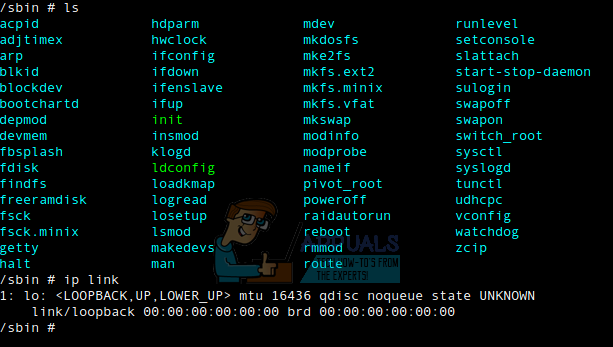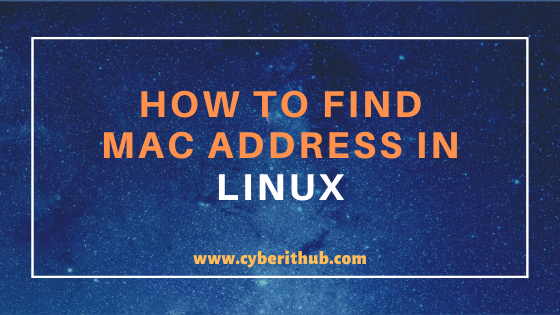- How to Find MAC Address on Linux
- Method 1: Find MAC Address Numbers with ip link
- Method 2: Find MAC Address with the ifconfig Command
- How to List/Get/Display/Find MAC Address in Linux Using 11 Popular Methods
- What is MAC Address
- Find MAC Address in Linux
- Method 1: How to find MAC Address in Linux Using ifconfig command
- Method 2: How to find an ethernet MAC Address in Linux Using ifconfig command
- Method 3: How to find MAC Address in Linux Using ip addr sh command
- Method 4: How to find an ethernet MAC Address in Linux using ip addr sh command
- Method 5: How to find MAC Address in Linux Using ip link show command
- Method 6: How to find an ethernet MAC Address in Linux using ip link show command
- Method 7: How to find MAC Address in Linux using ethtool command
- Method 8: How to find MAC Address in Linux using Regex with ifconfig command
- Method 9: How to find MAC Address in Linux using SYS Files
- Method 10: How to find MAC Address in Linux using AWK Regex with ifconfig command
- Method 11: How to find MAC Address in Linux using Sed Regex with ifconfig command
How to Find MAC Address on Linux
If you need to find MAC address numbers for any network interface attached to your computer, then Linux makes this quite easy. Each computer network interface receives a unique Media Access Control (MAC) address, which explains what device it belongs to. No two MAC addresses are alike. Users with multiple networking interfaces will end up with more than one address to take a look at.
You’ll need to be working on a command line interface to find MAC address information, but you won’t need to be logged in as root. Graphical desktop environment users can usually hold down Ctrl+Alt+T to open up a terminal. Ubuntu Unity users can search for the word terminal on the Dash. Those using Xfce4 can find it on the Whisker Menu in System Tools, and LXDE, KDE and GNOME Shell users should find it on the menu in the same place. You can work from whatever prompt you’re given.
Method 1: Find MAC Address Numbers with ip link
At the prompt, simply type ip link and push enter. You’ll be given a list of MAC address figures and you simply need to look for the name that GNU/Linux gives to your network adapter. For instance, you might see wls1:, which probably indicates a Wi-Fi connection that you’re working with. A reference to link/ether would point to your Ethernet connection. You’ll quite possibly see more than one of these references if you’re on a beefier modern desktop computer or a laptop that you’ve personally upgraded.
You’ll also find link/loopback more than likely, which will consist of all zeros. This just points back to your own host. For security reasons, our screenshots were taken in a virtual machine, so we only had this adapter. You don’t want to share your MAC address with people!
There really isn’t anything to do, though. This one single command is enough to find the answer to your question without any further playing around.
Method 2: Find MAC Address with the ifconfig Command
Like with almost everything on the Linux command line, there is more than one way to find MAC address data. At the prompt, type ifconfig -a | grep HWaddr and then push enter. If this command is long and you’d like to copy it from this article, then remember that you’ll need to paste from the Edit menu in your terminal window. You might instead want to hold down Shift+Ctrl+V, but the normal Ctrl+V keyboard shortcut won’t work.
Once again, you won’t have to be root to run this command. As soon as you’ve run it, you’ll receive the MAC hardware address for each networking device attached to the system. You might have only a few on a laptop, while connected routers could ultimately list dozens of different connections if they’re sending packets in many different places.
There’s nothing else to do; you can find MAC address data with a single command. If you don’t see anything returned, then you’re probably not connected to a network. You’ll want to check to make sure that you didn’t disable networking, loose a Wi-Fi connection by moving around or unplug an Ethernet cord. You’ll probably also want to make sure you didn’t run the command in an unconnected virtual machine without a network like we did for the purposes of demonstration.
How to List/Get/Display/Find MAC Address in Linux Using 11 Popular Methods
In this article, I will take you through different ways to List/Get/Display/Find MAC Address in Linux. You might be aware of Ethernet Card/Network Card/NIC Controller which works at Network level and is responsible for communicating with other network devices in a Network Topology. It is used in Layer-2 Communication. You can find the usage of MAC address in wide range of Network Devices currently in use. This is typically in-line with IEEE 802 Network technologies.
What is MAC Address
MAC is abbreviated as Media Access Control. It is a unique 48 bit(6-byte) address assigned to a Network Interface. It is almost used in all the Network Devices which has network controller in it. It will always show in this form 00:07:Y7:1C:6L:03.
Find MAC Address in Linux
Method 1: How to find MAC Address in Linux Using ifconfig command
If you want to check MAC Address of all the network interfaces in Linux using our traditional ifconfig command then you need to use ifconfig -a command as shown below.
[root@localhost ~]# ifconfig -a enp0s3: flags=4163 mtu 1500 inet 192.168.0.103 netmask 255.255.255.0 broadcast 192.168.0.255 ether 08:00:27:1d:8e:54 txqueuelen 1000 (Ethernet) RX packets 191611 bytes 240718576 (229.5 MiB) RX errors 0 dropped 0 overruns 0 frame 0 TX packets 85455 bytes 10105585 (9.6 MiB) TX errors 0 dropped 0 overruns 0 carrier 0 collisions 0 lo: flags=73 mtu 65536 inet 127.0.0.1 netmask 255.0.0.0 inet6 ::1 prefixlen 128 scopeid 0x10 loop txqueuelen 1000 (Local Loopback) RX packets 0 bytes 0 (0.0 B) RX errors 0 dropped 0 overruns 0 frame 0 TX packets 0 bytes 0 (0.0 B) TX errors 0 dropped 0 overruns 0 carrier 0 collisions 0
Please note that here I am using root user to run all the below commands.You can use any user with sudo access to run all these commands. For more information Please check Step by Step: How to Add User to Sudoers to provide sudo access to User.
Method 2: How to find an ethernet MAC Address in Linux Using ifconfig command
If you want to check the MAC Address of a specific network interface using ifconfig command then you need to use network interface name with ifconfig command as shown below. Here we are checking MAC Address of interface enp0s3 using ifconfig enp0s3 command.
[root@localhost ~]# ifconfig enp0s3 enp0s3: flags=4163 mtu 1500 inet 192.168.0.103 netmask 255.255.255.0 broadcast 192.168.0.255 ether 08:00:27:1d:8e:54 txqueuelen 1000 (Ethernet) RX packets 33568 bytes 12062979 (11.5 MiB) RX errors 0 dropped 0 overruns 0 frame 0 TX packets 20124 bytes 4406857 (4.2 MiB) TX errors 0 dropped 0 overruns 0 carrier 0 collisions 0
Please note that you might find eth0 network interface in your system instead of enp0s3 . Hence Please use the network interface name with all the mentioned commands as per your system interface name or else none of the command will work.
Method 3: How to find MAC Address in Linux Using ip addr sh command
If you want to check the MAC address of all the network interfaces then you need to simply use ip addr sh command and check the MAC address from ether field as shown below.
[root@localhost ~]# ip addr sh 1: lo: mtu 65536 qdisc noqueue state UNKNOWN group default qlen 1000 link/loopback 00:00:00:00:00:00 brd 00:00:00:00:00:00 inet 127.0.0.1/8 scope host lo valid_lft forever preferred_lft forever inet6 ::1/128 scope host valid_lft forever preferred_lft forever 2: enp0s3: mtu 1500 qdisc pfifo_fast state UP group default qlen 1000 link/ether 08:00:27:1d:8e:54 brd ff:ff:ff:ff:ff:ff inet 192.168.0.103/24 brd 192.168.0.255 scope global dynamic enp0s3 valid_lft 2947sec preferred_lft 2947sec
Method 4: How to find an ethernet MAC Address in Linux using ip addr sh command
If you want to check the MAC address of some specific network interface then you need to use the interface name with ip addr sh command and check the MAC address from ether field as shown below. In this example we are checking MAC address of enp0s3 network interface.
[root@localhost ~]# ip addr sh enp0s3 2: enp0s3: mtu 1500 qdisc pfifo_fast state UP group default qlen 1000 link/ether 08:00:27:1d:8e:54 brd ff:ff:ff:ff:ff:ff inet 192.168.0.103/24 brd 192.168.0.255 scope global dynamic enp0s3 valid_lft 2610sec preferred_lft 2610sec
Method 5: How to find MAC Address in Linux Using ip link show command
If you want to check the MAC address of all the network interfaces then you can use another useful ip link show command and check the MAC address from link/ether field as shown below.
[root@localhost ~]# ip link show 1: lo: mtu 65536 qdisc noqueue state UNKNOWN mode DEFAULT group default qlen 1000 link/loopback 00:00:00:00:00:00 brd 00:00:00:00:00:00 2: enp0s3: mtu 1500 qdisc pfifo_fast state UP mode DEFAULT group default qlen 1000 link/ether 08:00:27:1d:8e:54 brd ff:ff:ff:ff:ff:ff
Method 6: How to find an ethernet MAC Address in Linux using ip link show command
If you want to check the MAC address of some specific network interface then you need to use the interface name with ip link show command and check the MAC address from ether field as shown below. In this example we are checking MAC address of enp0s3 network interface.
[root@localhost ~]# ip link sh enp0s3 2: enp0s3: mtu 1500 qdisc pfifo_fast state UP mode DEFAULT group default qlen 1000 link/ether 08:00:27:1d:8e:54 brd ff:ff:ff:ff:ff:ff
Method 7: How to find MAC Address in Linux using ethtool command
You can also use another useful linux tool called ethtool to find MAC address in Linux as shown below. Here I am checking MAC address of my ethernet card enp0s3 using ethtool command hence you need to mention your Interface name before running below command.
[root@localhost ~]# ethtool -P enp0s3 | awk '< print $NF >;' 08:00:27:1d:8e:54
Method 8: How to find MAC Address in Linux using Regex with ifconfig command
You can use a simple grep regular expression with ifconfig command to find the MAC Address of an ethernet card in Linux as shown below. Like above example, Here I am using regular expression on my System enp0s3 interface so you need to change and mention your interface name instead of enp0s3 before running below command.
[root@localhost ~]# ifconfig enp0s3 | grep -o -E '([[:xdigit:]]:)[[:xdigit:]]' 08:00:27:1d:8e:54
Method 9: How to find MAC Address in Linux using SYS Files
If you want to check MAC address in Linux using SYS files you need to check network address file using below cat command. As mentioned below SYS file is a text file so its contents can always be seen through Linux cat command.
[root@localhost ~]# cat /sys/class/net/enp0s3/address 08:00:27:1d:8e:54
Method 10: How to find MAC Address in Linux using AWK Regex with ifconfig command
You can also use AWK regular expression with ifconfig command to find MAC Address in Linux as shown below. Here we are grepping ether keyword from ifconfig command and then piping to awk to get first and second column output separated by tab.
[root@localhost ~]# ifconfig enp0s3 | grep -i ether | awk '' ether 08:00:27:1d:8e:54
Method 11: How to find MAC Address in Linux using Sed Regex with ifconfig command
Like above example, you can also use Sed Regular expressions with ifconfig command to find MAC Address in Linux as shown below.
[root@localhost ~]# ifconfig -a enp0s3 | grep ether | sed '/^.*ether */!d; s///;q' 08:00:27:1d:8e:54 txqueuelen 1000 (Ethernet)
Popular Recommendations:-