Oracle VM VirtualBox на Ubunt
Для запуска старых игр 90-ых годов Wine, как и современные ОС Windows — мало пригоден, эти игры требуют для своего запуска или среду DOS, или ОС Windows 95-98. Если DOS-игру можно запустить через эмулятор DOSBox, о его применении я рассказывал здесь — «Играем на Ubuntu», то для получения среды ОС Windows 95-98 нам потребуется виртуальная машина. Рассмотрим установку одной из них, а именно программу виртуализации «Oracle VM VirtualBox».
Вариантов установки VM VirtualBox несколько.
Первый способ — осуществляется из «Центра приложений Ubuntu», найти и установить.
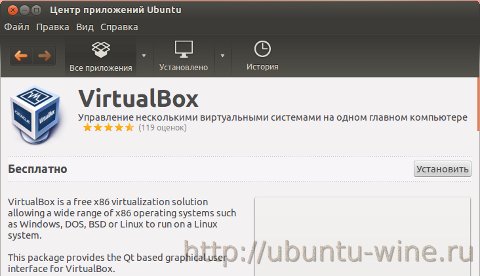
Второй способ :
1. Добавить запись в файл etc/apt/sources.list о VirtualBox в репозиторий, для обновлений —
deb http://download.virtualbox.org/virtualbox/debian precise contrib
или выполнить в терминале команду-
echo «deb http://download.virtualbox.org/virtualbox/debian $(lsb_release -sc) contrib» | sudo tee /etc/apt/sources.list.d/virtualbox.list
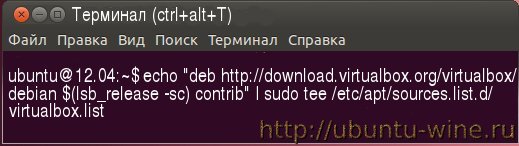
2. Скачать ключ Sun и зарегистрировать его в системе
sudo apt-key add oracle_vbox.asc
или ввести в терминале выполнить-
wget -q http://download.virtualbox.org/virtualbox/debian/oracle_vbox.asc -O- | sudo apt-key add —
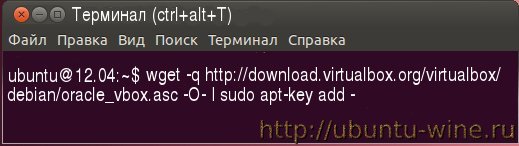
3. Ну и в завершении выполнить обновление и установку
sudo apt-get update
sudo apt-get install virtualbox-4.1
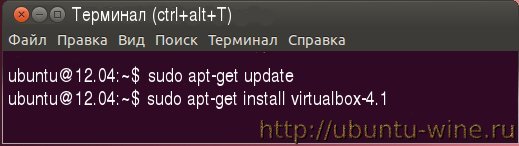
Примечание: может понадобиться установить пакет DKMS, для корректного обновления VirtualBox при изменении версии ядра Linux. Это можно сделать через Synaptic или с помощью команды: sudo apt-get install dkms
Третий способ — скачать последнею версию пакета VB для вашей системы на сайте Oracle и отсюда нужно скачать пакет расширений точно той же версии
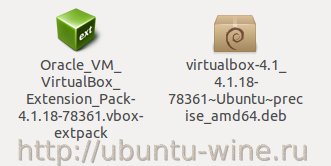
После установки вы можете запустить VB через ‘The Dash’ или из меню «Приложения» -> «Системные утилиты» -> «Oracle VM VirtualBox».
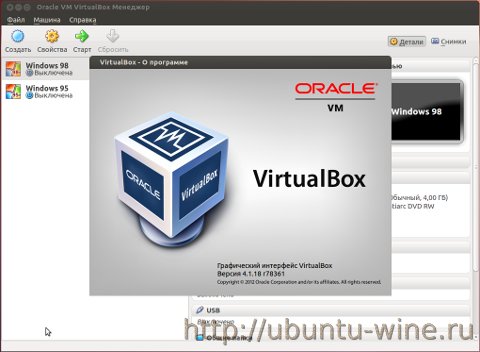
Пакет расширений устанавливается через графический интерфейс: Файл -> Свойства -> Плагины.
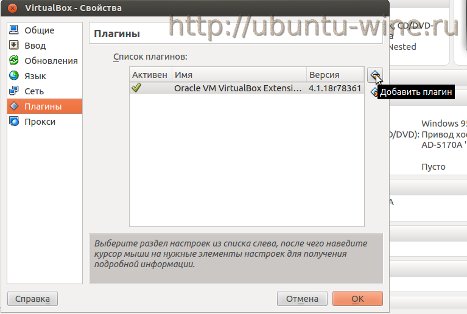
Рассмотрим установку Windows 95, с помощью VirtualBox, в Ubuntu 12.04.
1. Нам потребуется образ установочной дискеты, можете найти в интернете, но ищите ту с которой можно выполнить форматирование в FAT32 (в моем случае это Windows95b.img), ну и сам образ ОС Windows 95 (я устанавливал Windows 95 OSR2 — соответственно образ Windows95OSR2.iso).
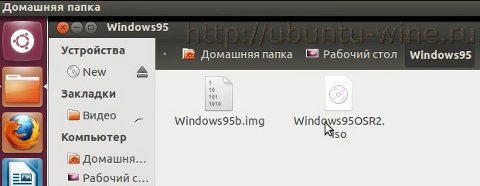
2. Запустим мастер создания новой виртуальной машины.

В ходе работы мастера назначим:
a) Имя виртуальной машины и тип ОС (Windows 95);
b) Размер ОЗУ — можно оставить по умолчанию (64МБ);
c) Отметим новый виртуальный жеский диск как загрузочный;
e) Тип файла — VDI (VirtualBox Disk Image);
f) Виртуальный образ диска задаем фиксированный (не динамический), для Win95-2Gb, для Win98-4Gb;
g) Нажимаем создать.
3. Зададим свойства Виртуальной Машины.
a) Система:
Порядок загрузки — дискета, CD/DVD-ROM, Жесткий диск;
Процессор — по умолчанию;
Ускорение — аппаратная виртуализация включена.
b) Дисплей:
Видео — видеопамять 64МБ, 3d/2d ускорение включено.
c) Носители:
Выбираем в качестве образа оптического диска — образ с Windows 95;
Добавляем Floppy контроллер и выбираем образ загрузочной дискеты.
d) Аудио:
Аудиодрайвер — ALSA;
Аудио-контроллер — SoundBlaster 16.
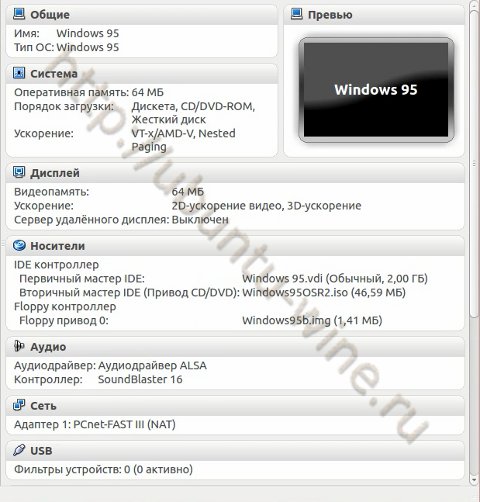
При установке Windows 95 понижаем частоту системы на 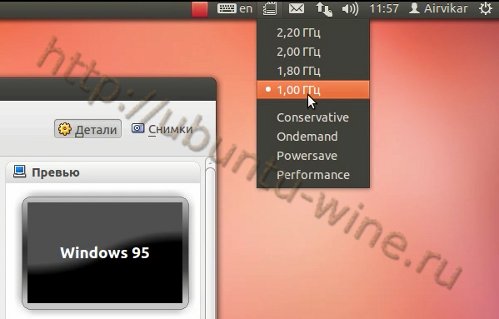
Жмем старт.
Загружаемся с установочной дискеты, при загрузке посмотрите под какой буквой определился ваш виртуальный CD (в моем случае R:, чаще D:), и в MS DOS набираем:
A:\>fdisk
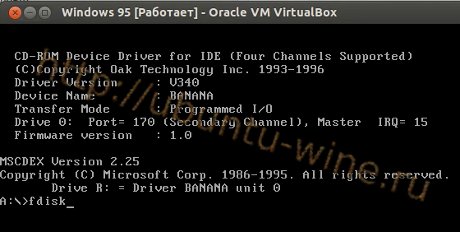
Далее перезапускаем виртуальную машину и после загрузки с образа дискеты вводим:
A:\>format c:
A:\>R:\
R:\>setup
Начнется установка.

Когда система предложит перезагрузиться и вынуть все съемные накопители, в настройках VB меняем порядок загрузки:
HDD
CD/DVD
Floppy
Запускаем и продолжаем установку как обычно, при установке ОС Windows.
Звук должен заработать сразу.
Устанавливаем DX8.0(ru).
Видеоадаптер — VBEMP (VESA+).
Может понадобиться установить Windows installer 2.
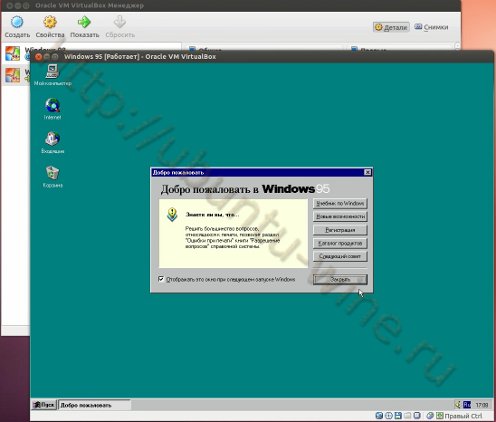
Gaming with Virtualbox, has it worked for you?
I’m not sure if this is the right place to ask. I’m merely trying to come back to linux, yet I’m a PC gamer so I can’t throw away Steam. I’m aware of the linux client, but most of those games won’t work.
If there’s a right place to ask this whether StackExchange sites or any other site let me know.
Cheers and I hope those in the same position find a middle ground.
7 Answers 7
Gaming in a Virtual box is a bad idea. You wont have the great 3D support that you desire and applications that require a lot of resources will lag. Some games will probably work, like minecraft and minesweeper. But running heavy programs like Battlefield, Skyrim and similar will not work.
The reason for this is that you are basically running two operating systems within each other and the one you will be emulating will be limited to a small portion of that computers resources.
A solution to this problem is dual boot. For example you have one partition with Linux (where you are all serious and stuff) and one partition with windows (for gaming). I had this setup on my laptop for several years it works great.
There are instructions in the Ubuntu installer for how you install with a dual boot setup. The easiest is to install Windows first and then install Ubuntu.
That’s sad to hear. I have dual booted before from my laptop with Kubuntu and Windows 7. Maybe in a few years there might be another approach, I’ll consider the dual boot option once again and see how it goes. Thanks!
I’m literally unable to even install XP on my new system unless I find XP-compatible drivers and build new installation media. Once I do, I find that some hardware is completely inaccessible, like the SSD. Dual-boot is not an option anymore. Honestly, I only want to play games that are 10+ years old anyway, most anything newer will work OK in modern OS, so performance isn’t a problem, only compatibility matters.
The problem with dual boot is you compromise your security by doing it. at least windows paired with linux. This is because each independent operating system can overwrite the other operating system without permission issues.
This answer is not true anymore thanks to GPU passthrough. I don’t know if it’s possible on VirtualBox, but it seems available with qemu/kvm. Even if it’s a bit complex to configure, some videos on the Internet are prooving that’s working pretty well (ex: youtube.com/watch?v=37D2bRsthfI)
Using «time» as a resource to take care of, I ended up just intalling Windows into a 2nd drive that I boot up when I want to play a bit. If you can’t detach the first drive, be extremely carefull about Windows killing your boot partition. I just monkey boot between my OSs and it’s fine. I prefer to do that than to spent time configuring anything, nor to sacrify even 5 fps.
Personally, I have mixed results running games in Virtualbox. But I can play some of my favorites. There is a (really small) wikia site with some results about working and non-working games at http://virtualbox-gaming.wikia.com/ if you want to take a look or even post your own results.
You might want to look at something called Kainy. This is a remote desktop implementation that is specifically for gaming.
It sounds like having a Windows PC on your network to run the games might be OK, if you play the game from where you wanted. Kainy has a server for Windows, and clients for a number of OS, and game systems. They don’t have a server for Linux, though.
As far as gaming on VirtualBox, I think it would be OK if VirtualBox had better graphics accelerator support. I think the emulation argument is a bit exaggerated. Windows is executing with the same processor it expects, no added expense there. VirtualBox mediates Windows hardware calls, and there may be some overhead.
The big problem is that VirtualBox is not built for gaming, supporting 3D graphics is not a priority. Nonetheless, if you have an older game that is not requiring graphics support beyond what VirtualBox has, I don’t see why you wouldn’t go ahead and run it there.
Spot on with the 3D graphics issues. VirtualBox runs at near native speed on most modern motherboards these days (providing you’ve turned on Virtualization in the BIOS!) but graphics support is still the problem.
The, «Windows only», Star Trek game, Elite Force II (Quake 3 based) is working (Full-screen, 1024×768, and fast), in my Virtual box (experimental graphic ON), on my painstakingly (XP’s .net fix poo) installed, XP Pro (32bit updated) «virtual machine».
My VB is running on a stable base/foundation, host OS of Debian 7 (wheezy/stable 64bit). You can run Ubuntu.
BTW, my DM is Mate, as I have custom added the stable, Mate repos, and custom added Mate’s parts (after painstakingly removing most of Gnome 3 = advanced work).
The Linux Mint installer (Ubuntu based, with Mate for your 32 bit, or 64bit system). is the easy way. VB, and over Ubuntu complied packages, not Debian (pure) ones, should be about the same. Use Ubuntu if you already have it.
Also: I have 2GB RAM, with some eaten by the built in nvidia GPU. My host OS is running the Nvidia non-free driver. Ubuntu based Hardware Brivers should handle getting your GPU up to speed, on your host OS first(of course). Being as I’m running Mate, and nothing extra is loaded/running, before I run Virtualbox, Mate (and all) only uses about 380MB RAM, and so I have about 900MB RAM (max) assigned to the Windows XP, Virtual machine. FYI.
If you have little RAM, switch to a much lower RAM DM. LXDE (Lubuntu prepped, in Ubuntu land), or Openbox; if you can handle it(right click, somewhat spartan menu, and looks/themes). I suppose the really RAM challenged (like motherboard maxed out) could run X and virualbox, form the text login; but at that point, a dual boot, native XP would probabbly be better. Virtualbox is for when you have extra RAM, and storage space. Also, when Wine (playonlinux compartmentalized rather) doesn’t work on everything. however, the XP virtual machine, is state savable, and portable/cloneable.
All in all, nothing in «Windows», is strictly «needed». It’s just for fun. Native replacements always win. Quake 3 Arena is running native, on my Debian host. For example. It’s the same game engine. There are many GNU/Linux, 3D games; that just load with just a click. Many are Quake 3 based, and more. It’s all more than i have time for. I do not miss the commercialism (limits/handcuffs/road-blocks/install-difficulties) of most Windows based games.
Whether Windows native, or other, Elite Force II (dear trekkers), has a searchable-online v1.1 patch, that you need to run. After that, there is a no-CD «.exe» replacement. In the past, I have had to interchange (also) the mutlti(player) .exe, with the offline game one; depending on which one you want to do. Single, or multi-player online. So know that, and it’s also, still Windows poo.
There’s a bunch of answers here which tell you that running games over virtualised hardware is a bad idea, and won’t get you good performance for gaming. So don’t do that.
I’m not sure about virtualbox, but I’ve seen people talk about considerable success by having hardware dedicated to the virtual machine, albeit what I’ve seen mostly concerned using Xen or VMWare. Specifically, they use a separate graphics card and sound card, and a dedicated disk partition. The linux system likely won’t even have drivers for the hardware that is used by your windows gaming VM, and certainly won’t connect to them. Problems seem to be more with the sound than the graphics.
I haven’t gone down this road myself, so I won’t try to specifics of how you’d set this up. TBH, for the time it’d take to get this running well (unless I had a very specific recipe to follow), I think I’d rather put a separate machine under my desk and hook up my Keyboard, mouse and screen via a KVM switch.
This is an older question, but I’m adding a comment for others that are looking for help. A friend asked me for advice on this after reading this post.
Using the WINE facility works much better than VirtualBox, especially for older games written for WinXP and earlier. I’m a huge fan of the old Star Trek Armada II game, which runs great on Ubuntu using WINE. It actually runs much better using WINE under UBUNTU-MATE than it does on Windows 10 on the same machine.
The PlayOnLinux package for UBUNTU is a great help. For games that have problems with the WINE defaults, the PlayOnLinux helps with their configuration. If the game you want to install isn’t listed, you use the link at the bottom to «install a non-listed program». Ones that run without any special configuration are often no on the list. The best thing is that it will let you have a separate virtual C: drive for each game you install. This is really helpful because older games sometimes used DLLs that could conflict with others and cause problems. By each game you install having its own virtual C: drive, they never conflict with one another.