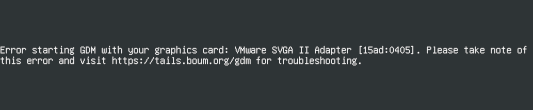- Танцы с бубном или как я решал проблему работы NVIDIA в Linux Mint
- Error starting GDM
- AMD Radeon HD
- Affected graphics cards
- Workaround
- AMD Radeon R9
- Affected graphics cards
- Workaround
- AMD Radeon RX 400 family
- Affected graphics cards
- Workaround
- Other possibly affected graphics cards
- AMD Radeon RX Vega family
- Affected graphics cards
- Workaround
- Intel
- Affected graphics cards
- Workaround
- Multiple graphics cards
- Other issues
- Black screen with switchable graphics computers
- Virtual machines with virt-manager , libvirt and QEMU
- Virtual machines with VMware
- Probing EDD error
- Display artifact when starting Tails on Intel display
Танцы с бубном или как я решал проблему работы NVIDIA в Linux Mint
Начну с предыстории. Полгода назад я установил на ноутбук с предустановленной Windows линукс. Выбор пал на Минт из-за приятного окружения Cinnamon. Изначально использовал линукс как вспомогательную систему и писал на ней только код. По причине отличной оптимизации постепенно переносил все больше своих ежедневных задач на пингвина. На борту ноутбука установлено две видеокарты: встроенная от AMD и дискретная от NVIDIA (3050ti mobile). Из коробки, Минт по умолчанию для NVIDIA устанавливает открытые драйвера и пакет NVIDIA Prime. Он позволяет осуществлять переключение между видеокартами и работает как в терминале, так и в графической утилите.
Первое время работы для экономии энергии выставил значение Power Saving которое отключило дискретную графику и передало управление встроенной от AMD. В течение несколько месяцев никаких проблем не возникало. Как я писал выше, из-за хорошей оптимизации я начал устанавливать в линукс программы которыми пользовался обычно на Windows. Среди них был и Blender. Интегрированная графика не порадовала своей производительностью и я решил включить дискретку по запросу. Несмотря на запуск Blender с NVIDIA, производительность сильно не увеличилась. Да, разница ощущалась в лучшую сторону, но в Windows все работало лучше. После посещения форумов, выяснил, что у многих похожая проблема и она вызвана открытыми драйверами на видеокарте. Решил переключить на проприетарные.
Все пакеты установились и я перезагрузил компьютер. NVIDIA перестала распозноваться системой. При запуске с дискретной графикой приложения попросту не запускались. Я решил переключить режим в Performance и опять ребутнул ноут. В итоге Минт перестал запускаться вообще: бесконечная прокрутка зелёного колёсика после выбора линукса в grub. В такой ситуации при нажатии ESC можно увидеть логи ядра. Красным горело уведомление, что система не запускается из-за отсутствия видеокарты. После принудительного выключения и загрузке в безопасном режиме появился доступ к терминалу. Графическая оболочка по прежнему не работала. В терминале, запустив sudo prime-select intel, удалось вернуть жизнь оболочке. При этом по требованию sudo prime-select on-demand система по прежнему оставалась в коме. Проблема не решалась. Переустановка драйверов, изменение файлов конфига — ничего не помогало. На тот момент стояла версия ядра 5.15.0-56-generic.
Когда через несколько дней, подъехало ядро 5.15.0-57-generic, а за ним 5.15.0-58-generic, решил повторить эксперимент. Переустановил дрова, переключил в On-demand и о чудо, система не умерла при перезагрузке. NVIDIA по-прежнему не работала, но на новом ядре система заработала. Тщательно проанализировав установленные пакеты командой dpkg -l | grep -i nvidia я увидел что при переключении с открытых драйверов на проприетарные через графический интерфейс пакеты открытых дров не удаляются. Я решил проверить что будет если их убрать. Все равно они не использовались. Командой sudo apt purge xserver-xorg-video-nouveau они все отправились на свалку. После перезагрузки наконец страданиям пришел конец. Все дело было в неудалённых открытых драйверах и несовместимости драйвера с на тот момент стоящей версии ядра.
Сейчас тестирую систему. В режиме On-demand все работает отлично и при вызове дискретки система открывает приложения шустро. Blender стал работать не хуже чем на Windows. Также подъехали те технологии NVIDIA, которые не поддерживаются в открытом драйвере. PyTorch распознал CUDA и подключил её к себе. В итоге получилась система не хуже Windows, а иногда по производительности лучше.
Это моя первая статья на Хабре, буду рад конструктивной критике и обмену мнениями. Если кому-то статья помогла в решении аналогичной проблемы, был рад помочь.
Error starting GDM
This section applies if you see the following error message when starting Tails:
Error starting GDM with your graphics card: name of your graphics card [id] (rev number). Please take note of this error and visit https://tails.net/gdm for troubleshooting.
- Identify the name, ID, and revision number (if any) of your graphics card. For example, if your error message starts with: Error starting GDM with your graphics card: NVIDIA Corporation [10de:0a6c] GT218M [NVS 3100M] (rev a2)
- The name is NVIDIA Corporation GT218M [NVS 3100M].
- The ID is [10de:0a6c]. The ID is unique to the model of your graphics card, it is not unique to your computer.
- The revision number is a2. Your graphics card might have no revision number.
- Check if your graphics card is listed below. For example, you can search for its name or ID on this page.
- If your graphics card is listed, check if a workaround is documented to make it work on Tails. If the workaround doesn’t work, we are sorry that Tails does not work well on this computer. Our best hope is that a future update of Linux drivers will solve the problem.
- If your graphics card is not listed, please contact our support team by email. Mention in your email:
- The version of Tails that you are trying to start.
- The name, ID, and revision number (if any) of your graphics card.
You can send us a photo of the error message as it appears on your screen.
AMD Radeon HD
Affected graphics cards
Any graphics cards in the Radeon HD family might be affected.
Workaround
If the computer has another, integrated graphics card, try configuring the computer to use that one instead of the AMD graphics card. For example, using the following boot option:
AMD Radeon R9
Affected graphics cards
Workaround
Adding radeon.dpm=0 to the boot options might fix the issue.
AMD Radeon RX 400 family
Affected graphics cards
Workaround
Adding amdgpu.dc=0 to the boot options might fix the issue.
Other possibly affected graphics cards
Other graphics cards in the Radeon RX 400 series might be affected.
AMD Radeon RX Vega family
Affected graphics cards
Graphics cards in the Radeon RX Vega series, as found in some AMD Ryzen processors, might be affected.
Workaround
Try starting Tails using the following boot option:
Intel
Affected graphics cards
Various Intel graphics card, including but not limited to:
| Name | ID | Revision number |
|---|---|---|
| Intel Corporation TigerLake-LP GT2 [Iris Xe Graphics] | [8086:9a49] | |
| Intel Corporation JasperLake [UHD Graphics] | [8086:4e55] | |
| Intel Corporation Iris Plus Graphics G1 (Ice Lake) | [8086:8a56] |
Workaround
Try starting Tails using the following boot option:
… replacing MODEL with the 4 characters you see after 8086: on the error message.
For example, if you see an error about 8086:4c8a , use this boot option: i915.force_probe=4c8a .
Multiple graphics cards
If the error message lists multiple graphics cards:
- If possible, plug in the monitor into the motherboard’s Intel graphics card, as opposed to the external Nvidia or AMD/ATI graphics card.
- Explicitly select one of the two graphics adapters in the BIOS instead of letting the system choose one automatically. If this does not solve the problem, try selecting the other graphics adapter.
- Try starting Tails using the following boot options. You should try only one of these boot options per start attempt.
- modprobe.blacklist=nouveau
- nouveau.modeset=0
Other issues
Black screen with switchable graphics computers
Some computers with switchable graphics (such as Optimus) fail to choose a video card and end up on a black screen. This has been reported for MacBook Pro 6,2, MacBook Pro 10,1 Retina, MacBook Pro 15-inch (early 2011) and might affect many others.
There are several possible workarounds for this issue:
- Explicitly select one of the two graphics adapters in the BIOS instead of letting the system choose one automatically. If this does not solve the problem, try selecting the other graphics adapter.
- For the Mac computers, it is possible to use a third-party application, http://gfx.io/, to force integrated graphics only through macOS. Then restart in that special mode that works with Tails.
Virtual machines with virt-manager , libvirt and QEMU
See the dedicated troubleshooting documentation about graphics issues in Tails running inside a virtual machine with virt-manager .
Virtual machines with VMware
To improve support of Tails running inside a virtual machine with VMware, install the open-vm-tools-desktop software package as Additional Software in Tails.
Probing EDD error
Use these instructions if Tails failed to start and displayed the following error:
Probing EDD (edd=off to disable).- Follow our guide for editing boot options.
- For the guide’s «Modify the boot options as needed» step, type edd=off to add this option to the command line.
Display artifact when starting Tails on Intel display
If you see screen tearing and color artifact shift through display with an Intel graphics card, try this:
- Right-click on the desktop
- Click Display Settings
- Change the refresh rate to a different value.
For example, setting the refresh rate to 48 HZ fixed the problem on Tails 5.9 with this hardware: Gemini Lake N4100 (Intel Graphics 600).