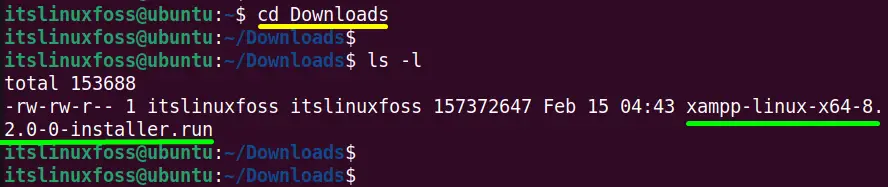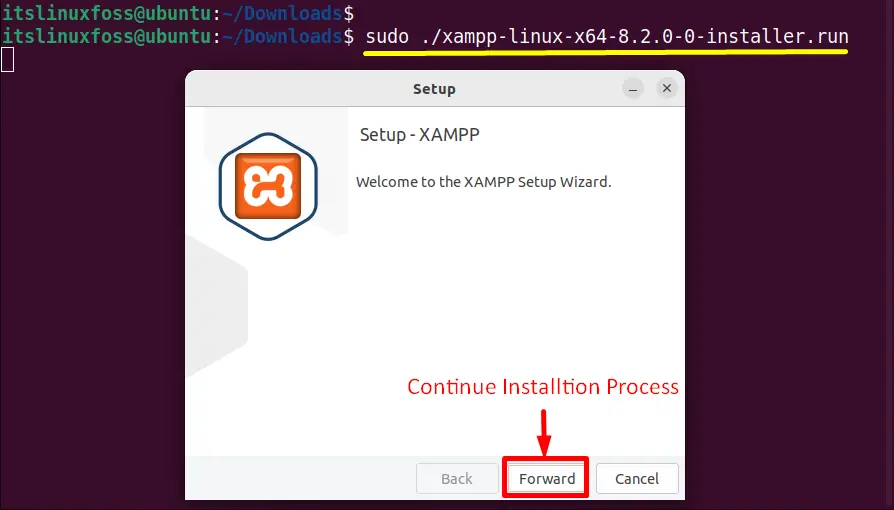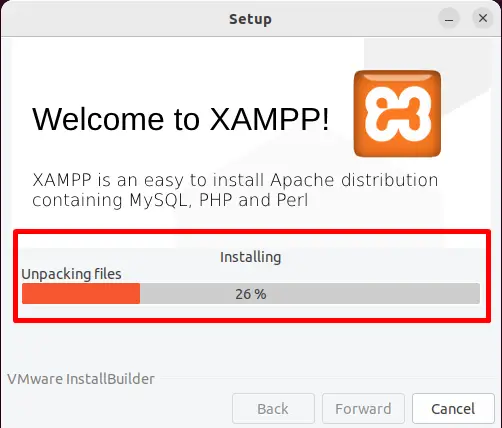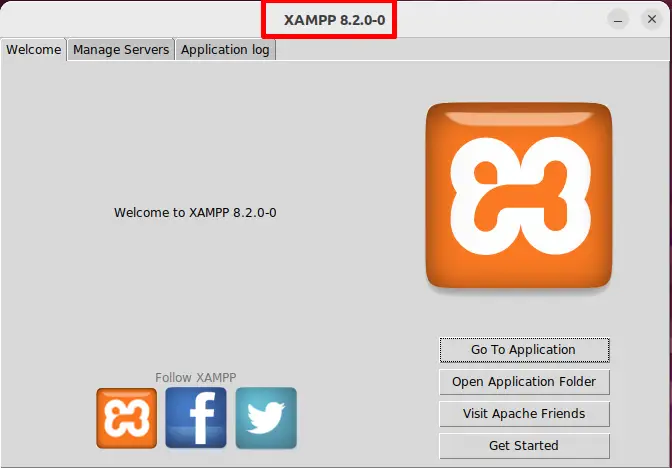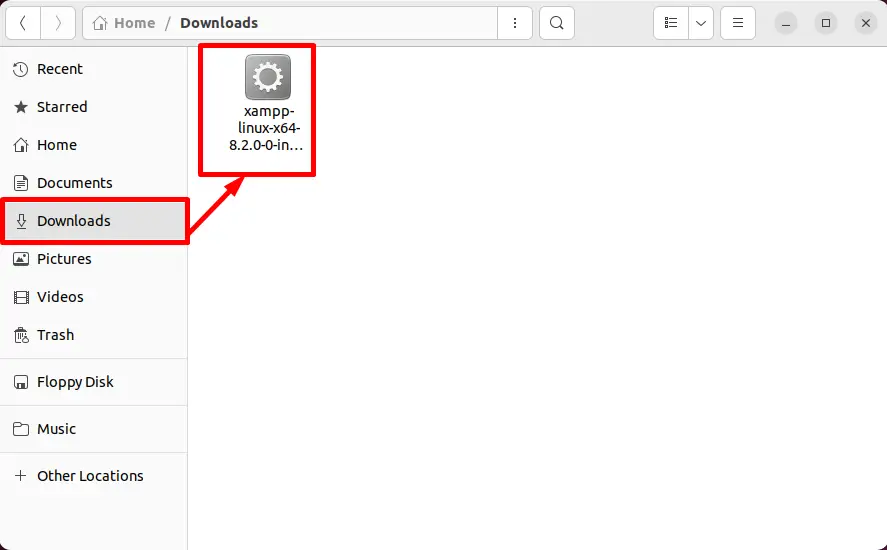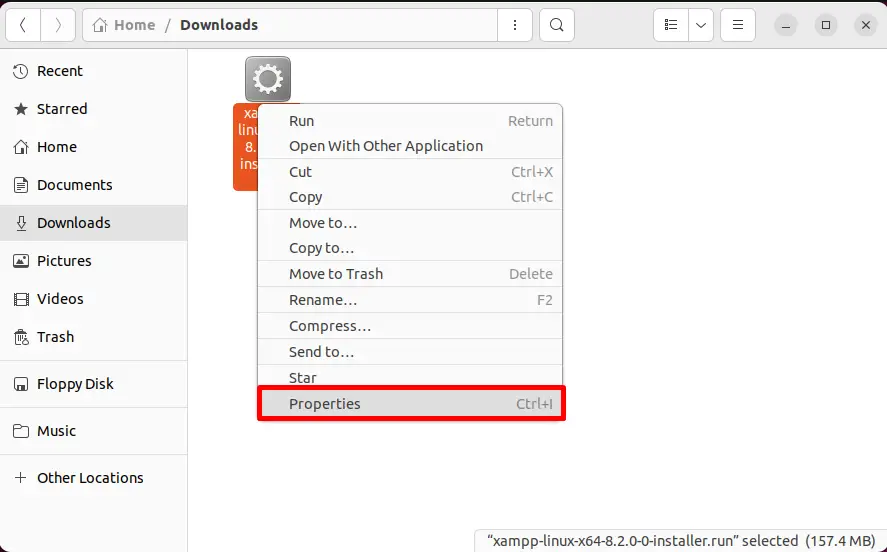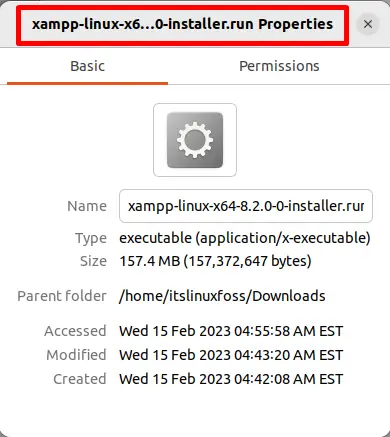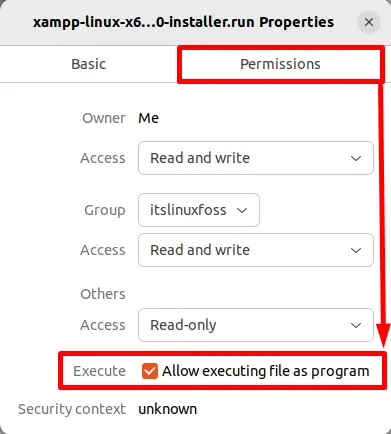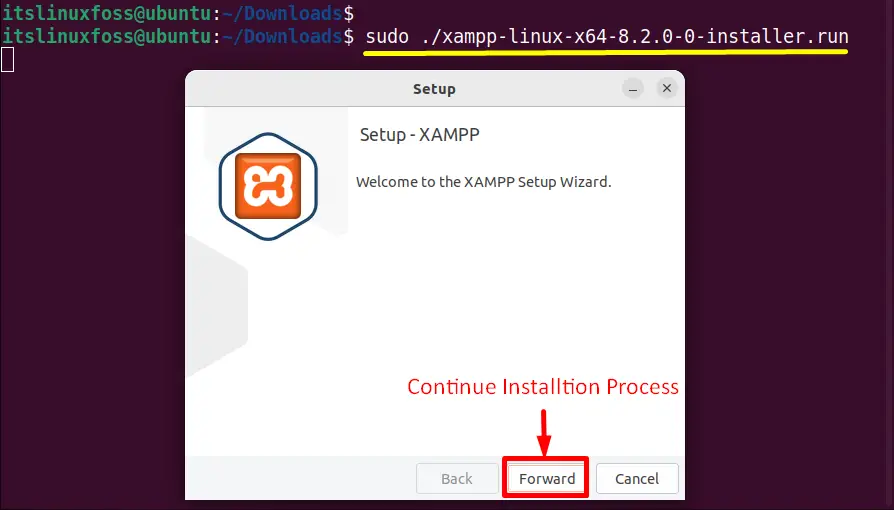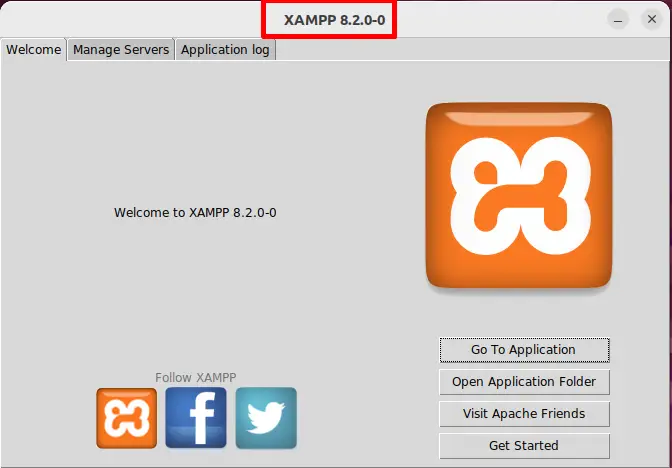How to install .run files?
In Linux, a file having a “.run” extension is considered an executable application. It stores the installation instructions associated with the particular software program designed for Linux. Mostly the Linux Device Driver software is distributed with “.run” extensions.
However, these “.run” files generally fail to initialize/install due to the lack of executable permissions. Linux offers the “chmod” command to provide the appropriate permissions to “.run” files for installation.
This post will list down the possible aspects of installing “.run” files in Linux:
Method 1: How do I Install .run Files via Terminal?
Linux operating system supports a bundle of effective commands that can easily manage the whole system. This section tells essential steps to install “.run” files in Linux using command line utilities.
Step 1: Access the “.run” File
Navigate to the “.run” file directory where it is downloaded. In this scenario, it is placed in the “Downloads” directory that can be accessed through the “cd” command:
| $ cd Downloads |
Step 2: Make “.run” File Executable
Execute the “chmod” command followed by the “x(execute)” flag to make the “.run” file executable in this way:
| $ sudo chmod +x xampp-linux-x64-8.2.0-0-installer.run |
Step 3: Install the “.run” File
In last, run the below-mentioned command with the superuser privileges i.e “sudo” to start the “.run” file installation process:
| $ sudo ./xampp-linux-x64-8.2.0-0-installer.run |
Hit the “Forward” button and continue the “XAMPP.run” file installation:
Step 4: Verify the “.run” File
The installation of the “xampp-linux-x64-8.2.0-0-installer.run” file is completed successfully and its interface looks like this:
Method 2: Install .run Files via GUI
Most Linux user prefers a graphical user interface that seems to be easiest and user-friendly. The GUI also allows the user to install “.run” files. This task requires a few necessary steps that are defined below.
Step 1: Open “.run” File Properties
First access the “.run” file directory that is “Downloads” in the current scenario:
Right-click on it and select the “Properties” option from the drop-down list as shown below:
The “Properties” window will be opened instantly:
Step 2: Assign “.run” File Execute Permissions
Hit the “Permissions” icons on the “Properties” window and mark the checkbox “Execute(Allow executing file as a program)”:
Step 3: Install “.run” File
Now the targeted “.run” file is executable. Double-click on it for starting the installation process:
Press the “Forward” button to continue the installation process till it is completed:
Conclusion
In Linux, all the “.run” files can be installed quickly by assigning the “x(execute)” permissions using the “chmod” command for execution. In addition, the user can also make them executable utilizing the “Permissions” section present in the “.run” files “Properties” window.
This post has described both CLI and GUI methods on how do I install .run files in Linux.
Installing .run Packages
Careful consideration must be put into place whenever installing anything outside of the official repositories. Run files install software into the system via a script rather than a package manager. Verify that the run file you obtained came from a source that you trust before executing it.
Installation
Follow the procedures below to install software packaged in a .run file:
GUI
- Find the .run file in the File Browser.
- Right-click the file and select Properties.
- Under the Permissions tab, make sure that Allow executing file as program is ticked and press Close.
- Double-click the .run file to open it. A dialog box should appear.
- Press Run in Terminal to run the installer.
- A Terminal window will open. Follow any instructions on-screen to install the program.
Command-Line
- Open a terminal and navigate to the directory where the file is located.
- Execute chmod +x .run
- Now that the execute permission has been set, simply run ./.run
InstallingRunPackage (последним исправлял пользователь 162-192-67-10 2014-04-18 13:53:28)
The material on this wiki is available under a free license, see Copyright / License for details
You can contribute to this wiki, see Wiki Guide for details
How do I install .run files?
My PC has both Ubuntu and Windows 7 installed. I have installed all my drivers in Windows like Nvidia graphics, motherboard etc. Shall I install them in Ubuntu too? I looked on the web for my Nvidia drivers and I have found a .run file. How could I install it on my Ubuntu?
7 Answers 7
Occasionally, some applications and games (eg. some from the Humble Indie Bundle) have .run installers. Before installing using these, check to see if:
- it is available from the Software Centre
- it is available as a .deb file, which will open in the Software Center
You can install .run files from the graphical interface, but using a terminal is more likely to give you useful feedback. To install a .run file you need to:
This is because .run files are just executable programs that do some unknown magic to install the program. This is similar to what .exe installers do on Windows and is different to the normal methods (at best, using the Software Centre, at worst using .deb files) in which applications are installed in a standard way and can be easily removed.
Graphical Method
- Right click on the file in the file manager and click ‘Properties’. Click the ‘Permissions’ tab and tick the box that says ‘Allow executing file as program’.
- Double click the file to execute it.
If this method doesn’t work, try using the terminal method.
Terminal Method
Assume the file is called some-app.run and is in the folder /home/user/Downloads . You will need to modify these instructions to fit your situation.
- Open a terminal (Applications->Accessories->Terminal).
- enter cd /home/user/Downloads
- enter chmod +x some-app.run
- enter ./some-app.run
- if step 4 fails with a message including ‘permission denied’, try entering sudo ./some-app.run (you will need to enter your password for this).
Notes
- Sometimes you will come across .bin files. These are similar to .run files from the user’s point of view.
- The method to install .run files can be used to execute any file (as long as it has some sort of executable code in it.
- Be careful using sudo and only use it when absolutely required. Translated into English, it means ‘Run this command but allow it to do anything it wants to my computer’. This is why you are prompted for your password.
How to Execute .RUN Files in Linux
wikiHow is a “wiki,” similar to Wikipedia, which means that many of our articles are co-written by multiple authors. To create this article, volunteer authors worked to edit and improve it over time.
This article has been viewed 54,491 times.
.RUN files usually contain program data and installation instructions for Linux programs. This wikiHow teaches you how to execute .RUN files in Linux using the Ubuntu terminal. Since RUN files install software, make sure it’s legitimate and won’t harm your computer before executing it. RUN files from suspicious links can contain malware and damage your computer.
Press Ctrl + Alt + T to open a Terminal window and navigate to the folder where your .RUN file is. You can also search for Terminal in the «dash» bar on the left side of your screen by clicking the «All Applications» icon.
- If you get a «Permission denied» error during this process, add » sudo » to the beginning of the code so it will run with the appropriate permissions. [1] X Research source
Expert Q&A
Tips
You Might Also Like
Can Linux Run .exe Files? How to Run Windows Software on Linux
How to Open Linux Firewall Ports: Ubuntu, Debian, & More
How to Run an INSTALL.sh Script on Linux in 4 Easy Steps
Use Ping in Linux: Tutorial, Examples, & Interpreting Results
How to Delete Read-Only Files in Linux
How to Install Linux on Your Computer
How to Install Puppy Linux