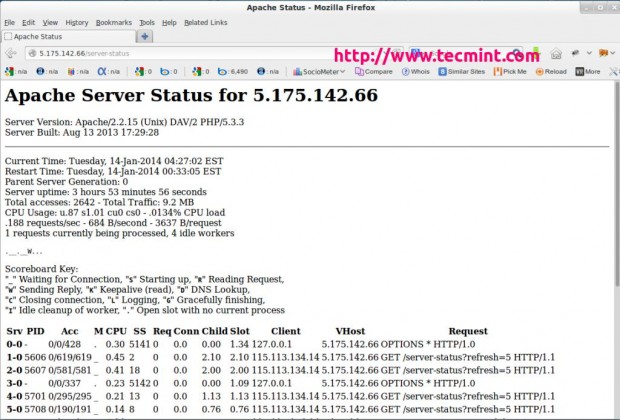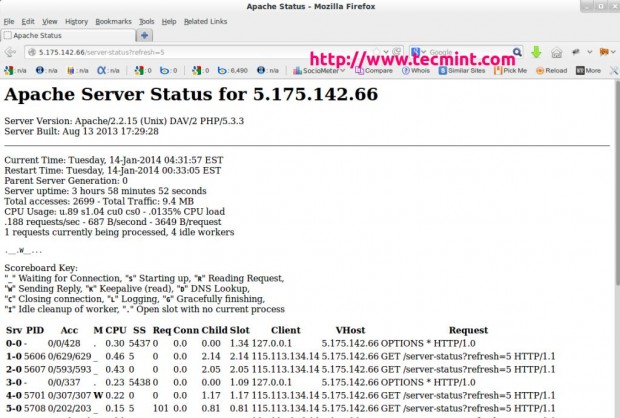- How to Monitor Apache Web Server Load and Page Statistics
- What is mod_status?
- How to Enable mod_status in Apache
- Configure mod_status
- Enable ExtendedStatus
- Restart Apache
- Access mod_status Page
- Command-line Status Page View
- Conclusion
- Команды Apache, которые вы должны знать
- Подготовка
- Запустите Apache
- Остановить Apache
- Перезагрузите Apache
- Перезагрузить Apache
- Проверить конфигурацию Apache
- Просмотр статуса Apache
- Проверить версию Apache
- Выводы
How to Monitor Apache Web Server Load and Page Statistics
In this article, you will learn how to monitor Apache web server load and requests using the mod_status module in your Linux distributions such as CentOS, RHEL, and Fedora.
What is mod_status?
mod_status is an Apache module that helps to monitor web server load and current httpd connections with an HTML interface that can be accessed via a web browser.
Apache’s mod_status shows a plain HTML page containing the information about current statistics of the webserver including.
- Total number of incoming requests
- Total number of bytes and counts server
- The CPU usage of Webserver
- Server Load
- Server Uptime
- Total Traffic
- Total number of idle workers
- PIDs with the respective clients and many more.
The default Apache Project enabled their server statistics page to the general public. To have a demo of the busy web site’s status page, visit.
Testing Environment
We have used the following Testing Environment for this article to explore more about mod_status with some practical examples and screen-shots.
- Operating System – CentOS 8/7
- Application – Apache Web Server
- IP Address – 5.175.142.66
- DocumentRoot – /var/www/html
- Apache Configuration file – /etc/httpd/conf/httpd.conf
- Default HTTP Port – 80 TCP
- Test Configuration Settings – httpd -t
The prerequisites for this tutorial are that you should already aware of how to install and configure a Basic Apache Server. If you don’t know how to setup Apache, read the following article that might help you in setting up your own Apache Web Server.
How to Enable mod_status in Apache
The default Apache installation comes with mod_status enabled. If not, make sure to enable it in the Apache configuration file.
Search for the word “mod_status” or keep scrolling down until you find a line containing.
#LoadModule status_module modules/mod_status.so
If you see a ‘#‘ character at the beginning of “LoadModule”, that means mod_status is disabled. Remove the ‘#‘ to enable mod_status.
LoadModule status_module modules/mod_status.so
Configure mod_status
Now again search for the word “Location” or scroll down until you find a section for mod_status which should look like following.
# Allow server status reports generated by mod_status, # with the URL of http://servername/server-status # Change the ".example.com" to match your domain to enable. # ## SetHandler server-status # Order deny,allow # Deny from all # Allow from .example.com #
In the above section, uncomment the lines for Location directive, SetHandler, and the directory restrictions according to your needs. For example, I am keeping it simple with the Order Allow, deny and it’s allowed for all.
SetHandler server-status Order allow,deny Deny from all Allow from all
Note: The above configuration is the default configuration for the default Apache web site (single website). If you’ve created one or more Apache Virtual Hosts, the above configuration will won’t work.
So, basically, you need to define the same configuration for each virtual host for any domains you’ve configured in Apache. For example, the virtual host configuration for mod_status will look like this.
ServerAdmin [email protected] DocumentRoot /var/www/html/example.com ServerName example.com ErrorLog logs/example.com-error_log CustomLog logs/example.com-access_log common SetHandler server-status Order allow,deny Deny from all Allow from example.com
Enable ExtendedStatus
The “ExtendedStatus” settings add more information to the statistics page like CPU usage, request per second, total traffic, etc. To enable it, edit the same httpd.conf file and search for the word “Extended” and Uncomment the line and set the status “On” for ExtendedStatus directive.
# ExtendedStatus controls whether Apache will generate "full" status # information (ExtendedStatus On) or just basic information (ExtendedStatus # Off) when the "server-status" handler is called. The default is Off. # ExtendedStatus On
Restart Apache
Now make sure that you’ve correctly enabled and configured the Apache server-status page. You can also check for the errors in the httpd.conf configuration using the following command.
Once, you get syntax is OK, you can able to restart the httpd service.
[[email protected] ~]# service httpd restart OR [[email protected] ~]# systemctl restart httpd Stopping httpd: [ OK ] Starting httpd: [ OK ]
Access mod_status Page
The Apache status page will be accessible via your domain name with “/server-status” at the following URL’s.
http://serveripaddress/server-status OR http://serev-hostname/server-status
You will see something similar to the following page with ExtendedStatus enabled.
In the above snapshot, you can see that an HTML interface, which shows all information about server uptime, process Id with its respective client, the page they are trying to access.
It also shows the meaning and usage of all the abbreviations used to display the status which helps us to understand the situation better.
You can also refresh the page every time seconds (say 5 seconds) to see the updated statistics. To set the automated refresh, please add “?refresh=N” at the end of the URL. Where N can be replaced with the number of seconds which you want your page to get refreshed.
http://serveripaddress/server-status/?refresh=5
Command-line Status Page View
You can also view the Apache status page from the command-line interface using the special command-line browsers called links or lynx. You can install them using the default package manager utility called yum as shown below.
# yum install links OR # yum install lynx
Once, you’ve installed the, you can get the same statistics on your terminal by using the following command.
[[email protected] ~]# links http://serveripaddress/server-status OR [[email protected] ~]# lynx http://serveripaddress/server-status OR [[email protected] ~]# /etc/init.d/httpd fullstatus
Sample Output
Apache Server Status for localhost Server Version: Apache/2.2.15 (Unix) DAV/2 PHP/5.3.3 Server Built: Aug 13 2013 17:29:28 -------------------------------------------------------------------------- Current Time: Tuesday, 14-Jan-2014 04:34:13 EST Restart Time: Tuesday, 14-Jan-2014 00:33:05 EST Parent Server Generation: 0 Server uptime: 4 hours 1 minute 7 seconds Total accesses: 2748 - Total Traffic: 9.6 MB CPU Usage: u.9 s1.06 cu0 cs0 - .0135% CPU load .19 requests/sec - 695 B/second - 3658 B/request 1 requests currently being processed, 4 idle workers .__.__W. Scoreboard Key: "_" Waiting for Connection, "S" Starting up, "R" Reading Request, "W" Sending Reply, "K" Keepalive (read), "D" DNS Lookup, "C" Closing connection, "L" Logging, "G" Gracefully finishing, "I" Idle cleanup of a worker, "." Open slot with no current process Srv PID Acc M CPU SS Req Conn Child Slot Client VHost Request 0-0 - 0/0/428 . 0.30 5572 0 0.0 0.00 1.34 127.0.0.1 5.175.142.66 OPTIONS * HTTP/1.0 GET 1-0 5606 0/639/639 _ 0.46 4 0 0.0 2.18 2.18 115.113.134.14 5.175.142.66 /server-status?refresh=5 HTTP/1.1 GET 2-0 5607 0/603/603 _ 0.43 0 0 0.0 2.09 2.09 115.113.134.14 5.175.142.66 /server-status?refresh=5 HTTP/1.1 3-0 - 0/0/337 . 0.23 5573 0 0.0 0.00 1.09 127.0.0.1 5.175.142.66 OPTIONS * HTTP/1.0 GET 4-0 5701 0/317/317 _ 0.23 9 0 0.0 1.21 1.21 115.113.134.14 5.175.142.66 /server-status?refresh=5 HTTP/1.1 GET 5-0 5708 0/212/213 _ 0.15 6 0 0.0 0.85 0.85 115.113.134.14 5.175.142.66 /server-status?refresh=5 HTTP/1.1 6-0 5709 0/210/210 W 0.16 0 0 0.0 0.84 0.84 127.0.0.1 5.175.142.66 GET /server-status HTTP/1.1 7-0 - 0/0/1 . 0.00 5574 0 0.0 0.00 0.00 127.0.0.1 5.175.142.66 OPTIONS * HTTP/1.0 -------------------------------------------------------------------------- Srv Child Server number - generation PID OS process ID Acc Number of accesses this connection / this child / this slot M Mode of operation CPU CPU usage, number of seconds SS Seconds since the beginning of the most recent request Req Milliseconds required to process most recent request Conn Kilobytes transferred this connection Child Megabytes transferred this child Slot Total megabytes transferred this slot -------------------------------------------------------------------------- Apache/2.2.15 (CentOS) Server at localhost Port 80
Conclusion
Apache’s mod_status module is a very handy monitoring tool for monitoring the performance of a web server’s activity and can able to highlight problems itself. For more information read the status page that can help you to become a more successful web server administrator.
That’s all for mod_status for now, we’ll come up with some more tricks and tips on Apache in future tutorials. Till then stay Geeky and tuned to Tecmint.com and don’t forget to add your valuable comments.
Команды Apache, которые вы должны знать
HTTP-сервер Apache — самый популярный веб-сервер в мире. Это бесплатный кроссплатформенный HTTP-сервер с открытым исходным кодом, обеспечивающий мощные функции, которые могут быть расширены с помощью самых разных модулей.
Если вы разработчик или системный администратор, скорее всего, вы регулярно имеете дело с Apache.
В этом руководстве мы рассмотрим наиболее важные и часто используемые команды Apache, включая запуск, остановку и перезапуск Apache.
Подготовка
Мы предполагаем, что вы вошли в систему как root или пользователь с привилегиями sudo. Команды в этом руководстве должны работать в любом современном дистрибутиве Linux, таком как Ubuntu 18.04, CentOS 7 и Debian 9 .
В Ubuntu и Debian служба Apache называется apache2 , тогда как в системе на основе Red Hat, такой как CentOS, имя службы Apache — httpd .
Если вы используете CentOS, просто замените apache2 на httpd в приведенных ниже командах.
Запустите Apache
Запустить Apache довольно просто. Просто введите следующую команду.
sudo systemctl start apache2В случае успеха команда не производит никакого вывода.
Если вы используете более старый дистрибутив Linux без systemd, для запуска Apache введите:
sudo service apache2 startВместо того, чтобы вручную запускать службу Apache, рекомендуется настроить ее запуск при загрузке системы:
sudo systemctl enable apache2Остановить Apache
Остановка Apache позволяет быстро завершить основной процесс Apache и все дочерние процессы, даже если есть открытые соединения.
Чтобы остановить Apache, выполните одну из следующих команд:
sudo systemctl stop apache2sudo service apache2 stop
Перезагрузите Apache
Параметр перезапуска — это быстрый способ остановить, а затем запустить сервер Apache.
Используйте одну из следующих команд для перезапуска:
sudo systemctl restart apache2sudo service apache2 restart
Это команда, которую вы, вероятно, будете использовать наиболее часто.
Перезагрузить Apache
Вам необходимо перезагрузить или перезапустить Apache всякий раз, когда вы вносите изменения в его конфигурацию.
При перезагрузке основной процесс apache завершает работу дочерних процессов, загружает новую конфигурацию и запускает новые дочерние процессы.
Чтобы перезагрузить Apache, используйте одну из следующих команд:
sudo systemctl reload apache2sudo service apache2 reload
Проверить конфигурацию Apache
Каждый раз, когда вы вносите изменения в файл конфигурации сервера Apache, рекомендуется протестировать конфигурацию перед перезапуском или перезагрузкой службы.
Используйте следующую команду, чтобы проверить конфигурацию Apache на наличие синтаксических или системных ошибок:
Результат будет выглядеть так:
Если есть ошибки, команда выводит подробное сообщение.
Просмотр статуса Apache
Чтобы проверить статус службы Apache, используйте следующую команду:
sudo systemctl status apache2Результат будет выглядеть примерно так:
● apache2.service - The Apache HTTP Server Loaded: loaded (/lib/systemd/system/apache2.service; enabled; vendor preset: Drop-In: /lib/systemd/system/apache2.service.d └─apache2-systemd.conf Active: active (running) since Wed 2019-05-29 21:16:55 UTC; 6s ago Process: 938 ExecStop=/usr/sbin/apachectl stop (code=exited, status=0/SUCCESS) Process: 956 ExecStart=/usr/sbin/apachectl start (code=exited, status=0/SUCCES Main PID: 997 (apache2) Tasks: 55 (limit: 1152) CGroup: /system.slice/apache2.service ├─ 997 /usr/sbin/apache2 -k start ├─ 999 /usr/sbin/apache2 -k start └─1000 /usr/sbin/apache2 -k start Проверить версию Apache
Иногда вам может потребоваться узнать версию вашего Apache, чтобы вы могли отладить проблему или определить, доступна ли определенная функция.
Вы можете проверить свою версию Apache, запустив:
Server version: Apache/2.4.29 (Ubuntu) Server built: 2019-04-03T13:22:37 Параметр -V (верхний регистр) показывает версию Apache вместе с параметром конфигурации.
Выводы
В этом руководстве мы показали вам некоторые из наиболее важных команд Apache. Если вы хотите узнать больше о командной строке Apache, посетите документацию Apache.
Если у вас есть какие-либо вопросы или отзывы, не стесняйтесь оставлять комментарии.