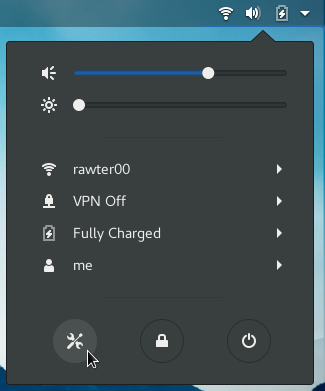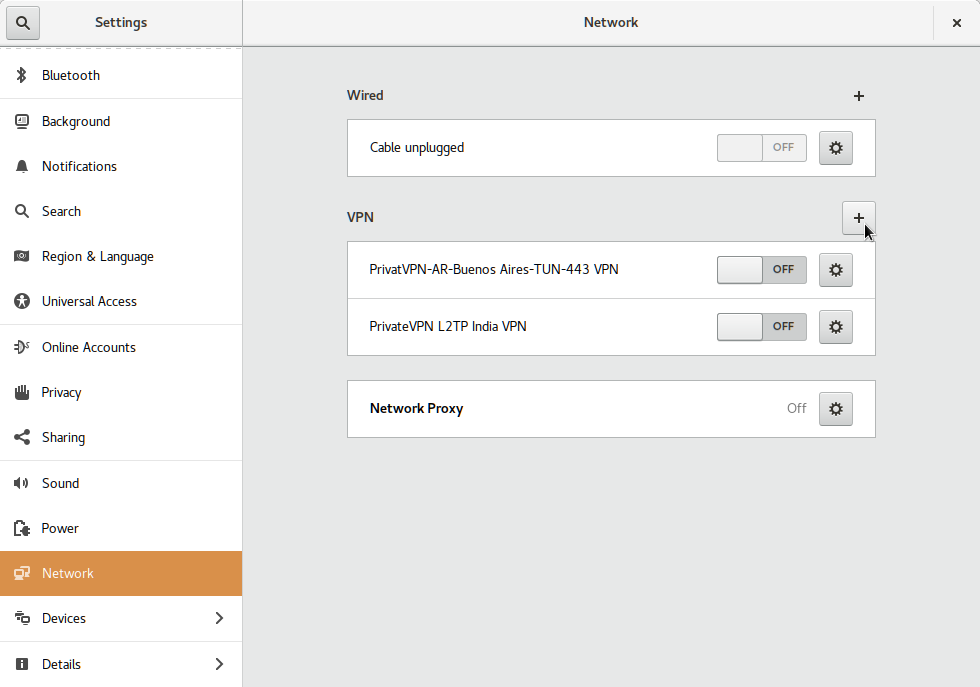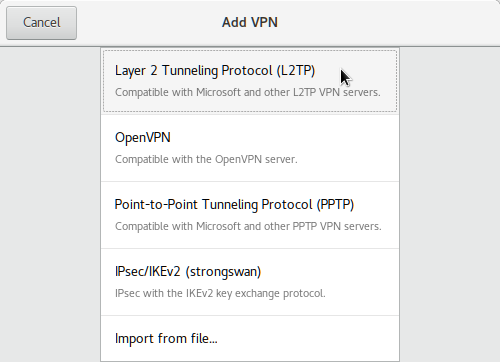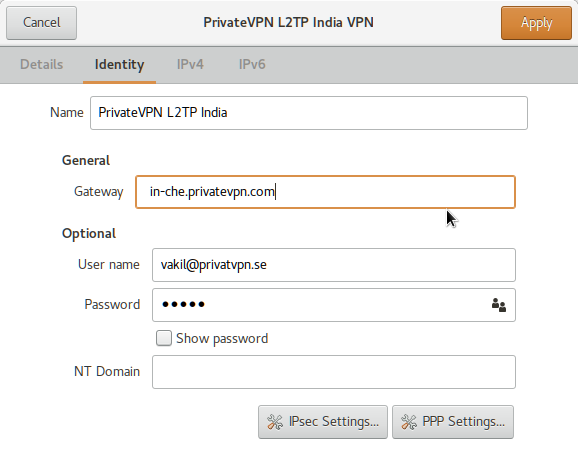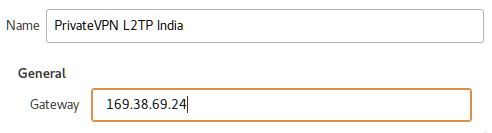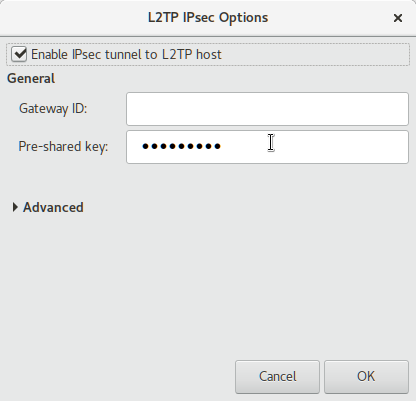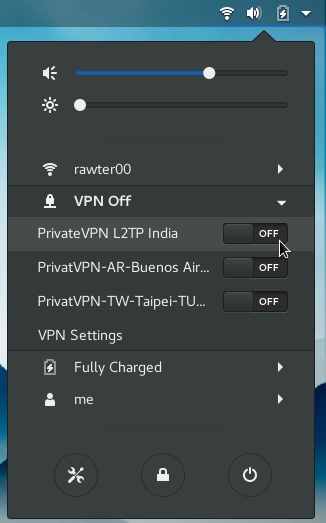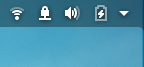- yyolk / nm_l2tp_ipsec_vpn.md
- Linux ipsec network manager
- Ubuntu, how to connect to IPsec/IKEv2 VPNs via NetworkManager
- How do we connect to these VPN providers using Ubuntu Linux
- Step 1: compile strongswan from source
- Step 2: compile strongswan network-manager plugin from source
- Step 3: disable peap, md5, and gtc plugins for charon-nm (strongswan network-manager plugin)
- Using a VPN connection only for resources on its network
- [UPDATE] Further steps (4-6) still work and offer a nice and seamless Gnome integration, but they are no longer necessary
- Step 4-CLI: copy VPN server or CA provided certificate to /etc/ssl/certs
- Step 5-CLI: declare your VPN connections on /etc/ipsec.conf
- Step 6-CLI: declare your EAP passwords on /etc/ipsec.secrets
- The Gnome VPN custom extension
yyolk / nm_l2tp_ipsec_vpn.md
this can be done only via root, create the vpn config /etc/NetworkManager/system-connections/ manually:
#pregenerate config file by nmcli (replace by your name. It will be prefixed by vpn- string): sudo nmcli connection add type vpn ifname vpn-type l2tp
[connection] id= uuid=aaaaaaaa-aaaa-aaaa-aaaa-aaaaaaaaaaaa type=vpn autoconnect=false permissions= [vpn] gateway= ipsec-enabled=yes ipsec-esp=3des-sha1 ipsec-ike=3des-sha1-modp1024 ipsec-psk= password-flags=0 user= service-type=org.freedesktop.NetworkManager.l2tp [vpn-secrets] password= [ipv4] dns-search= method=auto # do not use this vpn to tunelling traffic. It is another ip range for private servers. For normal Internet use original connection. never-default=true [ipv6] addr-gen-mode=stable-privacy dns-search= method=auto # do not use this vpn to tunelling traffic. It is another ip range for private servers. For normal Internet use original connection. never-default=true fill , , , change uuid if needed (list current connections via nmcli c ) and make sure the config permission is 600 with owner root:root , then:
systemctl restart NetworkManager # reload to detect the config nmcli c up --ask # establish the vpn connection, it will ask for password nmcli # check connection status nmcli c down # close the vpn connection
- Gateway is the ip of the vpn server
- User name is the given user
- Password can be left blank to enter when connecting
- click IPsec Settings. button
- Check Enable IPsec tunnel to L2TP host
- paste PSK to Pre-shared key
- IMPORTANT Uncheck Enable IPsec tunnel to L2TP host before click OK button, I think this is a bug
Linux ipsec network manager
In this guide we will learn how to configure Network Manager’s L2TP/IPsec plugin with one of our server location.
For the purpose of this guide, I am going to use PrivateVPN’s L2TP/IPsec server in India.
Step 1 — Installing L2TP/IPsec plugin for Network Manager
Install L2TP/IPsec with Network Manager plugin from a terminal window:
sudo apt-get install network-manager-l2tp network-manager-l2tp-gnomeStep 2 — Setup a L2TP/IPsec Profile in Network Manager’s plugin
From the Gnome Menu — open All settings and click Network, as shown in the picture below.
From the Network setting page, click + to add a L2TP/IPsec VPN profile as shown in the picture below.
In the next dialog window, Under Identity tab, enter a profile Name, Gateway or server address from https://privatevpn.com/serverlist and also input your PrivateVPN credentials and click IPsec Setting…
If you are from China or Middle East (UAE etc), server address in Gateway is useless, because PrivateVPN.com domain name is blocked in your country and hence it won’t resolve to an IP address resulting is no connection. So, it is advised to use Server IP address instead as show in following image and it should be fine then.
In L2TP IPsec Options, Tick Enable IPsec tunnel to L2TP host and input Pre-shared key as privatvpn and click OK to continue.
Click Apply to add L2TP Profile to Network Manager’s plugin.
Step 4 — Connect
Now lets get you connected to PrivateVPN’s L2TP server over IPsec. From the Gnome Menu Bar just turn ON the VPN server location you want to connect to and that is all.
Note: You would only see Connect option under VPN if you have only one server location added.
Once connected you will see a lock sign as seen in the image below.
Enjoy your encrypted Internet!
Ubuntu, how to connect to IPsec/IKEv2 VPNs via NetworkManager
VPN: Virtual Private Network
Strongswan: IPsec-based VPN
IKEv2: VPN encryption protocol
MS-CHAPv2 (MSCHAPv2): authentication protocol VPNs can be used for various reasons: the need to securely connect to a company’s local network resources; the need to bypass geolocation restrictions; to route our internet traffic through a secured gateway. Whatever the reason, we have to be able to spawn a tunnel for that (connection to a VPN provider/server).info A lot of VPN providers are using at least one or both OpenVPN or Strongswan IPsec VPN solutions to provide secure tunnels between a client and their servers.
How do we connect to these VPN providers using Ubuntu Linux
With OpenVPN everything is damn simple, install the OpenVPN NetworkManager plugin ( sudo apt install network-manager-openvpn ) then import an OpenVPN connection by double click on a .ovpn file (provided by the VPN provider). With Strongswan VPNs (configured with IKEv2 encryption and MSCHAPv2 authentication) things gets a little bit complicated . . it didn’t work, always authentication failure notices. We can connect to the VPN using CLI, it work, except . the CLI solution doesn’t provide Gnome visual feedbacks. So I wrote a small shell script that wraps CLI connections (and NM ones), added it to the Argos Gnome Extension, and here we are, we can connect/disconnect/see the status of our CLI based IKEv2 IPsec-VPN connection, using the Gnome interface. . meanwhile, I didn’t forget that there is a Network Manager extension that should work, and thanks to Tobias from Strongswan, who was kind enough to provide me direct assistance, I’ve managed to connect to my VPNs using the NetworkManager interface, even to «use the connection only for resources on its network».
Step 1: compile strongswan from source
wget https://download.strongswan.org/strongswan-5.9.10.tar.bz2 tar -xf strongswan-5.9.10.tar.bz2 cd strongswan-5.9.10 ./configure --sysconfdir=/etc --prefix=/usr --libexecdir=/usr/lib \ --enable-aesni --enable-acert --disable-aes --disable-des --disable-md5 --disable-sha1 --disable-sha2 \ --disable-fips-prf --disable-gmp --enable-openssl --enable-nm --enable-agent \ --disable-eap-gtc --disable-eap-md5 --disable-eap-peap --enable-eap-mschapv2 --enable-eap-identity make sudo make install
info Change the strongswan version 5.9.10 with one up to date at the time; remove the —enable-aesni flag if your CPU or kernel doesn’t support AES-NI
Step 2: compile strongswan network-manager plugin from source
wget https://download.strongswan.org/NetworkManager/NetworkManager-strongswan-1.6.0.tar.bz2 tar -xf NetworkManager-strongswan-1.6.0.tar.bz2 cd NetworkManager-strongswan-1.6.0 ./configure --sysconfdir=/etc --prefix=/usr --libexecdir=/usr/lib --without-libnm-glib make sudo make install
Step 3: disable peap, md5, and gtc plugins for charon-nm (strongswan network-manager plugin)
charon < load_modular = yes plugins < include strongswan.d/charon/*.conf >> charon-nm < plugins < eap-peap < load = no >eap-md5 < load = no >eap-gtc < load = no >> > include strongswan.d/*.conf
At this step we shall be able to establish connections to IPsec/IKEv2 VPNs via NetworkManager.
hide.me VPN IPSec/IKEv2 connection using NetworkManager *pem from https://hide.me/downloads/hide.me.pem Using a VPN connection only for resources on its network
The default «Use this connection only for resources on its network» checkbox (within the NM VPN setting IPv4 panel) does nothing. That’s why I’ve initially written the extra steps 4-6 tutorial, but recently discovered the «dispatcher» options of the NetworkManager and decided to give it a try, and it works. How to make it work: just install ipcalc sudo apt install ipcalc and add the following code snippet to the /etc/NetworkManager/dispatcher.d/01-ifupdown dispatcher script
# VPN: use this connection only for resources on its network if [ "$2" = "vpn-up" ]; then CONN_INTERNAL_ONLY=$(grep 'never-default' $CONNECTION_FILENAME) if [ -n "$CONN_INTERNAL_ONLY" ]; then VPN_IP4_ADDRESS=$(echo $VPN_IP4_ADDRESS_0 | sed -n 's/\([0-9\.]*\).*/\1/p') VPN_IP4_NETWORK=$(ipcalc $VPN_IP4_ADDRESS | grep Network | awk '') ip rule add not from all to $VPN_IP4_NETWORK table main priority 219 fi fi if [ "$2" = "vpn-down" ]; then ip rule del pref 219 fi
[UPDATE] Further steps (4-6) still work and offer a nice and seamless Gnome integration, but they are no longer necessary
Gnome VPN custom extension Step 4-CLI: copy VPN server or CA provided certificate to /etc/ssl/certs
sudo cp /path/to/vpn-server.pem /etc/ssl/certs/ sudo rm -r /etc/ipsec.d/cacerts/ sudo ln -s /etc/ssl/certs /etc/ipsec.d/cacerts
Step 5-CLI: declare your VPN connections on /etc/ipsec.conf
conn road-warrior-base keyexchange=ike fragmentation=yes dpdaction=clear dpdtimeout=90s dpddelay=30s conn contoso.localnet #adjust this to better reflect the VPN connection name also=road-warrior-base eap_identity=catalin #adjust this as required leftauth=eap-mschapv2 left=%defaultroute leftsourceip=%config right=vpn.contoso.net #adjust this as required rightsubnet=10.10.1.0/24 #adjust this as required (only trafic to 10.10.1.0/24 network is routed via this tunnel) type=tunnel auto=add conn hide.me #this is a real VPN provider that works on both CLI and NM also=road-warrior-base eap_identity=b247 #adjust this as required leftauth=eap-mschapv2 left=%defaultroute leftsourceip=%config right=free-nl.hide.me #for a free hide.me VPN account rightauth=pubkey rightsubnet=0.0.0.0/0 #all trafic is routed via this tunnel rightid="C=MY, L=Labuan, O=eVenture Limited, CN=*.hide.me" type=tunnel auto=add
info We have here two connections (road-warrior-base it’s a helper one) contoso.localnet connects to our company and is used only to access resources inside our company network (eg 10.10.1.0/24); hide.me is another connection, this time for the hide.me VPN provider. hide.me is used for all our internet traffic (0.0.0.0/0). hide.me is working too with NetworkManager — configured with this https://hide.me/downloads/hide.me.pem server certificate.
Step 6-CLI: declare your EAP passwords on /etc/ipsec.secrets
contosousername : EAP "the password for contoso.localnet" hidemeusername : EAP "the password for hide.me"
info Adjust usernames and passwords as required. Keep password inside double quotes. Restart ipsec (the charon wrapper) sudo ipsec restart and try to connect to any of ipsec.conf declared VPNs, using CLI ( sudo ipsec up contoso.localnet , sudo ipsec up hide.me ).
The Gnome VPN custom extension
First we will need to install the argos gnome extension (https://extensions.gnome.org/extension/1176/argos/), using either Firefox or Chromium/Chrome, then we have to patch it for Gnome 3.36+ compatibility
info I applied the patch because of an incompatibility issue at the time (menu toggle not working on Gnome 3.36+). The patch may not be required for future extension releases.
git clone --single-branch --branch gnome-3.36 https://github.com/rammie/argos.git && cp -r argos/argos@pew.worldwidemann.com /home/$USER/.local/share/gnome-shell/extensions/
#!/usr/bin/env bash STARTER_VPNS=( $(cat /etc/ipsec.conf | grep conn | awk '') ) # get a list of starter vpns BLACKLISTED_STARTER_VPNS=( "road-warrior-base" ) # blacklist (remove from the menu) NM_VPNS=( $(nmcli con show | grep vpn | awk '') ) # get a list of NM vpns for i in "$"; do STARTER_VPNS=($) done VPN_IP=$(ip r show table 220 | grep 'src' | awk '') # get VPN IP from routing table NM_VPN_NAME=$(nmcli con show --active | grep -i vpn | awk '') # get VPN conn name from nmcli STARTER_VPN_ACTIVE=$(cat /tmp/savpn.tmp) # use a temporary file to store active vpn from starter VPN_ICON="network-vpn" if [[ $NM_VPN_NAME ]]; then VPN_INFO="$NM_VPN_NAME $VPN_IP | iconName=$VPN_ICON" else VPN_INFO="$STARTER_VPN_ACTIVE $VPN_IP | iconName=$VPN_ICON" fi echo $ echo "---" for i in "$" do if [[ $STARTER_VPN_ACTIVE == $i ]]; then action icon=network-wired else if [[ -z $STARTER_VPN_ACTIVE ]]; then action else action= fi icon= fi echo "$i | iconName=$icon bash='$action' terminal=false refresh=true" done for i in "$" do if [[ $NM_VPN_NAME == $i ]]; then action="nmcli con down $i" icon=network-wired else if [[ $NM_VPN_NAME ]]; then action="nmcli con down $NM_VPN_NAME && nmcli con up $i" else action="nmcli con up $i" fi icon= fi echo "$i | iconName=$icon bash='$action' terminal=false refresh=true" done