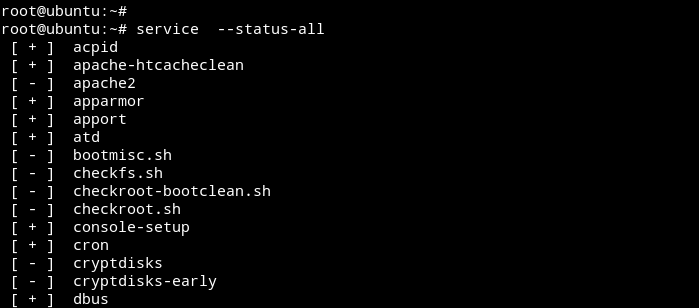- 10+ commands to list all systemctl services with status
- Are you new to systemd and systemctl?
- systemctl list unit files loaded in memory
- List active unit files
- List all the unit files
- systemctl list installed unit files
- List type of unit files
- systemctl list services
- systemctl list mount files
- List state of services
- systemctl list enabled services
- systemctl list disabled services
- systemctl list running services
- systemctl list failed services
- Check service status of individual unit file
- Conclusion
- References
- Управление сервисами в Linux. Команда systemctl
- Список сервисов
- Запуск сервиса
- Останов сервиса
- Перезапуск сервиса
- Автозагрузка сервисов
- Статус сервиса
- Заключение
- How to List Services in Ubuntu Server / Desktop
- List Ubuntu Services with Service command
- List Services with systemctl command
10+ commands to list all systemctl services with status
In this tutorial I will share the commands which you can use to list systemctl services along with their state. You can use these methods in scripts to add service status checks to make sure service is in running or failed state.
Are you new to systemd and systemctl?
With RHEL/CentOS 7, now we have services based on systemd and the SysV scripts are deprecated. If you are new to systemd then I would suggest reading this another article where I have done 1:1 comparison between SysV and systemd services.
Now with systemd the traditional Linux commands such as chckconfig , service etc are not supported any more. Although you can still use these commands but they can be removed in upcoming releases.
For example, with RHEL/CentOS 6 we used to use chkconfig to enable or disable service at different run level. Now with RHEL 8 also I see we are allowed to use chkconfig
# chkconfig postfix on Note: Forwarding request to 'systemctl enable postfix.service'. Created symlink /etc/systemd/system/multi-user.target.wants/postfix.service → /usr/lib/systemd/system/postfix.service. But the request is internally routed to systemctl . Similarly you can restart a service using traditional command i.e. service . For example, to restart sshd :
# service sshd restart Redirecting to /bin/systemctl restart sshd.service This request was also transferred to systemctl .
So I hope you understood the point, at the time of writing this article with RHEL 8.1
# cat /etc/redhat-release Red Hat Enterprise Linux release 8.1 (Ootpa) we are still allowed to use traditional SysV commands but it can be removed in any release now. So I would strongly recommend users to start using systemctl commands as they are very user friendly and powerful tool with the amount of options they support.
With systemd we have unit files which are further classified into service , socket , target etc. So you must be very clear on your requirement if you wish to list only services, or sockets or any other type of unit.
systemctl list unit files loaded in memory
List active unit files
First of all we will list all the unit files which are currently available in the memory of our Linux server. This command will list only the active units from the server’s memory:
List all the unit files
To list all the units independent of their state add » —all » to this command
As you can see now it is loading all the unit files including failed , inactive unit files
systemctl list installed unit files
Now list-units shows the list of units which are currently loaded in the memory but not necessarily installed on the server. To view the list of unit files which are currently installed on our server we use:
Here this command will show all the installed unit files independent of their state unlike list-units which shows only the active unit files. Adding —all with this command will have no advantage.
List type of unit files
There can be different types of unit files such as service, socket, mount etc. To further filter the unit files we can add type= argument with list-unit-files . The argument should be a comma-separated list of unit types.
systemctl list services
To list all the installed systemctl services from our Linux server:
# systemctl list-unit-files --type=service
This should give us a complete list of installed services (independent of it’s state)
systemctl list mount files
With systemd all the partitions and file system are mounted as part of mount type unit files. So we can also list all the mount type unit files available on our server using type=mount
# systemctl list-units --all --type=mount
We can further use this with different other type of unit files such as socket, target etc.
List state of services
To check if a service is enabled/disabled/static/indirect, you must use list-unit-files with systemctl while to check if a service is running/active/failed/dead etc then you must use systemctl list-units . To get complete list of supported options with list-units and —state , use systemctl —state=help
systemctl list enabled services
To list all the service unit files which are currently in enabled state use —state=enabled
# systemctl list-unit-files --type=service --state=enabled
systemctl list disabled services
We can provided multiple state type with —state= argument where individual state values will be comma separated. For example to list all the systemctl service which are either enabled or disabled
# systemctl list-unit-files --type=service --state=enabled,disabled
systemctl list running services
To list the running services we will use list-units in combination with —type=service and —state=running
# systemctl list-units --type=service --state=running
systemctl list failed services
To list failed services you can use —state=failed
# systemctl list-units --type=service --state=failed
OR alternatively we can directly use
Check service status of individual unit file
Now the above commands will give you the status of all the unit files which are installed or available on your server. To check the status of individual file we do not want to use those commands in combination with grep and other filter utility.
Now assuming I wish to check the status of sshd service. So I can use
which can give me a long list of output along with the actual status such as active, running loaded. Now these three states can also be grepped individually using the properties of a unit file
To check if a systemctl service is running or not use:
# systemctl show sshd --property=SubState SubState=running
To check if a service is active or inactive :
# systemctl show sshd --property=ActiveState ActiveState=active
# systemctl is-active sshd active
To check if a service is loaded or not:
# systemctl show sshd --property=LoadState LoadState=loaded
So we can individually grep the state of individual services using their properties. To list all the properties of a service you can use:
Conclusion
In this article we learned little bit more about systemd and systemctl unit files. I have explained about the different types of unit files and commands using which we can get the list of running services, sockets, targets etc with systemctl . We can also get individual status of services using the property of unit files which gives us much more control over the details of each service. We can use these properties in scripts for automation purpose.
Lastly I hope the steps from the article to list running services on Linux was helpful. So, let me know your suggestions and feedback using the comment section.
References
I have used below external references for this tutorial guide
Didn’t find what you were looking for? Perform a quick search across GoLinuxCloud
If my articles on GoLinuxCloud has helped you, kindly consider buying me a coffee as a token of appreciation.

For any other feedbacks or questions you can either use the comments section or contact me form.
Thank You for your support!!
Управление сервисами в Linux. Команда systemctl
Сервисы или службы — это программы, которые работают в системе Linux в фоновом режиме. Обычно они запускаются при загрузке системы. Большинство сервисов необходимы для полноценной работы системы, то есть они являются своего рода кирпичиками, из которых строится работающая система.
При запуске системы загружается целый ряд сервисов, которые включены для автозагрузки. Сервисы работают пока система запущена, и выгружаются при выключении системы.
Чаще всего в Linux дистрибутивах для инициализации сервисов используется демон Systemd. К Systemd-дистрибутивам относятся Ubuntu, Debian, Linux Mint, Fedora, openSUSE, Solus и другие.
Есть дистрибутивы, которые не используют Systemd. Вместо Systemd могут использоваться такие системы инициализации, как Upstart, SysV.
В качестве примеров сервисов можно привести: веб-сервер Apache, Network Manager, файрвол Ufw и другие.
Для управления сервисами (Systemd) используется утилита systemctl . Ниже мы рассмотрим основные команды данной утилиты.
Список сервисов
Чтобы просмотреть список всех сервисов можно воспользоваться командой:
Данная команда пробегает по алфавитному списку всех доступных сервисов и выполняет для них команду status.
В выводе команды используются следующие обозначения:
- [ + ] — запущенный сервис.
- [ — ] — остановленный сервис.
- [ ? ] — для данного сервиса отсутствует команда status.
Запуск сервиса
Для запуска сервиса используется команда systemctl start имя_сервиса
Останов сервиса
Для остановки сервиса используется команда systemctl stop имя_сервиса
Перезапуск сервиса
Перезапуск сервиса выполняется командой systemctl restart имя_сервиса
sudo systemctl restart ufwОбычно перезапуск конкретного сервиса требуется, когда были изменены настройки данного сервиса.
Некоторые сервисы поддерживают «мягкую» перезагрузку. В этом случае сервис считывает связанные с ним файлы конфигурации, но не прерывает процесс сервиса. Для выполнения «мягкой» перезагрузки используется команда systemctl reload имя_сервиса . Не все сервисы поддерживают «мягкую» перезагрузку. Если она не поддерживается, то появится сообщение вида: Failed to reload ufw.service: Job type reload is not applicable for unit ufw.service.
Автозагрузка сервисов
Чтобы сервис стартовал (загружался) при запуске системы, его нужно включить в список автозагрузки. Для этого используется команда systemctl enable имя_сервиса
sudo systemctl enable ufw Synchronizing state of ufw.service with SysV service script with /lib/systemd/systemd-sysv-install. Executing: /lib/systemd/systemd-sysv-install enable ufwЧтобы включить сервис в автозапуск и сразу же запустить используется команда:
Чтобы удалить сервис из автозагрузки, используется команда systemctl disable имя_сервиса
sudo systemctl disable ufwСтатус сервиса
Для вывода информации (статуса) сервиса используется команда systemctl status имя_сервиса
Чтобы проверить, запущен ли в данный момент сервис, используется команда systemctl is-active имя_сервиса
systemctl is-active ufw aciveЧтобы проверить, включен ли сервис для автозапуска при загрузке системы, используется команда systemctl is-enabled имя_сервиса
systemctl is-enabled ufw enabledЗаключение
Мы рассмотрели наиболее часто используемые команды утилиты systemctl. Полный список команд и опций утилиты systemctl можно получить, выполнив:
How to List Services in Ubuntu Server / Desktop
In this tutorial we are going to learn how to list services in Ubuntu using the command line interface. We will see how we can list running services and services that are not running.
List Ubuntu Services with Service command
The service —status-all command will list all services on your Ubuntu Server (Both running services and Not running Services).
This will show all available services on your Ubuntu System. The status is [ + ] for running services, [ — ] for stopped services.
Using the grep command, we can filter the output to show only the running services.
To list ubuntu services that are not running, Type,
The service command can be used to list services in all Ubuntu releases, including (Ubuntu 17, 16.04, and 14.04).
List Services with systemctl command
Since Ubuntu 15, the services are managed by the systemd. With systemd we can use systemctl command to get information about running services in our Ubuntu system.
To list all running services on Ubuntu, Type:
The output of the command will look something like this:
UNIT LOAD ACTIVE SUB DESCRIPTION apache2.service loaded active running LSB: Apache2 web server apparmor.service loaded active exited LSB: AppArmor initialization cron.service loaded active running Regular networking.service loaded active exited Raise network interfaces nmbd.service loaded active running LSB: start Samba NetBIOS nameserver (nmbd) smbd.service loaded active running LSB: start Samba SMB/CIFS daemon (smbd) ssh.service loaded active running OpenBSD LOAD = Reflects whether the unit definition was properly loaded. ACTIVE = The high-level unit activation state, i.e. generalization of SUB. SUB = The low-level unit activation state, values depend on unit type. To list all services, including inactive units, Type:
To List inactive unit, Type:
systemctl list-units -a --state=inactiveThe systemctl command does not work for Ubuntu 14.04 and earlier releases, instead use the service —status-all command mentioned above.