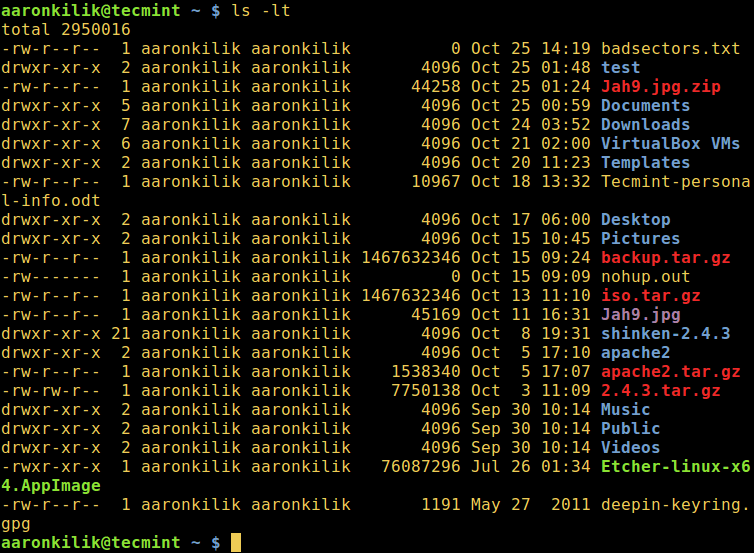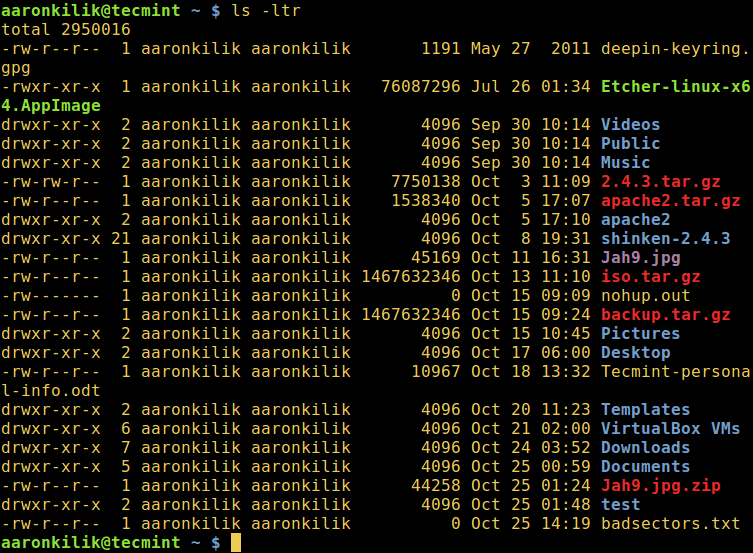- How can I sort the output of ‘ls’ by last modified date?
- I use sometime this:
- More robust way?
- Mnemonic
- How to Sort Output of ‘ls’ Command By Last Modified Date and Time
- Linux Basic ls Commands
- Sort Files Based on Time and Date
- List files by last edited date
- 4 Answers 4
- Mac OS X
- How do I do a ls and then sort the results by date created?
- 7 Answers 7
How can I sort the output of ‘ls’ by last modified date?
The ls man page describes this in more details, and lists other options.
In case anyone’s wondering, both the -t and -r arguments are specified in the section about ls in the POSIX standard, so should be compatible across Unices.
@EvgeniSergeev DONT MEMORISE ls -halt a simple mistype may cause your server to crash! linux.die.net/man/8/halt
Try this: ls -ltr . It will give you the recent to the end of the list
I used this to get the list of files in my Git repository by their last edit date. ls -alt $(git ls-files -m) Thanks!
For a complete answer here is what I use: ls -lrth
Put this in your startup script /etc/bashrc and assign an alias like this: alias l=’ls -lrth’ Restart your terminal and you should be able to type l and see a long list of files.
You can also add it in ~/.bash_aliases just for your user (one can create the file if it doesn’t exist already
I use sometime this:
find . -type f -mmin -5 -print0 | xargs -0 /bin/ls -tr find . -type f -mmin -5 -print0 | xargs -0 /bin/ls -ltr to look recursively for which files were modified in last 5 minutes.
. or now, with recent version of GNU find:
find . -type f -mmin -5 -exec ls -ltr <> + . and even for not limiting to files:
find . -mmin -5 -exec ls -ltrd <> + (note the -d switch to ls for not displaying content of directories)
More robust way?
By recursively you mean it lists all files in subdirectories, doesn’t ls already have a switch to do that?
@jiggunjer ls -Rltr will sort by dir, then by dates, find -type f -mmin -5 -exec ls -ltr <> + will just print files modified in last 5 minutes, sorted by date, regardless of directory tree!
Note that this won’t work if the list of files is too long to be passed as one shell invocation to ls (unix.stackexchange.com/a/118200/27186) – then you’ll see one sorted bunch of files, then another sorted bunch of files, etc. but the whole list won’t be sorted. See superuser.com/questions/294161/… for sorting longer lists with find.
Mnemonic
For don’t ignore entries starting with . and sort by date (newest first):
For don’t ignore entries starting with . and reverse sort by date (oldest first):
For don’t ignore entries starting with . , use a long listing format and sort by date (newest first):
For print human readable sizes, don’t ignore entries starting with . , use a long listing format and sort by date (newest first) (@EvgeniSergeev note):
but be careful with the last one, because a simple mistype can cause a server crash. (@Isaac note)
How to Sort Output of ‘ls’ Command By Last Modified Date and Time
One of the commonest things a Linux user will always do on the command line is listing the contents of a directory. As we may already know, ls and dir are the two commands available on Linux for listing directory content, with the former being more popular and in most cases, preferred by users.
When listing directory contents, the results can be sorted based on several criteria such as alphabetical order of filenames, modification time, access time, version and file size. Sorting using each of these file properties can be enabled by using a specific flag.
In this brief ls command guide, we will look at how to sort the output of ls command by last modification time (date and time).
Let us start by executing some basic ls commands.
Linux Basic ls Commands
1. Running ls command without appending any argument will list current working directory contents.
2. To list contents of any directory, for example /etc directory use:
3. A directory always contains a few hidden files (at least two), therefore, to show all files in a directory, use the -a or —all flag:
4. You can as well print detailed information about each file in the ls output, such as the file permissions, number of links, owner’s name and group owner, file size, time of last modification and the file/directory name.
This is activated by the -l option, which means a long listing format as in the next screenshot:
Sort Files Based on Time and Date
5. To list files in a directory and sort them last modified date and time, make use of the -t option as in the command below:
6. If you want a reverse sorting files based on date and time, you can use the -r option to work like so:
We will end here for now, however, there is more usage information and options in the ls command, so make it a point to look through it or any other guides offering ls command tricks every Linux user should know or use sort command. Last but not least, you can reach us via the feedback section below.
List files by last edited date
I have a directory: /home/user/ How can I list every file in this directory (including those in sub directories) and order them by the date that they were last modified?
4 Answers 4
where -R means recursive (include subdirectories) and -t means «sort by last modification date».
To see a list of files sorted by date modified, use:
An alias can also be created to achieve this:
Where -h gives a more readable output.
Thanks, that’s perfect. I added a -l in there too so I can actually see the dates so for anyone who searches this out later, it’s- $ ls -lRt
If you’re doing this at the prompt and want to see the most recently modified files, consider ls -lrt[RhA] . the -r reverses the sort order, leaving recently edited stuff at the bottom of the list.
I have expanded on this answer because using ll -Rt was the perfect solution for me as I needed to see the files by date most recently modified. This might be helpful to others.
@MusTheDataGuy ll is does not exists and is not a command. It is mostly an alias in the bash shell, but not defined in most/some/? linux distributions. Some define it as an alias ll=’ls -l’ in /etc/bash.bashrc or /etc/.bashrc. Thus it may not work and it may not exists on OPs system. Use ls -l -Rt at least, as ls is a standard command as defined by posix. Or specify you meant alias ll=’ls -l’; ll -Rt .
If you’d like a master list in which all the files are sorted together by modification date, showing the directory they’re in, but not grouped by directory, you can use this:
find . -type f -printf "%-.22T+ %M %n %-8u %-8g %8s %Tx %.8TX %p\n" | sort | cut -f 2- -d ' ' The result looks a lot like ls -l :
-rw-r--r-- 1 root root 3892 08/11/2009 11:03:36 /usr/share/man/man1/xmllint.1.gz -rw-r--r-- 1 root root 22946 08/13/2009 11:59:20 /usr/share/man/man1/curl.1.gz -rw-r--r-- 1 root root 728 08/17/2009 12:06:33 /usr/share/man/man1/thunderbird.1.gz -rw-r--r-- 1 root root 873 08/18/2009 10:52:47 /usr/share/man/man1/libgnutls-config.1.gz -rw-r--r-- 1 root root 2552 08/19/2009 02:00:34 /usr/share/man/man3/Purple.3pm.gz -rw-r--r-- 1 root root 9546 08/19/2009 02:02:00 /usr/share/man/man1/pidgin.1.gz -rw-r--r-- 1 root root 2201 08/19/2009 02:02:46 /usr/share/man/man3/Pidgin.3pm.gz -rw-r--r-- 1 root root 926 08/19/2009 02:03:05 /usr/share/man/man1/purple-remote.1.gz -rw-r--r-- 1 root root 18052 08/19/2009 04:11:47 /usr/share/man/man1/mono.1.gz -rw-r--r-- 1 root root 1845 08/19/2009 04:11:47 /usr/share/man/man5/mono-config.5.gz
Mac OS X
For those of you using Mac OS X, option -printf is not available on BSD find (you will get this error: find: -printf: unknown primary or operator ). Fortunately you can Install GNU find through Homebrew (there should be an option to Fink and Macports as well):
After install it the GNU find should be available to you as gfind . So, all you need to do is change the line above to:
gfind . -type f -printf "%-.22T+ %M %n %-8u %-8g %8s %Tx %.8TX %p\n" | sort | cut -f 2- -d ' ' How do I do a ls and then sort the results by date created?
In what order are the dated ordered by? Certainly not alphanumeric order. ls -lt sorts by modification time. But I need creation time.
There does seem to be a way to get the file creation time in Linux if the file is on a ext4 file system. See: unix.stackexchange.com/a/131347/182996
7 Answers 7
Most unices do not have a concept of file creation time. You can’t make ls print it because the information is not recorded. If you need creation time, use a version control system: define creation time as the check-in time.
If your unix variant has a creation time, look at its documentation. For example, on Mac OS X (the only example I know of), use ls -tU . Windows also stores a creation time, but it’s not always exposed to ports of unix utilities, for example Cygwin ls doesn’t have an option to show it. The stat utility can show the creation time, called “birth time” in GNU utilities, so under Cygwin you can show files sorted by birth time with stat -c ‘%W %n’ * | sort -k1n .
Note that the ctime ( ls -lc ) is not the file creation time, it’s the inode change time. The inode change time is updated whenever anything about the file changes (contents or metadata) except that the ctime isn’t updated when the file is merely read (even if the atime is updated). In particular, the ctime is always more recent than the mtime (file content modification time) unless the mtime has been explicitly set to a date in the future.