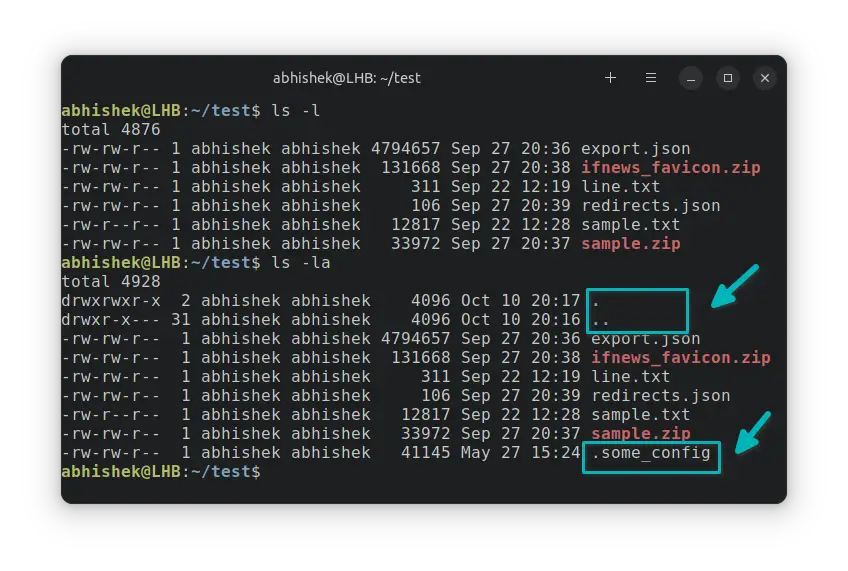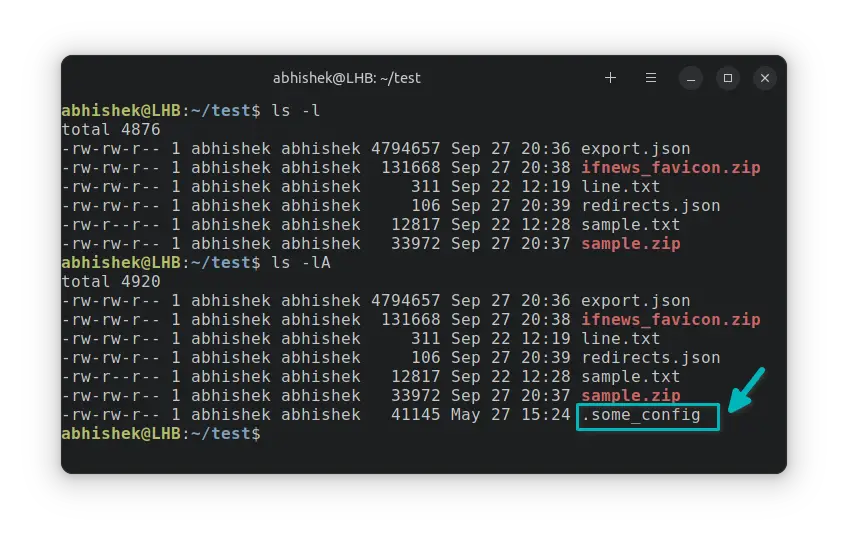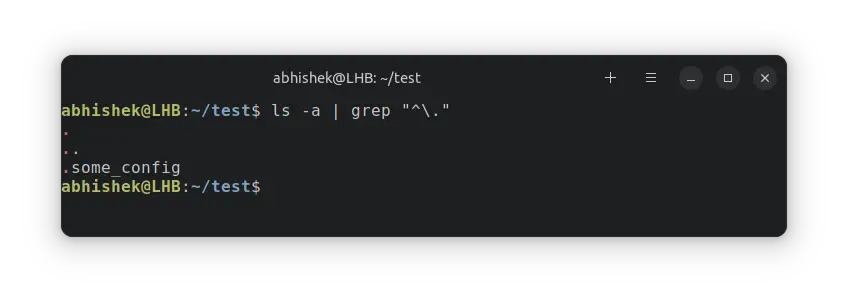- Show Hidden Files With ls Command in Linux
- Show all hidden files
- Show hidden files but exclude . and ..
- Show only hidden files and nothing else
- Conclusion
- Linux show hidden files and folders with simple commands
- Create hidden Files
- Create hidden folder or directory
- Linux show hidden files and folders with ‘ls’ command
- Linux show hidden files and folders with ‘find’ command
- Check size of hidden files and folders
Show Hidden Files With ls Command in Linux
By default, the ls command does not show hidden files and directories. They are hidden from normal view. Here’s how to show them.
The ls command in Linux is used for listing files and directories. It is one of the most popular Linux commands and has plenty of options to display listings.
By default, the ls command does not show hidden files and directories. They are hidden from normal view.
You can display hidden files along with other files using the -a option of the ls command:
There is another way to show hidden files with the ls command. Not many Linux users know about it. You can use the option -A instead of -a .
The only difference here is that you won’t see the . and .. special directories with -A .
Let me show this with proper examples.
Show all hidden files
Here’s what the ls command shows by default in my test directory.
[email protected]:~/test$ ls export.json line.txt sample.txt Now, I use the -a option to include the hidden files in the display.
And you can see that the display now includes ., .. and .some_config directories.
[email protected]:~/test$ ls -a . export.json line.txt sample.txt .some_config In case you didn’t know already, any file or directory with its name starting with a dot (.) is hidden from the normal view. They are called dot files.
You can combine it with other options like:
- ls -la
- ls -lat
- ls -lart
The . and .. are special directories in Linux. . means current directory and .. means its parent directory. They are present in all the directories.
Show hidden files but exclude . and ..
Don’t like to see the omnipresent hidden directories . and .. ? You can use the option -A .
As you can notice, it shows the .same_config hidden file but not the . and .. directories.
This -A too can be combined with other options.
Show only hidden files and nothing else
The above-discussed methods show hidden files along with the normal files. What if you want to display only the hidden files and nothing else?
While there is no specific option in the ls command for this purpose, you can combine a few commands with pipe to get the desired result.
There are various ways you can achieve that. One of them is:
Conclusion
Here’s a fun fact. In the early days of UNIX, a code change was made to hide the necessary but not of much use . and .. directories. The code change was simple. File name starting with . was hidden. While this was introduced to hide . and . it introduced a bug that any file starting with a . becomes hidden. With time, this bug became an essential feature in UNIX and later in Linux.
I hope you like this quick little tip on displaying hidden files with ls command.
Linux show hidden files and folders with simple commands
The commands from this article to view hidden files and folders can be used across any Linux platform such as Ubuntu, Debian, Linux Mint, RHEL, CentOS, SuSE etc or any Unix node such as HP-UX, Solaris, etc.
I am using RHEL/CentOS 8 node installed on Oracle VirtualBox . Please do let me know via comment section if you face any issues following the commands from this article to view hidden files or folders in Linux or Unix.
I would recommend to configure one click installation using Network PXE Boot Server. Using PXE server you can install Oracle VirtualBox Virtual Machines or KVM based Virtual Machines or any type of physical server without any manual intervention saving time and effort.
Create hidden Files
To create hidden files you just need to make sure the filename starts with dot character ( . ). In Linux any filename which starts with dot ( . ) character is considered as hidden file. For example here I create a normal file using touch command
You can also create your own man page with a list of instructions for a script or a custom tool which you have created. In real time production environment it is always recommended to also create and release a man page for every script or tool we develop.
To list the file, as you see since the filename does not starts with dot ( . ) character, it is not hidden
# ls -l total 0 -rw-r--r--. 1 root root 0 Jan 21 18:51 hidden_file
Next we rename the file and make it .hidden_file starting with (.)
# mv hidden_file .hidden_file Next if you try to list the available files, we don’t see hidden_file anymore.
In some Linux or Unix environment it is possible that ls command has an alias to » ls -a «, so in such case even if you execute ls or ls -l , this will show hidden files. For example here ls command without -a will show hidden files
In such case execute alias command from the terminal
# ls -l total 68 drwxr-xr-x. 3 root root 4096 Jan 21 19:05 . dr-xr-x---. 6 root root 4096 Jan 21 18:51 .. drwxr-xr-x. 2 root root 4096 Jan 21 19:51 .hidden_directory -rw-r--r--. 1 root root 54894 Jan 21 19:28 .hidden_file -rw-r--r--. 1 root root 0 Jan 21 19:05 normal_directory -rw-r--r--. 1 root root 0 Jan 21 19:05 normal_file
As you see there is an alias for ls command so by default it is configured to hidden files and folders. To remove this temporarily execute » unlias ls «
Next show hidden files and folders using ls , now this works as expected as we don’t see hidden folders or files.
# ls -l total 0 -rw-r--r--. 1 root root 0 Jan 21 19:05 normal_directory -rw-r--r--. 1 root root 0 Jan 21 19:05 normal_file
This is temporary fix only for the current session, you need to check where this setting is configured for alias , it may be /etc/profile or /etc/bashrc some other system file based on your distribution.
Similarly to create hidden files you can just put a ( . ) infront of the filename, for example to create hidden files with filename » my_file «:
Create hidden folder or directory
The steps to create hidden folder or directory in Linux or Unix is similar to create hidden files. We just need to make sure the folder name starts with dot ( . ) character.
[root@server3 test]# mkdir .hidden_directory Now list the available files in current directory, as expected we don’t see any directory/folder since the folder is hidden. So we were able to create hidden folder here.
[root@server3 test]# ls -l total 0 Linux show hidden files and folders with ‘ls’ command
- In this example we will use ls command in Linux show hidden files and folders.
- We can use ls command with » -a » to show all files including hidden files and folder.
- With -a «we do not ignore entries starting with . » that means also Linux show hidden files and folders.
- For example to show hidden files and folders which we created in above steps, navigate to your directory and execute ls -a
- We have also used -l to give us a long list so we use ls -al to show all files under test directory in long list format
[root@server3 test]# ls -al total 12 drwxr-xr-x. 3 root root 4096 Jan 21 19:05 . dr-xr-x---. 6 root root 4096 Jan 21 18:51 .. drwxr-xr-x. 2 root root 4096 Jan 21 19:02 .hidden_directory -rw-r--r--. 1 root root 0 Jan 21 18:51 .hidden_file
As you see we were able to show hidden folders and files with » ls -a » which we had created earlier in this article.
[root@server3 test]# ls -al total 8 drwxr-xr-x. 2 root root 4096 Jan 21 18:53 . dr-xr-x---. 6 root root 4096 Jan 21 18:51 .. -rw-r--r--. 1 root root 0 Jan 21 18:51 .hidden_file Linux show hidden files and folders with ‘find’ command
Now with ls command we were able to show hidden files in one directory or may be multiple directories in Linux and Unix. But with ls it is little tricky to show hidden folders and files across all partitions. Here we can find hidden files using find command in Linux or Unix.
Now from our chapter » create hidden files » and » create hidden directory «, we know that hidden files start with dot ( . ) character. So we can use this trick with find command to find hidden files.
For example to find hidden files use -type f under /etc/ directory we can use below command
# find /etc/ -type f -name '.*' /etc/selinux/targeted/.policy.sha512 /etc/skel/.kshrc /etc/skel/.bash_profile /etc/skel/.bashrc /etc/skel/.bash_logout /etc/.pwd.lock /etc/.updated
Here we are only search of files using » -type f » and any filename starting with dot ( . )
With Linux show hidden files and folders we can use the same command with -type d to find hidden folders under /usr
# find /usr/ -type d -name '.*' /usr/java/jre1.8.0_172-amd64/.java /usr/java/jre1.8.0_172-amd64/.java/.systemPrefs /usr/local/avamar/etc/.tmp
Here we could not have used » ls -a » to show hidden files in all these directories without using extra commands, so find is a better alternative to find hidden folder and files in Linux or Unix.
Check size of hidden files and folders
Now once you find hidden files or folders, you may also wish to check size of hidden files or folders.
For example we will find hidden files under our ~/test directory
[root@server3 test]# find . -type f -name '.*' ./.hidden_file ./.hidden_directory/.hidden_file_2 So we have two hidden files, we can use ls with -Sh to check size of hidden files but it again has it’s own challenges.
- -S means sort by file size
- -h means print sizes in human readable format (e.g., 1K 234M 2G)
We use ls -lSha to show and check size of hidden file but as you see ls could only identify .hidden_file in the current folder but missed .hidden_file_2 available inside .hidden_directory
[root@server3 test]# ls -lSha total 68K -rw-r--r--. 1 root root 54K Jan 21 19:28 .hidden_file drwxr-xr-x. 3 root root 4.0K Jan 21 19:05 . dr-xr-x---. 6 root root 4.0K Jan 21 18:51 .. drwxr-xr-x. 2 root root 4.0K Jan 21 19:51 .hidden_directory -rw-r--r--. 1 root root 0 Jan 21 19:05 normal_directory -rw-r--r--. 1 root root 0 Jan 21 19:05 normal_file
Alternatively you can use ls -lSha .* which shall also check child directory for hidden files and print it’s size but again this tool is not very convenient.
We will use du command to check size of hidden files in Linux or Unix. du command is used to estimate file space usage. We must combine du with find commands to first we find hidden files and folders and then we check size of hidden files using du command
For example to check size of hidden files under /test folder
[root@server3 test]# find ~/test/ -type f -name '.*' -exec du -ah <> + 56K /root/test/.hidden_file 984M /root/test/.hidden_directory/.hidden_file_2
Similarly to check size of hidden files under /tmp folder
# find /tmp/ -type f -name '.*' -exec du -ah <> + 4.0K /tmp/smem/smem-1.4/.hg_archival.txt 4.0K /tmp/smem/smem-1.4/.hgtags 4.0K /tmp/test1/usr/lib/x86_64-linux-gnu/firmware-cna-emulex-2018.02.01-1.24/.cpq_package.inc 1.6M /tmp/test1/usr/lib/x86_64-linux-gnu/firmware-cna-emulex-2018.02.01-1.24/.setup
Lastly I hope the steps from this article to Linux show hidden files and folders, create hidden files, create hidden folder and find hidden files and folders in Linux and Unix was helpful. So, let me know your suggestions and feedback using the comment section.
Didn’t find what you were looking for? Perform a quick search across GoLinuxCloud
If my articles on GoLinuxCloud has helped you, kindly consider buying me a coffee as a token of appreciation.

For any other feedbacks or questions you can either use the comments section or contact me form.
Thank You for your support!!