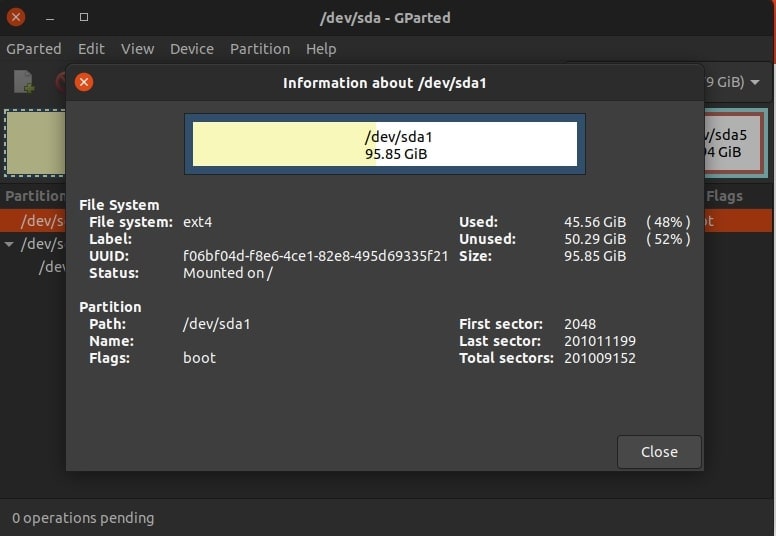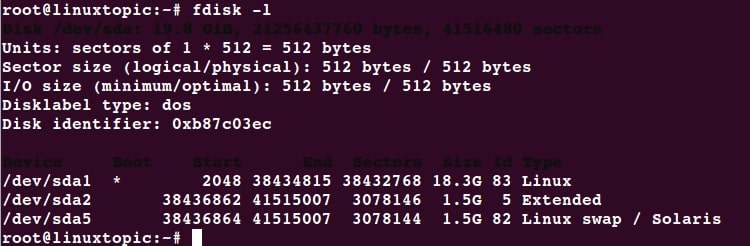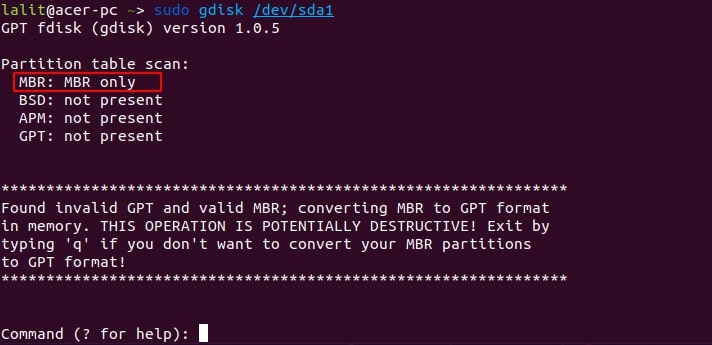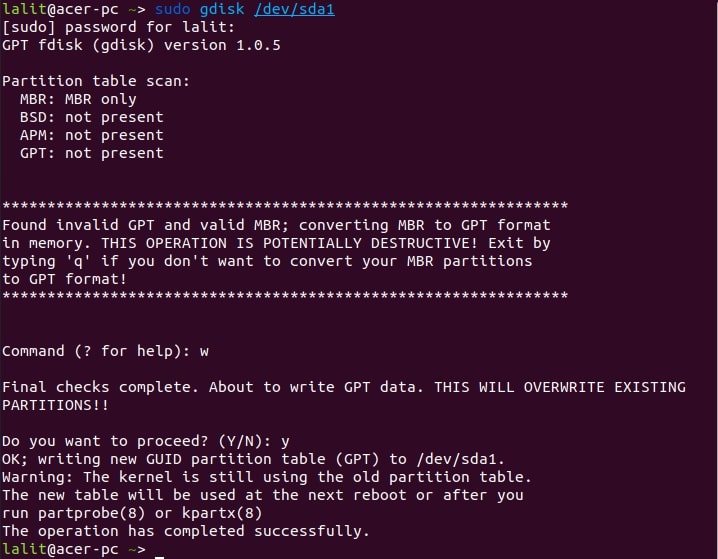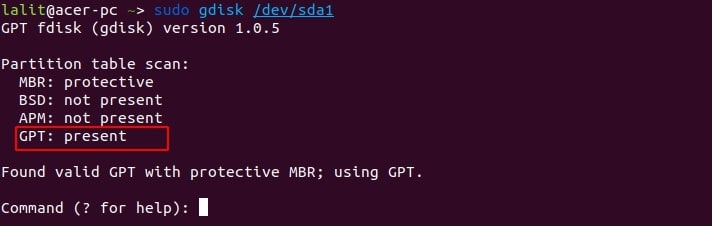- cjyar / mbr-to-gpt-uefi.md
- How To Convert MBR to GPT on Linux
- In this article
- Part 1. Can You Convert MBR to GPT on Linux Without Data Loss?
- Part 2. Why Should You Convert MBR to GPT on Linux?
- Part 3. How To Convert a Disk From MBR to GPT on Linux?
- Part 4. How To Recover Data if You Lost Important Files After the Conversion
- Как конвертировать MBR в GPT в Linux
- В этой статье
- Часть 1. Можно ли конвертировать MBR в GPT в Linux без потери данных?
- Часть 2. Почему вы должны конвертировать MBR в GPT в Linux?
- Часть 3. Как конвертировать диск из MBR в GPT в Linux?
cjyar / mbr-to-gpt-uefi.md
Before starting, make sure you have a backup, and make sure to have a linux live boot ready to rescue your system. It’s easy to mess this up!
- Use gdisk to convert the partition table to GPT.
n to create a new partition. Needs to be about 1MB. You can probably squeeze this in from sectors 34-2047. Use L or l to look up the code for «BIOS boot» (ef02).
Thanks. This was very helpful
Thanks for these instructions.
I ran into an error at step 15 (grub-install):
grub-install: error: failed to get canonical path of `/cow'. That’s because I was running off a Live USB system, trying to fixup the drive at /dev/sda.
The following changes worked for me:
mkdir /mnt/a mount /dev/sda1 /mnt/a mkdir /mnt/a/boot/efi Step 12: make this change to /mnt/a/etc/fstab instead of /etc/fstab.
mount /dev/disk/by-partlabel/EFI-system /mnt/a/boot/efi grub-install --recheck --root-directory=/mnt/a /dev/sda (The «—root-directory» option is the bit to workaround the «/cow» problem.)
Step 16: as written, found Linux system correctly, booted just fine
I started the procedure from an Ubuntu based PC, to which I connected a wired , (legacy BIOS bootable) USB HDD, that I would like to convert to UEFI boot. So the base computer has /dev/sda, and the disk I’d like to fix is /dev/sdb. In steps 1 to 5 I used /dev/sdb.
(I have installed grub on /dev/sdb as instructed in Step 5).
After step 5, I tried to boot from the wired USB HDD — it’s not booting — stuck (shows a blinking dash).
When booting again from the parent system, and calling gdisk:
~$ sudo gdisk /dev/sdb GPT fdisk (gdisk) version 1.0.3 Partition table scan: MBR: protective BSD: not present APM: not present GPT: present Found valid GPT with protective MBR; using GPT. Command (? for help): p Disk /dev/sdb: 1465081856 sectors, 698.6 GiB . . Partition table holds up to 128 entries Main partition table begins at sector 2 and ends at sector 33 First usable sector is 34, last usable sector is 1465081822 Partitions will be aligned on 8-sector boundaries Total free space is 2015 sectors (1007.5 KiB) Number Start (sector) End (sector) Size Code Name 1 2048 1465079807 698.6 GiB 8300 Linux filesystem 2 34 2047 1007.0 KiB EF02 BIOS boot partition Should I follow «gogoud’s» comment to this: ServeFaultStackexchange,
namely:
mkdir /mnt/newroot mount /dev/sdb1 /mnt/newroot grub-install --root-directory=/mnt/newroot /dev/sdb How To Convert MBR to GPT on Linux
Master Boot Record (MBR) employs the standard BIOS partition table, whereas GPT uses the Unified Extensible Firmware Interface (UEFI). The GPT disk has several advantages over the MBR disk, as it can create more than four primary partitions. If a disk size is greater than 2 TB, GPT is required. So, let’s look at how to convert MBR to GPT in Linux. This article also covers excellent software that can recover data if you lose important files after the conversion.
In this article
Part 1. Can You Convert MBR to GPT on Linux Without Data Loss?
Yes, you can convert MBR to GPT on Linux without losing data. Fortunately, the solution turned out to be a one-line command run from a Linux-based boot CD (or boot USB) that could save all the deleting and restoring processes of data.
Part 2. Why Should You Convert MBR to GPT on Linux?
GPT (GUID Partition Table) partitioning is more reliable than MBR (Master Boot Record) partitioning, enabling larger and more robust data protection. The MBR scheme with 32-bit entries allows a maximum disk size of only 2 TB. In addition, only four primary partitions are permitted. On the other hand, the GPT structure supports partitions larger than 2.2TB. That is why converting MBR to GPT is significant, as MBR no longer supports larger disks. With GPT partitions, the latest 64-bit distributions support UEFI systems.
Part 3. How To Convert a Disk From MBR to GPT on Linux?
To convert an MBR disk to GPT, we’ll use a GPT-aware program like gptfdisk or gdisk. The gdisk tool is a text-based menu-driven program for partition table creation and manipulation.
Note: Before you begin, back up your system and have a Linux live boot ready to rescue it. It’s very easy to get this wrong!
Step 1. Install gdisk on your Linux computer.
First, you must install gdisk on your system. Run the following command to install it:
After installing gdisk, proceed with the following steps:
Step 2. Make a list of and identify the disks.
To list the disks in your Linux system, run the following command.
Scroll through the output of this command and find the disk needed to convert from MBR to GPT.
Step 3. Run the gdisk utility.
In your terminal, type the following command:
It will prompt you to enter the disk name. Enter the disk name and then press Return. This command will now scan and display the partition table on this partition.
(Remember to replace /dev/sda1 with the correct system drive, which may be /dev/sda on many systems.)
Step 4. Run the command to create a GPT partition table.
Enter w and then tap Return. The GPT partition table will be written to the specified disk. If prompted, press y to confirm your selection.
Step 5. Confirm the conversion.
The disk has now been converted from MBR to GPT. You can check this by running the following command.
Part 4. How To Recover Data if You Lost Important Files After the Conversion
Don’t worry about losing your important files after the MBR to GPT conversion process. A professional data recovery software such as Wondershare Recoverit can help recover deleted or lost data from a Linux computer.
Как конвертировать MBR в GPT в Linux
Master Boot Record (MBR) использует стандартную таблицу разделов BIOS, тогда как GPT использует унифицированный расширяемый интерфейс встроенного ПО (UEFI). Диск GPT имеет ряд преимуществ перед диском MBR, поскольку на нем можно создать более четырех основных разделов. Если размер диска превышает 2 ТБ, требуется GPT. Итак, давайте рассмотрим, как конвертировать MBR в GPT в LinuxВ этой статье также рассказывается об отличном программном обеспечении, которое может восстановить данные, если вы потеряете важные файлы после конвертации.
В этой статье
Часть 1. Можно ли конвертировать MBR в GPT в Linux без потери данных?
Да, вы можете конвертировать MBR в GPT в Linux без потери данных. К счастью, решение оказалось однострочной командой, выполняемой с загрузочного CD (или загрузочного USB) под управлением Linux, которая может избавить от всех процессов удаления и восстановления данных.
Часть 2. Почему вы должны конвертировать MBR в GPT в Linux?
Таблица разделов GPT (GUID Partition Table) является более надежной, чем MBR (Master Boot Record), что позволяет увеличить объем и обеспечить более надежную защиту данных. Схема MBR с 32-разрядными записями позволяет использовать максимальный размер диска всего 2 ТБ. Кроме того, допускается только четыре основных раздела. С другой стороны, структура GPT поддерживает разделы размером более 2,2 ТБ. Вот почему конвертирование MBR в GPT имеет большое значение, поскольку MBR больше не поддерживает диски большего размера. С разделами GPT последние 64-разрядные дистрибутивы поддерживают системы UEFI.
Часть 3. Как конвертировать диск из MBR в GPT в Linux?
Для конвертирования MBR-диска в GPT мы будем использовать программу с поддержкой GPT, например gptfdisk или gdisk. Инструмент gdisk — это программа с текстовым меню для создания таблиц разделов и работы с ними.
Примечание: Перед началом работы сделайте резервную копию системы и подготовьте живую загрузку Linux для ее спасения. Очень легко ошибиться!
Шаг 1. Установите gdisk на компьютер с Linux
Сначала необходимо установить gdisk в системе. Для его установки выполните следующую команду:
После установки gdisk выполните следующие действия:
Шаг 2. Составьте список и идентифицируйте диски
Чтобы составить список дисков в вашей системе Linux, выполните следующую команду.
Прокрутите вывод этой команды и найдите диск, необходимый для конвертирования из MBR в GPT.
Шаг 3. Запустите утилиту gdisk
В терминале введите следующую команду:
Появится запрос на ввод имени диска. Введите имя диска и нажмите ReturnТеперь эта команда выполнит сканирование и отобразит таблицу разделов на этом разделе.
(Не забудьте заменить /dev/sda1 на правильный системный диск, который на многих системах может быть /dev/sda)
Шаг 4. Выполните команду для создания таблицы разделов GPT
Введите w и затем нажмите Return Таблица разделов GPT будет записана на указанный диск. Если появится запрос, нажмите y, чтобы подтвердить свой выбор.
Шаг 5. Подтвердите конвертацию
Диск теперь конвертирван из MBR в GPT. Вы можете проверить это, выполнив следующую команду.