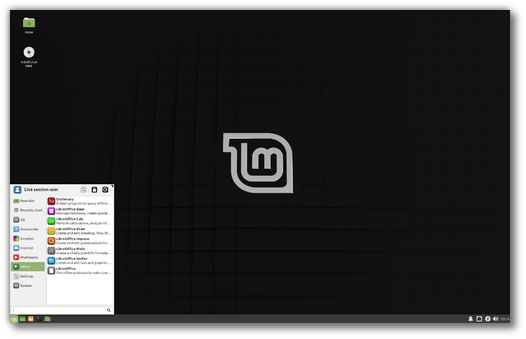- Скачать русскую версию
- Системные требования Linux Mint
- Скачать Linux Mint | Линукс Минт
- Скачать Linux Mint 19 Tara
- Скачать Linux Mint 19.1 Tessa
- Скачать Linux Mint 19.2 Tina
- Скачать Linux Mint 19.3 Tricia
- Скачать Linux Mint 20 Ulyana
- Скачать Linux Mint 20.1 Ulyssa
- Скачать Linux Mint 20.2 Uma
- Скачать Linux Mint 20.3 Una
- Скачать Linux Mint 21 Vanessa
- Скачать Linux Mint 21.1 Vera
- Release notes
- Known issues
- Shutdown timeout
- Grub2 theme in HiDPI
- Touchpad drivers
- Virtualbox
- Home directory encryption
- Guest sessions
- Scanner not detected
- Vertical band in scanned documents
- Samba
- Wine 4.0
- Upgrading Wine to version 4
- Sound and microphone issues
- DVD Playback with VLC
- Issues with KDE apps
- Force UEFI dialog hanging the installation
- Other issues
- Tips
- Username and password in the live session
- Moving windows which don’t fit in the screen
- Installing multimedia codecs offline
- Booting with non-PAE CPUs
- Solving freezes during the boot sequence
- Choosing the right version of Linux Mint
Скачать русскую версию
Linux Mint — это одна из наиболее популярных операционных систем в мире. Она развивается сообществом и основана на операционной системе Ubuntu. Главной своей задачей разработчики Линукс Минт ставят сделать максимально удобную в использовании систему и у них это получилось. Linux Mint имеет открытый исходный код и является бесплатной операционной системой, которая включает в себя все необходимые программы для повседневного использования.
Система доступна для скачивания и последующей установки в виде 32-битных и 64-битных образов. Давайте рассмотрим какой из них нужно скачивать.
Помимо разделения на 32 и 64 бит, имеется разделение по рабочим окружениям. На данный момент, Линукс Минт доступен с версиями оболочек Cinnamon, MATE, Xfce и KDE:
- MATE — является форком Gnome2 и рекомендуется для установки всем новичкам.
- Cinnamon — это дружелюбный внешний вид на базе Gnome3.
- KDE — подойдет пользователям с мощными компьютерами и изысканным вкусом.
- XFCE — найдет спрос на старых машинах с устаревшим железом.
Системные требования Linux Mint
Для установки Линукс Минт на компьютер вам потребуется:
- Оперативной памяти — 1 Гб
- 9 Гб свободного места на жестком диске
- Экран с разрешением не менее 1024×768
Скачать Linux Mint | Линукс Минт
Система доступна для скачивания в виде iso образа. В современных версиях вы также можете воспользоваться ссылкой на торрент-файл для повышенной скорости закачки.
Скачать Linux Mint 19 Tara
Linux Mint 19 (поддержка на данный момент завершена)
- Cinnamon (32-bit): iso (зеркало 1)iso (зеркало 2)
- Cinnamon (64-bit): iso (зеркало 1)iso (зеркало 2)
- MATE (32-bit): iso (зеркало 1)iso (зеркало 2)
- MATE (64-bit): iso (зеркало 1)iso (зеркало 2)
- Xfce (32-bit): iso (зеркало 1)iso (зеркало 2)
- Xfce (64-bit): iso (зеркало 1)iso (зеркало 2)
Скачать Linux Mint 19.1 Tessa
Linux Mint 19.1 (поддержка на данный момент завершена)
- Cinnamon (32-bit): iso (зеркало 1)iso (зеркало 2)
- Cinnamon (64-bit): iso (зеркало 1)iso (зеркало 2)
- MATE (32-bit): iso (зеркало 1)iso (зеркало 2)
- MATE (64-bit): iso (зеркало 1)iso (зеркало 2)
- Xfce (32-bit): iso (зеркало 1)iso (зеркало 2)
- Xfce (64-bit): iso (зеркало 1)iso (зеркало 2)
Скачать Linux Mint 19.2 Tina
Linux Mint 19.2 (поддержка на данный момент завершена)
- Cinnamon (32-bit): iso (зеркало 1)iso (зеркало 2)
- Cinnamon (64-bit): iso (зеркало 1)iso (зеркало 2)
- MATE (32-bit): iso (зеркало 1)iso (зеркало 2)
- MATE (64-bit): iso (зеркало 1)iso (зеркало 2)
- Xfce (32-bit): iso (зеркало 1)iso (зеркало 2)
- Xfce (64-bit): iso (зеркало 1)iso (зеркало 2)
Скачать Linux Mint 19.3 Tricia
Linux Mint 19.3 (поддержка на данный момент завершена)
- Cinnamon (32-bit): iso (зеркало 1)iso (зеркало 2)
- Cinnamon (64-bit): iso (зеркало 1)iso (зеркало 2)
- MATE (32-bit): iso (зеркало 1)iso (зеркало 2)
- MATE (64-bit): iso (зеркало 1)iso (зеркало 2)
- Xfce (32-bit): iso (зеркало 1)iso (зеркало 2)
- Xfce (64-bit): iso (зеркало 1)iso (зеркало 2)
Скачать Linux Mint 20 Ulyana
Linux Mint 20 будет поддерживаться до апреля 2025 года
Скачать Linux Mint 20.1 Ulyssa
Linux Mint 20.1 будет поддерживаться до апреля 2025 года
Скачать Linux Mint 20.2 Uma
Linux Mint 20.2 будет поддерживаться до апреля 2025 года
Скачать Linux Mint 20.3 Una
Linux Mint 20.3 будет поддерживаться до апреля 2025 года
Скачать Linux Mint 21 Vanessa
Linux Mint 21 будет поддерживаться до апреля 2027 года
Скачать Linux Mint 21.1 Vera
Linux Mint 21 будет поддерживаться до апреля 2027 года
Release notes
Linux Mint 19.3 is a long term support release which will be supported until 2023. It comes with updated software and brings refinements and many new features to make your desktop experience more comfortable.
Linux Mint 19.3 «Tricia» Xfce Edition
Known issues
Shutdown timeout
For your convenience, the shutdown timeout is reduced to 10s in Linux Mint 19.3.
If you rely on lengthy operations to finish before shutdown, read /etc/systemd/system.conf.d/50_linuxmint.conf and override the timeout value in /etc/systemd/system.conf.d/60_custom.conf.
Grub2 theme in HiDPI
If the grub2 theme looks too small in your HiDPI monitor, install the «grub2-theme-mint-2k» package.
Touchpad drivers
The default touchpad driver in this edition is «libinput» (provided by the xserver-xorg-input-libinput-hwe-18.04 package).
If you experience problems with it, you can switch to another driver called «synaptics» (provided by the xserver-xorg-input-synaptics-hwe-18.04 package).
To know which driver is used by your input devices, run the following command:
grep -i «Using input driver» /var/log/Xorg.0.log
When both drivers are installed, «synaptics» takes priority.
To switch to the «synaptics» driver, install it with the command:
apt install xserver-xorg-input-synaptics-hwe-18.04
Then log out and log back in.
To go back to using «libinput», simply remove the «synaptics» driver:
apt remove xserver-xorg-input-synaptics-hwe-18.04
Then log out and log back in.
Note: You can also try installing the «evdev» driver (provided by the xserver-xorg-input-evdev-hwe-18.04).
Virtualbox
If the screen is black when launching Linux Mint in Virtualbox, change the VirtualBox graphics controller to «VMSVGA». Do this by opening up the settings for your VM and select Display -> Graphics Controller.
If the screen is garbled when launching Linux Mint in Virtualbox, switch to console with HOST+F1 (e.g. the RIGHT Ctrl key, no ALT) and back to tty7 with HOST+F7.
Another workaround is to disable «nested paging» (in the System -> Acceleration settings) and to increase the video memory to 128MB (in the Display settings).
Note: This issue only affects the live session. You don’t need these workarounds post-installation.
To add support for shared folders, drag and drop, proper acceleration and display resolution in Virtualbox, click on the «Devices» menu of Virtualbox and choose «Insert Guest Additions CD Image». Choose «download» when asked and follow the instructions.
Home directory encryption
Benchmarks have demonstrated that, in most cases, home directory encryption is slower than full disk encryption.
The move to systemd caused a regression in ecrypts which is responsible for mounting/unmounting encrypted home directories when you login and logout. Because of this issue, please be aware that in Mint 19 and newer releases, your encrypted home directory is no longer unmounted on logout: https://bugs.launchpad.net/ubuntu/+source/gnome-session/+bug/1734541.
Guest sessions
You can still enable guest sessions in the «Login Window» utility, but this option is now disabled by default.
Scanner not detected
A regression in libsane affects many scanners (Epson, Brother, Xerox, Samsung..etc).
The bug report contains various workarounds for the different branch of scanners.
Vertical band in scanned documents
Ubuntu 18.04 introduced another libsane regression:
Samba
Samba isn’t very stable in Ubuntu 18.04. Two issues in particular, https://bugs.launchpad.net/ubuntu/+source/samba/+bug/1827041 and https://bugs.launchpad.net/ubuntu/+source/gvfs/+bug/1778322 make it very hard to browse Windows networks and connect to Windows shares.
To work around this issue, edit /etc/samba/smb.conf and add the following lines under «workgroup = WORKGROUP», in the «[global]» section:
name resolve order = bcast host lmhosts wins
client max protocol = NT1
You should then be able to see the workgroup and the hosts in the network neighbourhood.
To connect to a share, use «Connect to Server. » from the «File» menu.
If you are trying to connect anonymously and it isn’t working, type «anonymous» in the username field and type a dummy password.
If you use Samba a lot, until these issues are resolved, we recommend you use Linux Mint 18.3 instead.
Wine 4.0
To install the stable version of WINE from WineHQ, open a terminal and type:
apt install —install-recommends wine-installer
Among other things, this will install wine-desktop-files, which adds menu entries for regedit, your C:\ drive and other items which are missing from upstream WINE.
Upgrading Wine to version 4
If you installed wine-stable 3.0 or wine-development 3.0 before wine 4.0 was added to the repositories, apply the updates to bring it up to version 4.0 and run the following command to install the missing packages:
apt install —install-recommends wine-installer
To clean up, run the following command to list all wine 3.0 packages:
dpkg -l | grep wine | grep «3\.»
These packages can be removed.
You can also reinstall PlayOnLinux if it was removed during the update.
Sound and microphone issues
If you’re facing issues with your microphone or your sound output, please install «pavucontrol».
This will add «PulseAudio Volume Control» to your menu. This application has more configuration options than the default volume control.
DVD Playback with VLC
If VLC does not find your DVD player, click on Media->Open Disc, and specify ‘/dev/sr0’ as the disc device.
Issues with KDE apps
If you’re experiencing issues with KDE apps (Okular, Gwenview, KStars..etc) run the following command:
apt install kdelibs-bin kdelibs5-data kdelibs5-plugins
Force UEFI dialog hanging the installation
The issue occurs in EFI mode, when the HDD (or SSD) is new (without a partition table) and the installer is connected to the Internet.
To work around this problem, disable your Internet connection before launching the installer, or let the installer partition your drive automatically first (during a first install) and then install a second time with manual partitioning.
Other issues
Linux Mint 19.3 is based on Ubuntu 18.04. Make sure to read the Ubuntu release notes.
Tips
Username and password in the live session
In the live session, the username is «mint» and the password is empty (i.e. just press Enter if asked for a password).
Moving windows which don’t fit in the screen
If your screen resolution is too low, some windows might not fit in the screen.
While pressing the ALT key, you can grab any part of a window with the mouse and move it across the screen.
Installing multimedia codecs offline
To download the multimedia codecs into an installable archive:
- Boot from the Linux Mint ISO on a computer which is connected to the Internet
- Open a terminal and type «apt download mint-meta-codecs» (without the quotes)
- This creates a «mint-meta-codecs.tgz» archive
On computers which do not have an Internet access, you can decompress this archive and run ./install.sh (or alternatively «sudo dpkg -i *.deb») to install the multimedia codecs.
Booting with non-PAE CPUs
To boot Linux Mint on CPUs which do not officially support PAE (Pentium M processors for instance), please use the «Start Linux Mint with PAE forced» option from the boot menu.
Solving freezes during the boot sequence
Some graphics cards don’t work well with the open-source driver present in Linux Mint.
If Linux Mint freezes during boot time, use the «nomodeset» boot option as illustrated in the video below:
Your browser does not support the video tag.
If you’re booting in EFI mode, the procedure is similar but the menu looks slightly different:
Your browser does not support the video tag.
Thanks to «nomodeset» you should be able to boot Linux Mint and install it on your computer.
After the installation, reboot the computer and hold SHIFT to force the boot menu to appear.
Add the «nomodeset» option as illustrated below:
Your browser does not support the video tag.
If your graphics card is from NVIDIA, once in Linux Mint, perform the following steps to install the NVIDIA drivers:
- Run the Driver Manager
- Choose the NVIDIA drivers and wait for them to be installed
- Reboot the computer
With these drivers the system should now be stable and you no longer need to use «nomodeset».
Note: If you’re using an Optimus card, you’ve nothing more to do. Upon reboot, a system tray icon should show up indicating which GPU is currently active. Click on it to switch GPUs.
Note: If you still cannot boot try one of the following solutions:
- Try with «nouveau.noaccel=1» instead of «nomodeset».
- Try with «noapic noacpi nosplash irqpoll» instead of «quiet splash».
- Use the «Compatibility mode» to boot and install Linux Mint.
- After the installation, use «Advanced Options» -> «Recovery mode» from the boot menu and choose «resume».
Choosing the right version of Linux Mint
Each new version comes with a new kernel and a newer set of drivers. Most of the time, this means newer versions are compatible with a larger variety of hardware components, but sometimes it might also introduce regressions. If you are facing hardware issues with the latest version of Linux Mint and you are unable to solve them, you can always try an earlier release. If that one works better for you, you can stick to it, or you can use it to install Linux Mint and then upgrade to the newer release.
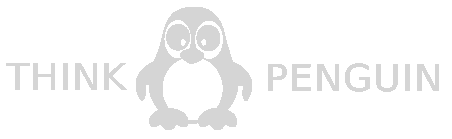
Thanks to your donations and advertising Linux Mint is completely free of charge. We hope you’ll enjoy using it as much as we enjoy working on it.