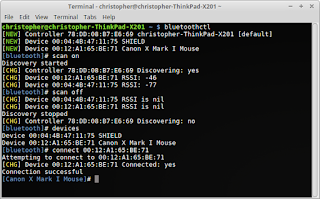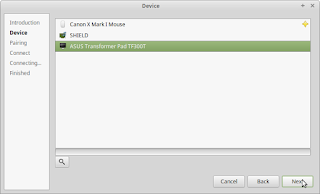LinuxMint Cinnamon no BT
Всем привет, вчера вечером установил LinuxMint Cinnamon, вот думаю перейти на него тк начинаю учится на программиста а знание нескольких ОС только + на собеседований, тк вот установил вроде без проблем, решил подключить бт наушники и обнаружил что стандартное приложение для бт в линукске мне пишет что не может наити адаптер бт, что делать хз прошу помощи с линуксом только 2 день знакомства идет.
1) Два раза кликните по значку Bluetooth на панели
2) Перейдите во вкладку настройки и проверьте чтобы все ползунки были во включенном состоянии
3) Если все включено, то откройте терминал и введите команду
sudo apt-get install blueman
4) Программа появится в меню-параметры
5) Запустите ее
6) В настройках выставите «видимый всегда»
7) Ищите ваши наушники
Biol:
1) Два раза кликните по значку Bluetooth на панели
2) Перейдите во вкладку настройки и проверьте чтобы все ползунки были во включенном состоянии
3) Если все включено, то откройте терминал и введите команду
sudo apt-get install blueman
4) Программа появится в меню-параметры
5) Запустите ее
6) В настройках выставите «видимый всегда»
7) Ищите ваши наушники
[sudo] пароль для darik: 0: phy0: Wireless LAN Soft blocked: no Hard blocked: no 1: brcmwl-0: Wireless LAN Soft blocked: no Hard blocked: no 2: acer-wireless: Wireless LAN Soft blocked: no Hard blocked: no
Так у Вас вообще bluetooth отсутствует или отключен. Если на ноуте есть кнопки управления, то включите его. Также, проверьте драйвер (меню-администрирование-драйвера устройств)
Biol:
Так у Вас вообще bluetooth отсутствует или отключен. Если на ноуте есть кнопки управления, то включите его. Также, проверьте драйвер (меню-администрирование-драйвера устройств)
У меня нет какой то определенной клавиши для этого но как я понял у меня это fn+f3 но даже их нажатие мне не поомогло
Biol:
Так у Вас вообще bluetooth отсутствует или отключен. Если на ноуте есть кнопки управления, то включите его. Также, проверьте драйвер (меню-администрирование-драйвера устройств)
root@kif:~# sudo hciconfig hci0 up Can't get device info: No such device
kif ==================================================================== system Extensa 2511G (Extensa 2511G_09 /0 bus ZORO_BH /0/0 memory 128KiB BIOS /0/4 processor Intel® Core(TM) i3-4005U CPU /0/4/8 memory 32KiB L1 кэш /0/4/9 memory 256KiB L2 кэш /0/4/a memory 3MiB L3 кэш /0/7 memory 32KiB L1 кэш /0/10 memory 4GiB Системная пам� /0/10/0 memory 4GiB SO-DIMM DDR3 Синхро� /0/10/1 memory DIMMProject-Id-Version: lshwRep /0/100 bridge Haswell-ULT DRAM Controller /0/100/2 display Haswell-ULT Integrated Graphics /0/100/3 multimedia Haswell-ULT HD Audio Controller /0/100/14 bus 8 Series USB xHCI HC /0/100/14/0 usb2 bus xHCI Host Controller /0/100/14/0/1 input USB Keyboard /0/100/14/0/2 bus USB 2.0 Hub /0/100/14/0/4 input USB Receiver /0/100/14/0/7 multimedia HD WebCam /0/100/14/0/8 generic USB2.0-CRW /0/100/14/1 usb3 bus xHCI Host Controller /0/100/16 communication 8 Series HECI #0 /0/100/1b multimedia 8 Series HD Audio Controller /0/100/1c bridge 8 Series PCI Express Root Port /0/100/1c.2 bridge 8 Series PCI Express Root Port /0/100/1c.2/0 enp2s0 network RTL8111/8168/8411 PCI Express G /0/100/1c.3 bridge 8 Series PCI Express Root Port /0/100/1c.3/0 wlp3s0 network BCM43142 802.11b/g/n /0/100/1c.4 bridge 8 Series PCI Express Root Port /0/100/1c.4/0 display GM108M [GeForce 940M] /0/100/1d bus 8 Series USB EHCI #1 /0/100/1d/1 usb1 bus EHCI Host Controller /0/100/1d/1/1 bus USB-концентратор /0/100/1f bridge 8 Series LPC Controller /0/100/1f.2 storage 8 Series SATA Controller 1 [AHC /0/100/1f.3 bus 8 Series SMBus Controller /0/1 scsi0 storage /0/1/0.0.0 /dev/sda disk 500GB ST500LT012-1DG14 /0/1/0.0.0/1 /dev/sda1 volume 4GiB Linux swap volume /0/1/0.0.0/2 /dev/sda2 volume 25GiB Том EXT4 /0/1/0.0.0/3 /dev/sda3 volume 436GiB Том EXT4 /0/2 scsi1 storage /0/2/0.0.0 /dev/cdrom disk DVD-RAM UJ8HC
Linux mint bluetooth cinnamon
Bus 001 Device 002: ID 8087:8000 Intel Corp. Bus 001 Device 001: ID 1d6b:0002 Linux Foundation 2.0 root hub Bus 003 Device 001: ID 1d6b:0003 Linux Foundation 3.0 root hub Bus 002 Device 004: ID 04f2:b420 Chicony Electronics Co., Ltd Bus 002 Device 003: ID 0bda:0129 Realtek Semiconductor Corp. RTS5129 Card Reader Controller Bus 002 Device 007: ID 03f0:222a Hewlett-Packard Bus 002 Device 002: ID 1d57:fa21 Xenta Bus 002 Device 001: ID 1d6b:0002 Linux Foundation 2.0 root hub0: ideapad_wlan: Wireless LAN Soft blocked: no Hard blocked: no 1: ideapad_bluetooth: Bluetooth Soft blocked: yes Hard blocked: no 2: phy0: Wireless LAN Soft blocked: no Hard blocked: no PC kernel: Spectre V2 : Enabling Restricted Speculation for firmware calls PC NetworkManager[937]: [1536049561.3969] manager[0x206e1c0]: monitoring kernel firmware directory '/lib/firmware'.Bill Williamson Сообщения: 928 Зарегистрирован: 31 авг 2016, 13:38 Решено: 34 Благодарил (а): 288 раз Поблагодарили: 249 раз Контактная информация:
Пропал Bluetooth
srgmskt , что за ПК? Дайте вывод inxi -Fxz . И есть ли функциональная клавиша «Fn», с сочетанием управляющим bluetooth?
UPD: systemctl status bluetooth.service .
symon2014 Сообщения: 5454 Зарегистрирован: 16 дек 2017, 21:59 Решено: 32 Откуда: Феодосия Благодарил (а): 32 раза Поблагодарили: 673 раза Контактная информация:
Пропал Bluetooth
srgmskt Сообщения: 23 Зарегистрирован: 28 янв 2018, 12:54 Благодарил (а): 1 раз Поблагодарили: 1 раз Контактная информация:
Пропал Bluetooth
ПК — ноутбук Lenovo S40-70. Есть кнопка Fn. В настоящий момент выключает только беспроводные сети Wi-Fi.
System: Host: PC Kernel: 4.15.0-33-generic x86_64 (64 bit gcc: 5.4.0) Desktop: Cinnamon 3.6.7 (Gtk 3.18.9) Distro: Linux Mint 18.3 Sylvia Machine: System: LENOVO product: 80GQ v: Lenovo S40-70 Mobo: LENOVO model: INVALID v: 31900059WIN Bios: LENOVO v: 8BCN44WW(V3.07) date: 07/21/2014 CPU: Dual core Intel Pentium 3558U (-MCP-) cache: 2048 KB flags: (lm nx sse sse2 sse3 sse4_1 sse4_2 ssse3 vmx) bmips: 6784 clock speeds: max: 1600 MHz 1: 964 MHz 2: 934 MHz Graphics: Card: Intel Haswell-ULT Integrated Graphics Controller bus-ID: 00:02.0 Display Server: X.Org 1.18.4 drivers: intel (unloaded: fbdev,vesa) Resolution: 1366x768@60.00hz GLX Renderer: Mesa DRI Intel Haswell Mobile GLX Version: 3.0 Mesa 18.0.5 Direct Rendering: Yes Audio: Card-1 Intel 8 Series HD Audio Controller driver: snd_hda_intel bus-ID: 00:1b.0 Card-2 Intel Haswell-ULT HD Audio Controller driver: snd_hda_intel bus-ID: 00:03.0 Sound: Advanced Linux Sound Architecture v: k4.15.0-33-generic Network: Card-1: Realtek RTL8101/2/6E PCI Express Fast/Gigabit Ethernet controller driver: r8169 v: 2.3LK-NAPI port: 3000 bus-ID: 01:00.0 IF: enp1s0 state: down mac: Card-2: Qualcomm Atheros QCA9565 / AR9565 Wireless Network Adapter driver: ath9k bus-ID: 02:00.0 IF: wlp2s0 state: up mac: Drives: HDD Total Size: 500.1GB (54.7% used) ID-1: /dev/sda model: WDC_WD5000LPLX size: 500.1GB Partition: ID-1: / size: 97G used: 27G (30%) fs: ext4 dev: /dev/sda8 ID-2: /home size: 246G used: 225G (97%) fs: ext4 dev: /dev/sda9 ID-3: swap-1 size: 4.10GB used: 0.00GB (0%) fs: swap dev: /dev/sda7 RAID: No RAID devices: /proc/mdstat, md_mod kernel module present Sensors: System Temperatures: cpu: 29.8C mobo: 27.8C Fan Speeds (in rpm): cpu: N/A fan-1: 0 Info: Processes: 226 Uptime: 1:41 Memory: 2170.8/3853.2MB Init: systemd runlevel: 5 Gcc sys: 5.4.0 Client: Shell (bash 4.3.481) inxi: 2.2.35 ● bluetooth.service - Bluetooth service Loaded: loaded (/lib/systemd/system/bluetooth.service; enabled; vendor preset: enabled) Active: active (running) since Вт 2018-09-04 11:26:00 MSK; 1h 39min ago Docs: man:bluetoothd(8) Main PID: 923 (bluetoothd) Status: "Running" CGroup: /system.slice/bluetooth.service └─923 /usr/lib/bluetooth/bluetoothd сен 04 11:26:10 PC bluetoothd[923]: Current Time Service could not be registered сен 04 11:26:10 PC bluetoothd[923]: gatt-time-server: Input/output error (5) сен 04 11:26:10 PC bluetoothd[923]: Not enough free handles to register service сен 04 11:26:10 PC bluetoothd[923]: Not enough free handles to register service сен 04 11:26:10 PC bluetoothd[923]: Sap driver initialization failed. сен 04 11:26:10 PC bluetoothd[923]: sap-server: Operation not permitted (1) сен 04 11:26:25 PC bluetoothd[923]: Endpoint registered: sender=:1.54 path=/MediaEndpoint/A2DPSource сен 04 11:26:25 PC bluetoothd[923]: Endpoint registered: sender=:1.54 path=/MediaEndpoint/A2DPSink сен 04 11:27:46 PC bluetoothd[923]: Endpoint unregistered: sender=:1.54 path=/MediaEndpoint/A2DPSource сен 04 11:27:46 PC bluetoothd[923]: Endpoint unregistered: sender=:1.54 path=/MediaEndpoint/A2DPSinkLinux Notes — What my experiences teach me
Linux is a great way to go, and it provides a lot of good opportunities. That doesn’t mean that it is always straightforward and simple, however. I will post here things that I have discovered, which might stand to make life a little easier for another user.
Wednesday, February 1, 2017
How to pair legacy Bluetooth devices in Linux Mint 18.1 Cinnamon and Xfce
For a long time, I have had a problem with my bluetooth Canon X Mark 1 calculator mouse. It simply would not connect to my bluetooth. It would recognize it; it could scan it and find it, but it would not pair. After many hours of research and a lot of experimentation, I have discovered a very simple solution.
My mouse is an older bluetooth device which uses a pin to pair. When the device does not give you a pairing pin to put in, the default pin is often 0000. I know that this is the case with my mouse, because that’s how I would pair it on Linux Mint 16 (and it connects easily).
Now, in Linux Mint 18.1 (Xfce in the demo, but these steps also apply to Cinnamon), when you try to use either the default Blueberry bluetooth manager or the popular Blueman manager, it simply does not work.
Blueberry will not set up the mouse. Even worse, when you try again, it will start just throwing errors and not even attempt to connect. I am not sure if this is related to a problem with the package Bluez, where entering a pin causes a segmentation fault, but the result is clear — it does not work for my device.
Alright, so here is the solution.
Before you begin, you may want to install Blueman if you have not already. It is not strictly necessary to do so, and you can always install Blueman later, but it may make things more simple.
1. Stop messing with it, and reboot the computer (if you have tried to pair, your Bluetooth manager may thwart your ability to connect for the rest of your session).
2. Open up your terminal, and enter the bluetoothctl command.
5. Now, in order to figure out which devices are what, you can enter the command devices and it will display a little bit more information.
6. I am trying to pair my Canon X Mark I Mouse, so I will enter connect 00:12:A1:65:BE:71
and your device should be working.
7. Now, if you pull up Blueberry with your bluetooth mouse, you will notice that your bluetooth mouse is still not set up. This is obviously wrong, and if you try to click on it to set it up, it will break the connection and you have to start over from step 1.
The way that I dealt with this was to uninstall Blueberry and install Blueman. This is your choice. You can uninstall it, remove the applet, or just ignore it. I find Blueman does everything Blueberry does and more, so I opted to remove Blueberry completely and install Blueman.
8. You are almost done. Reboot the computer again, and try to use your device. It may ask you to Authenticate your bluetooth device:
Choose «Always Accept». Now if you reboot your computer again, your device should be working.
If it does not automatically work after the reboot, try going through the steps again with Blueman running.
You can use Blueman then to pair with other non-legacy devices the normal way.
I hope this helps! Let me know in the comments!