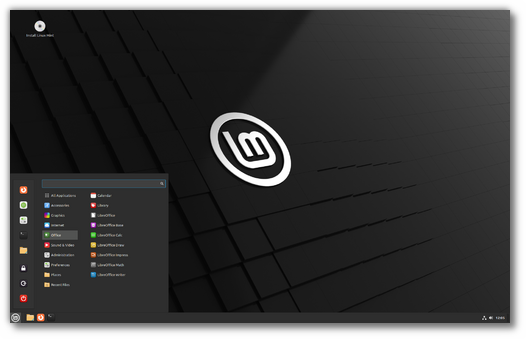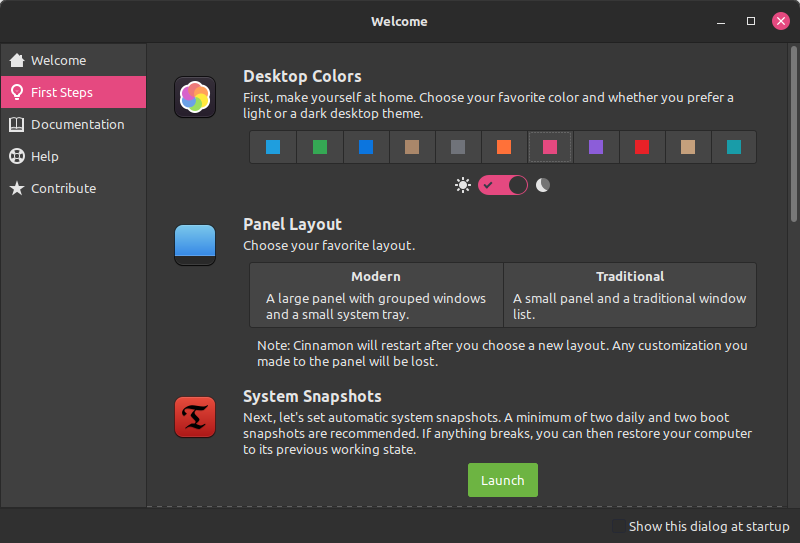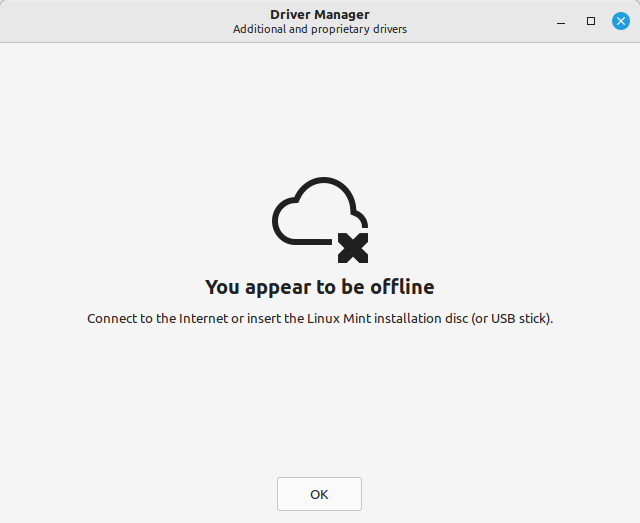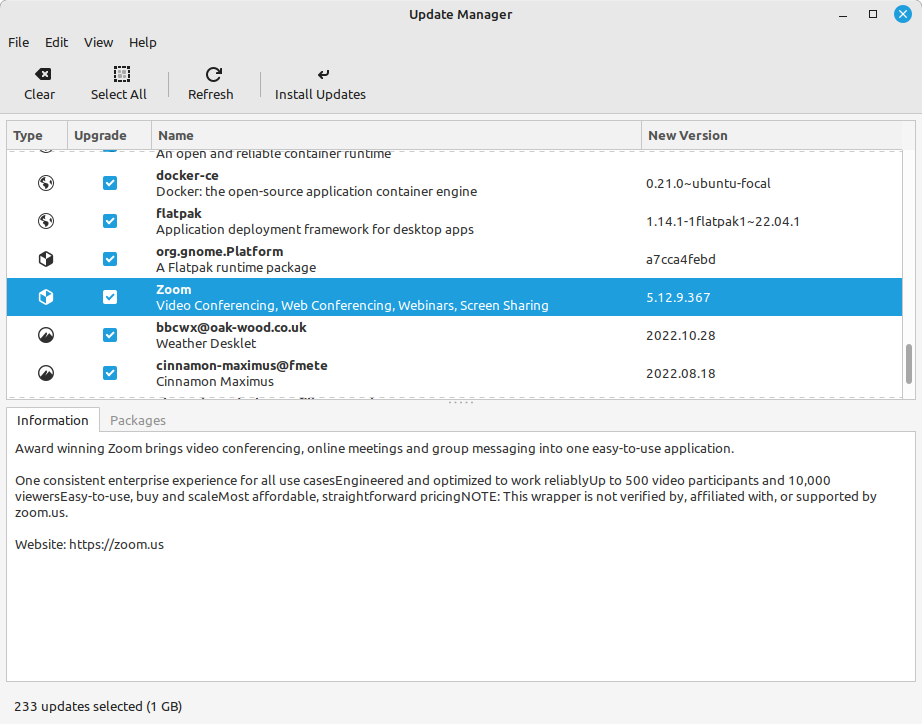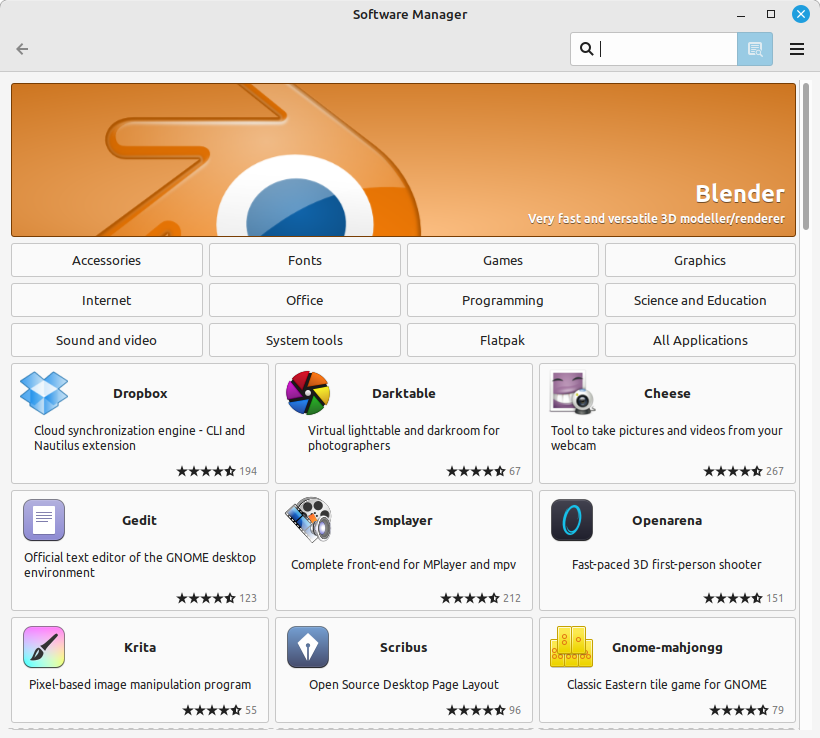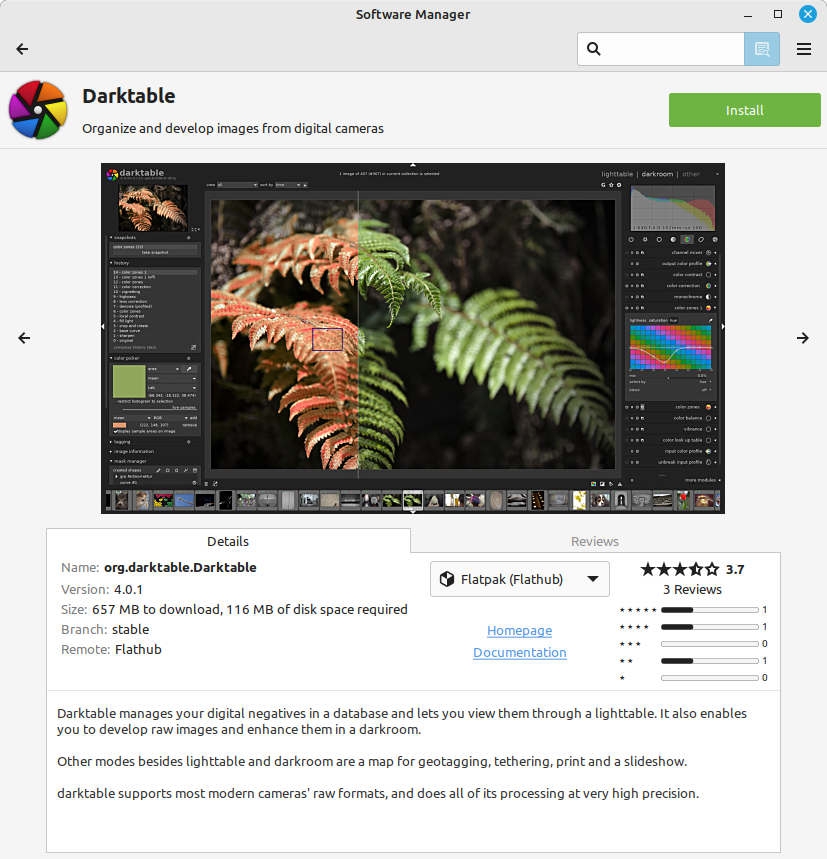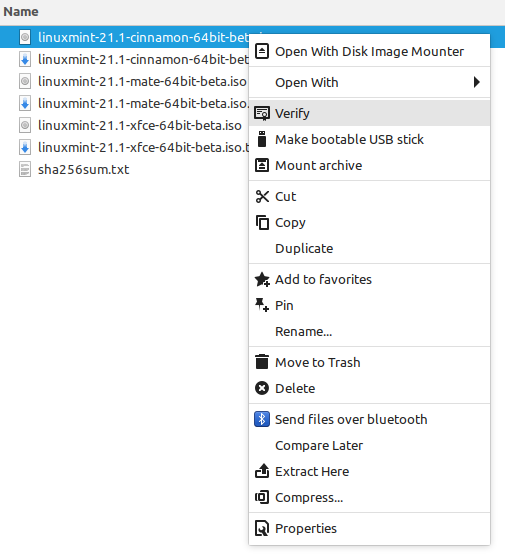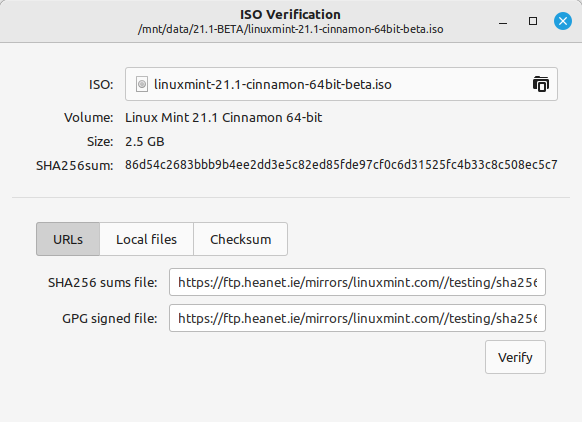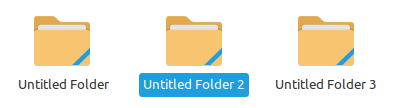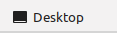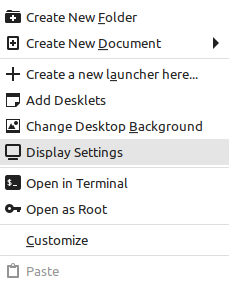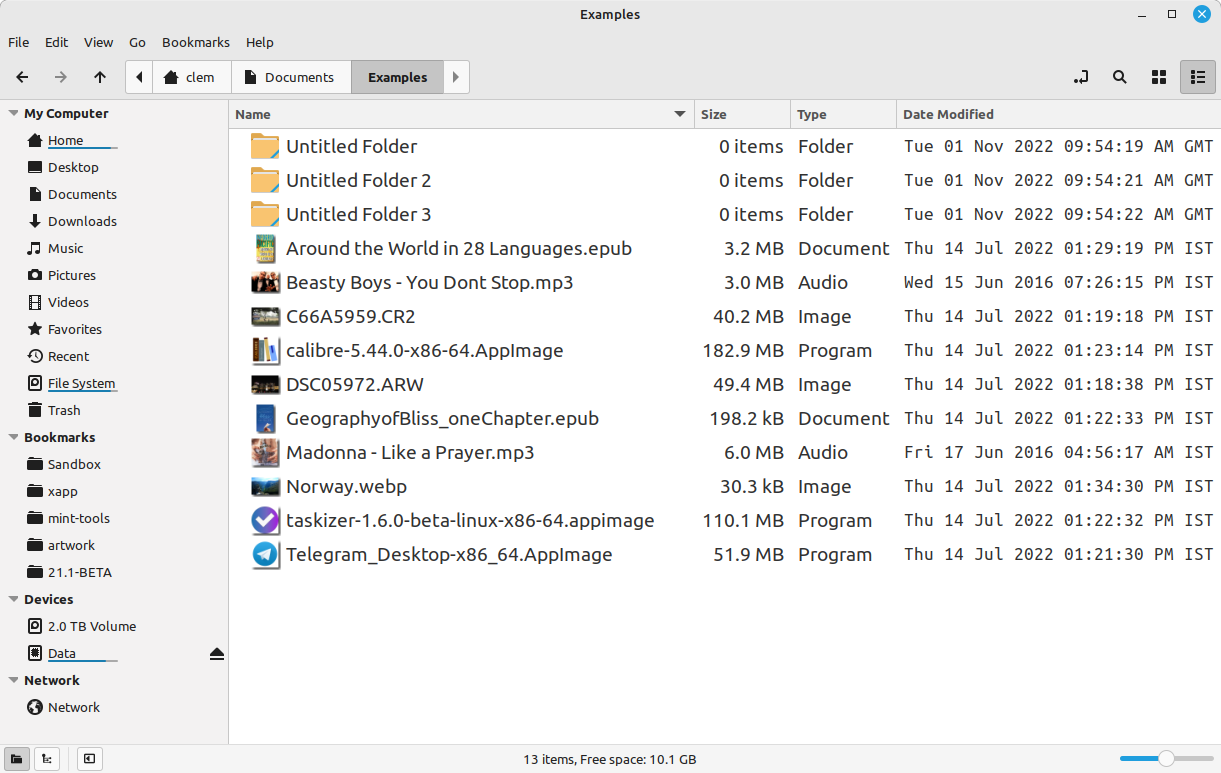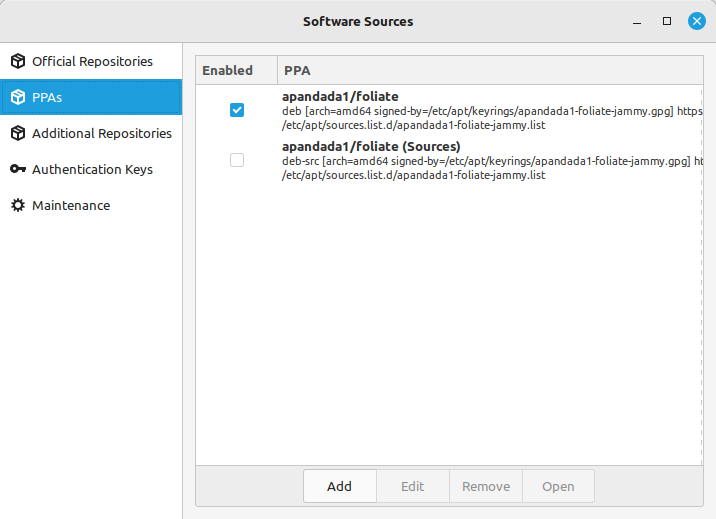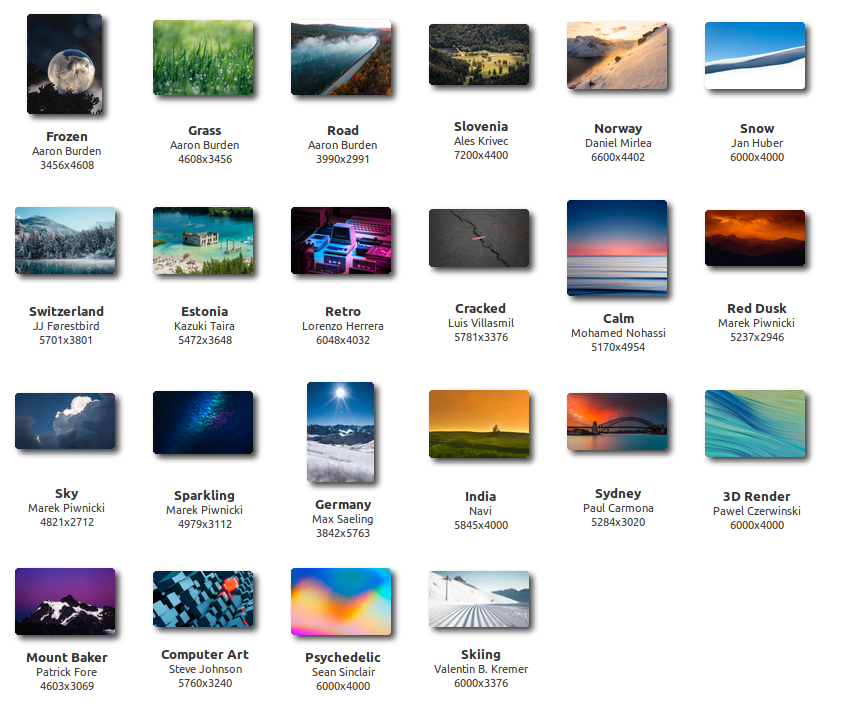New Features
Linux Mint 21.1 is a long term support release which will be supported until 2027. It comes with updated software and brings refinements and many new features to make your desktop experience more comfortable.
Linux Mint 21.1 «Vera» Cinnamon Edition
Look and feel
Linux Mint 21.1 was given a fresh look and feel.
The operating system looks cleaner and more modern. It’s also more configurable and comes packed with a variety of themes.
Desktop
The desktop was tidied up and now only shows essential items: The installation icon, items you drop on the desktop, files placed in ~/Desktop and mounted devices.
The home folder was already easily accessible so it was removed from the desktop. It’s pinned in the panel and can be opened from the main menu or by pressing Super+E on the keyboard.
Computer, Trash and Network icons were also removed. They are only used occasionally and remain available within the file manager.
These changes only affect the defaults. If you want these icons on your desktop you can of course bring them back in the preferences.
Vibrant Colors
The accent colors are way more vibrant than before. They lift the mood and make Linux Mint more trendy and more beautiful.
New colors compared to legacy ones
This is something we’ve been wanting to do for a while but it was difficult to achieve. Vibrant colors compete with information for your attention and they create high contrasts which can lead to an unpleasant experience. We want the desktop to look great but not at the cost of comfort.
To use vibrant accent colors we had to use less accents. In the past our themes used soft colors but these colors were featured in many widgets and desktop elements. You would see a lot of green but that green was muted.
We removed the use of accent colors on the panel, in the menus and we switched to yellow folders. So you now see only a little bit of green, but when you do it’s more flamboyant.
We also switched to Aqua by default. We don’t need to look green to be Linux Mint. We’re Linux Mint no matter what and we want to use the color that looks the most sexy out of the box.
It’s all subjective of course. One of the first things we suggest you do when customizing your desktop is to pick your favorite color:
Switch to a dark pink desktop from the welcome screen
Legacy Options
Whenever we make drastic changes we make sure to give people the choice and the ability to go back to the way things were.
The way Linux Mint looked in 20.2 is now named «Mint-Y-Legacy» and is available as an alternative in the theme options.
Legacy themes and icons are installed by default.
Mouse Pointer
Linux Mint 21.1 switched to the Bibata mouse pointer theme from Abdulkaiz Khatri.
This beautiful theme gives a fresh new look to the operating system.
In addition to Bibata and the traditional DMZ-White and DMZ-Black, a collection of alternative pointer themes was also added to give users more customization options.
Sounds
The system sounds were also changed to improve the user experience. The new sounds come from Material Design V2. They feel modern and reassuring.
Icon Themes
To give users more choice Linux Mint 21.1 features alternative icon themes.
In addition to Mint-X, Mint-Y and Mint Legacy themes, the following themes are installed by default:
Note: Some of these themes do not provide application icons. If you don’t like your application icons to be themed, try one of these: Breeze, Numix, Yaru.
Driver Manager
The Driver Manager received many improvements.
User Interface
The manager now runs in user mode so you no longer need a password to launch it.
Offline support was redesigned. The Driver Manager now shows a dedicated screen if you are offline:
The Driver Manager in offline mode
And a different screen if it detects a live USB stick (or DVD):
Mounting the live media is easier than before
The way it mounts the live USB stick and adds it as a source to install drivers is more robust than before. These improvements make installing Broadcom wireless drivers easier than before.
NVIDIA, secureboot and packagekit
A dummy hardware device, dummy packages with exotic dependencies and a test mode were added for developers to easily troubleshoot a variety of different scenarios.
Dummy test devices for easy troubleshooting
Debconf is now properly supported. This was an issue for NVIDIA drivers when SecureBoot was enabled. This scenario was fixed.
Packagekit was patched to receive the ability to purge packages (i.e. to not only remove them but to also remove their configuration files). The driver manager now purges removed drivers. This fixes a niche issue with NVIDIA drivers when switching between different versions of the drivers.
Full Flatpak Integration
Flatpak support was added to the Update Manager.
Flatpak updates in the Update Manager
Flatpak applications and runtimes can be updated like any other supported types of software.
The Software Manager features a refreshed user interface which makes it easier to distinguish between Flatpaks and system packages.
UI Improvements in the Software Manager
When looking at an application which is available both as a system package and a Flatpak, you can switch back and forth between its two versions.
Switch between Deb and Flatpak with a click of a button
New Flatpaks from Flathub are automatically added to the Software Manager on a daily basis.
ISO Verification Tool
It is important to verify the integrity and authenticity of your ISO image before writing it to a stick. It’s also quite tedious and confusing. So we made it easier.
Right-click your ISO image, select «Verify»
Right-click your ISO image, select «Verify» and voilà.
The technology at play here is still complex. We’re dealing with signatures and checksums but the verification tool does most of the work for you.
Choose the verification method
If your ISO is from Linux Mint or Ubuntu, the URLs to the SHA256sum and GPG files are automatically filled in. Just click the verify button.
The tool checks the authenticity of the checksum file and the integrity of the ISO.
Stick Formatter and Image Writer
The ISO Image Writer features a «Verify» button which launches the verification tool.
If you try to write a Windows image, it no longer fails. It directs you to helpful documentation.
More information for Windows ISOs
The user interfaces for the Stick formatter and the Image Writer were also improved.
Support was added for CPIO devices.
XApps improvements
The login screen’s mouse pointer theme and size are now configurable (in the past, the theme was set globally and the size couldn’t be changed).
Warpinator features hardened security. Without a secure group code set some of its settings are unavailable and the application exits after 60 minutes.
The WebApp Manager allows additional settings when editing Web Apps, such as the presence of a navigation bar, profile isolation and private browsing.
Cinnamon 5.6
Corner bar
In the left section of the panel the show-desktop was replaced by a separator.
A new corner bar applet was added to the right edge. This is a feature which was implemented in Windows. Although the corner bar is less noticeable/discoverable than the show-desktop applet it’s easier to use once you know it’s there. It occupies the corner of the screen so you can get there fast without aiming and with a quick movement of the mouse.
The corner bar supports an action on left click and an action on middle-click. These can be configured to show the desktop, show the desklets, show the workspace selector or the window selector.
The corner bar also supports peek-to-desktop on hover and it shows the desktop if you drag files over it, so it’s easy to drop files on the desktop no matter how many windows are open.
Visual changes
In Nemo’s icon view, selected files used to highlight not only their name but also their icon. This was inconsistent with Nemo’s list view and it didn’t look very nice.
Only the name of selected items is highlighted
Going forward Nemo will only highlight the file names. The icons won’t be darkened any more. This gives the file manager a much cleaner look.
Icons which represent the desktop were flipped vertically.
Icon representing the desktop
The bar they feature to represent the panel is now at the bottom, just like the default panel position in Linux Mint.
A shortcut to access the Display settings was added to the desktop’s context menu.
Display Settings are accessible from the desktop
Dates in Nemo are displayed in monospace fonts.
Dates are shown in monospace font
Nemo path bar
The path bar in the Nemo file manager was greatly improved.
Clicking on the current path toggles the location entry.
Navigating to a different folder brings back the path bar.
Other improvements
A search entry was added to the keybinding preferences to quickly filter through the various keybindings.
Preferred Applications are featured by categories. Arguments can be specified for the terminal.
The duration of notifications can be configured.
The inhibit applet was given keybindings to toggle power management and notifications.
Themes are sorted in a way that separates light from dark themes, and current from legacy themes.
The system info screen shows the operating system logo.
Window placement mode is back (it had been lost in Cinnamon 5.4 during the mutter rebase).
Other improvements
The code which lets you remove applications from the main menu was reviewed and password prompts were removed in situations where administrative permissions weren’t required.
Removing a Flatpak will no longer require a password to be entered. Same goes for simple shortcuts and local applications (i.e. applications which aren’t installed system-wide).
Synaptic and the Update Manager will now also ask pkexec to remember your password so you won’t have to enter it every single time if you perform multiple operations.
Following the upstream deprecation of apt-key, the Software Sources received changes to rework the way it handles PPA keys.
PPA signatures are now use specifically for their own PPA
When a PPA is added its key is now only accepted for the PPA itself, not globally for all APT Sources.
Continuous integration for all Linux Mint projects moved from Circle CI to Github Actions. This gives the development team greater control over docker.
Documentation was written and added to the User Guide to cover the following topics:
- How to reset a forgotten password
- How to have Bluetooth disabled at boot
- How to make a Windows live USB stick or a multiboot USB stick
Artwork improvements
An overview of the new backgrounds
Main components
Linux Mint 21.1 features Cinnamon 5.6, a Linux kernel 5.15 and an Ubuntu 22.04 package base.
LTS strategy
Linux Mint 21.1 will receive security updates until 2027.
Until 2024, future versions of Linux Mint will use the same package base as Linux Mint 21.1, making it trivial for people to upgrade.
Until 2024, the development team won’t start working on a new base and will be fully focused on this one.
Thanks to your donations and advertising Linux Mint is completely free of charge. We hope you’ll enjoy using it as much as we enjoy working on it.