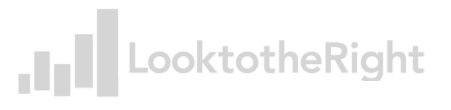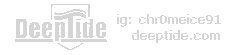- Release notes
- Known issues
- LMDE Installer
- Yumi multiboot
- Locked root account
- Virtualbox Guest Additions
- Sound and microphone issues
- DVD Playback with VLC
- Issues with KDE apps
- Other issues
- Tips
- Username and password in the live session
- Moving windows which don’t fit in the screen
- Installing multimedia codecs offline
- PAE support in 32-bit kernel
- Release notes
- Known issues
- Repository Errors
- LMDE Installer
- Yumi multiboot
- Locked root account
- Virtualbox Guest Additions
- Sound and microphone issues
- DVD Playback with VLC
- Issues with KDE apps
- Other issues
- Tips
- Username and password in the live session
- Moving windows which don’t fit in the screen
- Installing multimedia codecs offline
- PAE support in 32-bit kernel
Release notes
Known issues
LMDE Installer
To launch the installer in expert mode, run the following command:
To install LMDE on an existing LVM partition you must first remove it from the LVM volumes and groups to which it belongs.
In manual partitioning mode, note that the installer will automount all swap partitions. These partitions will also be placed in /etc/fstab in the installed system.
Yumi multiboot
The LMDE ISOs and the live installer use a different structure than the ones used by other distributions. Do not use Yumi or multiboot technologies with LMDE as it won’t install properly.
Locked root account
The root account is locked by default.
To use the recovery console (from the Grub menu) or log in as root, you first need to give root a new password:
Virtualbox Guest Additions
To add support for shared folders, drag and drop, proper acceleration and display resolution in Virtualbox, click on the «Devices» menu of Virtualbox and choose «Insert Guest Additions CD Image». Choose «download» when asked and follow the instructions.
Sound and microphone issues
If you’re facing issues with your microphone or your sound output, install «pavucontrol».
This will add «PulseAudio Volume Control» to your menu. This application has more configuration options than the default volume control.
DVD Playback with VLC
If VLC does not find your DVD player, click on Media->Open Disc, and specify ‘/dev/sr0’ as the disc device.
Issues with KDE apps
If you’re experiencing issues with KDE apps (Okular, Gwenview, KStars..etc) run the following command:
apt install kdelibs-bin kdelibs5-data kdelibs5-plugins
Other issues
LMDE 5 is based on Debian Bullseye. Make sure to read the Debian release notes.
Tips
Username and password in the live session
In the live session, the username is «mint» and the password is empty (i.e. just press Enter if asked for a password).
Moving windows which don’t fit in the screen
If your screen resolution is too low, some windows might not fit in the screen.
While pressing the ALT key, you can grab any part of a window with the mouse and move it across the screen.
Installing multimedia codecs offline
To download the multimedia codecs into an installable archive:
- Boot from the Linux Mint ISO on a computer which is connected to the Internet
- Open a terminal and type «apt download mint-meta-codecs» (without the quotes)
- This creates a «mint-meta-codecs.tgz» archive
On computers which do not have an Internet access, you can decompress this archive and run ./install.sh (or alternatively «sudo dpkg -i *.deb») to install the multimedia codecs.
PAE support in 32-bit kernel
To guarantee compatibility with non-PAE processors, the 32-bit versions of Linux Mint Debian come with a 686 non-PAE kernel by default. For PAE support, simply install the 686-PAE kernel and reboot your computer.
Type the following commands and reboot the computer:
apt update
apt install linux-headers-686-pae linux-image-686-pae
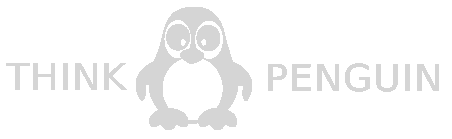
Thanks to your donations and advertising Linux Mint is completely free of charge. We hope you’ll enjoy using it as much as we enjoy working on it.
Release notes
Known issues
Repository Errors
Following the move of Debian Buster from «stable» to «oldstable», you might get error messages. To solve the issue, open a terminal and run:
apt update —allow-releaseinfo-change
LMDE Installer
To launch the installer in expert mode, run the following command:
Btrfs setups with multiple subvolumes on the same partition (/@ and /@home for instance) are not supported by the manual partitioning mode. You can use the expert mode for this.
To install LMDE on an existing LVM partition you must first remove it from the LVM volumes and groups to which it belongs.
In manual partitioning mode, note that the installer will automount all swap partitions. These partitions will also be placed in /etc/fstab in the installed system.
Yumi multiboot
The LMDE ISOs and the live installer use a different structure than the ones used by other distributions. Please do not use Yumi or multiboot technologies with LMDE as it won’t install properly.
Locked root account
The root account is locked by default.
To use the recovery console (from the Grub menu) or log in as root, you first need to give root a new password:
Virtualbox Guest Additions
To add support for shared folders, drag and drop, proper acceleration and display resolution in Virtualbox, click on the «Devices» menu of Virtualbox and choose «Insert Guest Additions CD Image». Choose «download» when asked and follow the instructions.
Sound and microphone issues
If you’re facing issues with your microphone or your sound output, please install «pavucontrol».
This will add «PulseAudio Volume Control» to your menu. This application has more configuration options than the default volume control.
DVD Playback with VLC
If VLC does not find your DVD player, click on Media->Open Disc, and specify ‘/dev/sr0’ as the disc device.
Issues with KDE apps
If you’re experiencing issues with KDE apps (Okular, Gwenview, KStars..etc) run the following command:
apt install kdelibs-bin kdelibs5-data kdelibs5-plugins
Other issues
LMDE 4 is based on Debian Buster. Make sure to read the Debian release notes.
Tips
Username and password in the live session
In the live session, the username is «mint» and the password is empty (i.e. just press Enter if asked for a password).
Moving windows which don’t fit in the screen
If your screen resolution is too low, some windows might not fit in the screen.
While pressing the ALT key, you can grab any part of a window with the mouse and move it across the screen.
Installing multimedia codecs offline
To download the multimedia codecs into an installable archive:
- Boot from the Linux Mint ISO on a computer which is connected to the Internet
- Open a terminal and type «apt download mint-meta-codecs» (without the quotes)
- This creates a «mint-meta-codecs.tgz» archive
On computers which do not have an Internet access, you can decompress this archive and run ./install.sh (or alternatively «sudo dpkg -i *.deb») to install the multimedia codecs.
PAE support in 32-bit kernel
To guarantee compatibility with non-PAE processors, the 32-bit versions of Linux Mint Debian come with a 686 non-PAE kernel by default. For PAE support, simply install the 686-PAE kernel and reboot your computer.
Type the following commands and reboot the computer:
apt update
apt install linux-headers-686-pae linux-image-686-pae
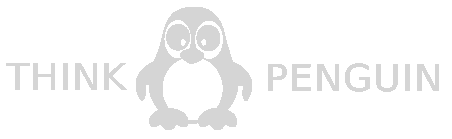
Thanks to your donations and advertising Linux Mint is completely free of charge. We hope you’ll enjoy using it as much as we enjoy working on it.