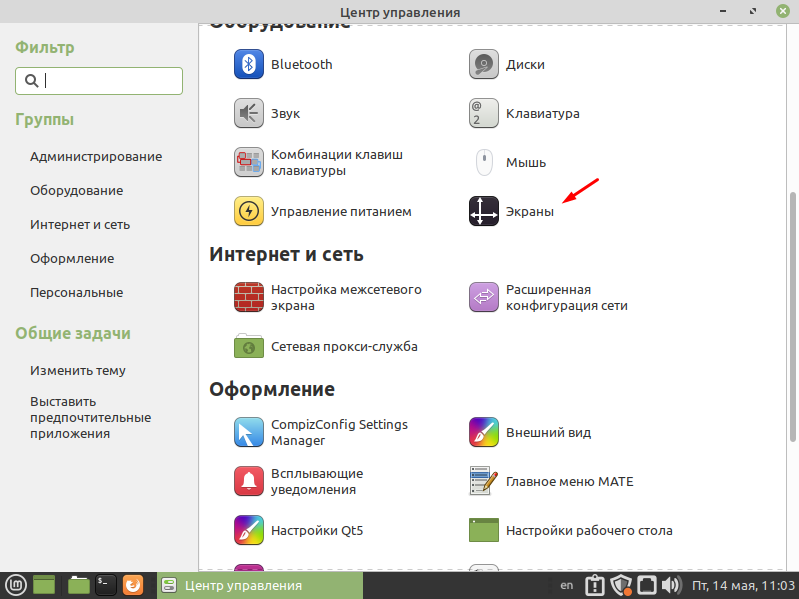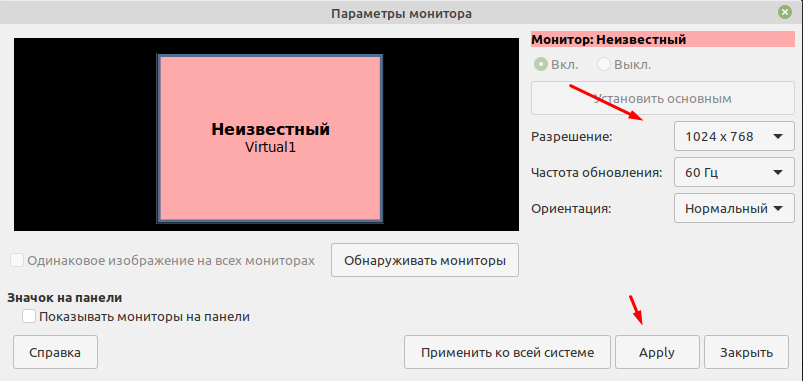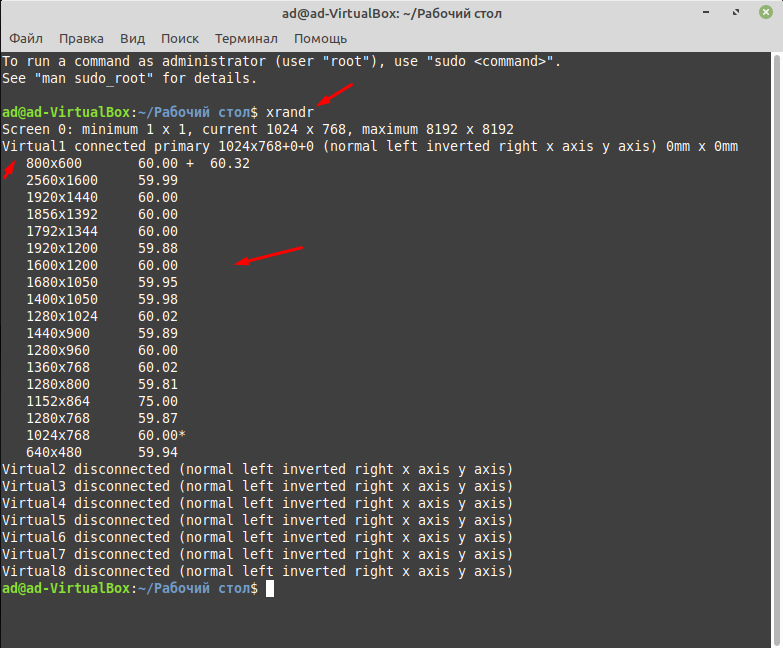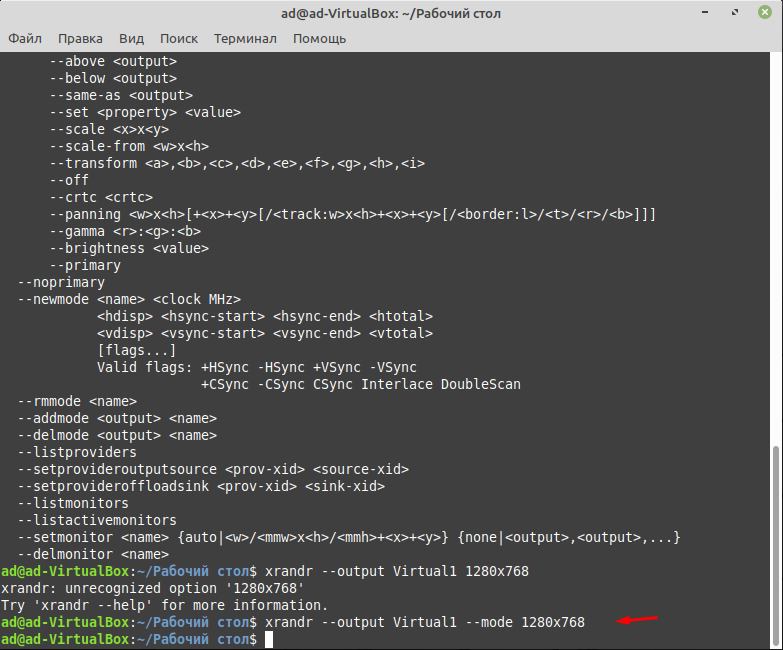Linux Mint Forums
Forum rules
Before you post please read how to get help. Topics in this forum are automatically closed 6 months after creation.
[solved!]setting default display size
Post by rsail » Sun Mar 07, 2021 11:16 am
I’m running cinnamon 20.1 on a windows 10 box through virtualbox. I have two monitors. When I try to set display settings through linux control panel I don’t see the option that I’m looking for (1920X1080). However, The virtualbox shell allows me to enable the monitor and set the screen to that resolution. Once I do that I see the that resolution in the linux control panel. I set it there too but each time I restart the machine it defaults back to 800X600. The second monitor is set to 1200×989 and is working fine.
I think it has something to do with grub but I have no idea. Newbe here. Any help appreciated
Last edited by LockBot on Wed Dec 28, 2022 7:16 am, edited 2 times in total.
Reason: Topic automatically closed 6 months after creation. New replies are no longer allowed.
SMG Level 24
Posts: 24836 Joined: Sun Jul 26, 2020 6:15 pm Location: USA
Re: setting default display size
Post by SMG » Sun Mar 07, 2021 5:44 pm
rsail wrote: ⤴ Sun Mar 07, 2021 11:16 am When I try to set display settings through linux control panel I don’t see the option that I’m looking for (1920X1080).
rsail wrote: ⤴ Sun Mar 07, 2021 11:16 am However, The virtualbox shell allows me to enable the monitor and set the screen to that resolution. Once I do that I see the that resolution in the linux control panel.
I do not have this setup, but this sounds to me like the virtualbox shell is not passing through the correct information to Mint until you make this change. Is virtualbox shell able to save this setting so you do not have to keep making the change?
It is also possible this might be related to the video driver. Please give us information about your install by entering this command in a terminal: inxi -Fxxxrz Click from the mini toolbar above the textbox where you type your reply and then place your cursor between the code markers and paste the results of the command between the code markers [code] Results [/code] . This will let us know how Mint sees your hardware.
A woman typing on a laptop with LM20.3 Cinnamon.
Re: setting default display size
Post by rsail » Mon Mar 08, 2021 1:35 pm
I added these commands to my .profile file in the home directory:
xrandr —newmode «1920x1080_60.00» 173.00 1920 2048 2248 2576 1080 1083 1088 1120 -hsync +vsync
xrandr —addmode Virtual1 1920x1080_60.00
xrandr —output Virtual1 —mode «1920x1080_60.00»
I also went into Linux preferences->display and selected 1920X1080. I notice that when I boot up the display does change to 1920×1080 but then reverts back to 800×600. Also when I check preferences->display it reverts back to 800×600
here’s the data on my machine: (NOTE: i ran this after setting the display to 1920×1080)
inxi -Fxxxrz System: Kernel: 5.4.0-66-generic x86_64 bits: 64 compiler: gcc v: 9.3.0 Desktop: Cinnamon 4.8.6 wm: muffin 4.8.1 dm: LightDM 1.30.0 Distro: Linux Mint 20.1 Ulyssa base: Ubuntu 20.04 focal Machine: Type: Virtualbox System: innotek product: VirtualBox v: 1.2 serial: Chassis: Oracle Corporation type: 1 serial: Mobo: Oracle model: VirtualBox v: 1.2 serial: BIOS: innotek v: VirtualBox date: 12/01/2006 CPU: Topology: 12-Core model: Intel Xeon E5-2620 0 bits: 64 type: MCP arch: Sandy Bridge rev: 7 L2 cache: 15.0 MiB flags: avx lm nx pae sse sse2 sse3 sse4_1 sse4_2 ssse3 bogomips: 47999 Speed: 2000 MHz min/max: N/A Core speeds (MHz): 1: 2000 2: 2000 3: 2000 4: 2000 5: 2000 6: 2000 7: 2000 8: 2000 9: 2000 10: 2000 11: 2000 12: 2000 Graphics: Device-1: VMware SVGA II Adapter driver: vmwgfx v: 2.15.0.0 bus ID: 00:02.0 chip ID: 15ad:0405 Display: x11 server: X.Org 1.20.9 driver: vmware unloaded: fbdev,modesetting,vesa resolution: 1920x1080_60.00~60Hz, 1200x989~60Hz OpenGL: renderer: SVGA3D; build v: 2.1 Mesa 20.2.6 direct render: Yes Audio: Device-1: Intel 82801AA AC97 Audio vendor: Dell driver: snd_intel8x0 v: kernel bus ID: 00:05.0 chip ID: 8086:2415 Sound Server: ALSA v: k5.4.0-66-generic Network: Device-1: Intel 82540EM Gigabit Ethernet driver: e1000 v: 7.3.21-k8-NAPI port: d020 bus ID: 00:03.0 chip ID: 8086:100e IF: enp0s3 state: up speed: 1000 Mbps duplex: full mac: Device-2: Intel 82371AB/EB/MB PIIX4 ACPI type: network bridge driver: piix4_smbus v: N/A port: d200 bus ID: 00:07.0 chip ID: 8086:7113 Drives: Local Storage: total: 100.70 GiB used: 264.17 GiB (262.3%) ID-1: /dev/sda vendor: VirtualBox model: VBOX HARDDISK size: 100.70 GiB speed: 3.0 Gb/s serial: rev: 1.0 scheme: MBR Partition: ID-1: / size: 98.13 GiB used: 33.38 GiB (34.0%) fs: ext4 dev: /dev/sda5 Sensors: Message: No sensors data was found. Is sensors configured? Repos: No active apt repos in: /etc/apt/sources.list Active apt repos in: /etc/apt/sources.list.d/google-chrome.list 1: deb [arch=amd64] http://dl.google.com/linux/chrome/deb/ stable main Active apt repos in: /etc/apt/sources.list.d/linuxgndu-sqlitebrowser-focal.list 1: deb http://ppa.launchpad.net/linuxgndu/sqlitebrowser/ubuntu focal main Active apt repos in: /etc/apt/sources.list.d/nodesource.list 1: deb https://deb.nodesource.com/node_14.x focal main 2: deb-src https://deb.nodesource.com/node_14.x focal main Active apt repos in: /etc/apt/sources.list.d/official-package-repositories.list 1: deb http://packages.linuxmint.com ulyssa main upstream import backport #id:linuxmint_main 2: deb http://archive.ubuntu.com/ubuntu focal main restricted universe multiverse 3: deb http://archive.ubuntu.com/ubuntu focal-updates main restricted universe multiverse 4: deb http://archive.ubuntu.com/ubuntu focal-backports main restricted universe multiverse 5: deb http://security.ubuntu.com/ubuntu/ focal-security main restricted universe multiverse 6: deb http://archive.canonical.com/ubuntu/ focal partner Active apt repos in: /etc/apt/sources.list.d/yarn.list 1: deb https://dl.yarnpkg.com/debian/ stable main Info: Processes: 266 Uptime: 8m Memory: 7.77 GiB used: 897.6 MiB (11.3%) Init: systemd v: 245 runlevel: 5 Compilers: gcc: 9.3.0 alt: 9 Shell: bash v: 5.0.17 running in: gnome-terminal inxi: 3.0.38 saltydog@VB-MINT:~$ saltydog@VB-MINT:~$ inxi -Fxxxrz System: Kernel: 5.4.0-66-generic x86_64 bits: 64 compiler: gcc v: 9.3.0 Desktop: Cinnamon 4.8.6 wm: muffin 4.8.1 dm: LightDM 1.30.0 Distro: Linux Mint 20.1 Ulyssa base: Ubuntu 20.04 focal Machine: Type: Virtualbox System: innotek product: VirtualBox v: 1.2 serial: Chassis: Oracle Corporation type: 1 serial: Mobo: Oracle model: VirtualBox v: 1.2 serial: BIOS: innotek v: VirtualBox date: 12/01/2006 CPU: Topology: 12-Core model: Intel Xeon E5-2620 0 bits: 64 type: MCP arch: Sandy Bridge rev: 7 L2 cache: 15.0 MiB flags: avx lm nx pae sse sse2 sse3 sse4_1 sse4_2 ssse3 bogomips: 47999 Speed: 2000 MHz min/max: N/A Core speeds (MHz): 1: 2000 2: 2000 3: 2000 4: 2000 5: 2000 6: 2000 7: 2000 8: 2000 9: 2000 10: 2000 11: 2000 12: 2000 Graphics: Device-1: VMware SVGA II Adapter driver: vmwgfx v: 2.15.0.0 bus ID: 00:02.0 chip ID: 15ad:0405 Display: x11 server: X.Org 1.20.9 driver: vmware unloaded: fbdev,modesetting,vesa resolution: 800x600~60Hz, 1200x989~60Hz OpenGL: renderer: SVGA3D; build v: 2.1 Mesa 20.2.6 direct render: Yes Audio: Device-1: Intel 82801AA AC97 Audio vendor: Dell driver: snd_intel8x0 v: kernel bus ID: 00:05.0 chip ID: 8086:2415 Sound Server: ALSA v: k5.4.0-66-generic Network: Device-1: Intel 82540EM Gigabit Ethernet driver: e1000 v: 7.3.21-k8-NAPI port: d020 bus ID: 00:03.0 chip ID: 8086:100e IF: enp0s3 state: up speed: 1000 Mbps duplex: full mac: Device-2: Intel 82371AB/EB/MB PIIX4 ACPI type: network bridge driver: piix4_smbus v: N/A port: d200 bus ID: 00:07.0 chip ID: 8086:7113 Drives: Local Storage: total: 100.70 GiB used: 264.18 GiB (262.3%) ID-1: /dev/sda vendor: VirtualBox model: VBOX HARDDISK size: 100.70 GiB speed: 3.0 Gb/s serial: rev: 1.0 scheme: MBR Partition: ID-1: / size: 98.13 GiB used: 33.38 GiB (34.0%) fs: ext4 dev: /dev/sda5 Sensors: Message: No sensors data was found. Is sensors configured? Repos: No active apt repos in: /etc/apt/sources.list Active apt repos in: /etc/apt/sources.list.d/google-chrome.list 1: deb [arch=amd64] http://dl.google.com/linux/chrome/deb/ stable main Active apt repos in: /etc/apt/sources.list.d/linuxgndu-sqlitebrowser-focal.list 1: deb http://ppa.launchpad.net/linuxgndu/sqlitebrowser/ubuntu focal main Active apt repos in: /etc/apt/sources.list.d/nodesource.list 1: deb https://deb.nodesource.com/node_14.x focal main 2: deb-src https://deb.nodesource.com/node_14.x focal main Active apt repos in: /etc/apt/sources.list.d/official-package-repositories.list 1: deb http://packages.linuxmint.com ulyssa main upstream import backport #id:linuxmint_main 2: deb http://archive.ubuntu.com/ubuntu focal main restricted universe multiverse 3: deb http://archive.ubuntu.com/ubuntu focal-updates main restricted universe multiverse 4: deb http://archive.ubuntu.com/ubuntu focal-backports main restricted universe multiverse 5: deb http://security.ubuntu.com/ubuntu/ focal-security main restricted universe multiverse 6: deb http://archive.canonical.com/ubuntu/ focal partner Active apt repos in: /etc/apt/sources.list.d/yarn.list 1: deb https://dl.yarnpkg.com/debian/ stable main Info: Processes: 286 Uptime: 2m Memory: 7.77 GiB used: 778.7 MiB (9.8%) Init: systemd v: 245 runlevel: 5 Compilers: gcc: 9.3.0 alt: 9 Shell: bash v: 5.0.17 running in: gnome-terminal inxi: 3.0.38 saltydog@VB-MINT:~$ Как изменить разрешение экрана в Linux Mint 20.1 MATE
После установки операционной системы она должна сама установить оптимальное разрешение экрана. Но иногда этого не происходит и пользователю приходиться самостоятельно изменять его. Если взять Windows то там все просто а вот с системами Linux могут возникнуть трудности. Изменить разрешения в них можно двумя способами, используя терминал но с этим справятся только опытные пользователи или используя графический интерфейс. Но даже используя графическую оболочку не опытному пользователю все равно будет сложно это сделать. Так как найти данные настройки будет не просто. Сегодня хочу рассказать и показать как это делается в операционной системе Linux Mint 20.1 MATE. Рассмотрим оба варианта.
Прежде чем продолжить дальше хочу вам порекомендовать ранее написанные мною статьи на тему настройки ОС Linux Mint 20.1.
Как поменять разрешение Linux Mint 20.1
Найти настройки экрана можно в «Центре управления» который в свою очередь находиться в пуске.
В открывшемся окне переходим в раздел «Оборудование» и выбираем пункт «Экраны».
Вот тут и можно изменить разрешение экрана, указать частоту обновления Гц и ориентацию.
Теперь рассмотрим второй вариант изменения разрешения экрана через терминал. Первое что нужно сделать это узнать все доступные разрешения введя команду
После этого вы должны увидеть количество подключенных мониторов и доступных для разрешений экрана. Так как у меня Linux Mint 20.1 установлена на виртуальную машину, монитор называется Virtual1 и ниже отображен список, из которого я могу выбрать.
Для того чтобы изменить разрешение нужно ввести команду.
xrandr —output Virtual1 —mode 1280×768
Кстати таким образом можно изменить разрешения экрана практически в любой операционной систем Linux. Так же кода будет вводить команду не ставьте лишних пробелов. Например, если вы напишите так.
xrandr —output Virtual1 — mode 1280×768
Команда не сработает, если кто не заметил то я постав пробел вот тут —_mode.
В общем все достаточно просто, главное нужно быть внимательней.