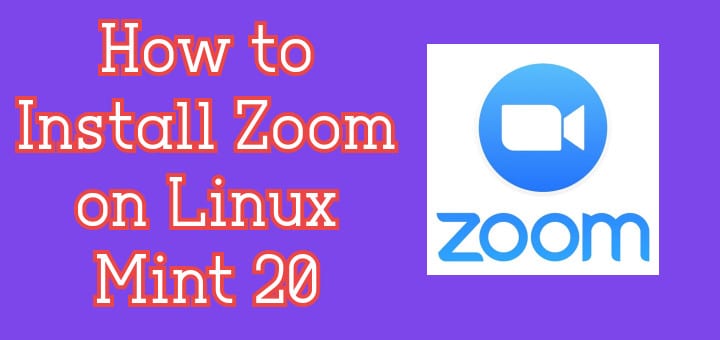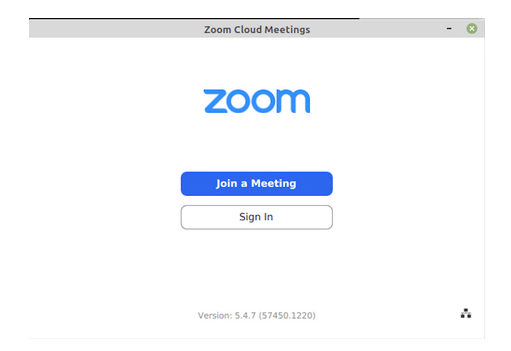- Как установить Zoom в Ubuntu, Debian и Linux Mint
- Что такое Zoom
- Установка Zoom в Ubuntu используя snap
- Установка Zoom в Ubuntu, Debian и Mint из deb пакета
- Удаление Zoom
- Выводы
- How to Install Zoom on Linux Mint 20
- Prerequisites
- Install Zoom on Linux Mint
- Как установить Zoom на Linux Mint 20
- Установить Zoom на Linux Mint 20 Ulyana
- Шаг 1. Перед запуском приведенного ниже руководства важно убедиться, что ваша система обновлена, выполнив следующие apt команды в терминале:
- Шаг 2. Установка Zoom Meeting на Linux Mint.
- Шаг 3. Доступ к Zoom.
Как установить Zoom в Ubuntu, Debian и Linux Mint
Хоть компания Zoom Video Communications, Inc была основана в 2011 году, приложение выпущено в 2013 и в конце 2019 сервисом пользовалось больше 10млн человек в месяц, настоящую популярность он приобрел в 2020 в связи со всем известной ситуацией с пандемией. Мне же до сегодня не приходилось пользоваться приложением. Именно по этой причине эта инструкция и выходит только сегодня. Но, прежде чем рассказать, как установить Zoom в Ubuntu, Mint или Debian, небольшое информационное отступление (можете его пропустить, используя оглавление)
Что такое Zoom
Zoom – бесплатный сервис видеоконференций с доступными клиентами под Windows, macOS, Linux, Android и iOS.
Бесплатно можно организовывать конференции в 100 одновременно подключенных устройств длительностью по 40 минут (один на один – не ограниченно). Для получения дополнительных функций необходимо воспользоваться одним из нескольких доступных тарифных планов.
Zoom предоставляет большую гибкость при создании видеоконференций. У организатора есть возможность планировать дату начала, устанавливать правила конференции, ограничивать действия других участников. В приложении есть чат, демонстрация экрана с возможностью делать различные пометки во время прямого эфира, а также функция записи конференции.
За время существования сервиса обнаруживалось несколько проблем, связанных с безопасностью и утечкой данных, однако разработчики стараются их оперативно устранять. В общем, Zoom – хороший выбор если необходимо организовать работу компании в удаленном режиме.
Установка Zoom в Ubuntu используя snap
В репозиториях дистрибутивов Debian, Linux Mint и Ubuntu нет клиента Zoom, поэтому его необходимо будет скачивать с официального сайта и устанавливать вручную. Однако в Ubuntu присутствует Zoom в виде snap пакета. Чтобы установить его необходимо выполнить в терминале команду:
sudo snap install zoom-client
Затем запустите программу из меню приложений.
Установка Zoom в Ubuntu, Debian и Mint из deb пакета
Если установка из снап вам не подходит, можно установить его вручную с помощью deb пакета. Для этого скачаем при помощи wget сам deb пакет:
wget https://zoom.us/client/latest/zoom_amd64.deb
Это можно также сделать сходив самостоятельно на сайт сервиса, и в центре загрузок выбрав подходящую версию:
После скачивания устанавливаем Zoom командой:
sudo apt install ./zoom_amd64.deb
По завершении можно запустить Zoom из меню приложений.
Удаление Zoom
Чтобы удалить Zoom установленный из snap выполните:
sudo snap remove zoom-client
Удалить Zoom установленный вручную можно командой:
Выводы
На сегодняшний день, приложения для видеозвонков и видеоконференций как нельзя актуальны. И хорошо, что такой популярный сервис как Zoom доступен на всех актуальных платформах. А также, что способ его установки не вызывает сложностей.
How to Install Zoom on Linux Mint 20
Many online conference call applications have gotten a big uplift in this pandemic. The increase in the usage of these tools is due to their remote capabilities and easy-to-use nature. Zoom is not only used as a platform for audio or video conferencing but is also used for chats, and conducting several webinars. With the support of 100 users free of cost, zoom became a top website of all times especially in the year 2020, amidst the pandemic. It can be installed on Windows, Linux, macOS, Android and iOS systems.
Zoom’s web interface provides flexibility where users do not need to install the application in their systems. In this tutorial, we will go through the ways of install Zoom on Linux Mint 20.
Prerequisites
- Recommended OS: Linux Mint 20 system
- User account: A user account with sudo right
Install Zoom on Linux Mint
There are two methods for the installation of Zoom software on the Linux Mint 20 system.
Method # 01: Through command line terminal
1- Downloading Zoom package
Before starting the installation process, you need to download the zoom package. Open up the Terminal window from the Applications?Terminal or simply use the Ctl+AlT+T shortcut.
Once opened, download the zoom package by typing the following command in the terminal window:
$ wget https://zoom.us/client/latest/zoom_amd64.deb
The deb package will begin to download as shown in the figure below:
2- Installing the downloaded package
To install the deb package of zoom, type the following command in the terminal window:
$ sudo apt install ./zoom_amd64.deb
Provide the password of the sudo user, when prompted for it.
Press Y to confirm the selection as soon as the prompt appears:
After some time, the installation process will be completed and users can access the installed Zoom application from their systems.
Method # 02: Through GUI
To install Zoom through GUI of Linux Mint 20, follow the steps given below:
1- Downloading the Zoom package
To download the Zoom package, go to Applications Software Manager of the system.
The Software Manager window listing a number of available software will open up as shown in the figure below:
Search the Zoom application from the search bar of the Software Manager screen. Double click on the application highlighted as shown in the figure below:
As soon as you click on the application, an Install button will appear next to the software name. Double click on the Install button to begin the process of Installation.
A list of additional software that is to be installed will appear. Select the Continue option in this window to proceed further with the process of installation of Zoom.
The installation process will begin and you can check the status similar to the one displayed below:
This way, users can easily download the Zoom software using the GUI method. All users who are not a fan of the command line can opt for this option to install the software.
Accessing the application
Once downloaded, users need to access the application, one method is to go to Applications? Zoom. Users can also access the application through command line/ terminal. Type the following command in the command line window:
The Zoom application will begin to run. Exit the terminal window to access Zoom software. You will see the application running in the background.
If you already have an account then sign in to the application directly otherwise, you need to create an account to join a meeting.
Uninstalling Zoom
Users can easily uninstall the application from their system. To remove the Zoom application, type the following command in the command line:
$ sudo apt-get remove zoom
The uninstallation process will begin, select Y to confirm when the system prompts.
This way users can easily remove the Zoom software from their system.
In this tutorial, we walked users through two methods of installation of Zoom, a calling application used all over the world. The professionals use it for conducting online official meetings that are either audio or video. We discussed the method of installation via command line and an easier GUI method. Users can select any method for the installation of Zoom software in their Linux Mint 20 system. We also talked about the removal process of Zoom software through the Linux system. Users can use the software based on their requirements and install it when needed.
For more Linux tutorials, please visit LinuxWays.
If you think we have helped you or just want to support us, please consider these:-
Linux TechLab is thankful for your continued support.
Как установить Zoom на Linux Mint 20


В этом руководстве мы покажем вам, как установить Zoom на Linux Mint 20. Для тех из вас, кто не знал, Zoom — это кроссплатформенный инструмент видеосвязи, который работает в системах Windows, Mac, Android и Linux. С Zoom вы можете проводить веб-семинары, организовывать онлайн-встречи и создавать конференц-залы.
В этой статье предполагается, что вы имеете хотя бы базовые знания Linux, знаете, как использовать оболочку, и, что наиболее важно, размещаете свой сайт на собственном VPS. Установка довольно проста и предполагает, что вы работаете с учетной записью root, в противном случае вам может потребоваться добавить ‘ sudo ‘ к командам для получения привилегий root. Я покажу вам пошаговую процедуру установки Zoom на Linux Mint 20 (Ulyana).
Установить Zoom на Linux Mint 20 Ulyana
Шаг 1. Перед запуском приведенного ниже руководства важно убедиться, что ваша система обновлена, выполнив следующие apt команды в терминале:
Шаг 2. Установка Zoom Meeting на Linux Mint.
Клиент Zoom доступен в упакованном формате. Теперь мы загружаем пакет deb, используя : . deb wget
wget https://zoom.us/client/latest/zoom_amd64.deb
После завершения загрузки выполните следующую команду, чтобы установить масштабирование:
sudo apt install ./zoom_amd64.deb
Шаг 3. Доступ к Zoom.
После завершения установки вы можете запустить Zoom Meeting с терминала или из действий. Когда вас приглашают на встречу Zoom, вы получаете электронное письмо с URL-ссылкой. Вы можете выбрать ссылку, чтобы начать сеанс. Может случиться, что браузер не знает Zoom. В этом случае выберите Zoom в качестве приложения по умолчанию, чтобы открыть этот тип файла.
Поздравляю! Вы успешно установили Zoom . Благодарим за использование этого руководства для установки последней версии собрания Zoom в системе Linux Mint. Для получения дополнительной помощи или полезной информации мы рекомендуем вам посетить официальный сайт Zoom .