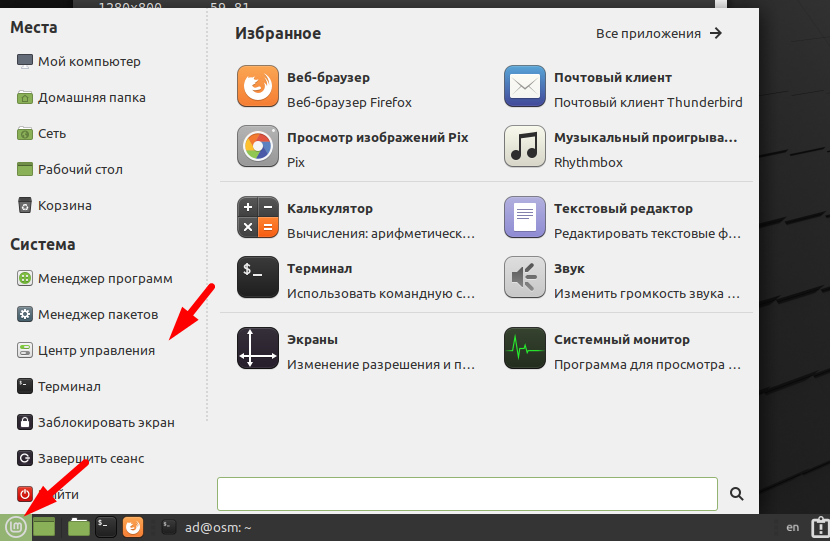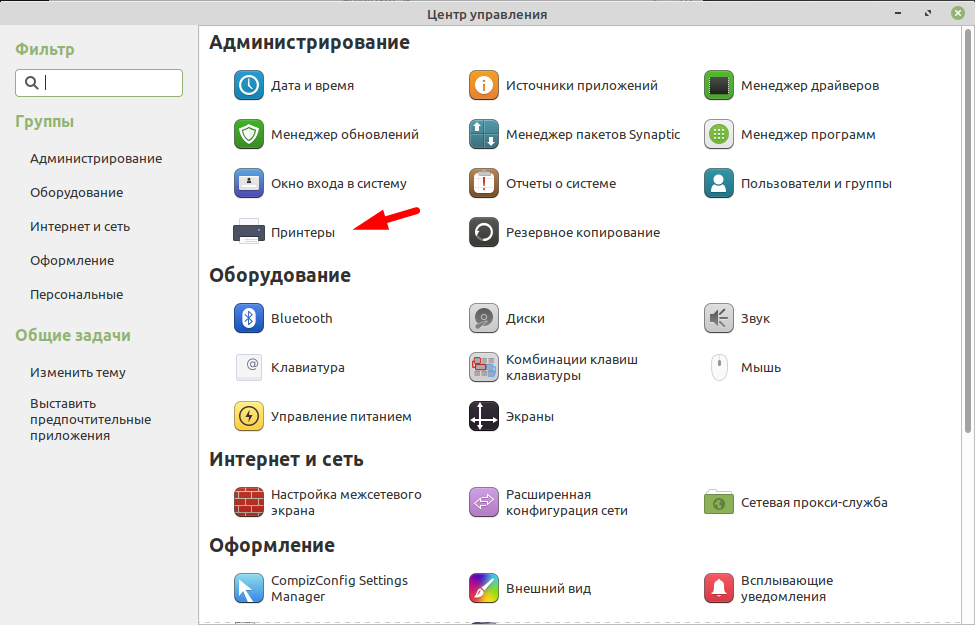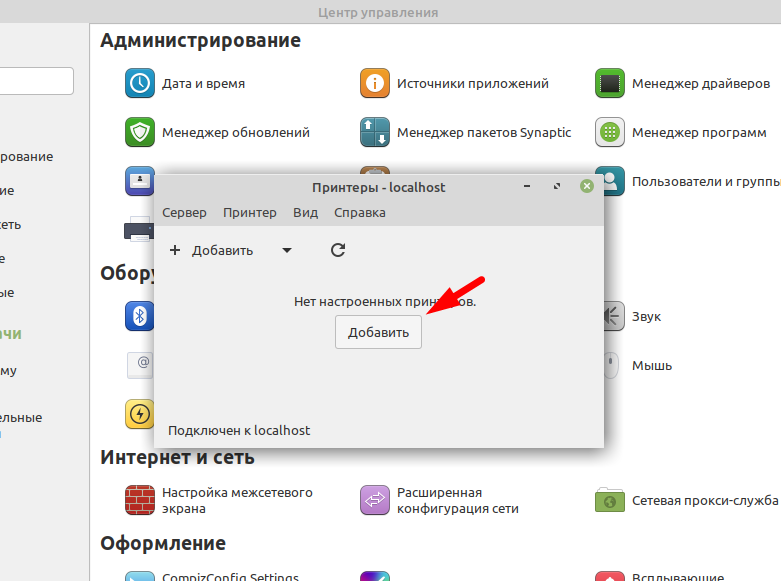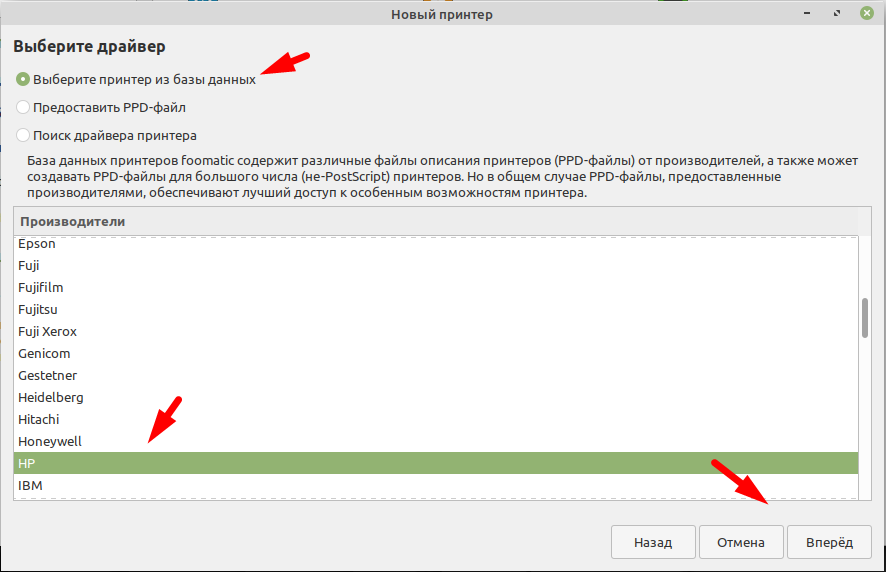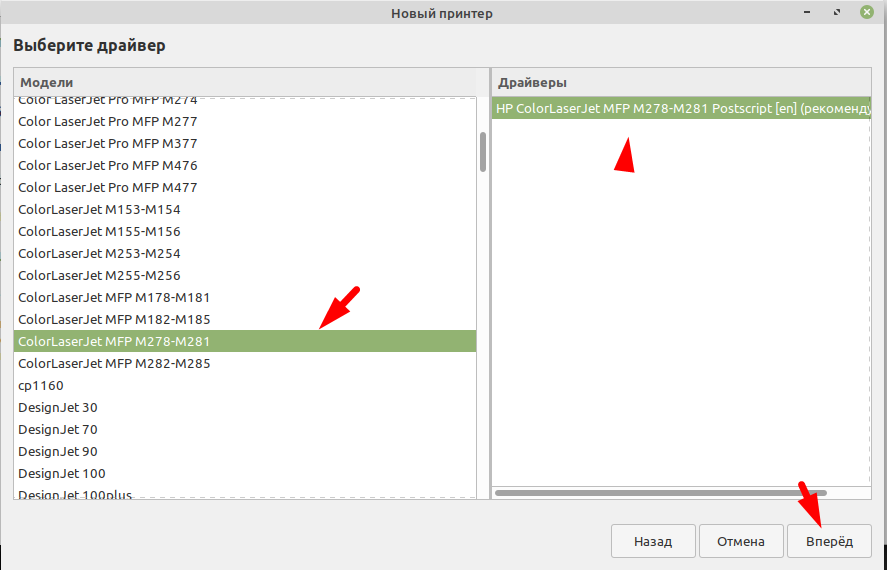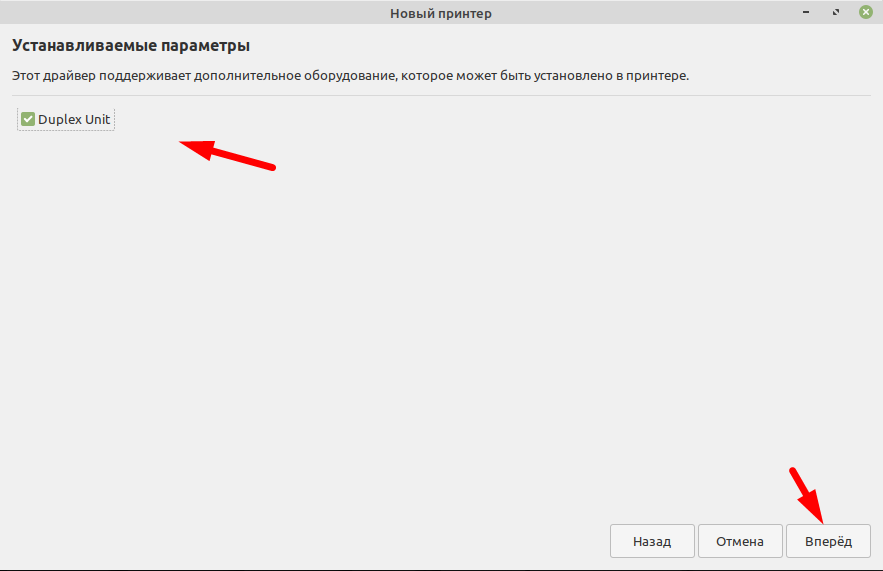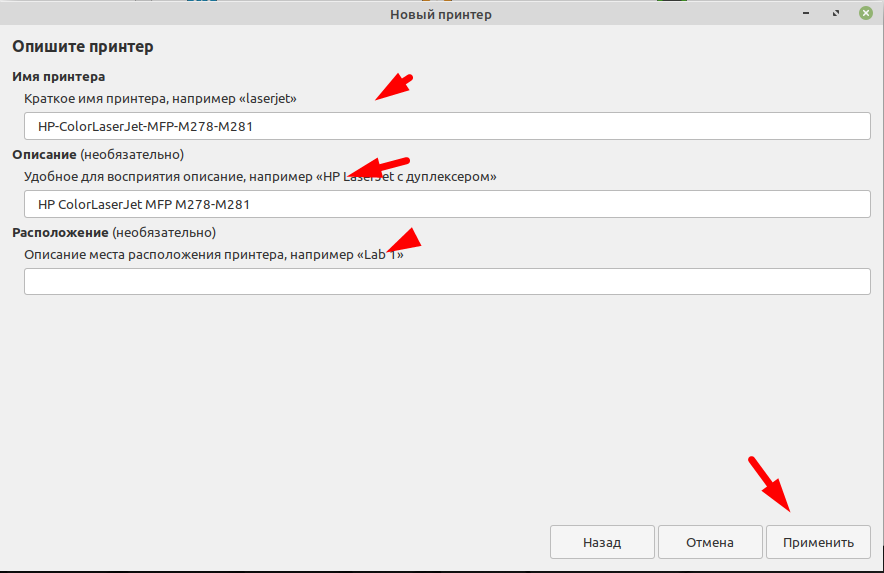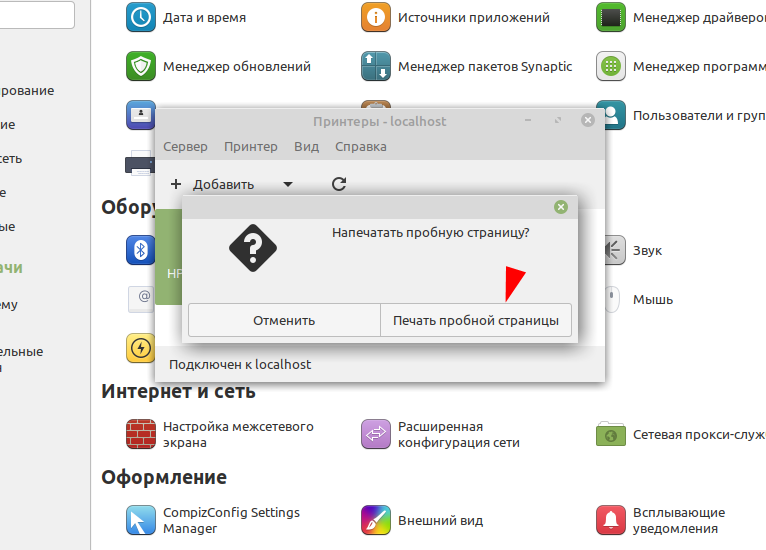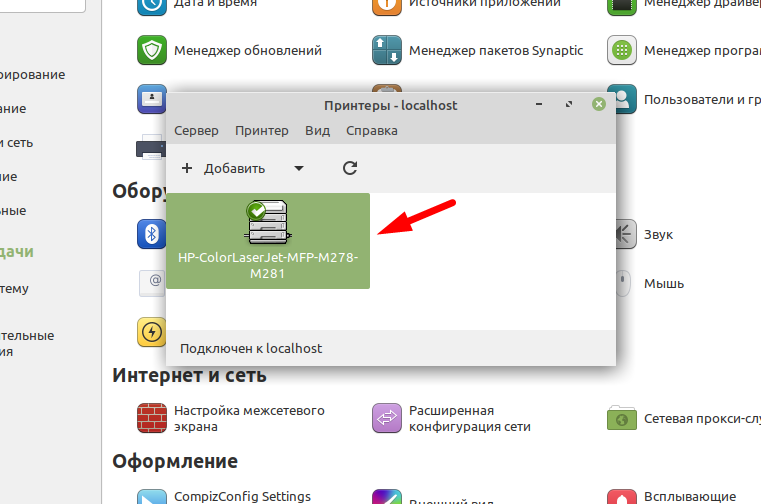- Printers and Scanners¶
- Manufacturer Drivers¶
- Disabling IPP¶
- Hewlett-Packard (HP)¶
- Installing hplip-gui¶
- Installing the proprietary plug-in¶
- Brands which provide .deb packages¶
- Canon¶
- Brother¶
- Troubleshooting¶
- Adding IPP support¶
- Disabling network printers detection¶
- Removing ippusbxd¶
- Additional info¶
- Как в Linux Mint 20 установить принтер
- Добавляем сетевой принтер
- Linux Mint и притеры : 6 комментариев
Printers and Scanners¶
Since version 21, Linux Mint features driverless printing and scanning:
- Printers and scanners are detected and added automatically.
- Communication with the device is done via a standard protocol called IPP .
- No drivers are needed.
- Installed drivers are not used.
This standard protocol works with many devices, so for most printers and scanners, there is nothing to do. Everything just works out of the box.
To print a document open File -> Print… in your application.
To scan a document open Document Scanner from the application menu.
Manufacturer Drivers¶
If your device doesn’t work well with IPP you can use drivers from your manufacturer instead.
Disabling IPP¶
IPP takes priority so as long as it’s installed, drivers won’t be used.
To remove IPP support from your computer open a terminal and type:
apt remove ipp-usb sane-airscan
Hewlett-Packard (HP)¶
The HP drivers are called HPLIP .
They are open-source and they already are installed by default in Linux Mint.
Installing hplip-gui¶
In addition to the already installed hplip driver, there is a package available in the Linux Mint repositories called hplip-gui .
This package provides the following utilities:
- An HP status tray icon
- HP Device Manager
- HPLIP Toolbox
- HPLIP Fax Utility
- Fax Address book
Although you do not need hplip-gui to use your HP device, it can provide extra information (such as ink levels) and help troubleshooting.
Installing the proprietary plug-in¶
Some HP printers require proprietary software technologies to allow full access to printer features and performance. Unfortunately, these technologies cannot be open sourced, but to resolve this HP uses a binary plug-in for these printers.
To see if your printer requires the HP plugin-in, check the list of devices at the HP Developer Website.
To install the plugin-in, open a terminal and type:
apt install python3-pyqt5 sudo hp-setup
Then follow the instructions written on that website.
Brands which provide .deb packages¶
The following brands provide Linux drivers for their printers and scanners in the form of .deb packages:
Look for Linux drivers on your manufacturer’s website, download the packages and double-click them to install them with Gdebi .
When you have a choice between different package options, choose .deb . If you have a choice for the package architecture choose amd64 (note that this is sometimes called x86_64 or even just 64-bit ).
Canon¶
Canon provides Linux drivers for its printers and scanners. They have different websites for Europe, the USA and various countries.
When downloading drivers from Canon, choose the debian Package archive option.
If they come as .tar.gz archives, decompress them.
Canon driver archives usually contain an install.sh script which already has execution permissions. Run it and follow the instructions provided by Canon.
Brother¶
Brother provides a utility to download and install the right driver for you.
Download the utility, choose deb when asked.
Decompress it, give it permission to execute and run it in a terminal:
chmod a+rx ./linux-brprinter-installer* sudo ./linux-brprinter-installer*
Then follow the instructions provided by Brother.
Troubleshooting¶
Adding IPP support¶
In Linux Mint 20.x IPP isn’t installed by default.
If you want to give it a try, remove your printer using the Printers configuration tool.
Then install ipp-usb and sane-airscan from the repositories:
apt install ipp-usb sane-airscan
Finally reboot the computer.
Disabling network printers detection¶
Network printers are automatically added and reappear even if you remove them.
If you do not like this behaviour, remove the cups-browsed package.
Removing ippusbxd¶
ippusbxd was an early implementation of IPP over USB. It didn’t work well and caused many issues. It was installed by default in Linux Mint 20. If this package is installed on your computer, make sure to remove it.
Then reboot your computer.
Additional info¶
More information is available online on:
© Copyright 2020, Linux Mint Revision 92937742 .
Versions latest Downloads pdf html epub On Read the Docs Project Home Builds Free document hosting provided by Read the Docs.
Как в Linux Mint 20 установить принтер
Операционная система Linux Mint в 2020 году вошла в 10 самых популярных система и заняла в этом списке почетное 4 место, поле Ubuntu, Debian и CentOS. Думаю вы уже сами поняли насколько популярен это дистрибутив. Его используют как на предприятиях так и в качестве домашней операционной системы. В связи с чем вопросов по его использованию у обычных пользователей очень много. Наверно самый популярный это установка принтера. Так как без печатающего устройства работать практически не возможно. Поэтому я решил написать пошаговую инструкцию для новичков. Прочитав которую они смогут самостоятельно установить принтер в Linux Mint.
Добавляем сетевой принтер
Для того чтобы добавить принтер заходим в меню «Пуск» и выбираем «Центр управления».
Ищем пункт «Принтеры» и заходим в него.
Я буду добавлять сетевой принтер, поэтому перехожу в «Поиск сетевого принтера» и ввожу IP адрес принтера. Если у вас принтер подключен по USB он появиться в списке устройств.
После того как принтер будет обнаружен жмем «Вперед».
Выбираем драйвер для принтера, указываем производителя. Можно попробовать сделать автоматический поиск выбрав «Поиск драйвера принтера». Но для моей модели он почему не нашел драйвер.
Ищем в списке свою модель.
Если ваш принтер поддерживает дополнительные параметры система их определит. Например, как в моем случае.
Описываем принтер при необходимости.
Печатаем пробную страницу.
Все принтер добавился и появился в списке.
Вот так достаточно просто устанавливаются принтеры в операционной системе Linux Mint 20.
Linux Mint и притеры : 6 комментариев
- Funt 01.03.2023 Доброго времени. не получается установить Canon I-SENSYS MF4010. Помогите с решением этой проблемы.
- admin Автор записи 01.03.2023 Здравствуйте! Расскажи подробней, в чем проблема ошибка появляется? драйвер не устанавливается …?