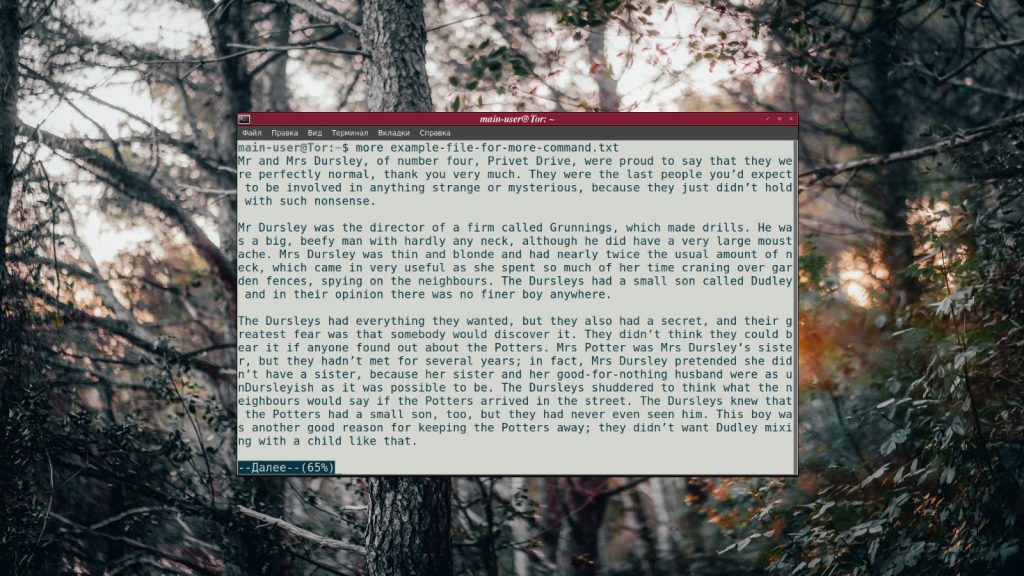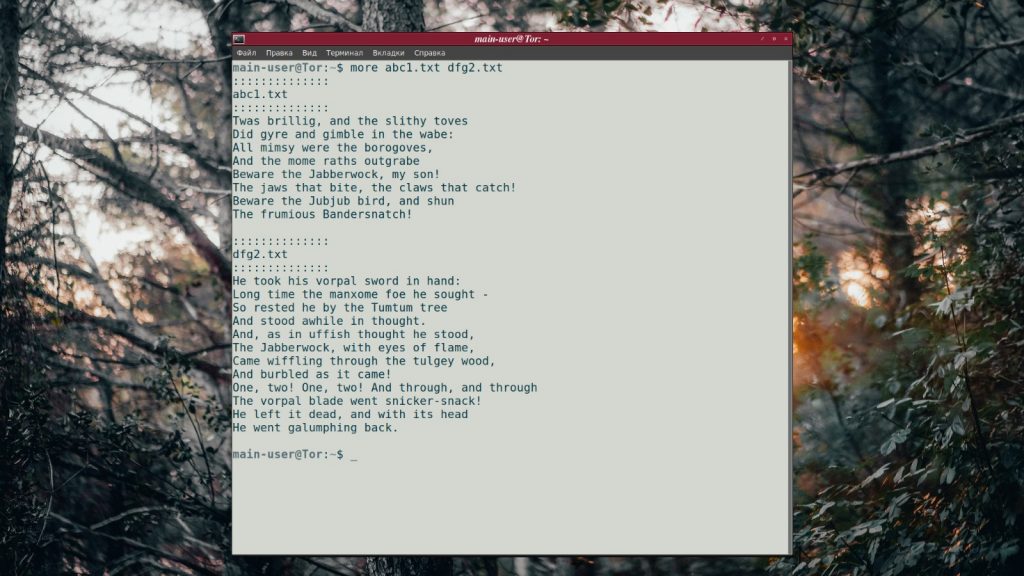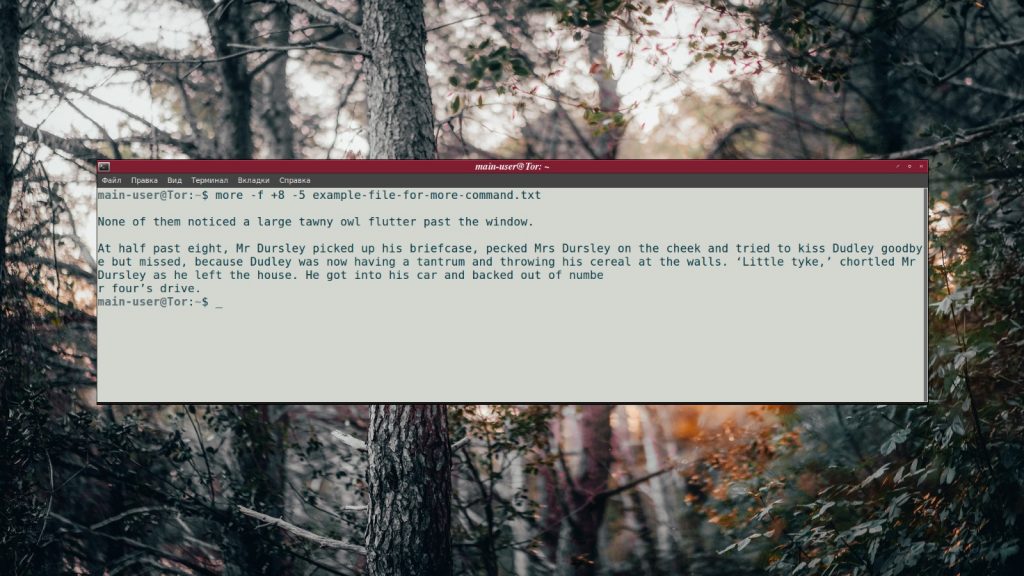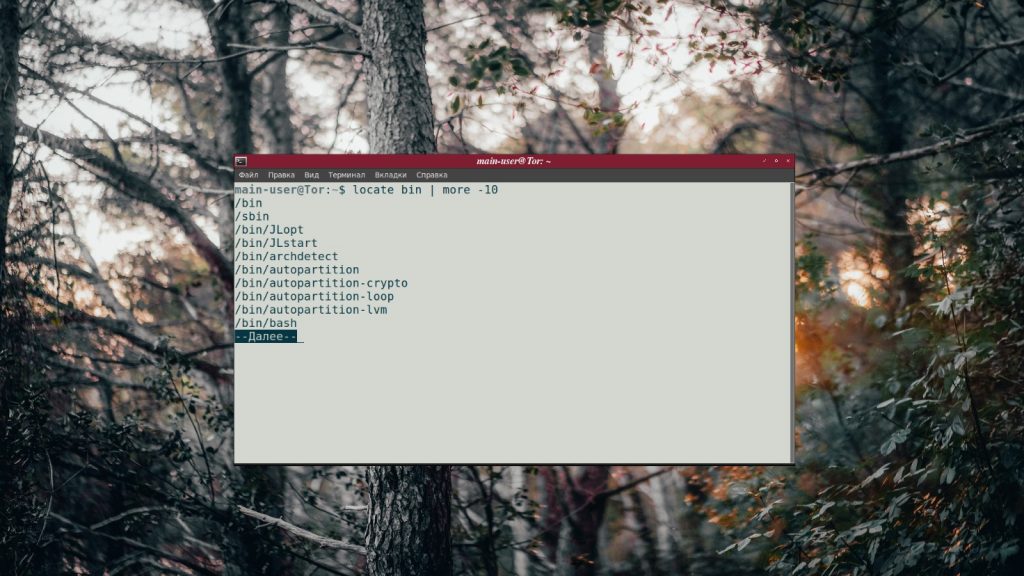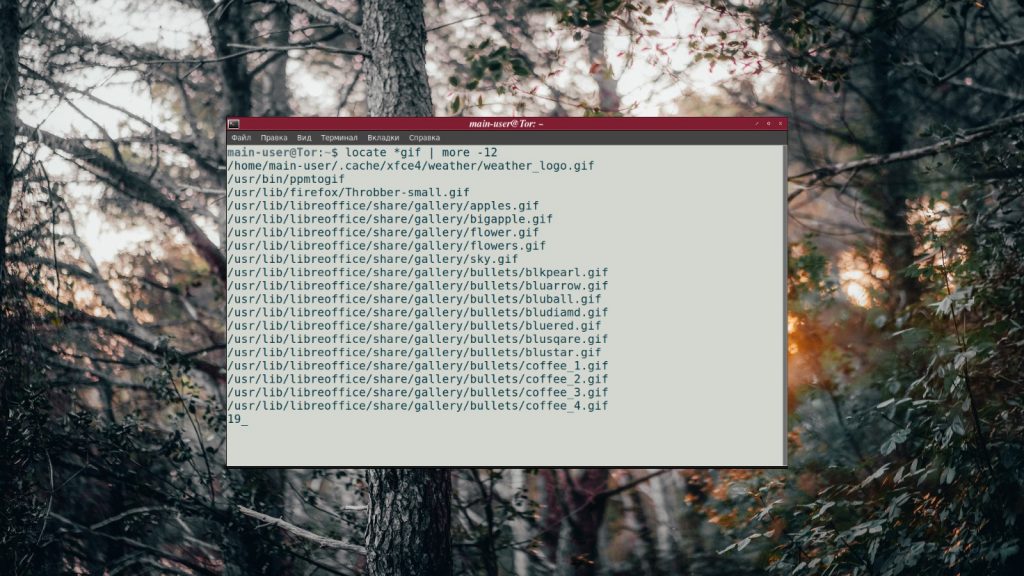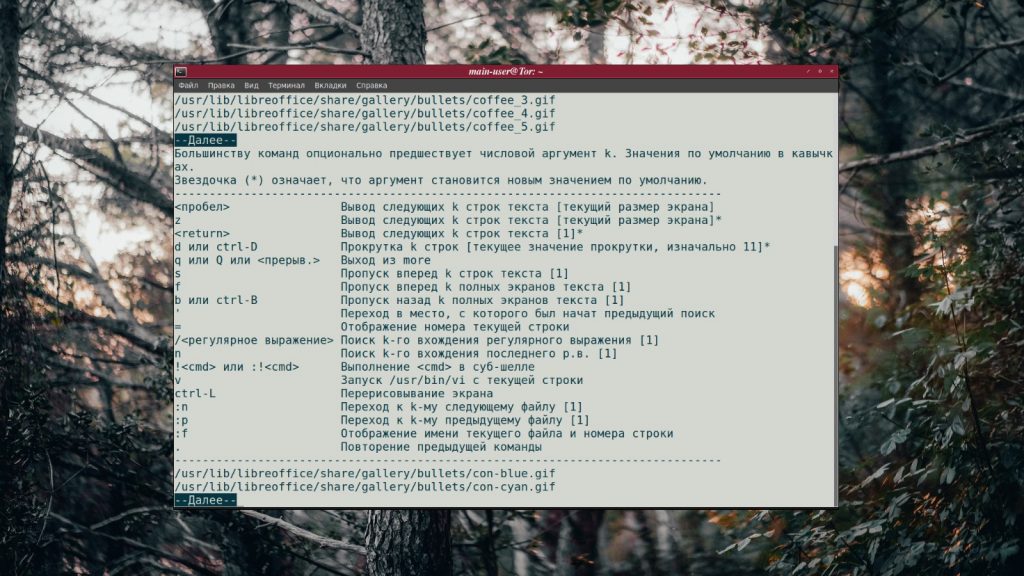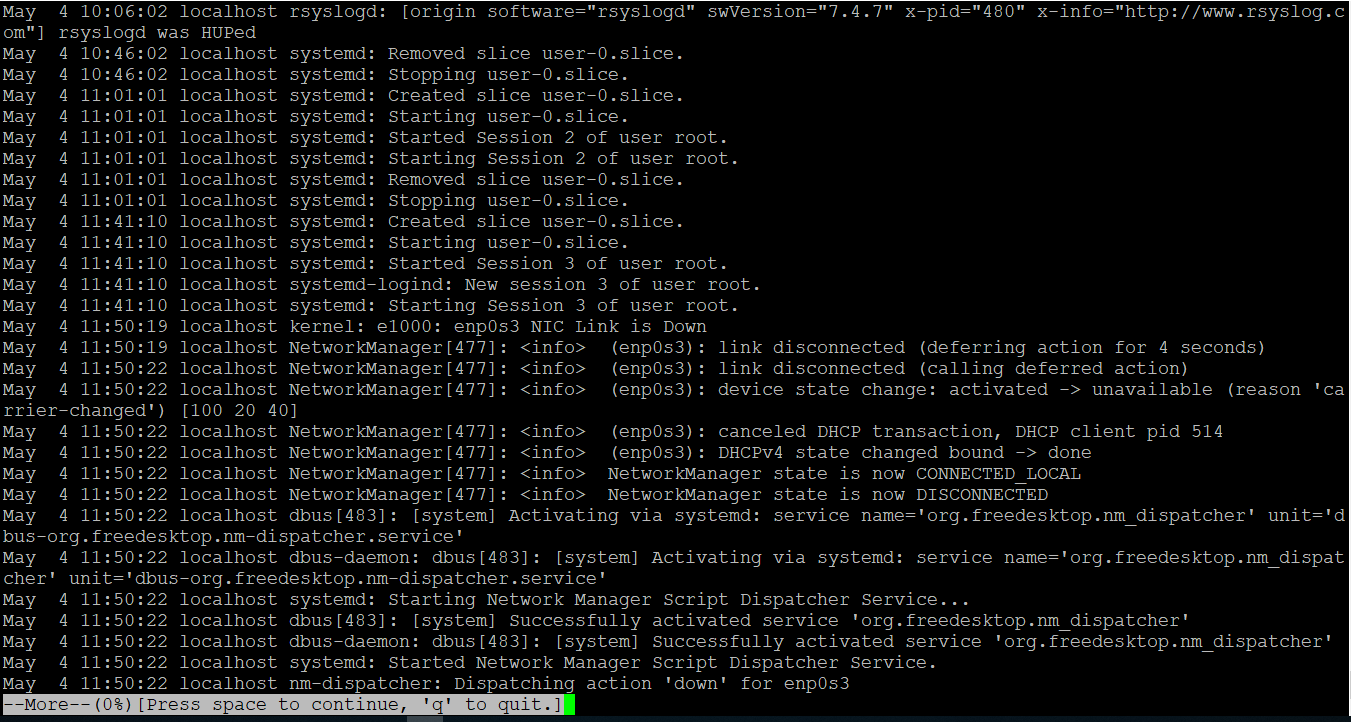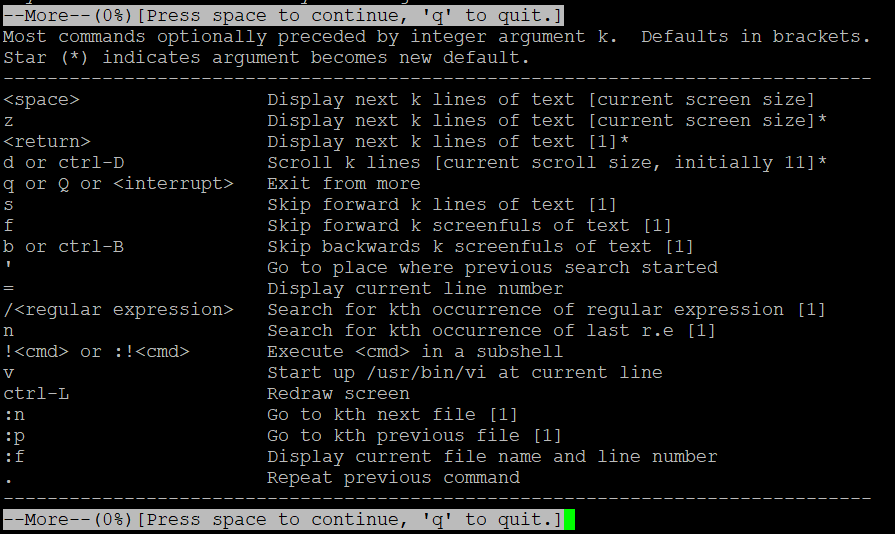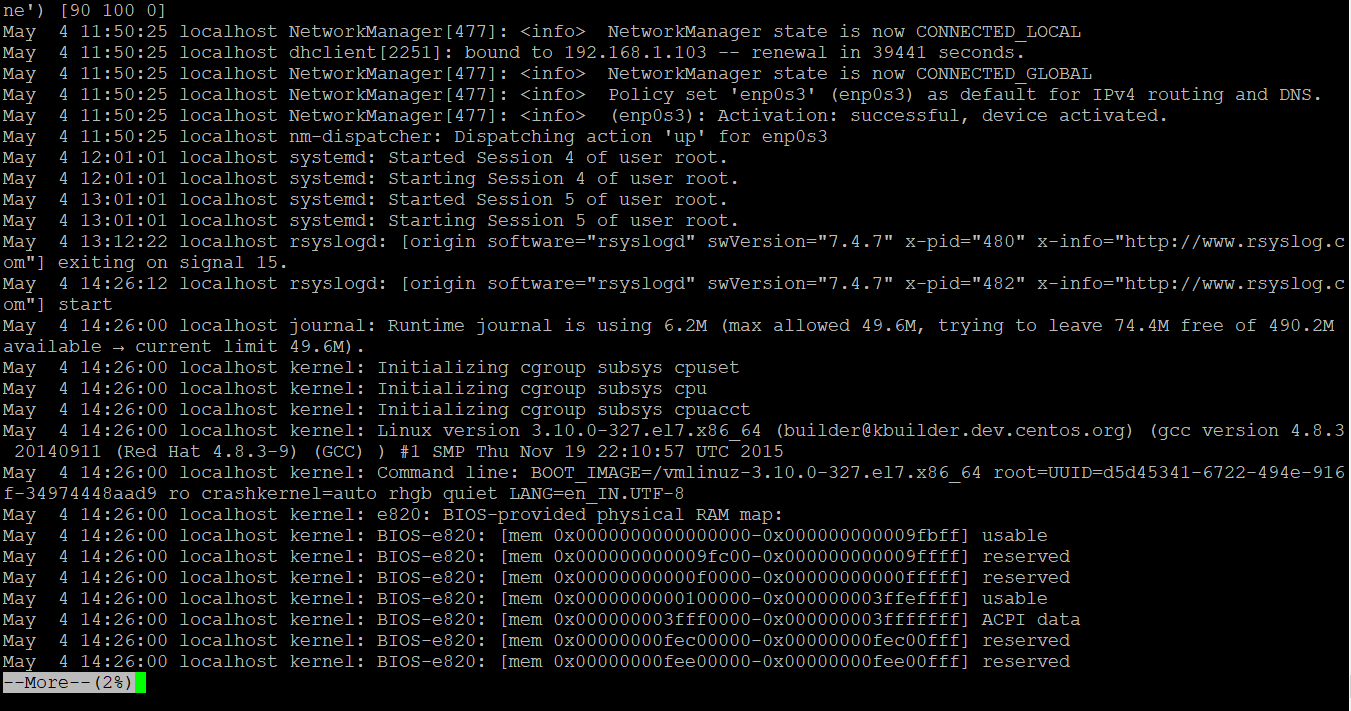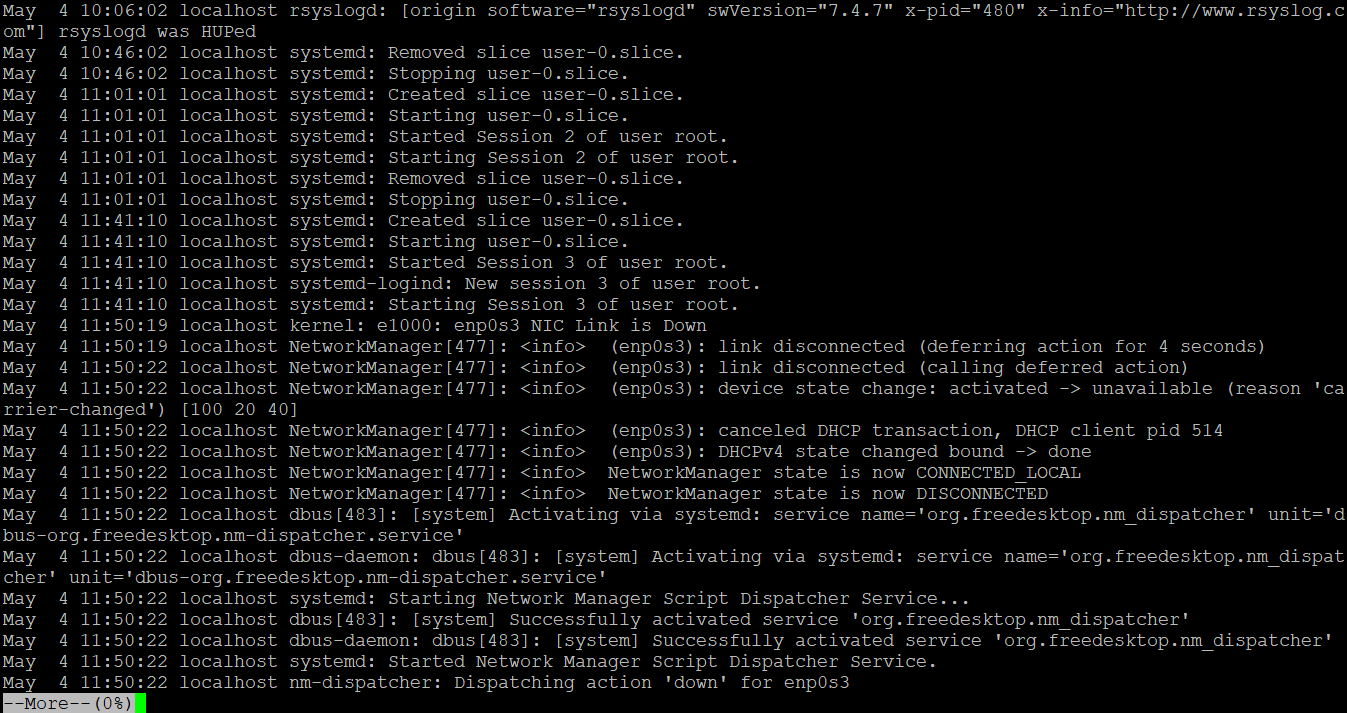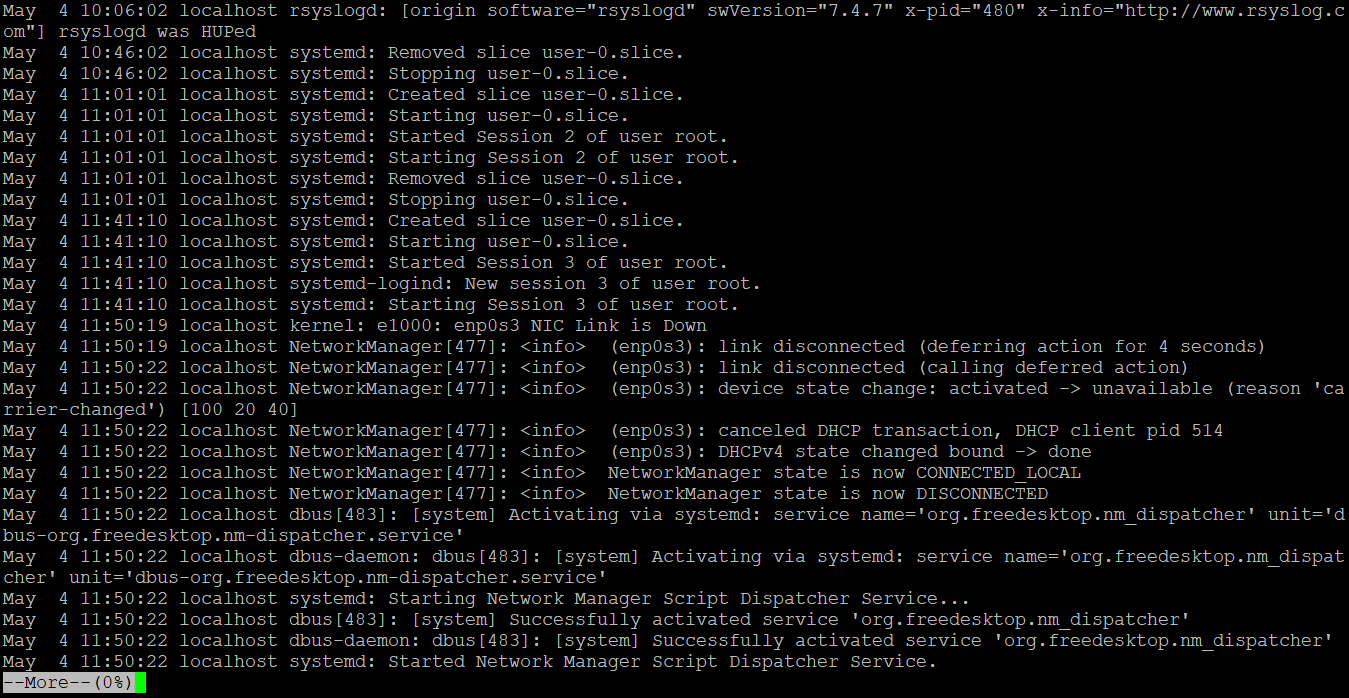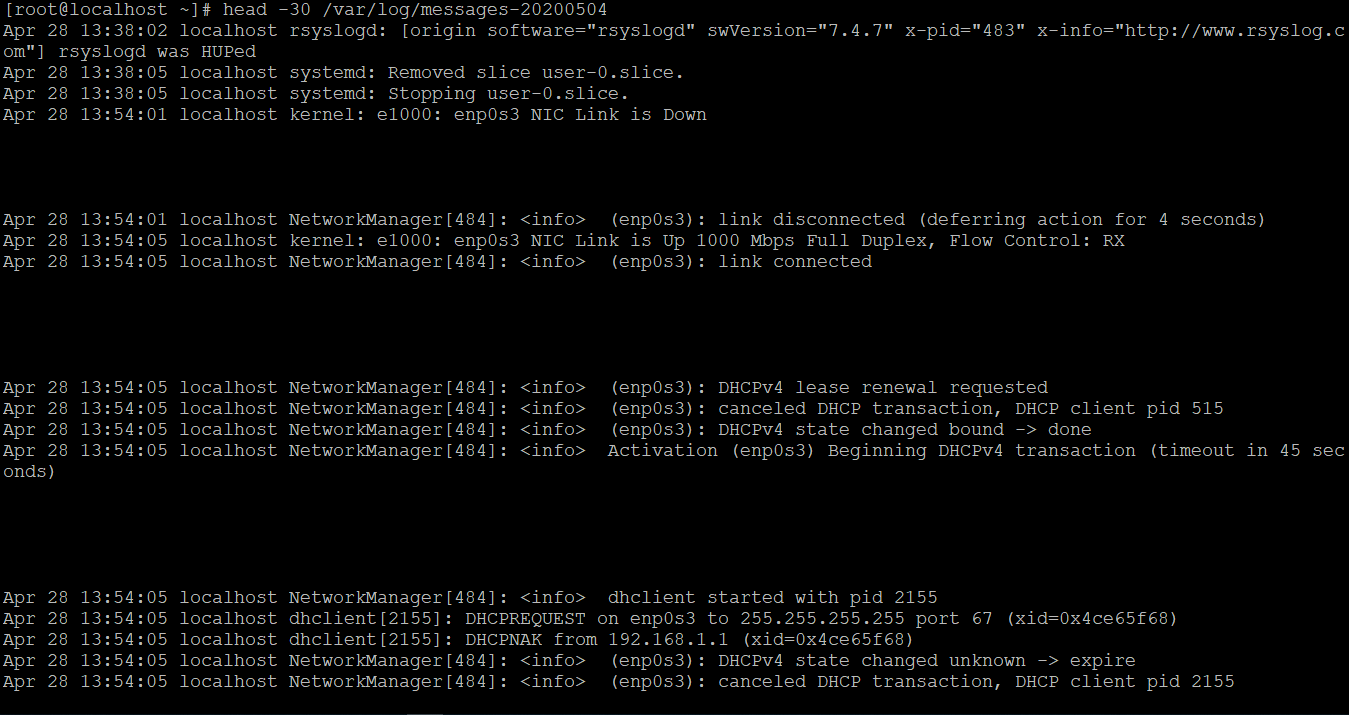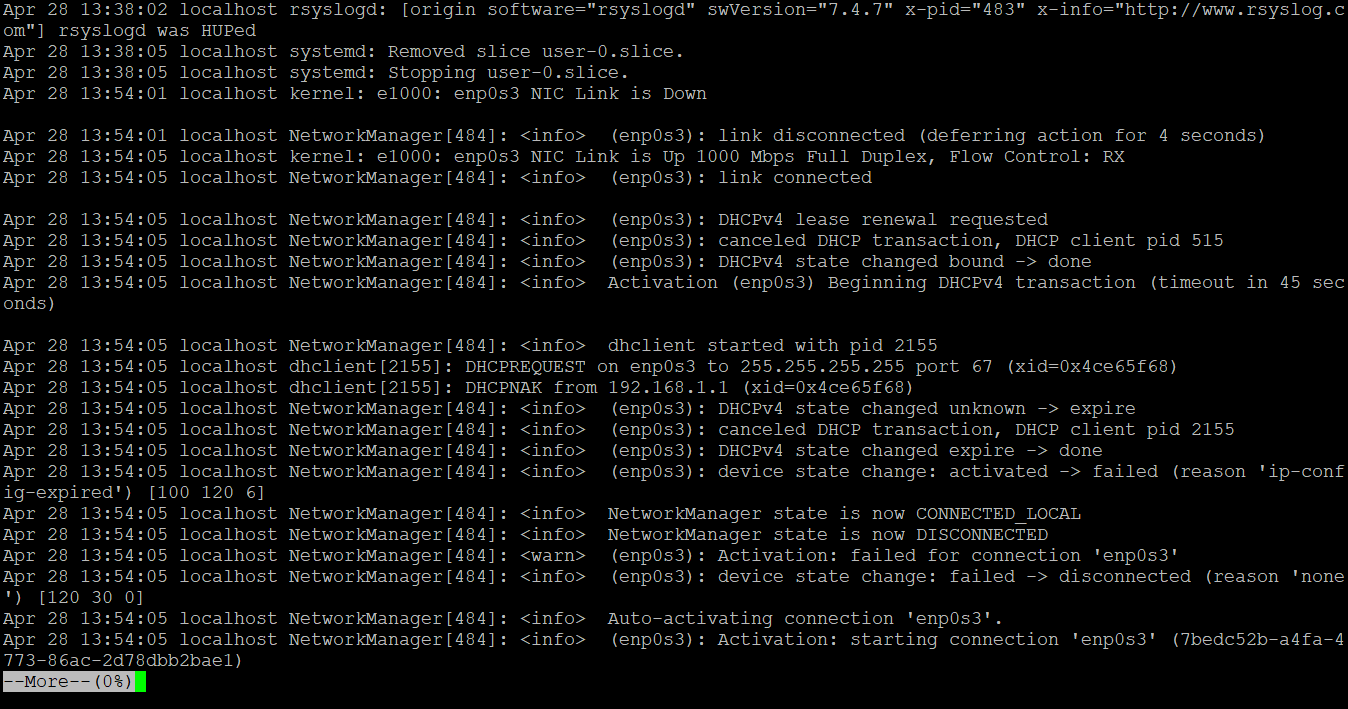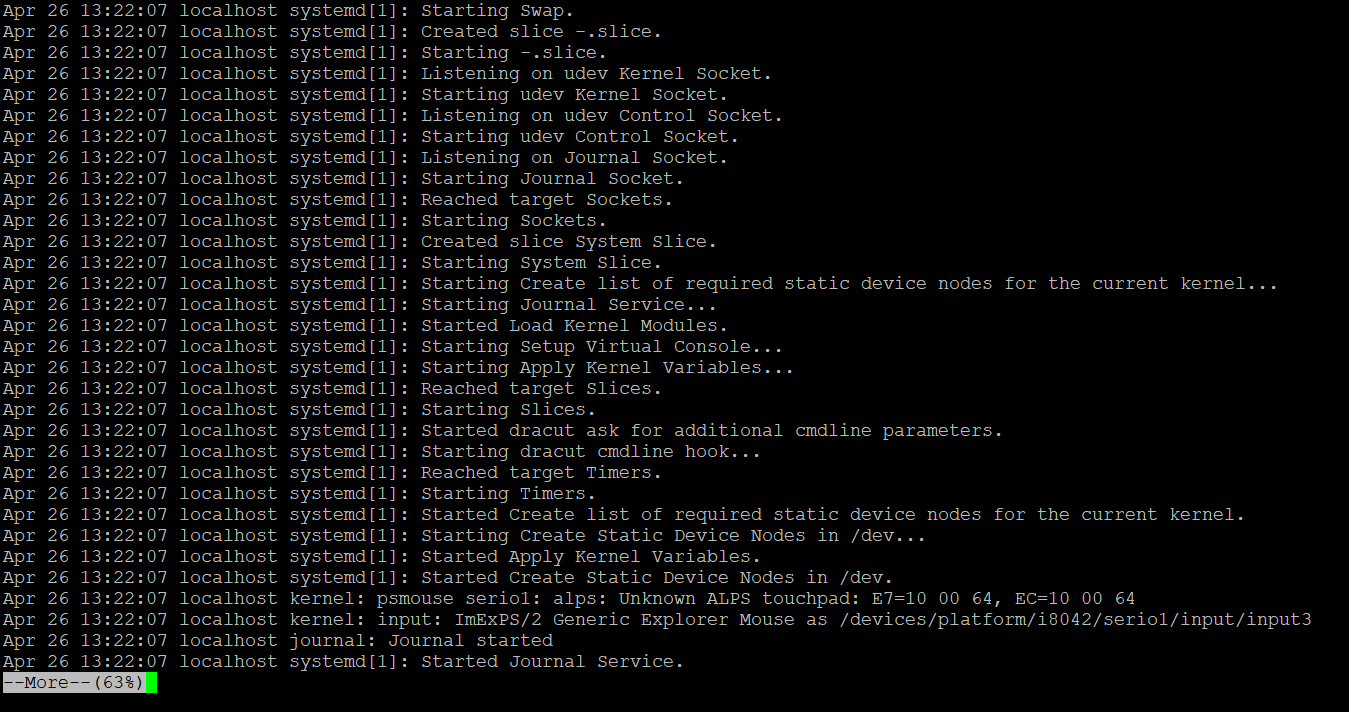- Команда more в Linux
- Синтаксис и опции more
- Примеры использования more
- Выводы
- Linux More Command
- How does Linux More Command Work?
- Examples to Implement Linux More Command
- 1. More Command with “-d” option
- 2. More Command with “-f” option
- 3. More Command with “-p” option
- 4. More Command with “-c” option
- 5. More command with “-s” option
- 6. More command with ajump command
- Conclusion
- Recommended Articles
Команда more в Linux
Утилита more предназначена для постраничного просмотра файлов в терминале Linux. Своим названием она обязана надписи more (в русскоязычном варианте — дальше), появляющейся внизу каждой страницы.
Команда more linux — одна из самых примитивных команд для работы с текстом. Её ближайшая родственница — команда less — обладает куда большим набором опций и дополнительных возможностей. Давайте разберемся с её синтаксисом и примерами использования.
Синтаксис и опции more
В эмуляторе терминала Linux команда записывается так:
$ more опции файл
- -d — вывод информации в конце страницы о клавишах, использующихся для продолжения работы, завершения её или получения инструкций;
- -l — игнорирование в тексте символа разрыва страницы;
- -f — подсчёт числа логических строк вместо экранных;
- -p — очистка экрана терминала для того, чтобы пользователю не пришлось пользоваться прокруткой перед выводом следующей порции текста;
- -c — устранение потребности в прокрутке (как и -p) — отображение текста, начиная с верха экрана, и стирание при этом предыдущего вывода построчно;
- -s — замена нескольких пустых строк, расположенных подряд, одной пустой строкой;
- -u — удаление подчёркивания;
- -n — отображение n-го количества строк;
- +n — отображение текста, начиная со строки с номером n;
- +/строка — поиск в файле указанной строки и начало вывода текста именно с неё;
- —help — вызов справки;
- -v (—version) — вывод на экран текущей версии утилиты.
Также у команды more есть собственные горячие клавиши и интерактивные команды:
- h (?) — помощь (вывод информации только об интерактивных командах);
- ПРОБЕЛ — отображение следующей порции текста (по умолчанию количество строк зависит от текущего размера окна терминала);
- z — то же, что и ПРОБЕЛ;
- ENTER — вывод текста построчно (шаг команды — одна строка);
- d (^D) — прокрутка текста на количество строк, соответствующее размеру терминала;
- q (Q) — выход из утилиты;
- s — переход на одну строку вперёд;
- f — переход на одну экранную страницу вперёд;
- b (^B) — переход на одну экранную страницу назад;
- ‘ — возвращение к месту начала поиска;
- = — отображение текущего количества строк;
- /pattern — поиск с использованием регулярных выражений;
- n — поиск слов и фраз, соответствующих последнему использованному регулярному выражению;
- !command (:command) — выполнение команды в субоболочке;
- v — открытие файла в текстовом редакторе, назначенном по умолчанию, а если таковой не найден, использование консольного текстового редактора для открытия файла;
- ^L — удаление с экрана всего, кроме содержимого файла;
- :n — переход к следующему файлу;
- :p — переход к предыдущему файлу;
- :f — вывод названия текущего файла и количества строк в нём;
- . — повторное выполнение предыдущей команды.
Примеры использования more
Для того, чтобы просмотреть текст из файла, применяется команда:
Также в команде можно перечислить несколько имён файлов одно за другим, разделяя их пробелом. Содержимое этих файлов будет выведено в том же порядке. Пример:
Если файл находится не в текущей директории, нужно указывать его полный адрес.
Порой необходимо вывести на экран не весь текст, а только его часть. Для таких случаев предусмотрены опции — (минус) и + (плюс), рядом с которыми указывается число строк. К примеру, чтобы увидеть содержимое файла, начиная с 8-й строки, следует добавить к команде опцию +8, а чтобы команда выводила результат, состоящий максимум из 5-ти строк, опцию -5:
more +8 -5 example-file-for-more-command.txt
По умолчанию команда more Linux считает строкой именно экранную строку — количество символов, которое помещается в один ряд по ширине окна. Для выполнения счёта в логических строках (при наборе текста они разделяются нажатием Enter), используется опция -f. Пример:
more -f +8 -5 example-file-for-more-command.txt
Впрочем, more умеет работать не только с текстовыми файлами — в неё можно перенаправлять вывод других команд (конвейеризация). Первой указывается основная команда, второй — more с требуемыми опциями. Команды обязательно разделяются вертикальной чертой. Пример:
Когда команда вывела часть текста и бездействует в ожидании дальнейших действий пользователя можно выполнять интерактивные команды. Они нужны для управления выводом.
Например, для того, чтобы узнать номер текущей строки, следует нажать клавишу =, а чтобы просмотреть файл в текстовом редакторе — клавишу v.
Следует заметить, что не все интерактивные команды могут быть выполнены, если в утилиту перенаправлен вывод другой команды. Открытие текстового редактора, как и переход на одну страницу назад (b или ^B) работает только при просмотре текстовых файлов.
Для того, чтобы получить список всех интерактивных команд, следует нажать клавишу h.
Выводы
Эта вполне подходит для выполнения наиболее тривиальных задач при просмотра текста. У неё простой синтаксис, мало опций и небольшое количество дополнительных возможностей для управления выводом, однако, иногда и этого набора более чем достаточно.
Обнаружили ошибку в тексте? Сообщите мне об этом. Выделите текст с ошибкой и нажмите Ctrl+Enter.
Linux More Command
In the Linux operating system, the more command is used to view or read the larger file size on the command prompt. The more command is also allowing the end-userto to scroll down and scroll up the output page. Primarily this utility was written by Eric Shienbrood and UC Berkeley.
Web development, programming languages, Software testing & others
Note: In Linux, the “cat” command is also useful to see or read the file content but when the size of the files is too high then initial or starting file content will not visible in the “cat” command. It will be visible in more command.
- more: Using the more keyword in the command | syntax. It will take the set of arguments as an option and file name and display complete screen output.
- option: We can provide the different flags as an option to the more command.
- file: Input file name.
How does Linux More Command Work?
In Linux, the more command is used to view the large file size. Generally, it is useful to see the log files. More command is displaying a complete screen view of the file. In Linux, we are one more command related to more command i.e. less command both the command having different features and use.
In more command, we can operate the display screen via keyboard keys also. Below are the shortcut keys to use in more command.
- Enter Key: It is used to scroll down the page line by line
- b key: It is used to going to the backward page of the output
- Space bar key: It is used to going to the next page of the output
- / key: It will be useful if we need to search any string
Note: We can use the “cat” and “more” command to display the file output but the major thing is the scroll option is not working in the “cat” command and the scroll option is working in “more” command.
Examples to Implement Linux More Command
Following are the examples of linux command are given below:
1. More Command with “-d” option
The more command, we can guide or help the user to navigate in more command console or output window. We need to use the “-d” option in the more command.
Note: If the user will press the wrong key, then kindly press “h” key for the help.
Explanation: We are reading the log files from the Linux filesystem (/var/log/messages). As per the above more command, we are reading the file with the “-d” option. On the output window, we are able to see the navigation instruction for the end-user (using “h” key).
2. More Command with “-f” option
In Linux more command, if we are using the “-f” option in the command then the option does not wrap the long text or lines and display as the same.
Command:
Explanation: While using the “-f” option in more command is similar to normal more command only but it is not warping the long lines and display the output as it is.
3. More Command with “-p” option
In more command, it will clear the screen and display the output in the fresh window. We need to use the “-p” option in the more command.
Explanation: We are able to list down the number of files in “/var/log/” directory and getting the number of log files in it (refer the screenshot 1 (a)). But we need an output to start with the fresh screen then we can use the “-p” option with move command (refer the screenshot 1 (b)).
4. More Command with “-c” option
In more command, the output pages will display in the same area by overlapping the previous display output page. We need to use the “-c” option in the more command.
Explanation: As per the above command, we are analysing the message log file “/var/log/messages”. The output pages will display in the same scope of the area by overlapping the previous display output page. To display a similar end result, we need to use the “-c” option with more command.
5. More command with “-s” option
In the Linux More command, there is the facility to remove or delete the unwanted space present in the file. We need to use the “-c” option in the more command.
Note: The “-s” option is not permanently removing the unwanted spaces from the input file. It just removes the spaces while displaying the output content on the screen.
more -s /var/log/messages-20200504Explanation: As per the above command, we are using a specific date log file (/var/log/messages-20200504) to read the data. In the same file, there are many spaces available in the file (refer the screenshot 2 (a)). Now we need an output to omit the unwanted spaces form the input file. We are using the “-s” option in the more command to remove the unwanted spaces form the input file (refer the screenshot 2 (b)).
6. More command with ajump command
In more command, we can directly jump to the number of the line that we need to. There is no need to check the number of records line by line. We need to specify the line number in the more command.
more +2000 /var/log/messages-20200428Explanation: As per the above more command, we are using the specific log file (/var/log/messages-20200428). The total number of records in the same file is 3242 (refer the screenshot 3 (a)). If we need to go to record number 2000 it will be more difficult to go record by record. In more command, we are having the facility to directly move to record number 2000 (refer the screenshot 3 (b)).
Conclusion
We have seen the uncut concept of “Linux More Command” with the proper example, explanation, and command with different outputs. The more command is used to read the files that are in large in size. Number of times the normal text editor will not able to read the large file size then more command is useful.
Recommended Articles
We hope that this EDUCBA information on “Linux More Command” was beneficial to you. You can view EDUCBA’s recommended articles for more information.
500+ Hours of HD Videos
15 Learning Paths
120+ Courses
Verifiable Certificate of Completion
Lifetime Access
1000+ Hours of HD Videos
43 Learning Paths
250+ Courses
Verifiable Certificate of Completion
Lifetime Access
1500+ Hour of HD Videos
80 Learning Paths
360+ Courses
Verifiable Certificate of Completion
Lifetime Access
3000+ Hours of HD Videos
149 Learning Paths
600+ Courses
Verifiable Certificate of Completion
Lifetime Access
All in One Software Development Bundle 3000+ Hours of HD Videos | 149 Learning Paths | 600+ Courses | Verifiable Certificate of Completion | Lifetime Access
Financial Analyst Masters Training Program 1000+ Hours of HD Videos | 43 Learning Paths | 250+ Courses | Verifiable Certificate of Completion | Lifetime Access