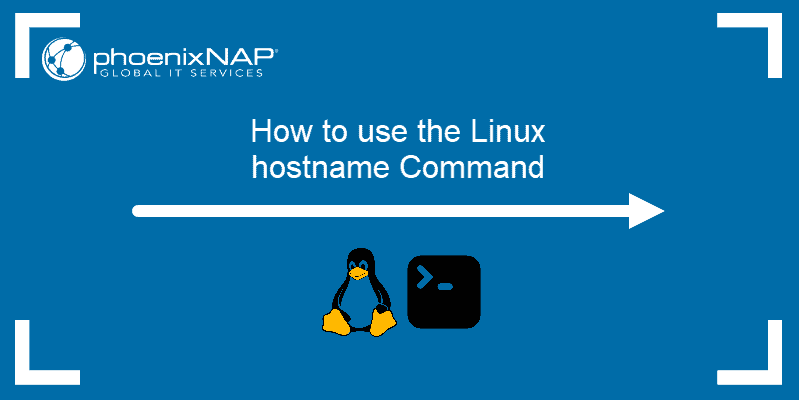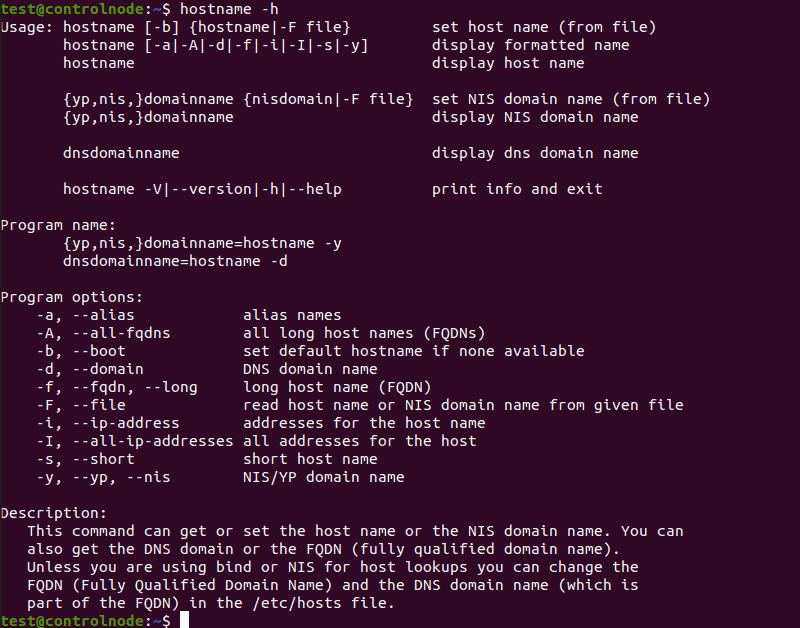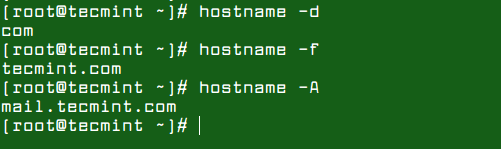- Linux hostname command
- Description
- Syntax
- Options
- The FQDN
- Files
- Examples
- Related commands
- How to Use the hostname Command in Linux
- hostname Command Syntax
- hostname Command Examples
- Display Hostname
- Display Short Hostname
- Display Alias
- Search for Hostnames
- Force Default Hostname
- Display Domain Name
- Display FQDN
- Display All FQDNs
- Display NIS Domain
- Change NIS Domain Name
- Display Related Network Addresses
- Display All Network Addresses
- Change Hostname Until Reboot
- Change Hostname Permanently
- Additional hostname Options
- 5 ‘hostname’ Command Examples for Linux Newbies
Linux hostname command
On Unix-like operating systems, the hostname command shows or sets the system hostname.
This page covers the GNU/Linux version of hostname.
Description
hostname is used to display the system’s DNS name, and to display or set its hostname or NIS (Network Information Services) domain name.
When called without any arguments, hostname displays the name of the system as returned by the gethostname function.
When called with one argument or with the —file option, hostname sets the system’s hostname using the sethostname function. Only the superuser can set the hostname.
The hostname is usually set once at system startup in the script /etc/init.d/hostname.sh normally by reading the contents of a file which contains the hostname, e.g., /etc/hostname.
Syntax
hostname [-v] [-a|--alias] [-d|--domain] [-f|--fqdn|--long] [-A|--all-fqdns] [-i|--ip-address] [-I|--all-ip-addresses] [-s|--short] [-y|--yp|--nis]
hostname [-v] [-b|--boot] [-F|--file file name] [hostname]
hostname [-v] [-h|--help] [-V|--version]
Options
| -a, —alias | Display the alias name of the host (if used). This option is deprecated and should not be used anymore. |
| -A, —all-fqdns | Displays every FQDN of the machine. This option enumerates all configured network addresses on all configured network interfaces, and translates them to DNS domain names. Addresses that cannot be translated (i.e., because they do not have an appropriate reverse DNS entry) are skipped. Note that different addresses may resolve to the same name, therefore the output may contain duplicate entries. Do not make any assumptions about the order of the output. |
| -b, —boot | Always set a hostname; this allows the file specified by -F to be non-existant or empty, in which case the default hostname localhost will be used if none is yet set. |
| -d, —domain | Display the name of the DNS domain. Don’t use the command domainname to get the DNS domain name because it shows the NIS domain name and not the DNS domain name. Use dnsdomainname instead. See the warnings in the FQDN section, and avoid using this option if at all possible. |
| -f, —fqdn, —long | Display the FQDN (fully qualified domain name). A FQDN consists of a short hostname and the DNS domain name. Unless you are using BIND (Berkeley Internet Name Domain) or NIS for host lookups, you can change the FQDN and the DNS domain name (which is part of the FQDN) in the /etc/hosts file. See the warnings in the FQDN section, and avoid using this option if at all possible; use hostname —all-fqdns instead. |
| -F, —file file name | Read the hostname from the specified file. Comments (lines starting with a `#‘) are ignored. |
| -i, —ip-address | Display the network address(es) of the hostname. Note that this works only if the hostname can be resolved. Avoid using this option if at all possible; use hostname —all-ip-addresses instead. |
| -I, —all-ip-addresses | Display all network addresses of the host. This option enumerates all configured addresses on all network interfaces. The loopback interface and IPv6 link-local addresses are omitted. Contrary to option -i, this option does not depend on name resolution. Do not make any assumptions about the order of the output. |
| -s, —short | Display the short hostname. This is the hostname cut at the first dot. |
| -v, —verbose | Be verbose with all output. |
| -V, —version | Print version information on standard output and exit successfully. |
| -y, —yp, —nis | Display the NIS domain name. If a parameter is given (or —file name ) then root (the superuser) can also set a new NIS domain. |
| -h, —help | Print a help message and exit. |
The FQDN
The FQDN (fully qualified domain name) of the system is the name that the resolver returns for the hostname, such as mysubdomain.example.com. It is usually the hostname followed by the DNS domain name (the part after the first dot). You can check the FQDN using hostname —fqdn or the domain name using dnsdomainname.
You cannot change the FQDN with hostname or dnsdomainname.
The recommended method of setting the FQDN is to make the hostname be an alias for the fully qualified name using /etc/hosts, DNS, or NIS. For example, if the hostname was «mysubdomain«, one might have a line in /etc/hosts which reads:
127.0.1.1 ursula.example.com ursula
Technically: The FQDN is the name getaddrinfo returns for the hostname returned by gethostname. The DNS domain name is the part after the first dot.
Therefore it depends on the configuration of the resolver (usually in /etc/host.conf) how you can change it. Usually, the hosts file is parsed before DNS or NIS, so it is most common to change the FQDN in /etc/hosts.
If a machine has multiple network interfaces/addresses or is used in a mobile environment, then it may either have multiple FQDNs/domain names or none at all. Therefore avoid using hostname —fqdn, hostname —domain and dnsdomainname.
hostname —ip-address is subject to the same limitations so it should be avoided as well.
Files
| /etc/hostname | Historically this file was supposed to only contain the hostname and not the full canonical FQDN. Nowadays most software can cope with a full FQDN here. This file is read at boot time by the system initialization scripts to set the hostname. |
| /etc/hosts | Usually, this is where one sets the domain name by aliasing the hostname to the FQDN. |
Examples
Displays the system hostname.
Related commands
hostid — Print the numeric identifier for the current host.
uname — Print information about the current system.
How to Use the hostname Command in Linux
The Linux hostname command is used to view or change a system’s domain and hostname. It can also check a computer’s IP address.
In this tutorial, we will cover all the ways you can use the hostname command on Linux and how to change your computer’s hostname on a Linux system.
hostname Command Syntax
The hostname command uses the following format:
hostname [options] [new_hostname]Use the [options] parameter to add more specific instructions to the hostname command. Without it, the default output shows your computer’s hostname:
Use the [new_hostname] parameter when you want to change your computer’s hostname.
hostname Command Examples
The hostname command has a number of options you can use for more specific outputs:
- -a , —alias : Displays the alias name of the host.
- -A , —all-fqdns : Displays every FQDN (Fully Qualified Domain Name) of the computer.
- -b , —boot : Always set a hostname.
- -d , —domain : Display DNS domain name.
- -f , —fqdn , —long : Display the FQDN.
- -F , —file : Check a file to recover and display the hostname.
- -h , —help : Print the help message as the output.
- -i , —ip-address : Display the computer’s IP address.
- -I , —all-ip-addresses : Display all of the computer’s network addresses.
- -s , —short : Display the short version of the hostname.
- -v , —verbose : Expand all output to verbose.
- -y , —yp , —nis : Display the NIS domain name.
Display Hostname
Using the hostname command without any additional options displays the computer’s hostname:
Display Short Hostname
Use the -s or —short option to display the short version of the hostname, which is cut off at the first dot:
hostname -s hostname --shortDisplay Alias
Use the -a or —alias option to display the alias (substitute hostname) of the host if one is set. There are very few cases where this option is useful, and its use is no longer recommended.
hostname -a hostname --aliasSearch for Hostnames
Use the -F or —file option to search a specific file (such as hostname or hosts) and change your computer’s hostname to match the content of the file:
sudo hostname -F [file path] sudo hostname --file [file path]Note: When using the -F or —file options, also specify the path to the file you want to check.
Force Default Hostname
If you don’t want to have a specific file containing the hostname, or want to leave that file empty, use the -b or —boot option. This makes your computer use the default hostname (localhost) until you set a different one:
Display Domain Name
Use the -d or —domain option to display the name of your DNS domain:
hostname -d hostname –domainDisplay FQDN
If you want to display a system’s FQDN, use the -f , —fqdn , or —long option:
hostname -f hostname --fqdn hostname --longA FQDN contains the short hostname and the DNS domain name.
Display All FQDNs
To display each FQDN of your machine, use the -A or —all-fqdns option:
hostname -A hostname --all-fqdnsThis option lists out all of your network addresses and their DNS domain names. It skips any addresses that it can’t translate.
Note: Different network addresses may translate to same DNS domain names. This can result in duplicate output entries when using -A or —all-fqdns options.
Display NIS Domain
If you’re using NIS (Network Information Service), you can check your NIS domain name with the -y , —yp , or —nis option:
hostname -y hostname --yp hostname --nisChange NIS Domain Name
Use this command with the following format to change your NIS domain name:
sudo hostname -y [NIS hostname] sudo hostname --yp [NIS hostname] sudo hostname --nis [NIS hostname]Display Related Network Addresses
The hostname command also lets your display network addresses tied to a hostname. To do this, use the -i or —ip-address option:
hostname -i hostname --ip-addressThis command only works if the hostname can be resolved.
Display All Network Addresses
Use the -I or —all-ip-addresses option to display all of the host’s network addresses. Unlike -i , this option doesn’t depend on hostname resolution:
hostname -I hostname --all-ip-addressesChange Hostname Until Reboot
You can change your computer’s hostname with the hostname command. To do this, use the following format:
sudo hostname [new hostname]Any changes to the hostname you make using this command will only last until the next reboot.
Change Hostname Permanently
To change the hostname permanently, use a text editor like Nano to make changes to the hostname and hosts files:
sudo nano /etc/hostname sudo nano /etc/hostsYou can also use the hostnamectl command to permanently change the hostname:
sudo hostnamectl set-hostname [new hostname]Additional hostname Options
Use the -V or —version option to print out the version of the hostname software package on your Linux system:
hostname -V hostname --versionIf you need help with any of the commands, use the -h or —help option to print out a help message:
After following this guide, you now know how to use the hostname command in Linux and all the options that can extend its use.
For more Linux commands, check out our Linux Commands Cheat Sheet.
5 ‘hostname’ Command Examples for Linux Newbies
A hostname command is used to view a computer’s hostname and domain name (DNS) (Domain Name Service), and to display or set a computer’s hostname or domain name.
A hostname is a name that is given to a computer that attached to the network that uniquely identifies over a network and thus allows it to be accessed without using its IP address.
The basic syntax for the hostname command is:
# hostname [options] [new_host_name]
In this short article, we will explain 5 useful hostname command examples for Linux beginners to view, set or change Linux system hostname from the Linux command-line interface.
If you run hostname command without any options, it will displays the current host name and domain name of your Linux system.
$ hostname tecmint
If the host name can be resolved, you can display the network address(es) (IP address) of the host name with the -i flag and the -I option establishes all configured network interfaces and shows all network addresses of the host.
To view the name of the DNS domain and FQDN (Fully Qualified Domain Name) of your machine, use the -f and -d switches respectively. And the -A enables you to see all the FQDNs of the machine.
$ hostname -d $ hostname -f $ hostname -A
To display the alias name (i.e., substitute names), if used for the host name, use the -a flag.
Last but not least, to change or set hostname of your Linux system, simply run the following command, remember to replace “NEW_HOSTNAME” with the actual hostname that you wish to set or change.
$ sudo hostname NEW_HOSTNAME
Note that the changes made using the above command will only last until the next reboot. Under systemd – system and service manager, you can use the hostnamectl command to permanently set or change your system hostname as explained in the following articles.
That’s It! In this short article, we explained 5 hostname command examples for Linux newbies. If you have any questions, use the feedback form below to reach us.