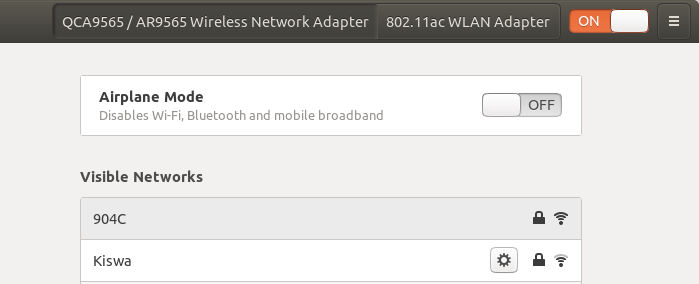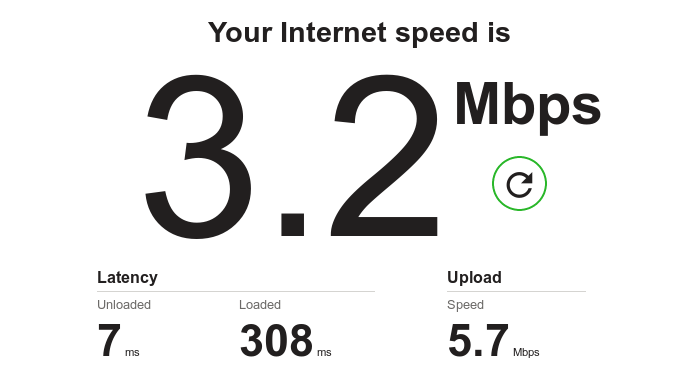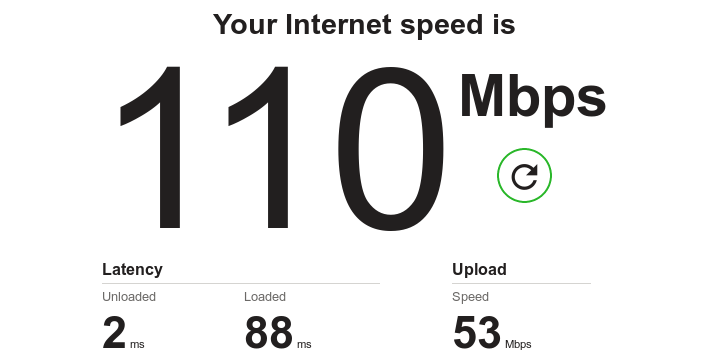- Configuring Wireless USB Adapter Archer T2U Nano on Linux
- Configure Archer T2U Nano
- Getting Device ID
- Installing Drivers
- Finally .
- Before (on-board — 2.4 Ghz)
- After (T2U — 5 Ghz)
- Suraj Nath
- Install TP-Link AC600 Archer T2U Nano WiFi USB Adapter In Linux Mint
- Install TP-Link AC600 Archer T2U Nano WiFi USB Adapter In Linux
- You might like
- 7 Comments
- Thread: USB Nano USB Wireless adapter installation
- USB Nano USB Wireless adapter installation
- Re: USB Nano USB Wireless adapter installation
- Re: USB Nano USB Wireless adapter installation
- Re: USB Nano USB Wireless adapter installation
Configuring Wireless USB Adapter Archer T2U Nano on Linux
I bought AC600 Nano Wireless USB Adapter Archer T2U Nano from TP-Link, to get 5Ghz support in my old laptop, also this adapter has a bunch of other networking features which were missing on my on-board network adapter.
T2U Nano has no official support for Linux but there are drivers out which work with T2U. If you want to know more about the device, see here
Configure Archer T2U Nano
To get started just plug it in, but without configuring drivers it will not work, so let’s install drivers and configure it
Since there are no official drivers, we will use drivers from jeremyb31(on GitHub)
let’s verify our Device ID to make sure that these drivers will work for us
Getting Device ID
Try to see if device is showing up or not, to do that we will tail syslog and see if something shows up when we plug and unplug it.
~/wd $ sudo tail -n 0 -f /var/log/syslog --omitted--> Oct 30 14:09:19 Inspiron-3542 kernel: [53927.640119] usb 1-1.3: New USB device found, idVendor=2357, idProduct=011e Oct 30 14:09:19 Inspiron-3542 kernel: [53927.640124] usb 1-1.3: New USB device strings: Mfr=1, Product=2, SerialNumber=3 Oct 30 14:09:19 Inspiron-3542 kernel: [53927.640127] usb 1-1.3: Product: 802.11ac WLAN Adapter Oct 30 14:09:19 Inspiron-3542 kernel: [53927.640130] usb 1-1.3: Manufacturer: Realtek Oct 30 14:09:19 Inspiron-3542 kernel: [53927.640132] usb 1-1.3: SerialNumber: 00e04c000001 --omitted--> ~/wd $ New USB device found, idVendor=2357, idProduct=011e
This logline indicates that we found the device with Vendor ID: 2357 and Product ID: 011e
Now we know that device is connected, let’s get its Device ID
# Now try to ID the USB device with lsusb, here it's `2357:011e` on `Bus 001 Device 003` ~/wd $ lsusb --omitted--> Bus 001 Device 003: ID 2357:011e --omitted--> ~/wd $ Now we can see that our USB device is plugged in on Bus 001 with ID 2357:011e
Installing Drivers
# For the T2U with Device ID 2357:011e do # Secure Boot will need to be disabled to install these drivers # The GitHub repo name is a little misleading as the source code supports rtl8812au, rtl8814au, and rtl8821au sudo apt install git dkms git clone https://github.com/jeremyb31/rtl8812au-1.git cd rtl8812au-1 sudo ./dkms-install.sh Finally .
At last, I just unplugged and plugged the device again, and it’s indicator light started blinking and adapter showed up in WiFi Tab
Here is before and after speed test, before speed test is using 2.4Ghz on-board network adapter, and after is using T2U on 5Ghz Band
Before (on-board — 2.4 Ghz)
here we are getting low speed because 2.4 Ghz band is crowded, on-board network adapter is not the culprit in this case 🙂
After (T2U — 5 Ghz)
Hopefully, this was useful and educational, Cheers .
👋 Like what you have read, Subscribe to get updates 📩
Suraj Nath
Let’s keep in touch, follow me on twitter @electron0zero 🙌
Install TP-Link AC600 Archer T2U Nano WiFi USB Adapter In Linux Mint
Install TP-Link AC600 Archer T2U Nano WiFi USB Adapter In Linux
Archer T2U nano adapter supports 64/128-bit WEP, WPA/WPA2, and WPA-PSK/WPA2-PSK encryption standards.
It is capable to provide 433 Mbps speed on 5GHz (ideal for HD streaming and online gaming) and 200Mbps on 2.4GHz (perfect for normal web browsing).
If you are ever looking for a dual-band WiFi router for faster speed and extended range, TP-Link AC600 Archer T2U Nano WiFi USB adapter is undoubtedly good choice.
Even though Archer T2U nano adapter has some good features, it has one drawback. It supports Windows and Mac OS only. There is no official drivers for Linux.
I came across an unofficial driver for Archer T2U Nano on GitHub and it works good.
Install the necessary dependencies and Kernel headers in Ubuntu Linux with command:
sudo apt install dkms git build-essential libelf-dev linux-headers-$(uname -r)
Git clone the rtl8812au GitHub repository:
$ git clone https://github.com/aircrack-ng/rtl8812au.git
Cd into the cloned directory:
Finally, install TP-Link AC600 Archer T2U Nano WiFi USB adapter in Ubuntu using command:
Unplug the TP-Link Archer T2U nano adapter and plug it again. The LED will start to blink. Verify if the driver is installed and loaded using command:
If the TP-Link AC600 WiFi USB adapter is installed, you will see the following output:
Connect the new device for internet.
8812au, 5.6.4.2_35491.20191025, 5.11.15-1-default, x86_64: installed
You might like
7 Comments
Hello, I have followed the guide step by step, but nothing changes. when I look at wireless devices it still says «we have not detected any wireless network adapter», I have tried with lsusb, and the device is recognized as «tp link 802.11.ac wlan adapter». I have run «sudo dkms status» and it says everything is installed. But the device does not turn any lights on or off. I know it works, I’ve tried it on windows. I tried the installation in direct ports to the motherboard, and front ports. Nothing changes. Could it be something related to the kernel? I have 5.13.04 using ubuntu 20.04lts . All the pages that I have visited are from more than a year ago, but this is the most recent, I would like to know with which kernel and version of the driver it has worked for you. What distribution of ubuntu, etc. Reply Delete
I have installed it on both Ubuntu and linux mint with latest version and kernel. Did you unplugged and plugged again the device and restarted the OS once. Delete
Thread: USB Nano USB Wireless adapter installation
5 Cups of Ubuntu
USB Nano USB Wireless adapter installation
I have bought a USB nano Wireless Adapter for my desktop. The Chipset is Rallink V2.5 .
In terminal I gave thecommand lsusb and the usb adapter was shown as:
Bus 002 Device 006: ID 148f:7601 Ralink Technology, Corp.
How do i configure the adapter to make it work.
something’s burning !!
Re: USB Nano USB Wireless adapter installation
Originally Posted by vs-punn
This is a very new device and apparently no native linux driver yet supports it. However, a supporting proprietary driver is available on Ralink’s official site. So we may try compiling it and see if it works.
Please follow these instructions to compile and install it —
First of all, make sure the basic components required to compile the driver are available in the system. While being connected to internet via cable or other means, please run the following code in a terminal to ensure that —
sudo apt-get install --reinstall linux-headers-generic build-essential
1) Download the «MT7601U USB» package from Ralink’s official site here : http://www.mediatek.com/en/downloads/mt7601u-usb/
2) Right-click the downloaded package (DPO_MT7601U_LinuxSTA_3.0.0.4_20130913.tar.bz2) > «Extract here. »
3) Assuming this extracted directory is in the «Downloads» directory within your Home directory, open a terminal (Ctrl-Alt-T) and run the following commands one-by-one (you may copy-paste them) to compile and install the driver —
cd Downloads/DPO_MT7601U_LinuxSTA_3.0.0.4_20130913 make sudo make install
Watch out for errors and report back if there are any. Warnings can usually be safely ignored.
4) If the wireless doesn’t automatically turn on after this, either reboot, or manually load the driver —
sudo modprobe -v mt7601Usta
Does the wifi work now? If not, please follow the «Wireless Script» link in my signature, download and run the script as per instructions there, and post back the report it generates.
While posting the outputs, please use ‘Code‘ tags. It preserves the output’s formatting and makes the post cleaner, compact and more readable. To see a quick ‘HowTo’ with screenshots, please follow the «Using Code Tags» link in my signature.
First Cup of Ubuntu
Re: USB Nano USB Wireless adapter installation
I am also having this problem. I have generated the script and here is the output:
mtalhas 3.13.0-35-generic i686, Ubuntu 14.04.1 LTS, trusty
CPU : Intel(R) Pentium(R) 4 CPU 3.00GHz
Memory : 2007 MB
Uptime : 16:59:21 up 17 min, 3 users, load average: 0.14, 0.40, 0.43
01:0c.0 Ethernet controller [0200]: Intel Corporation 82540EM Gigabit Ethernet Controller [8086:100e] (rev 02)
Subsystem: Dell Optiplex GX270 [1028:0151]
Kernel driver in use: e1000
Bus 001 Device 004: ID 148f:7601 Ralink Technology, Corp.
Bus 001 Device 001: ID 1d6b:0002 Linux Foundation 2.0 root hub
Bus 005 Device 001: ID 1d6b:0001 Linux Foundation 1.1 root hub
Bus 004 Device 001: ID 1d6b:0001 Linux Foundation 1.1 root hub
Bus 003 Device 002: ID 413c:2005 Dell Computer Corp. RT7D50 Keyboard
Bus 003 Device 001: ID 1d6b:0001 Linux Foundation 1.1 root hub
Bus 002 Device 002: ID 1d57:0007 Xenta
Bus 002 Device 001: ID 1d6b:0001 Linux Foundation 1.1 root hub
NetworkManager.state ~~~~~~~~~~~~~~~
[main]
NetworkingEnabled=true
WirelessEnabled=true
WWANEnabled=false
WimaxEnabled=true
WiMAXEnabled=true
[main]
plugins=ifupdown,keyfile,ofono
dns=dnsmasq
# interfaces(5) file used by ifup(8) and ifdown(8)
auto lo
iface lo inet loopback
Kernel IP routing table
Destination Gateway Genmask Flags Metric Ref Use Iface
0.0.0.0 192.168.0.1 0.0.0.0 UG 0 0 0 eth0
192.168.0.0 0.0.0.0 255.255.255.0 U 1 0 0 eth0
— 192.168.0.1 ping statistics —
2 packets transmitted, 2 received, 0% packet loss, time 999ms
rtt min/avg/max/mdev = 0.243/0.299/0.355/0.056 ms
— 127.0.1.1 ping statistics —
2 packets transmitted, 2 received, 0% packet loss, time 999ms
rtt min/avg/max/mdev = 0.037/0.052/0.068/0.017 ms
(Region : en_PK.UTF-8)
country 00:
(2402 — 2472 @ 40), (6, 20)
(2457 — 2482 @ 40), (6, 20), PASSIVE-SCAN, NO-IBSS
(2474 — 2494 @ 20), (6, 20), NO-OFDM, PASSIVE-SCAN, NO-IBSS
(5170 — 5250 @ 160), (6, 20), PASSIVE-SCAN, NO-IBSS
(5250 — 5330 @ 160), (6, 20), DFS, PASSIVE-SCAN, NO-IBSS
(5490 — 5730 @ 160), (6, 20), DFS, PASSIVE-SCAN, NO-IBSS
[/etc/modprobe.d/blacklist-ath_pci.conf]
blacklist ath_pci
# PCI device 0x8086:0x100e (e1000)
SUBSYSTEM==»net», ACTION==»add», DRIVERS==»?*», ATTR==»», ATTR==»0x0″, ATTR==»1″, KERNEL==»eth*», NAME=»eth0″
/etc/modules : Default
/etc/rc.local : Default
/etc/modprobe.d : Not Default
/etc/pm/(cnf|pw|sl) : Default
[/etc/modprobe.d]
iwlwifi.conf : remove iwlwifi \
(/sbin/lsmod | grep -o -e ^iwlmvm -e ^iwldvm -e ^iwlwifi | xargs /sbin/rmmod) \
&& /sbin/modprobe -r mac80211
mlx4.conf : softdep mlx4_core post: mlx4_en
BOOT_IMAGE=/boot/vmlinuz-3.13.0-35-generic root=UUID=fa633c3b-598c-4d24-9224-e15ab2f08000 ro quiet splash vt.handoff=7
[ 1.033373] microcode: Microcode Update Driver: v2.00 , Peter Oruba
[ 1.033842] audit: initializing netlink socket (disabled)
[ 22.229068] Bluetooth: BNEP (Ethernet Emulation) ver 1.3
Ubuntu Member
Join Date Aug 2005 Location South Carolina, USA Beans 25,971 —> Beans 25,971 Distro Ubuntu Development Release
Re: USB Nano USB Wireless adapter installation
Originally Posted by mtalha91
I am also having this problem. I have generated the script and here is the output:
lsusb ~~~~~~~~~~~~~~~~~~~~~~~~~~~~~~
Bus 001 Device 004: ID 148f:7601 Ralink Technology, Corp.
I know of no way to get this device working in 14.04. You might get the device working in 12.04 using a 3.2.0-xx kernel and I can’t emphasize too much: might. The package referred to above won’t compile on 14.04; I know, I have attempted it myself in the last few days. The version on github is essentially the same. The most recent stable backports package, 3.16.1, does not contain the driver.
You might also send or take it back where it came from and trade it for a known working device. There are several threads on working USB wireless in this forum.
There are very few devices that I’d call unsuitable, at this time, for Ubuntu, but this is one. It may change in the future.
«Oh, Ubuntu, you are my favorite Linux-based operating system» —Dr. Sheldon Cooper, B.Sc., M.Sc., M.A., Ph.D., Sc.D.