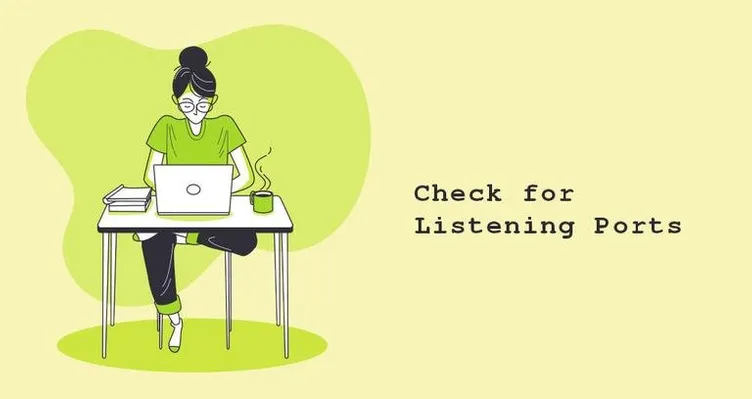- Как посмотреть открытые порты в Linux
- Как посмотреть открытые порты linux
- 1. netstat
- 2. ss
- 3. lsof
- 4. Nmap
- 5. Zenmap
- Выводы
- 4 Ways to Find Out What Ports Are Listening in Linux
- 1. Using Netstat Command
- 2. Using ss Command
- 3. Using Nmap Command
- 4. Using lsof Command
- Check for Listening Ports in Linux
- What is Listening Port
- Check Listening Ports with netstat
- Check Listening Ports with ss
- Check Listening Ports with lsof
- Conclusion
Как посмотреть открытые порты в Linux
Сетевые порты — это механизм, с помощью которого операционная система определяет какой именно программе необходимо передать сетевой пакет. Здесь можно привести пример с домом. Например, почтальону необходимо доставить посылку. Он доставляет посылку к дому, это IP адрес компьютера. А дальше в самом доме уже должны разобраться в какую квартиру направить эту посылку. Номер квартиры — это уже порт.
Если порт открыт это означает, что какая либо программа, обычно сервис, использует его для связи с другой программой через интернет или в локальной системе. Чтобы посмотреть какие порты открыты в вашей системе Linux можно использовать множество различных утилит. В этой статье мы рассмотрим самые популярные способы посмотреть открытые порты Linux.
Как посмотреть открытые порты linux
1. netstat
Утилита netstat позволяет увидеть открытые в системе порты, а также открытые на данный момент сетевые соединения. Для отображения максимально подробной информации надо использовать опции:
- -l или —listening — посмотреть только прослушиваемые порты;
- -p или —program — показать имя программы и ее PID;
- -t или —tcp — показать tcp порты;
- -u или —udp показать udp порты;
- -n или —numeric показывать ip адреса в числовом виде.
Открытые порты Linux, которые ожидают соединений имеют тип LISTEN, а перед портом отображается IP адрес на котором сервис ожидает подключений. Это может быть определенный IP адрес или */0.0.0.0 что означают любой доступный адрес:
2. ss
Утилита ss — это современная альтернатива для команды netstat. В отличие от netstat, которая берет информацию из каталога /proc, утилита ss напрямую связывается со специальной подсистемой ядра Linux, поэтому работает быстрее и её данные более точные, если вы хотите выполнить просмотр открытых портов это не имеет большого значения. Опции у неё такие же:
Можно вывести только процессы, работающие на 80-том порту:
3. lsof
Утилита lsof позволяет посмотреть все открытые в системе соединения, в том числе и сетевые, для этого нужно использовать опцию -i, а чтобы отображались именно порты, а не названия сетевых служб следует использовать опцию -P:
Ещё один пример, смотрим какие процессы работают с портом 80:
4. Nmap
Программа Nmap — мощный сетевой сканер, разработанный для сканирования и тестирования на проникновение удаленных узлов, но ничего не мешает направить его на локальный компьютер. Утилита позволяет не только посмотреть открытые порты, но и примерно определить какие сервисы их слушают и какие уязвимости у них есть. Программу надо установить:
Для простого сканирования можно запускать утилиту без опций. Детальнее о её опциях можно узнать в статье про сканирование сети в Nmap. Эта утилита ещё будет полезна если вы хотите посмотреть какие порты на компьютере доступны из интернета.
Если это публичный сервер, то результат скорее всего не будет отличатся от локального сканирования, но на домашнем компьютере все немного по другому. Первый вариант — используется роутер и в сеть будут видны только порты роутера, еще одним порогом защиты может стать NAT-сервер провайдера. Технология NAT позволяет нескольким пользователям использовать один внешний IP адрес. И так для просмотра открытых внешних портов сначала узнаем внешний ip адрес, для надежности воспользуемся онлайн сервисом:
Дальше запускаем сканирование:
В результате мы видим, что открыт порт 80 веб-сервера и 22 — порт службы ssh, я их не открывал, эти порты открыты роутером, 80 — для веб-интерфейса, а 22 для может использоваться для обновления прошивки. А еще можно вообще не получить результатов, это будет означать что все порты закрыты, или на сервере установлена система защиты от вторжений IDS. Такая проверка портов может оказаться полезной для того, чтобы понять находится ли ваш компьютер в безопасности и нет ли там лишних открытых портов, доступных всем.
5. Zenmap
Программа Zenmap — это графический интерфейс для nmap. Она не делает ничего нового кроме того, что может делать nmap, просто предоставляет ко всему этому удобный интерфейс. Для её установки выполните:
Запустить программу можно из главного меню или командой:
Затем введите адрес localhost в поле Цель и нажмите кнопку Сканирование:
После завершения сканирования утилита вывела список открытых портов Linux.
Выводы
В этой статье мы рассмотрели инструменты, которые вы можете использовать для того чтобы узнать узнать открытые порты linux. Инструментов не так много как для просмотра информации об оперативной памяти или процессоре, но их вполне хватает. А какими программами пользуетесь вы? Напишите в комментариях!
Обнаружили ошибку в тексте? Сообщите мне об этом. Выделите текст с ошибкой и нажмите Ctrl+Enter.
4 Ways to Find Out What Ports Are Listening in Linux
The state of a port is either open, filtered, closed, or unfiltered. A port is said to be open if an application on the target machine is listening for connections/packets on that port.
In this article, we will explain four ways to check open ports and also will show you how to find which application is listening on what port in Linux.
1. Using Netstat Command
Netstat is a widely used tool for querying information about the Linux networking subsystem. You can use it to print all open ports like this:
The flag -l tells netstat to print all listening sockets, -t shows all TCP connections, -u displays all UDP connections and -p enables printing of application/program name listening on the port.
To print numeric values rather than service names, add the -n flag.
You can also use grep command to find out which application is listening on a particular port, for example.
$ sudo netstat -lntup | grep "nginx"
Alternatively, you can specify the port and find the application bound to, as shown.
$ sudo netstat -lntup | grep ":80"
2. Using ss Command
ss command is another useful tool for displaying information about sockets. It’s output looks similar to that of netstat. The following command will show all listening ports for TCP and UDP connections in numeric value.
3. Using Nmap Command
Nmap is a powerful and popular network exploration tool and port scanner. To install nmap on your system, use your default package manager as shown.
$ sudo apt install nmap [On Debian/Ubuntu] $ sudo yum install nmap [On CentOS/RHEL] $ sudo dnf install nmap [On Fedora 22+]
To scan all open/listening ports in your Linux system, run the following command (which should take a long time to complete).
$ sudo nmap -n -PN -sT -sU -p- localhost
4. Using lsof Command
The final tool we will cover for querying open ports is lsof command, which is used to list open files in Linux. Since everything is a file in Unix/Linux, an open file may be a stream or a network file.
To list all Internet and network files, use the -i option. Note that this command shows a mix of service names and numeric ports.
To find which application is listening on a particular port, run lsof in this form.
That’s all! In this article, we have explained four ways to check open ports in Linux. We also showed how to check which processes are bound upon particular ports. You can share your thoughts or ask any questions via the feedback form below.
Check for Listening Ports in Linux
When troubleshooting network connectivity or application-specific issues, one of the first things to check should be what ports are actually in use on your system and which application is listening on a specific port.
This article explains how to use the netstat , ss and lsof commands to find out which services are listening on which ports. The instructions are applicable for all Linux and Unix-based operating systems like macOS.
What is Listening Port
Network port is identified by its number, the associated IP address, and type of the communication protocol, such as TCP or UDP.
Listening port is a network port on which an application or process listens on, acting as a communication endpoint.
Each listening port can be open or closed (filtered) using a firewall. In general terms, an open port is a network port that accepts incoming packets from remote locations.
You can’t have two services listening to the same port on the same IP address.
For example, if you are running an Apache web server that listens on ports 80 and 443 and you try to install Nginx , the later will fail to start because the HTTP and HTTPS ports are already in use.
Check Listening Ports with netstat
netstat is a command-line tool that can provide information about network connections.
To list all TCP or UDP ports that are being listened on, including the services using the ports and the socket status use the following command:
The options used in this command have the following meaning:
- -t — Show TCP ports.
- -u — Show UDP ports.
- -n — Show numerical addresses instead of resolving hosts.
- -l — Show only listening ports.
- -p — Show the PID and name of the listener’s process. This information is shown only if you run the command as root or sudo user.
The output will look something like this:
Proto Recv-Q Send-Q Local Address Foreign Address State PID/Program name tcp 0 0 0.0.0.0:22 0.0.0.0:* LISTEN 445/sshd tcp 0 0 0.0.0.0:25 0.0.0.0:* LISTEN 929/master tcp6 0 0 . 3306 . * LISTEN 534/mysqld tcp6 0 0 . 80 . * LISTEN 515/apache2 tcp6 0 0 . 22 . * LISTEN 445/sshd tcp6 0 0 . 25 . * LISTEN 929/master tcp6 0 0 . 33060 . * LISTEN 534/mysqld udp 0 0 0.0.0.0:68 0.0.0.0:* 966/dhclient The important columns in our case are:
- Proto — The protocol used by the socket.
- Local Address — The IP Address and port number on which the process listen to.
- PID/Program name — The PID and the name of the process.
If you want to filter the results, use the grep command . For example, to find what process listens on TCP port 22 you would type:
sudo netstat -tnlp | grep :22 The output shows that on this machine port 22 is used by the SSH server:
tcp 0 0 0.0.0.0:22 0.0.0.0:* LISTEN 445/sshd tcp6 0 0 . 22 . * LISTEN 445/sshd If the output is empty it means that nothing is listening on the port.
You can also filter the list based on criteria, for example, PID, protocol, state, and so on.
netstat is obsolete and replaced with ss and ip , but still it is of the most used commands to check network connections.
Check Listening Ports with ss
ss is the new netstat . It lacks some of the netstat features, but exposes more TCP states and it is slightly faster. The command options are mostly the same, so the transition from netstat to ss is not difficult.
To get a list of all listening ports with ss you would type:
The output is almost the same as the one reported by netstat :
State Recv-Q Send-Q Local Address:Port Peer Address:Port LISTEN 0 128 0.0.0.0:22 0.0.0.0:* users:(("sshd",pid=445,fd=3)) LISTEN 0 100 0.0.0.0:25 0.0.0.0:* users:(("master",pid=929,fd=13)) LISTEN 0 128 *:3306 *:* users:(("mysqld",pid=534,fd=30)) LISTEN 0 128 *:80 *:* users:(("apache2",pid=765,fd=4),("apache2",pid=764,fd=4),("apache2",pid=515,fd=4)) LISTEN 0 128 [::]:22 [::]:* users:(("sshd",pid=445,fd=4)) LISTEN 0 100 [::]:25 [::]:* users:(("master",pid=929,fd=14)) LISTEN 0 70 *:33060 *:* users:(("mysqld",pid=534,fd=33)) Check Listening Ports with lsof
lsof is a powerful command-line utility that provides information about files opened by processes.
In Linux, everything is a file. You can think of a socket as a file that writes to the network.
To get a list of all listening TCP ports with lsof type:
sudo lsof -nP -iTCP -sTCP:LISTEN The options used are as follows:
- -n — Do not convert port numbers to port names.
- -p — Do not resolve hostnames, show numerical addresses.
- -iTCP -sTCP:LISTEN — Show only network files with TCP state LISTEN.
COMMAND PID USER FD TYPE DEVICE SIZE/OFF NODE NAME sshd 445 root 3u IPv4 16434 0t0 TCP *:22 (LISTEN) sshd 445 root 4u IPv6 16445 0t0 TCP *:22 (LISTEN) apache2 515 root 4u IPv6 16590 0t0 TCP *:80 (LISTEN) mysqld 534 mysql 30u IPv6 17636 0t0 TCP *:3306 (LISTEN) mysqld 534 mysql 33u IPv6 19973 0t0 TCP *:33060 (LISTEN) apache2 764 www-data 4u IPv6 16590 0t0 TCP *:80 (LISTEN) apache2 765 www-data 4u IPv6 16590 0t0 TCP *:80 (LISTEN) master 929 root 13u IPv4 19637 0t0 TCP *:25 (LISTEN) master 929 root 14u IPv6 19638 0t0 TCP *:25 (LISTEN) Most of the output columns names are self-explanatory:
- COMMAND , PID , USER — The name, the pid and the user running the program associated with the port.
- NAME — The port number.
To find what process is listening on a particular port, for example, port 3306 you would use:
sudo lsof -nP -iTCP:3306 -sTCP:LISTEN The output shows that MySQL server uses port 3306 :
COMMAND PID USER FD TYPE DEVICE SIZE/OFF NODE NAME mysqld 534 mysql 30u IPv6 17636 0t0 TCP *:3306 (LISTEN) For more information, visit the lsof man page and read about all other powerful options of this tool.
Conclusion
We have shown you several commands that you can use to check what ports are in use on your system, and how to find what process listens on a specific port.
If you have any questions or remarks, please leave a comment below.