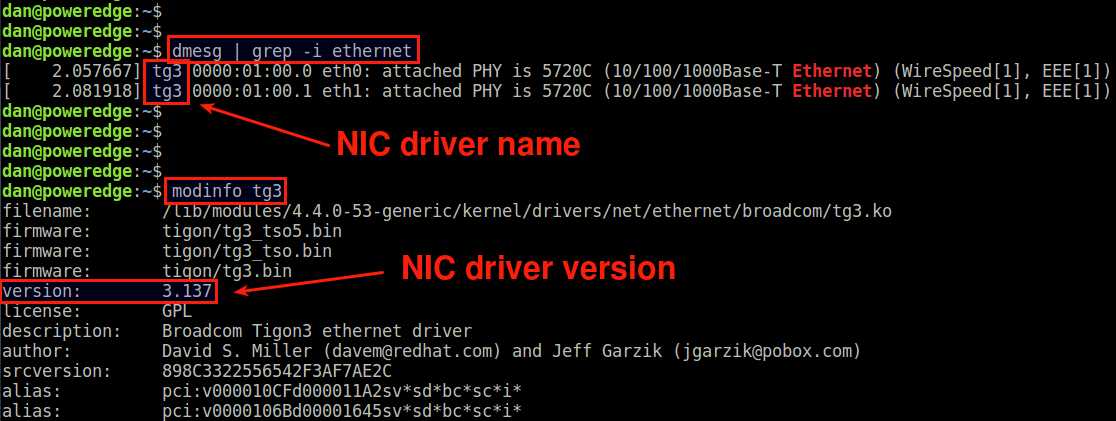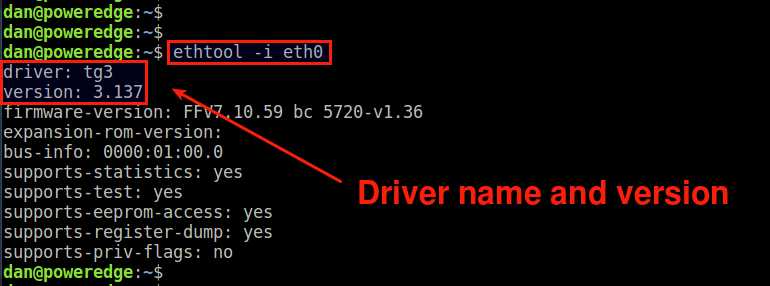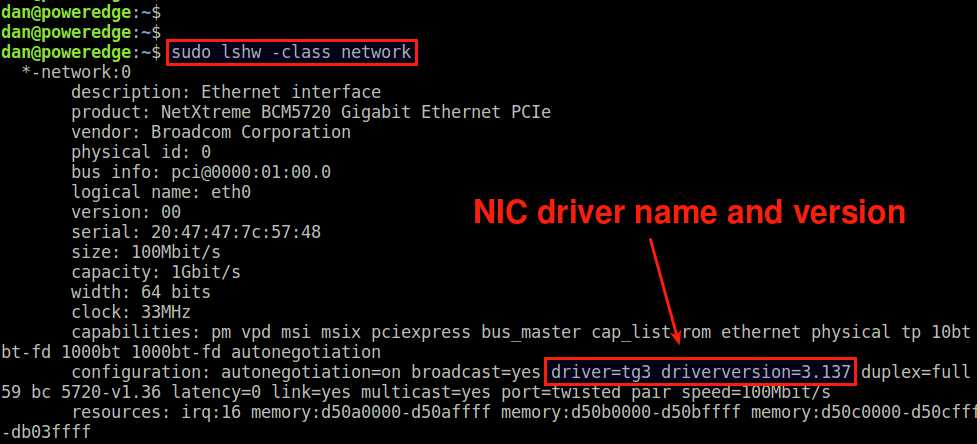What and How to install Ethernet adapter drivers
I’m currently trying to set a computer with Ubuntu Server (version: 16.04.3). I believe the drivers for the wireless adapter are installed, but I need the iwconfig utility/command to configure it. But in order to get iwconfig , I need an internet connection. I’ve decided to temporarily enable ICS (Internet Connection Sharing) on the Ethernet port of my Windows 7 computer, but now I’m having trouble getting an internet connection over the Ethernet connection (between the Windows computer and the Ubuntu Server computer). Here’s the output for sudo lshw -c network :
*-network UNCLAIMED description: Ethernet controller product: Qualcomm Atheros vendor: Qualcomm Atheros physical id: 0 bus info: pci@0000:05:00.0 version: 10 width: 64 bits clock: 33MHz capabilities: pm pciexpress msi msix bus_master cap_list configuration: latency=0 resources: memory:ef100000-ef13ffff ioport:e000(size=128) *-network DISABLED description: Wireless interface product: RTL8192EE PCIe Wireless Network Adapter vendor: Realtek Semiconductor Co., Ltd. physical id: 0 bus info: pci@0000:08:00.0 logical name: wlp8s0 version: 00 serial: 7c:8b:ca:0a:03:34 width: 64 bits clock: 33MHz capabilities: pm msi pciexpress bus_master cap_list ethernet physical wireless configuration: broadcast=yes driver=rtl8192ee driverversion=4.4.0-87-generic firmware=N/A latency=0 link=no multicast=yes wireless=IEEE 802.11bgn resources: irq:132 ioport:d000(size=256) memory:ef000000-ef003fff From some digging online, the UNCLAIMED status leads me to believe that a driver is not installed for or not associated with the Ethernet adapter. Am I correct? How do I figure out which driver is needed? How do I acquire that driver (if it’s not already installed)? How do I set up / associate the driver with my device? Here’s the output for sudo lspci -nn | grep eth :
05:00.0 Ethernet controller [0200]: Qualcomm Atheros Device [1969:e0b1] (rev 10) insmod /lib/modules/4.4.0-87-generic/kernel/drivers/net/mdio.ko insmod /lib/modules/4.4.0-87-generic/kernel/drivers/net/ethernet/atheros/alx/alx.ko 1: lo: mtu 65536 qdisc noqueue state UNKNOWN group default qlen 1 link/loopback 00:00:00:00:00:00 brd 00:00:00:00:00:00 inet 127:0.0.1/8 scope host lo valid_lft forever preferred_lft forever inet6 ::1/128 scope host valid_lft forever preferred_lft forever 2: wlp8s0: mtu 1500 qdisc noop state DOWN group default qlen 1000 link/ether 7c:8b:ca:0a:03:34 brd ff:ff:ff:ff:ff:ff OS: Ubuntu Server (version: 16.04.3) Motherboard: GIGABYTE GA-H270-Gaming 3 (rev. 1.0) LGA 1151 Intel H270 CPU: Intel Core i5 6400T RAM: Corsair Value Select 4GB Unbuffered CL15 SSD: Kingston Digital 120GB SSDNow V300 (SV300S37A/120G) HDD: WD Blue 1TB (WD10EZEX) | Seagate 1TB (ST1000DM003) Wi-Fi Adapter: TP-Link N300 (TL-WN881ND) PSU: EVGA 450 (220-B3-0450-V1) Ethernet Device Drivers¶
Device drivers for Ethernet and Ethernet-based virtual function devices.
- Linux and the 3Com EtherLink III Series Ethercards (driver v1.18c and higher)
- Introduction
- Special Driver Features
- Full-duplex mode
- Available Transceiver Types
- Revision history (this file)
- Module parameters
- Overview
- ENA Source Code Directory Structure
- Management Interface:
- Data Path Interface
- Interrupt Modes
- Interrupt Moderation
- RX copybreak
- Statistics
- MTU
- Stateless Offloads
- RSS
- DATA PATH
- 1. Kernel Configuration
- 2. Driver parameters list
- 3. Command line options
- 4. Driver information and notes
- 5. Debug Information
- 6. Statistics Support
- Identifying the Adapter
- Info versions
- Parameters
- Firmware Management
- Health Reporters
- Enabling the driver
- Support
- Overview
- Using the device
- Enabling the driver
- Support
- Identifying Your Adapter
- Configuration
- Supported ethtool options
- Command Line Parameters
- Config file parameters
- Support
- License
- Introduction
- Features
- Performance
- Driver Messages
- Known Issues
- Support
- 1. Cirrus Logic LAN CS8900/CS8920 Ethernet Adapters
- 1.1. Product Overview
- 1.2. Driver Description
- 2. Adapter Installation and Configuration
- 3. Loading the Driver as a Module
- 4. Compiling the Driver
- 5. Testing and Troubleshooting
- 6. Technical Support
- Compatibility List
- Quick Install
- Compiling the Driver
- Installing the Driver
- Parameter Description
- Configuration Script Sample
- Troubleshooting
- Introduction
- Defining the platform device
- Platform data
- PHY Link state polling
- DM9000A / DM9000B
- ethtool
- DPAA Ethernet Overview
- DPAA Ethernet Supported SoCs
- Configuring DPAA Ethernet in your kernel
- DPAA Ethernet Frame Processing
- DPAA Ethernet Features
- DPAA IRQ Affinity and Receive Side Scaling
- Debugging
- DPAA2 (Data Path Acceleration Architecture Gen2) Overview
- DPAA2 DPIO (Data Path I/O) Overview
- DPAA2 Ethernet driver
- DPAA2 MAC / PHY support
- DPAA2 Switch driver
- Checksum Offloading
- VLAN
- Multicasting
- Padding
- Ethtool
- Supported Hardware
- PCI Bars
- Device Interactions
- Overview:
- Supported PCI vendor ID/device IDs:
- Driver Architecture and Source Code:
- hinic_hwdev contains the following components:
- HW Interface:
- MGMT components:
- IO components:
- HW device:
- hinic_dev contains the following components:
- Miscellaneous
- Support
- Contents
- In This Release
- Identifying Your Adapter
- Driver Configuration Parameters
- Additional Configurations
- Support
- Contents
- Identifying Your Adapter
- Command Line Parameters
- Speed and Duplex Configuration
- Additional Configurations
- Support
- Contents
- Identifying Your Adapter
- Command Line Parameters
- Additional Features and Configurations
- Support
- Contents
- Identifying Your Adapter
- Additional Features and Configurations
- Known Issues/Troubleshooting
- Support
- Contents
- Identifying Your Adapter
- Command Line Parameters
- Additional Features and Configurations
- Support
- Contents
- Identifying Your Adapter
- Additional Features and Configurations
- Support
- Contents
- Identifying Your Adapter
- Command Line Parameters
- Additional Features and Configurations
- Known Issues/Troubleshooting
- Support
- Contents
- Identifying Your Adapter
- Known Issues/Troubleshooting
- Support
- Contents
- Identifying Your Adapter
- Performance Optimization
- Known Issues/Troubleshooting
- Support
- Contents
- Overview
- Identifying Your Adapter
- Additional Features and Configurations
- Known Issues/Troubleshooting
- Support
- Contents
- Identifying Your Adapter
- Important Notes
- Additional Features and Configurations
- Performance Optimization
- Support
- Trademarks
- Contents
- Overview
- Drivers
- Basic packet flow
- Devlink health reporters
- Quality of service
- Contents
- Overview
- Supported Devices
- Interface Control
- Enabling the driver and kconfig options
- Devlink
- Switchdev
- Tracepoints
- Ethtool counters
- Compatibility
- Features
- 1. Introduction
- 2. Identifying the adapter/interface
- 3. Features supported
- 4. Command line parameters
- 5. Performance suggestions
- 6. Support
- Contents
- Overview
- Acquiring Firmware
- Devlink Info
- Configure Device
- Statistics
- Contents
- Identifying the Adapter
- Enabling the driver
- Configuring the Driver
- Statistics
- Support
- Contents
- In This Release
- Feature List
- Kernel Configuration
- Command Line Parameters
- Driver Information and Notes
- Debug Information
- Support
- Multiqueue & CBS & MQPRIO
- Test setup
- Test setup for examples
- Port renaming
- Dual mac mode
- Devlink configuration parameters
- Bridging in dual mac mode
- Enabling «switch»
- Bridge setup
- On/off STP
- VLAN configuration
- Add extra VLANs
- Multicast flooding
- Access and Trunk port
- NFS
- Port renaming
- Multi mac mode
- Devlink configuration parameters
- Enabling «switch»
- Bridge setup
- On/off STP
- VLAN configuration
- Add extra VLANs
- Multicast flooding
- Access and Trunk port
- I. Supported Devices
- II. Driver Options
- III. Things to try if you have problems
- Abstract
- The Structure of the RX Ring.
- The RX RAM full bug/feature
- The TX ring
- Contents
- Support
- Support
How to find network card driver name and version on Linux
Question: An Ethernet network interface card is attached to my Linux box, and I would like to know which network adapter driver is installed for the NIC hardware. Is there a way to find out the name and version of a network card driver for my network card?
For network interface card (NIC) hardware to operate properly, you need a suitable device driver for the NIC hardware (e.g., ixgbe driver for Intel NICs). A NIC device driver implements a hardware-independent common interface between the Linux kernel and the NIC, so that packets can be moved between the kernel and the NIC. While some drivers may be statically built in the kernel, most drivers for modern NICs are dynamically loaded as kernel modules.
When you are troubleshooting a NIC hardware problem, one thing you can do is to check whether a correct network adapter driver is installed properly. In this case, you need to know which kernel module is your NIC driver.
There are several ways to find the name/version of an Ethernet card driver on Linux.
Method One: dmesg
The first method is to to check dmesg messages. Since the kernel loads necessary hardware drivers during boot, dmesg output should tell if an Ethernet card driver is installed.
The above output shows that a driver named tg3 is loaded in the kernel.
If you want to know more detail about this driver (e.g., driver version), you can use modinfo command.
If dmesg does not print any information about Ethernet driver, that means no suitable network device driver is available on your system.
Method Two: ethtool
The second method is to use the ethtool command. To find out the driver name for an interface eth0 , run the following.
Method Three: lshw
Another useful tool for NIC driver information is lshw . Type the following command to get detailed information about available Ethernet card(s) and their driver.
In the lshw output, look for the capabilities line, and examine driver and driverversion in the line.
If no suitable NIC driver is installed on your system, the driver field will remain empty.
Support Xmodulo
This website is made possible by minimal ads and your gracious donation via PayPal or credit card
Please note that this article is published by Xmodulo.com under a Creative Commons Attribution-ShareAlike 3.0 Unported License. If you would like to use the whole or any part of this article, you need to cite this web page at Xmodulo.com as the original source.