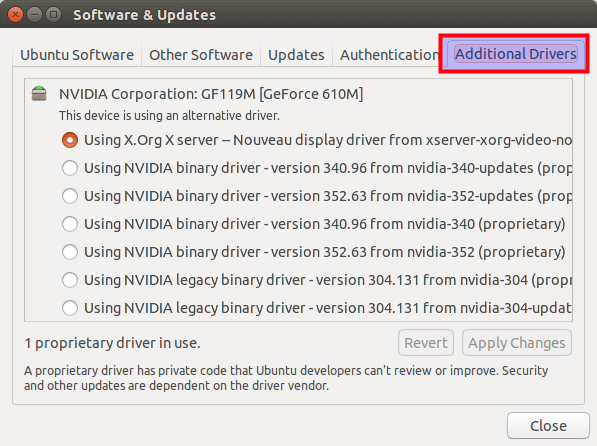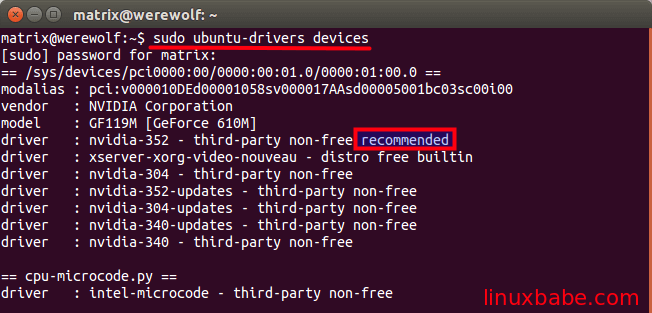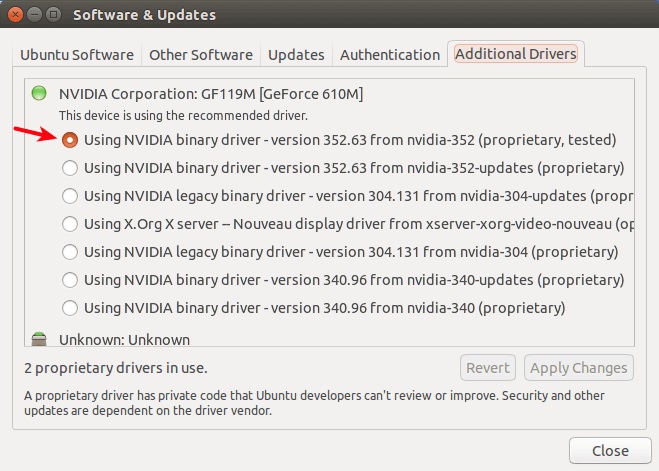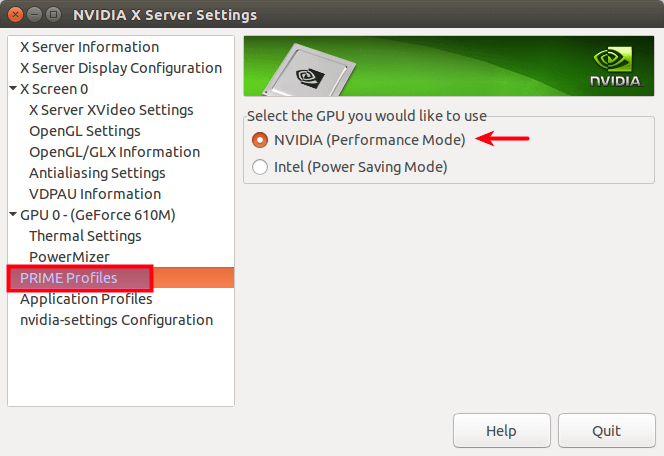- How To Switch Between Intel and Nvidia Graphics Card on Ubuntu
- Which Graphics Card Should You Use?
- Step 1: Check What Graphics Card You’ve Got
- Step 2: Check What Graphics Card You Laptop is Using
- Step 3: Install Nvidia Graphics Card Driver
- Step 4: Switch to Nvidia Graphics Card
- How to Uninstall Nvidia Drivers
- 45 Responses to “How To Switch Between Intel and Nvidia Graphics Card on Ubuntu”
How To Switch Between Intel and Nvidia Graphics Card on Ubuntu
These days, it is common to see two graphics cards on laptops: Intel graphics card and Nvidia graphics card. This tutorial will show you how to seamlessly switch between Intel and Nvidia graphics card on Ubuntu.
Which Graphics Card Should You Use?
For gaming and 3D charting that requires a lot of graphics power, use the discrete Nvidia card. If you are not interested in gaming or 3D charting, the integrated Intel graphics card, which is embedded in the CPU, is good enough and it consumes less energy than Nvidia card does, resulting in less energy consumption and longer battery hours.
Step 1: Check What Graphics Card You’ve Got
The first thing you need to do is to check what graphics card your laptop has. This is a very easy task on Ubuntu. Just paste the following command in the terminal window.
As you can see, my laptop has Intel and Nvidia Graphics card. If this is also the case for you, then continue to read this article.
Step 2: Check What Graphics Card You Laptop is Using
Ubuntu uses Intel graphics by default. If you think you made some changes to this before and you don’t remember what graphics card is being used, then go to system settings > details , and you will see the graphics card being used right now.
Step 3: Install Nvidia Graphics Card Driver
Ubuntu comes with the open source nouveau driver which is included in the Linux kernel for Nvidia cards. However, this driver lacks 3D acceleration support. For best graphics performance, we can use the software-properties-gtk program to install the proprietary driver. Enter the below command in the terminal window.
This will open up the software & updates window. Click the Additional Drivers tab. You can see what driver is being used for Nvidia card (Nouveau by default) and a list of proprietary drivers.
You can choose the highest version. You can also open up a new terminal window and enter the following command to see which binary driver is recommended for your specific card.
sudo ubuntu-drivers devices
As you can see, nvidia-352 is recommended for my Nvidia card, so I enter this command to install it.
sudo apt-get install nvidia-352
After the proprietary driver is installed, re-open software & updates window, you should see that the newly installed driver is being used for Nvidia card. If it’s not being used, select it and click the Apply Changes button at the bottom-right corner.
Now we have installed the proprietary driver for Nvidia graphics but we still are using the Intel Graphics card.
Step 4: Switch to Nvidia Graphics Card
After you selected the proprietary driver for Nvidia, You may have to reboot your computer to enable PRIME support. If PRIME supported is not enabled, you might encounter the below message.
Message: PRIME: is it supported? no Once rebooted, open Nvidia X Server Settings from Unity Dash. Alternatively, you can issue this command to open it.
Click PRIME Profiles tab on the left pane, and then select Nvidia card on the right pane. If you don’t have PRIME Profiles, reboot your computer so PRIME can be enabled.
Now go to System Settings > Details , you will see the Nvidia Graphics card.
To switch back to Intel graphics, simply select Intel in PRIME Profiles . You can also use terminal commands to switch graphics card. For example, this command will switch to Intel graphics card.
To check which card is being used right now, run this command:
How to Uninstall Nvidia Drivers
Sometimes Nvidia drivers can fail and you get a blank desktop with no panel or launcher. Sometimes you may encounter the following error:
driver ebridge is already registered aborting
In these cases, you would want to uninstall Nvidia drivers completely which is quite simple to do. Just run the following command to remove all packages that start with nvidia in the package name.
As always, if you found this post useful, subscribe to our free newsletter or follow us on Google+, Twitter or like our Facebook page.
45 Responses to “How To Switch Between Intel and Nvidia Graphics Card on Ubuntu”
The article are very good. But I my system don’t change to Nvidia Card. I folow every steps. I’m using Ubuntu 16.04.
Any idea why when i switch to intel using the nvidia program it no longer boots up? it freezes right after the splash screen and before the gui gets loaded
I have the same issue. The instructions at this link allows me to switch without problems now.
https://askubuntu.com/questions/879856/nvidia-prime-cant-switch-to-intel
This works for my current driver nvidia-384 as well.
in the additional drivers tab, I have some weird virtual box stuff, can you please help me get Nvidia stuff?
There is a problem with command ‘ lspci -k | grep -A 2 -i “VGA” ‘.
In my case it doesn’t list NVidia controller because it is prefixed as “3D controller:” instead of “VGA controller:”.
The command should be
lspci -k | grep -E -A2 -i ‘VGA|3D’
Quality content. Thanks for sharing.
Successfully switched to Intel Graphics (ubuntu 18.04) since I don’t need to be constantly running on GTX 1050 in my daily use and the fan noise was starting to annoy me.
On running command “nvidia-settings”, I am getting following error ** Message: PRIME: No offloading required. Abort
** Message: PRIME: is it supported? no ERROR: nvidia-settings could not find the registry key file. This file should
have been installed along with this driver at
/usr/share/nvidia/nvidia-application-profiles-key-documentation. The
application profiles will continue to work, but values cannot be
prepopulated or validated, and will not be listed in the help text.
Please see the README for possible values and descriptions.
After using the command ( lspci -k | grep -A 2 -i “VGA” ) as you told my terminal window doesn’t show any sign of Nvidia GPU but my laptop has a GeForce MX130 discreet GPU, what should I do?
[email protected]:~$ sudo lspci | grep VGA [sudo] Mot de passe de nico : 00:02.0 VGA compatible controller: Intel Corporation HD Graphics 530 (rev 06) 01:00.0 VGA compatible controller: NVIDIA Corporation GP106M [GeForce GTX 1060 Mobile] (rev a1)
“Sometimes Nvidia drivers can fail and you get a blank desktop with no panel or launcher”. Nice, isn’t it?
What to do if this happens?. How could you get back?
You explained how to install the Nvidia drivers, but how about the intel ones? Is it good enough to have the ones provided by Canonical or should we try and install the Intel® Graphics Update Tool for Linux from 01.org? Do you think this tool could be compatible with the Nvidia drivers and the PRIME profiles?
Thank you.
In a typical newer laptop there is a hybrid graphics setup in the bios. Here I can choose between 1: discrete graphics card. 2: enable hybrid graphics. 3: Auto. Do you know if such bios settings affect the manual switching between graphics cards as described here? What should the bios setting be?
i am having an issue in which the first command you do
” lspci -k | grep -A 2 -i “VGA” ” only reads the Intel GUI [email protected]:~$ lspci -k | grep -A 2 -i “VGA”
00:02.0 VGA compatible controller: Intel Corporation HD Graphics 530 (rev 06)
Subsystem: Dell HD Graphics 530
Kernel driver in use: i915 however, all other interface including, Additional Drivers through settings, “sudo ubuntu-drivers devices”, and even prime provides an option to switch between drivers. however when i reboot nothing happens, i am still shown to be using the Intel driver through settings.
anyone know what I should do ?
Hello, I am working with a Linux, bionic version. I want to use Psychtoolbox from Matlab (a software where correct timings between frames is very important) and I want to run it in the Nvidia GeForce MX130 the laptop has, instead of the Intel one.
I have followed all the steps for the installation of the drivers that are explained above, and when I type:
it says that Nvidia is the card being used. But when I run the program, it turns out it still uses the Intel card.
I couldn’t find any place to specifically ask for this program to run with Nvidia.
If someone has any idea on how to solve this, I would be very grateful. Thanks!
Hello, For some of you, the problem of getting Ubuntu to load Nvidia may be related to Secure Boot. You may choose to disable secure boot (not recommended but it works) or manually create a signed key. See https://wiki.ubuntu.com/UEFI/SecureBoot/DKMS to check how to do both options.
Please if someone more enlightened can elaborate on this answer, please do.
Great article! Helped a lot with getting my Nvidia Drivers working. Very well explained. I have still not got the Prime Profiles tab in my Nvidia X Server Settings GUI. However, as long as I am able to run Nvidia driver as my prime GPU, I am happy.
lspci -k | grep -A 2 -i “VGA” command only shows my nvidia driver as VGA compatible controller, what should I do?
I have checked – gedit /etc/X11/xorg.conf
It shows this along with other things, no mention of intel of any sort
Section “Device”
Identifier “Device0”
Driver “nvidia”
VendorName “NVIDIA Corporation”
BoardName “GeForce GTX 1650”
Option “RegistryDwords” “EnableBrightnessControl=1″
EndSection I have edited my grub and this only to ensure that I can change brightness using function keys. GRUB CHANGE-
GRUB_CMDLINE_LINUX_DEFAULT=”quiet splash acpi_backlight=video”
[email protected]:~$ lspci -k | grep -A 2 -i VGA 00:02.0 VGA compatible controller: Intel Corporation UHD Graphics (rev 05) DeviceName: Onboard - Video Subsystem: Dell Device 09c0
[email protected]:~$ sudo lshw -C display *-display description: 3D controller product: GP108M [GeForce MX250] vendor: NVIDIA Corporation physical id: 0 bus info: [email protected]:02:00.0 version: a1 width: 64 bits clock: 33MHz capabilities: pm msi pciexpress bus_master cap_list rom configuration: driver=nvidia latency=0 resources: irq:163 memory:ec000000-ecffffff memory:c0000000-cfffffff memory:d0000000-d1ffffff ioport:3000(size=128) memory:ed000000-ed07ffff *-display description: VGA compatible controller product: UHD Graphics vendor: Intel Corporation physical id: 2 bus info: [email protected]:00:02.0 version: 05 width: 64 bits clock: 33MHz capabilities: pciexpress msi pm vga_controller bus_master cap_list rom configuration: driver=i915 latency=0 resources: irq:162 memory:eb000000-ebffffff memory:80000000-8fffffff ioport:4000(size=64) memory:c0000-dffff
Uh F-Zero was the TITS in 91, Yoshis Island, ZeldaLink to Past/ChronoTrigger, Mario Cart/SuperMarioWorld & Turtles inTime OMG, fantastic games.SF2 was the game that started al the fighting craze… PERIOD.Mortal Kompats don’t belong on this list, as they did nothing for gaming other than the rating system & Ultra Hype that evaporates after a wek of playing unlike SF, also pick one of EarthWorm Jims not 1&2, they’re almost identical.Also StarFox was just good, i bought it, got boring in a couple of weeks. Harold Burton
Sorry to say but Donkey Kong Country is NOT better than its sequel, Diddy’s Kong Quest. Everything that was done well in the first game was done EVEN BETTER in the sequel. Also, Super Metroid is leagues ahead of some of the choices above it, such as DKC, Mario World, and ALTTP (my opinion on those last 2, it is definitely better than DKC). However I think DKC 2 is better than Super Metroid, but they are my favorite and second favorite games respectively.
Ashley Jones