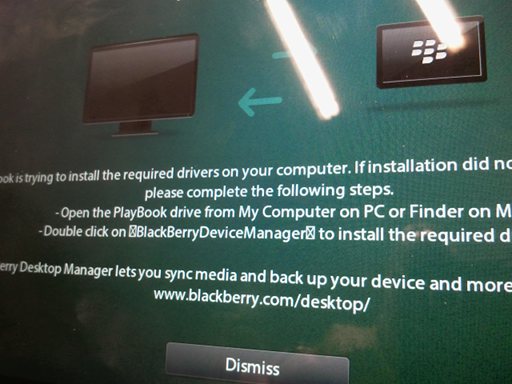Playbook and Linux?
As people above said
it uses usb NIC and Ubuntu has all modules into the kernel to enable the network.
Transfer Speed is much better, then over the wifi
Using Ubuntu 10.10, PB 1.0.8.6067. Got this to work w/o too much fuss.
One little glitch I ran into was that the IP address shown for usb0 when you do a «sudo ifconfig» is NOT the correct ip address. Doh. If you go into the PB’s Config/About/Network, you’ll see in the USB section that the IP address is actually one lower than what is shown in the ifconfig output. I remember reading somewhere that the PB exposes multiple IPs?
Anyway. if you use the IP address shown on the PB screen, you can mount it using whatever method you prefer, and that’s all.
I’m getting about 5 MBps (bytes — not bits) for a file copy (a xvid video) from Ubuntu to the playbook using Nautilus. Using wifi I was getting app. 1.5MBps.
Couldn’t get it working in virtualbox (WinXP). Installed a driver upon usb detection, but not the correct software, and I tried a bunch of things but got nowhere. Thought it would save me from booting into win7 if I ever want to use the sync/backup functions of the RIM software. If anyone got it going in VB, please let me know.
openSUSE 11.4
Playbook 1.0.8.6067
1. tap Gear icon on top right
2. select Storage & Sharing
USB Connections: Connect to Mac
File Sharing: ON
WIFI Sharing: OFF
Password Protection: ON (set a PASSWORD, used in step 6)
3. plug in Playbook via USB (within a short moment, you’ll get a notification that Wired Ethernet usb0 has been activated, driver cdc_ether)
4. as superuser,
# ifconfig usb0
usb0 Link encap:Ethernet HWaddr XX:XX:XX:XX:XX:XX
inet addr:169.254.236.138 Bcast:169.254.236.139 Mask:255.255.255.252
inet6 addr: fe80::1474:11ff:fe0e:a3d4/64 Scope:Link
UP BROADCAST RUNNING MULTICAST MTU:1500 Metric:1
RX packets:93 errors:0 dropped:0 overruns:0 frame:0
TX packets:134 errors:0 dropped:0 overruns:0 carrier:0
collisions:0 txqueuelen:1000
RX bytes:13143 (12.8 Kb) TX bytes:20414 (19.9 Kb)
(you care about «inet addr:169.254.236.138» and this address will change every time you plug in the Playbook)
5. # mkdir -p /mnt/playbook (make a mount point for the playbook, only needs to be done once on your system)
6. # mount -t cifs -o username=playbook,password=PASSWORD,rw //169.254.236.137/media /mnt/playbook
(note that the inet address is one less than inet addr in step 4)
7. # df
//169.254.236.137/media/
61095920 3328768 57767152 6% /mnt/playbook
8. exit from superuser mode
9. /mnt/playbook is the Playbook
This is a bash script file similar to what I use to connect my PlayBook to Linux:
#PlayBook_IP=$(ifconfig -a | grep 169.254 | sed ‘s/.*inet addr:\(169.254[0-9.]*\).*/\1/’)
#Need to get from freshly started Device Info from PlayBook
# It is also 1 less than the value found in inet addr:
# For example from ifconfig usb0 and inet addr:169.254.19.62 use:
# 169.254.19.61
# Extract IP Address for PlayBook
IP0=$(ifconfig usb0 | sed -rn ‘s/.*r[^ ]+) .*/\1/p’)
IP1=$(echo $IP0 | sed ‘s/[^\.]*$//g’)
IP2=$(echo $IP0 | cut -d. -f4)
PlayBook_IP=$(echo «$IP1$(expr $IP2 — 1)»)
echo $PlayBook_IP
MOUNTPOINT=’/mnt/PlayBook’
USERGROUP=’UserGroupName’
SHARE_USERNAME=’playbook’
SHARE_PW=’YourPassword’
AUTHENTICATION=»user=$SHARE_USERNAME,pass=$SHARE_P W»
PERMISSIONS=»dir_mode=0775,file_mode=0775,gid=$USE RGROUP,uid=$USERGROUP»
sudo mount -t cifs «//$PlayBook_IP/media» «$MOUNTPOINT» -o «$AUTHENTICATION,$PERMISSIONS»
echo sudo mount -t cifs «//$PlayBook_IP/media» «$MOUNTPOINT» -o «$AUTHENTICATION,$PERMISSIONS»
echo «Finish»
echo «Before disconnecting Playbook execute:»
echo sudo umount -f -l -d «$MOUNTPOINT»
echo
Now I can access the PlayBook by entering ‘/mnt/PlayBook’ as the url in Dolphin.
In Mandriva using Dolphin I am able to see my PB wireless by:
File sharing on, wifi sharing on, connect to windows.
Open Dolphin
Go to network
Add network folder.
Windows network drive >next
name=what ya wanna call it
Server=IP address of the PB — like this: 10.0.0.64
Folder= /media
USB is different. Got the CD partition mounted with BB device manager on it.
Working on mounting as USB storage device.
I have added a little tool «bplaybook» to barry project.
This tool permits to use your playbook with Linux.
And if you are interested in my BlackBerry developments :
BlackBerry | ProgWeb
Unfortunately USB isn’t any faster than WiFi. The Playbook has a slow memory chip.
Both are 5MB/s here.
Unfortunately USB isn’t any faster than WiFi. The Playbook has a slow memory chip.
Both are 5MB/s here.
Eh, I think there is more to it than that. my USB transfers range from 10 to 12 mb/s. Which tops out the peak for USB connections. Something of note. my Windows PC only get’s 6-8 but this could also have a lot to do with motherboards chipset.
Windows Desktop Intel based build
Linux Laptop AMD based
I haven’t done measurements, but I think that USB is 2x faster than wifi.
I have to check with wifi 2.4 GHz and 5 GHz
Strange you were able to get 10-12MB/s. I have only ever seen 5MB/s (maybe 6) on USB
I have one of the original 64GB Playbooks. Is yours a newer revision or something?
Strange you were able to get 10-12MB/s. I have only ever seen 5MB/s (maybe 6) on USB
I have one of the original 64GB Playbooks. Is yours a newer revision or something?
I haven’t checked. I bought my first PB shortly after release. It was stolen Last august so I bought a new one at Radioshack that was a return sold as new.
How do you check if all the stock apps are working properly? Like the camera. maybe be able to config thru this way to fix the camera problems certain people like myself are experiencing?
on blackberry playbook
storage and sharing -> connect to mac
file sharing -> on
password protect -> on
now on linux box
modprobe -v usbnet
modprobe -v cdc_ether
now plugin in your blackberry and as root rype
dhclient usb0
viz.
[email protected]:/home/testuser# dhclient usb0
[email protected]:/home/testuser# ifconfig usb0
usb0 Link encap:Ethernet HWaddr 16:74:11:b1:89:3f
inet addr:169.254.1.2 Bcast:169.254.1.3 Mask:255.255.255.252
inet6 addr: fe80::1474:11ff:feb1:893f/64 Scope:Link
UP BROADCAST RUNNING MULTICAST MTU:1500 Metric:1
RX packets:17 errors:0 dropped:0 overruns:0 frame:0
TX packets:3 errors:0 dropped:0 overruns:0 carrier:0
collisions:0 txqueuelen:1000
RX bytes:2014 (1.9 KiB) TX bytes:490 (490.0 B)
and then again as root
mount -v -t cifs -o username=playbook,password=your_alphanumeric_p@$$w 0rd**,rw //169.254.1.1/media /mnt/playbook
you can automate this anyway. but the cool thing is it has got a dhcp server. nice. nice. so dhcp server is enabled. 😀
hope this helps
thanks
-paul

And the years march on! Here’s thread for fedora mounts when connecting playbook to pc. Basically same as above.
Just want to revive this thread, in case anyone else is still having this problem. I recently dug out my PlayBook to see if I could revive it and get some use out of it. Although I could connect via WiFi, transferring some larger video files took way too long, so I wanted to connect via USB. Unfortunately following all these instructions in this thread and others did not work for me, both in Fedora and Arch Linux. I finally figured out a way to get it working on Arch Linux. The reason why it didn’t work was because the USB network interface was never getting assigned a proper address from the PlayBook. Here’s what I did:
On the PlayBook, enable Sharing:
Settings > Storage & Sharing > USB Connections [Connect to Windows]
Settings > Storage & Sharing > File Sharing [On]
Settings > Storage & Sharing > Password Protect [On]
Check your PlayBook’s IP address:
Settings > About > View information about your tablet [Network]
Under USB, the IPv4 address for me is: 169.254.239.121/30
Note, as you may know, that IP address will always change whenever you disconnect/reconnect, so it may be different for you. From that network address, we can calculate what address we should be assigned on our network interface on the connecting laptop/desktop, and the network address.
If the PlayBook’s IP address is: 169.254.239.121
Then our IP address will be: 169.254.239.122 (add one to the last octet)
The address for the network will be: 169.254.239.120/30 (the PB’s IP, minus one from the last octet)
Do the same with whatever IPv4 address you have for your PlayBook and note them down.
Now, from the terminal, I run ip link to show my interfaces. On most Linux distributions you may use ifconfig instead.
4: enp0s26f7u3: mtu 1500 qdisc noop state DOWN mode DEFAULT group default qlen 1000 link/ether 16:74:11:29:1c:ce brd ff:ff:ff:ff:ff:ff
I run the command ip addr to see if there’s been an IP address assigned to the interface by the PlayBook:
4: enp0s26f7u3: mtu 1500 qdisc noop state DOWN group default qlen 1000 link/ether 16:74:11:29:1c:ce brd ff:ff:ff:ff:ff:ff
$ sudo ip address add 169.254.239.122 dev enp0s26f7u3
$ sudo ip link set up enp0s26f7u3
Let’s also setup the route, so that any traffic sent through that interface goes to the right network. Notice I am using the network address we calculated above:
$ sudo ip route add 169.254.239.120/30 dev enp0s26f7u3
Finally, let’s create a folder called ‘playbook’ in the /mnt directory and mount the PlayBook to that folder:
$ sudo mkdir -p /mnt/playbook $ sudo mount -t cifs //169.254.239.121/media /mnt/playbook/ -o username=playbook
Password for playbook@//169.254.239.121/media:
Once that is complete, you should be able to navigate to /mnt/playbook and copy/move any files over to the PlayBook.
BlackBerry PlayBook and Ubuntu Linux — HOWTO with Screenshots
- By @edenton 2012-04-18
- blackberrylinuxmobileplaybookRIMubuntu
- 12 comments
- 400 words
- Read ~26,799 times.
Here’s a simple way to copy files to and from your BlackBerry PlayBook when you’re using Ubuntu. This should work with any form of Linux.
This is a step-by-step tutorial with screenshots.
On The PlayBook
Plug your PlayBook into your Linux computer using a USB cable. You may see this screen (or similar) you can dismiss it.
In the Settings menu, scroll down to «Storage & Sharing».
Ensure that the «USB Connections» is set to «Connect to Windows».
Scroll down and make sure that «File Sharing» is set to «ON».
Finally, still in settings, scroll up the left panel to «About» and select «Network»
Make a note of the USB IPv4 Address (in this image it is 169.254.144.217).
On Ubuntu
You may be prompted to enter your password.
Scroll through the results and you should see an entry of «usb0».
To connect to the PlayBook, click on «Places» then «Connect to server».
Select the server type to be «Windows Share». Enter the IP address of the PlayBook (found from the PlayBook’s About menu).
If all has gone well, you should see this screen:
Click on «media» and you’ll have access to all of your PlayBook’s storage space.
That’s It!
You should now be able to copy files back and forth. Unlike a normal USB disk, you don’t need to eject or unmount the drive once you’ve finished copying files to the device.
Note — when you disconnect the USB cable and reconnect it, the IP address may change. You will need to go to the PlayBook’s network settings to find the new IP address. I can’t find a way to get a static IP. If you know how — or have any other questions — please leave a comment.
Update
Forget the IP address, use Tablet Network Name which will always be the same.
In Storage and Sharing, after selecting Connect to Windows, touch Properties button.
You will find
Tablet Network Name — Use that instead of IP Address in Ubuntu. (Mine says PLAYBOOK-24B6)
You will then be asked for Username and Password, Mine is «playbook» and the playbook’s sharing password. WORKGROUP is left unchanged.
How can I install Ubuntu in BlackBerry Playbook?
The playbook is not going to be supported as mentioned here at Ubuntu Wiki (under the heading «OMAP 4»).
Related videos on Youtube
BNDR
Updated on September 18, 2022
Comments
I have a Blackberry Playbook. I loved the Blackberry OS at first, but now I feel constrained by the lack of applications and functions. I assume that, by installing Ubuntu on my tablet, will give me the freedom of a full-featured OS. Then, how can I install it on my Playbook?