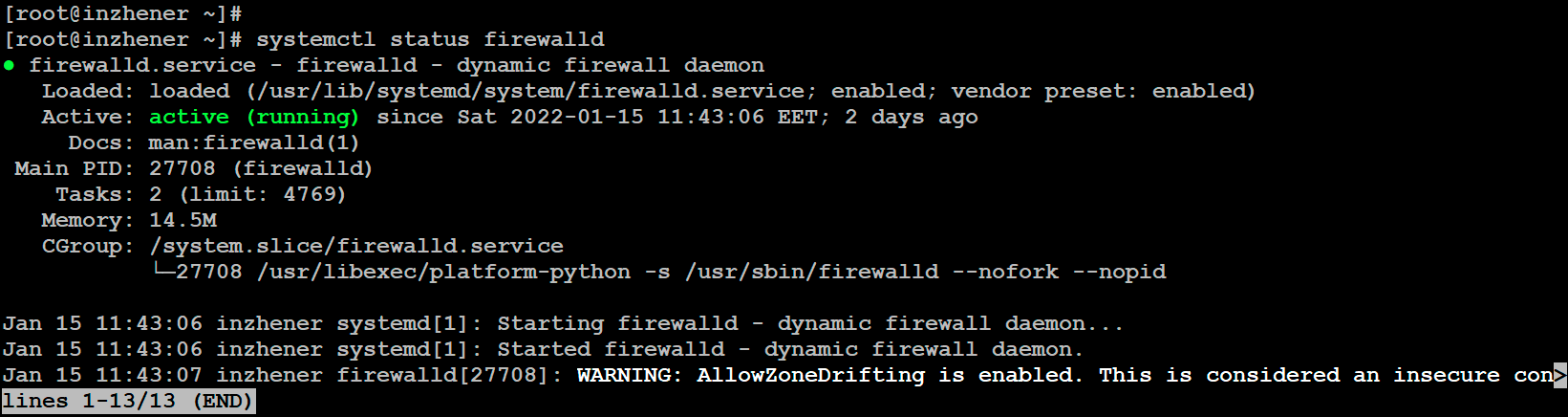How do I open 443 port in Ubuntu?
I am currently having some problems at work when having our web under ssl and using the 443 port. I found this website that checks the status of your server. It says that the 443 is closed.
Port 443 is closed on xx.xxx.xx.xxx. sudo netstat -anltp | grep LISTEN tcp 0 0 0.0.0.0:993 0.0.0.0:* LISTEN tcp 0 0 0.0.0.0:995 0.0.0.0:* LISTEN tcp 0 0 0.0.0.0:3306 0.0.0.0:* LISTEN tcp 0 0 0.0.0.0:110 0.0.0.0:* LISTEN tcp 0 0 0.0.0.0:143 0.0.0.0:* LISTEN tcp 0 0 0.0.0.0:80 0.0.0.0:* LISTEN tcp 0 0 0.0.0.0:8080 0.0.0.0:* LISTEN tcp 0 0 0.0.0.0:8081 0.0.0.0:* LISTEN tcp 0 0 0.0.0.0:21 0.0.0.0:* LISTEN tcp 0 0 0.0.0.0:22 0.0.0.0:* LISTEN tcp 0 0 0.0.0.0:443 0.0.0.0:* LISTEN netstat -nap | grep 443 tcp 0 0 0.0.0.0:443 0.0.0.0:* LISTEN 27898/nginx tcp 1 0 127.0.0.1:34371 127.0.0.1:443 CLOSE_WAIT 25998/openssl It is supposed that nginx is listening on that port, right? Looks that way, because if I use an openssl client I get:
openssl s_client -connect 127.0.0.1:443 CONNECTED(00000003) openssl s_client -connect xx.xx.xx.xx:443 connect: Connection timed out connect:errno=110 sudo iptables -L Chain INPUT (policy ACCEPT) target prot opt source destination ACCEPT tcp -- anywhere anywhere tcp dpt:https Chain FORWARD (policy ACCEPT) target prot opt source destination Chain OUTPUT (policy ACCEPT) target prot opt source destination ACCEPT tcp -- anywhere anywhere tcp dpt:https Chain ufw-after-forward (0 references) target prot opt source destination Chain ufw-after-input (0 references) target prot opt source destination Chain ufw-after-logging-forward (0 references) target prot opt source destination Chain ufw-after-logging-input (0 references) target prot opt source destination Chain ufw-after-logging-output (0 references) target prot opt source destination Chain ufw-after-output (0 references) target prot opt source destination Chain ufw-before-forward (0 references) target prot opt source destination Chain ufw-before-input (0 references) target prot opt source destination Chain ufw-before-logging-forward (0 references) target prot opt source destination Chain ufw-before-logging-input (0 references) target prot opt source destination Chain ufw-before-logging-output (0 references) target prot opt source destination Chain ufw-before-output (0 references) target prot opt source destination Chain ufw-reject-forward (0 references) target prot opt source destination Chain ufw-reject-input (0 references) target prot opt source destination Chain ufw-reject-output (0 references) target prot opt source destination Chain ufw-track-input (0 references) target prot opt source destination Chain ufw-track-output (0 references) target prot opt source destination Any suggestion would be appreciated. Thank you. UPDATE: I forgot to mention that no firewall is actually running:
ufw status Status: inactive FIREWALL OPEN PORT 80 443 ON LINUX CENTOS/RHEL 8/7
In today’s article, I will tell you how to open port 80, 443 on Firewalld.
Firewalld is a firewall management software used on CentOS and RHEL systems.
By default, Firewalld is enabled, but it can be disabled temporarily or permanently, but you should not do this, as the server’s security will drop significantly. Firewalld is designed to filter incoming and outgoing traffic on interfaces. Today we will open the most requested ports 80 and 443, they are intended for web servers.
The content of the article:
- Checking the status of Firewalld.
- Checking if port 80, 443 is open.
- Open port 80, 443.
STEP 1. Check the status of Firewalld.
To check the status, use the command:
$. sudo service firewalld status
$. sudo systemctl status firewalld
STEP 2. Checking if port 80, 443 is open.
The port on Firewalld may already be open. In order to check this, use the command:
$. sudo netstat -an | grep 80 | grep -i listen
$. sudo netstat -an | grep 443 | grep -i listen
As you can see in the pictures, port 80 is already open, and 443 is closed, since the list is empty.
STEP 3. Open port 80, 443.
To open the port, use the command:
$. sudo firewall-cmd —zone=public —add-port=80/tcp —permanent
$. sudo firewall-cmd —zone=public —add-port=443/tcp —permanent
As you can see from the snapshot, we tried to open port 80, but it is already in the Firewall rules, and we managed to open port 443 from 443. Be sure to restart the Firewall service itself after adding melted to the Firewall.
READY! We have successfully opened ports 80, 443.
Thank you all, I hope my article was of some help to you.
UBUNTU — КАК ОТКРЫТЬ ПОРТЫ 80, 443 ДЛЯ ВЕБ-СЕРВЕРА APACHE
После установки вашего веб сервера Apache на операционную систему Ubuntu не думайте что он сразу будет доступен из вне вашего сервера. По умолчанию все порты на вашем сервере закрыты и ваш веб сервер Apache не исключение, и чтобы ваш веб сервер был доступен в сети интернет то нам нужно открыть специальные порты и протоколы которые использует Apache. Открыть для начала нужно порт 80 (http), ну а потом когда вы настроите SSL сертификат, то вам еще нужно открыть порт 443 (https).
Сервер Ubuntu по умолчанию поставляется с инструментом настройки брандмауэра (Firewall) под названием ufw. Инструмент ufw очень прост в использовании и настройке правил брандмауэра, и с помощью его мы будем открывать порты для Apache.
Для начала давайте проверим текущее состояния нашего брандмауэра (Firewall) воспользовавшись командой:
Как видим со скриншота у нас есть зарегистрированное приложения Apache, но у него сейчас стоит запрещающее правило DENY IN, а это значит что все входящие порты к нашему Apache заблокированы.
Теперь давайте откроем доступ к нашему веб серверу Apache. У нас есть несколько вариантов как открыть порты 80 и 443.
Первый вариант это просто указать номера портов которые используем веб сервер Apache.
Второй вариант это открыть Apache протоколы http и https.
Еще один вариант, если мы хотим открыть профиль Apache, для этого следует следующею команду:
$. sudo ufw allow ‘Apache Full’
После наших изменений нужно проверить состояния брандмауэра (Firewall).
Как видим теперь профиль Apache Full имеет action ALLOW, а это значит что доступ к нашему веб серверу Apache есть по портам 80 и 443.
Всем спасибо, я надеюсь что вам моя статья хоть чем-то помогла.
Последнее обновление: 20 Июня 2023 г.