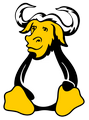Как открыть консоль в операционке линукс на стадии ввода пароля?
Условия и цель
Загрузить консоль
На биос поставлен пароль.
Надо загрузиться в консоль до загрузки биоса или уже в загруженной системе.
Пароль от учётки неизвестен.
Пароль рут неизвестен.
Операционка — OPENSUSE 42.3
Нужно открыть консоль от операционке.
Вопросы
Можно ли запустить консоль на стадии ввода пароля. Если да, то как?
Можно ли загрузить консоль до биоса?
Как зайти из консоли в файловую систему?
Если нельзя войти в файловую систему, как открыть текстовый файл прямо в консоли?
Где найти пароль от учетки?
Как сбросить пароль с биос?
Нажмите Alt+Ctrl+F1 — попадёте в консоль, на стадию ввода имени/пароля для входа.
BIOS к консоли/OS отношения не имеет. И нет, сначала отрабатывает BIOS (дёргая всё оборудование компьютера), потом передаётся выполнение в OS, у которой есть консоль.
В файловую систему не нужно входить. Попав в консоль, вы сможете делать что угодно и с файловой системой, и с файлами/директориями на ней.
Самое простое: запустить (если установлен) Midnight Commander командой mc . А там уже привычно.
В мозгу администратора(ов). Если туда доступа нет — тогда «взламывать» пароль: или через rescue mode, или загрузкой с USB/CD.
До биоса — нельзя. Перед загрузкой ОС — можно, в rescue mode. Там же можно сбросить пароль.
А так — консоль чего? Установленной оси? Можно с лайва загрузиться — иногда для этого и в биос заходить не надо.
Пароль от чего? Какая ось?
В общем вопросов у вас много, а уточнений требуется еще больше
Невозможно. До загрузки BIOS — это кирпич.
Все Ваши вопросы можно свести к одному — есть запароленный комп, на который Вам нужно попасть.
На всякий случай напоминаю про УК 272 — это как раз про Ваш случай.
BIOS сбрасывается либо выниманием батарейки (если она есть) либо специальной перемычкой на матери. Правда, не факт, что эта перемычка сбросит пароль 🙂
Сбросить пароль любой учетки можно загрузившись в rescue mode. Для этого во время отображения загрузчика нажмите что-нибудь кроме ввода и прочитайте что написано на экране (черт знает, что там у Вас за загрузчик). Там наверняка будет написано, как отредактировать строку загрузки ядра. Обычно в конце дописывается single или emergency, после чего система загружается в упрощенном режиме. А там уже меняйте как хотите — через passwd или напрямую хэш вписать в /etc/shadow
Если загрузчик запаролен — а такое бывает — тогда либо LiveCD (что, кстати, проще чем single mode), либо вынать винт и цеплять к другой системе (что практически то же самое)
Как запустить консоль до запуска ОС?
Ни как не могу запустить консоль до загрузки дебиана 9.
Сочетания контрол + альт + ф1. ф9 не помогают.
Как запустить терминал до загрузки дебиана 9?
Повангую, что загрузкой дебиана ты называешь загрузку иксов и появление какого-нибудь gdm.
Ну так при появлении меню груб-а (или что там у тебя) нажми кнопку «e», отредактрируй строку загрузки и добавь туда цифру «3». Потом загрузись.
greenman ★★★★★ ( 09.10.18 16:36:41 MSK )
Последнее исправление: greenman 09.10.18 16:38:09 MSK (всего исправлений: 1)
Задать runlevel 3 по умолчанию при загрузке:
sudo systemctl set-default multi-user.targetsudo systemctl isolate graphical.targetmandala ★★★★★ ( 09.10.18 18:12:07 MSK )
Последнее исправление: mandala 09.10.18 18:13:29 MSK (всего исправлений: 1)
до загрузки X-ов должно бы по + (+) (там сначала одна «в момент старта»). На ноутах бывает ещё и Fn нужно нажимать при этом (есть отдельные «оригиналы»).
в системд отключают tty просто, энжой ёр поттеринг
Не поттеринг, а криворукие мейнтейнеры дистров. Сижу тут в ирке с гентушником который на сустемд много лет и у него просто всё работает.
Access terminal from login screen on Ubuntu 18.04
I would like to open the terminal from the login screen. In previous Ubuntu releases I just used Ctrl + Alt + F1 . However, when I press Ctrl + Alt + F1 in 18.04, nothing happens, the login screen just stays as it is. All other combinations with F-keys ( F2 to F12 ) also have no effect whatsoever. What key shortcut do I have to press to open the terminal from the login screen?
Are you using a VM? Are your function keys actually function keys or one of those types that need to have an Fn key pressed additionally? What if you login and run sudo chvt 5 ?
@muru I found a way to make it work: When I switch from the open-source to the proprietary NVIDIA driver, I can access tty without a problem. So apparently, it’s a bug related to the open-source graphics drivers.
3 Answers 3
And while in a tty, shift + arrow key to change screens.
This can also be an issue with your login manager preventing the process. For example, some Ubuntu based distributions use SDDM as the default manager and there is a bug that can prevent changing ttys. A solution would be to disable your login manager and either starting Xorg with startx (with the appropriate commands in ~/.xinitrc ) or systemctl start your-login-manager .
# systemctl disable sddm # shutdown -hr now . login: password: $ startx or $ sudo systemctl start sddm I’m not sure if this fulfills your desired answer but at least it enables accessing the terminal as this answer is valid for the time being ubuntu release.
The trick is to access a virtual terminal. Pressing Ctrl+Alt+F3 (again, refer to ubuntu docs for release-specific commands) spawns a tty session which is similar to opening terminal, moreover, the keybinding opens entirely new parallel session (non-graphical user interface). If you are the owner (superuser), you have full access to all running sessions; this becomes especially helpful in emergency cases. As you can switch back to your first session using Ctrl+Alt+F2 or Ctrl+Alt+F7 as referenced here
I had the same problem with ubuntu 16.04 on fresh install. Later everything started working. Try following:
sudo apt update sudo apt upgrade Run ‘Software and Updates‘ and reboot
I knew answer is useless after so late but may help others
How to start Ubuntu in Console mode
I want to know if there is a way to switch to console mode from the boot menu. I have an NVIDIA 1070 and every time there is an update, the GUI stops working. All I need to do is re-install the drivers; however, to do that I need to be in console mode. EDIT: I should have added more information to this question but I’ll comment on all answers. In short: I’ve tried text instead of quiet splash I do see booting activity in text mode; however, I don’t get a login screen and ctrl + Alt + F1 doesn’t help because GDM keeps trying to restart. Previously I managed to kill GDM through multiple tries but is not working since the latest update. EDIT: After searching for runlevel, I’ve found How do I change the runlevel on systemd? but I think it required me to have a running system to make changes — please correct me if I’m wrong.
Amazing thanks a lot, this is what I was looking for. I would like to know if I can somehow make NVidia (proprietary) drivers configure properly with every kernel update. But even if not this should help me. You can add it as an answer and I’ll accept it.
4 Answers 4
Yes you can. As described here (ubuntuhandbook.org — Boot into text console ubuntu) you need to edit /etc/default/grub to have the next boot end up in text mode. In summary you will set these parameters:
GRUB_CMDLINE_LINUX_DEFAULT="text" GRUB_TERMINAL=console After saving changes you need to run:
sudo update-grub sudo systemctl enable multi-user.target --force sudo systemctl set-default multi-user.target Undoing text-mode
To undo sudo systemctl set-default multi-user.target simply type
sudo systemctl enable graphical.target --force sudo systemctl set-default graphical.target Is there any way to show login to terminal by default (like init 3 in old times), problem with ctrl+alt+f1 is that GDM keeps retrying to start and I don’t get console.
This does not seem to work on Ubuntu 15.04 and up (I tried 16.04 LTS). A crucial step after you fixed the grub file and run update-grub is to execute: sudo systemctl set-default multi-user.target — only then it started booting straight into console for me. Solution from @yury in the comments of the link you gave.
The undo part is not working on Ubuntu 18.04 and I’d also love to know how to revert this change properly so I don’t have to type startx on every boot. Thanks in advance!
Boot into recovery mode
Immediately after the motherboard / computer manufacturer logo splash screen appears when the computer is booting, with BIOS, quickly press and hold the Shift key, which will bring up a GNU GRUB menu screen. With UEFI press (perhaps several times) the Esc key to get to the GNU GRUB menu screen. Sometimes the manufacturer’s splash screen is a part of the Windows bootloader, so when you power up the machine it goes straight to the GNU GRUB menu screen, and then pressing Shift is unnecessary.
The timing when to press the left Shift key can be tricky, so sometimes if you miss it you need to try it again. If that doesn’t work try the answers to I can’t get the GRUB menu to show up during boot.
You will see a GNU GRUB menu screen that looks like this. Select Advanced options for Ubuntu and press Enter .
A new purple screen will appear showing a list of kernels, which includes options of booting the kernels normally or in recovery mode.
Press the down arrow key until you select the 2nd entry from the top (the one with the recovery mode in the description) and then press Enter twice.
Now you should see this recovery menu:
Using the arrow keys scroll down to network (the third entry from the bottom in the Recovery Menu) and then press Enter .
Using the arrow keys scroll down to root (the second entry from the bottom in the Recovery Menu) and then press Enter .
You should now see a root prompt and you can run commands from it.
lightdm is called lightdm because it is a lightweight application compared to GDM which is heavy and takes longer to load. If you still have lightdm installed you can switch back to using lightdm as the default login display manager with the command: dpkg-reconfigure gdm3 . This will open up a new window allowing you to select either gdm3 or lightdm as the default login display manager.
Reboot the computer with the command reboot
After that the keyboard shortcut Ctrl + Alt + F3 may start to work properly, and allow you to start Ubuntu from the console.
Start Ubuntu from a virtual console
- Open a text-only virtual console by using the keyboard shortcut Ctrl + Alt + F3 .
- At the login: prompt type your username and press Enter .
- At the Password: prompt type your user password and press Enter .
- Now you are logged in to a text-only console, and you can run terminal commands from the console. To reboot the system run the command: sudo reboot . Press the keyboard shortcut Ctrl + Alt + F7 to exit the virtual console. In Ubuntu 17.10 and later press the keyboard shortcut Ctrl + Alt + F2 to exit from the virtual console. After you have logged in in the terminal type sudo systemctl start graphical.target and press Enter to bring up your default login screen, and then login to your Ubuntu desktop environment as usual.