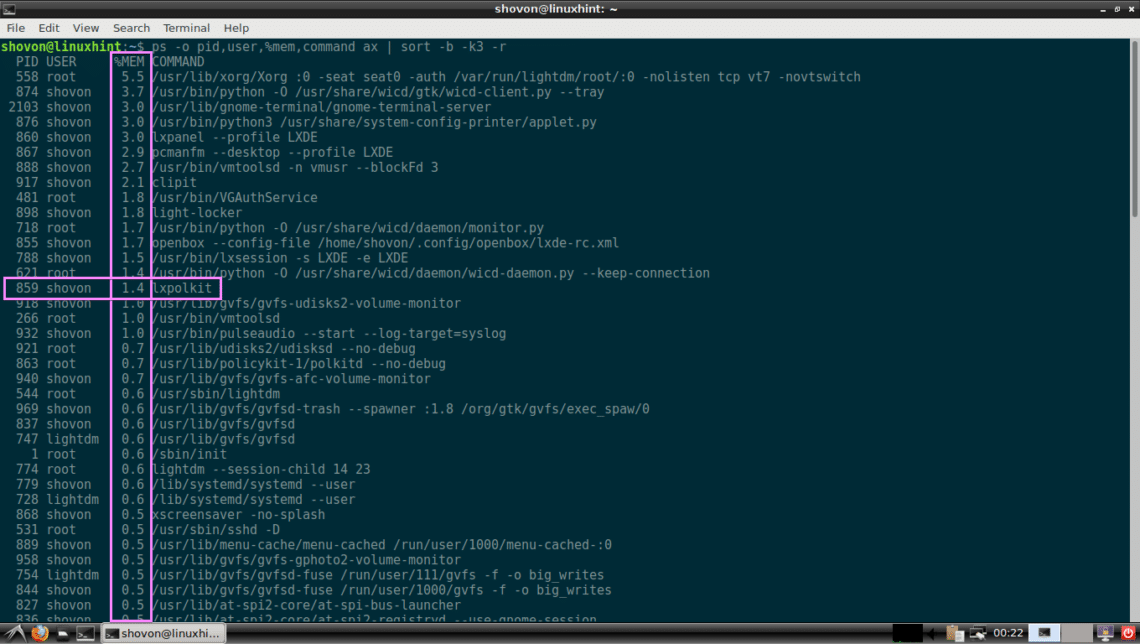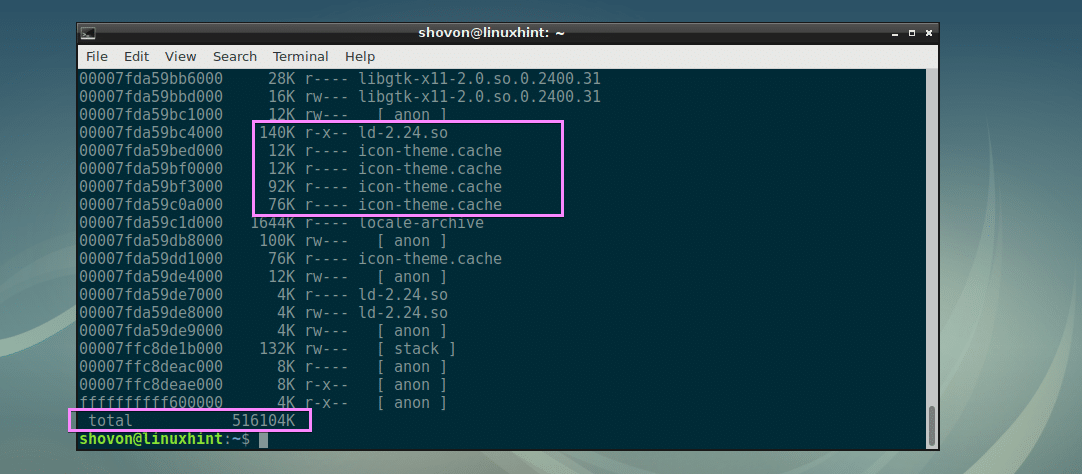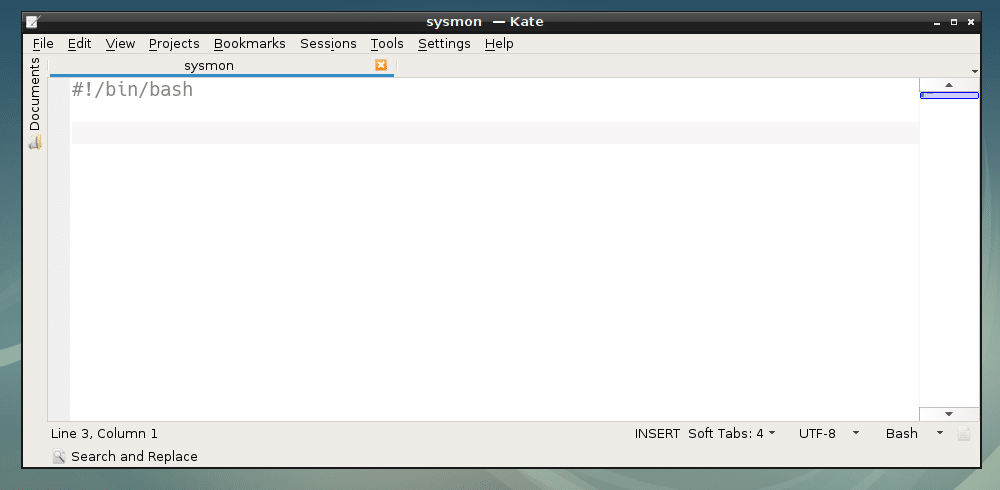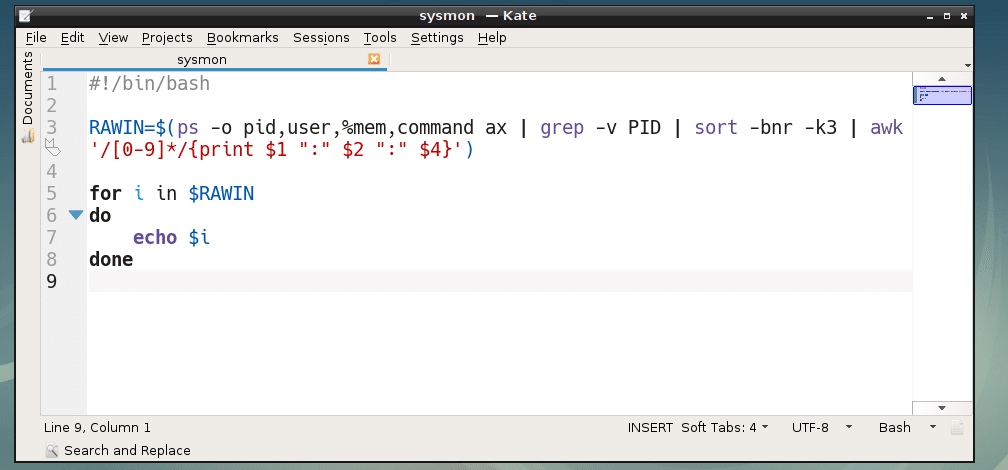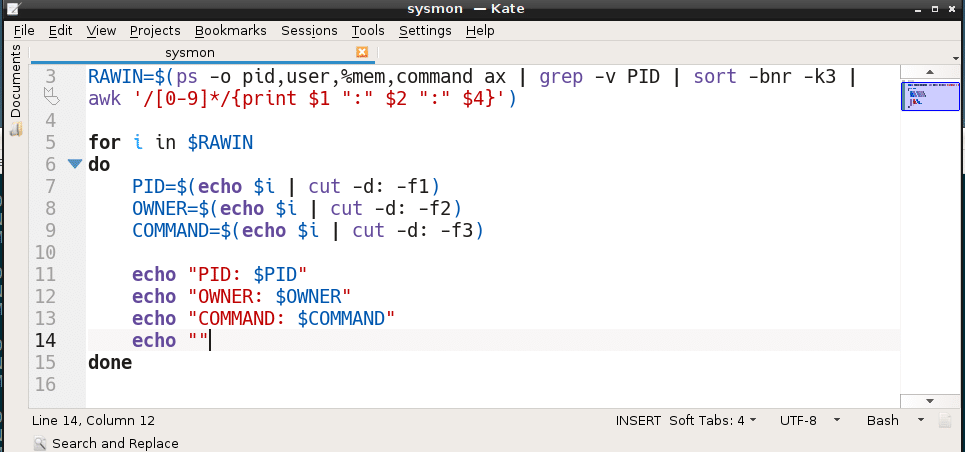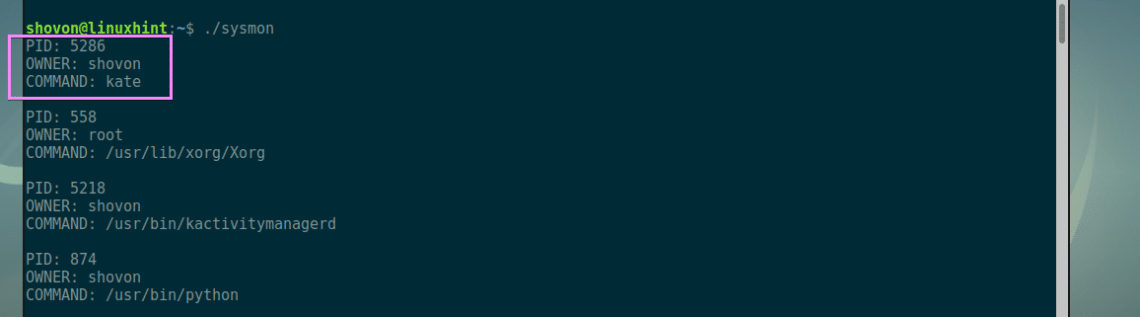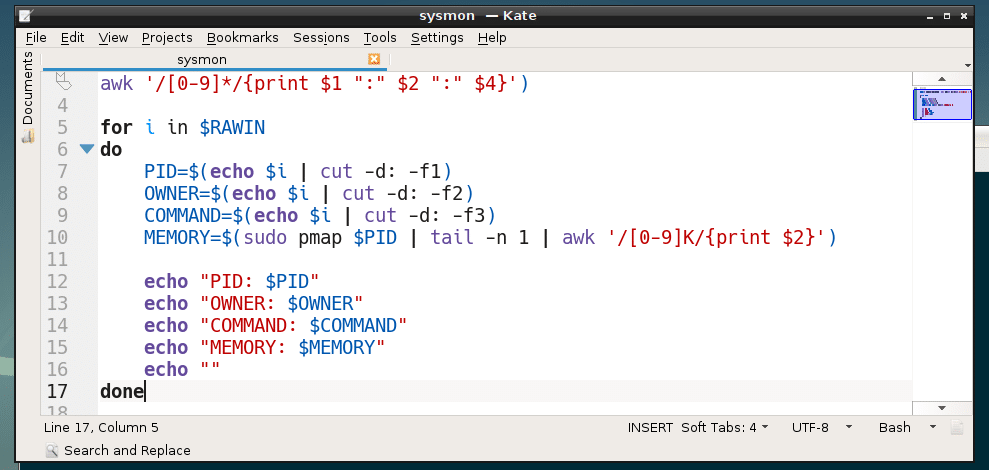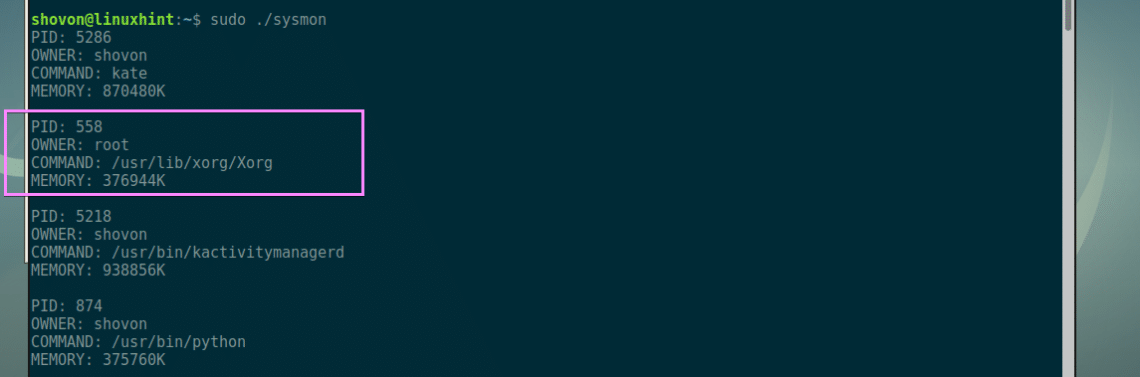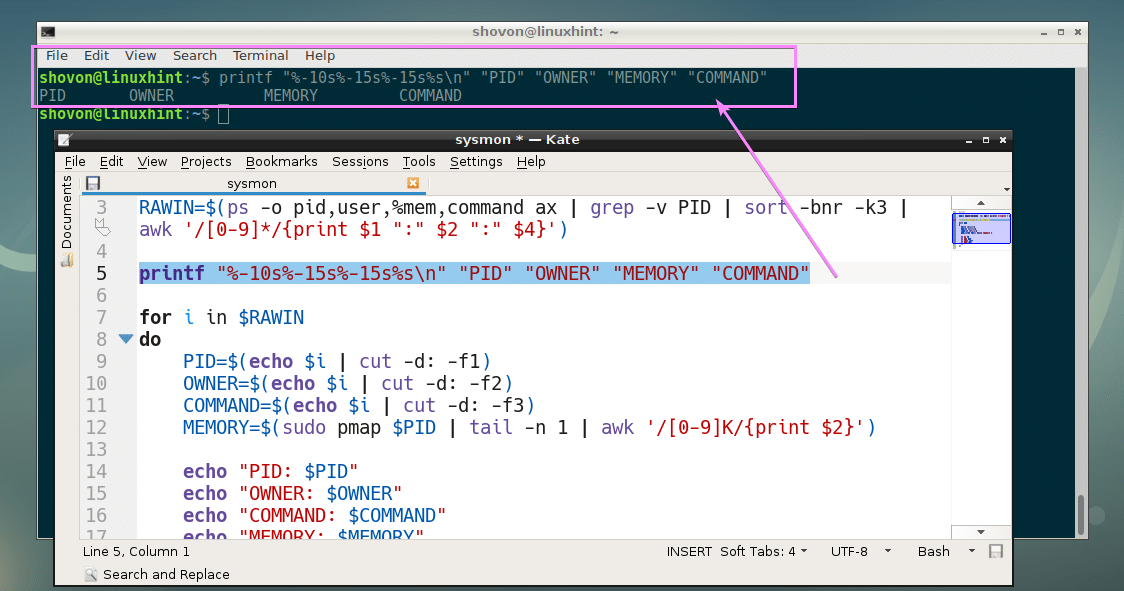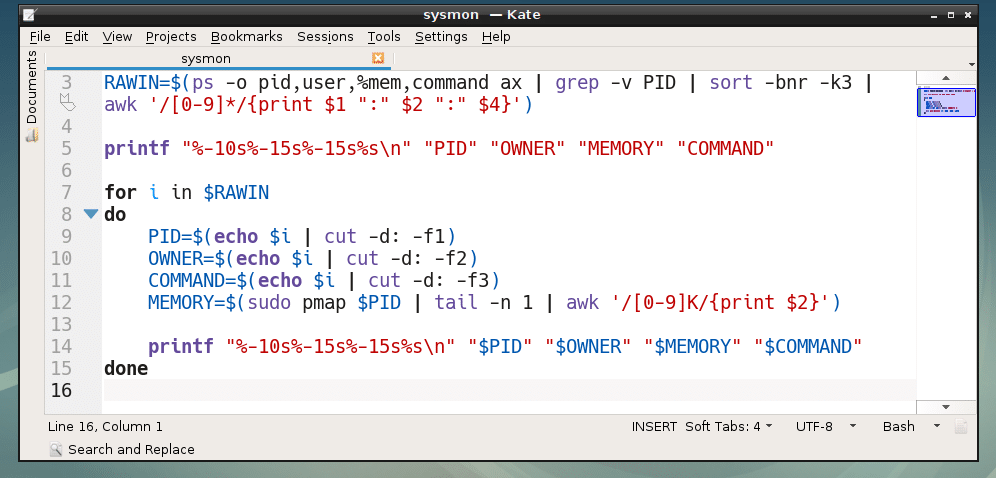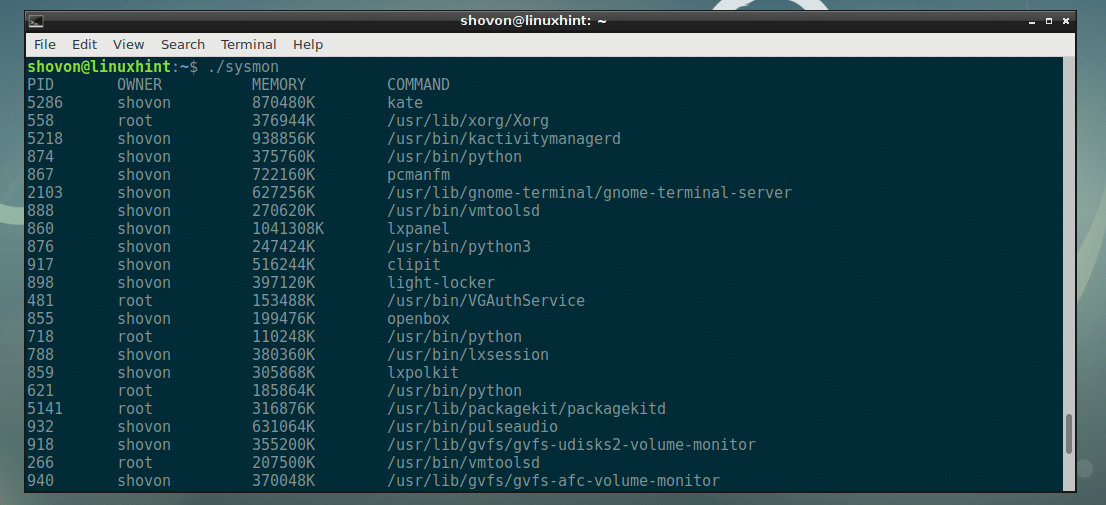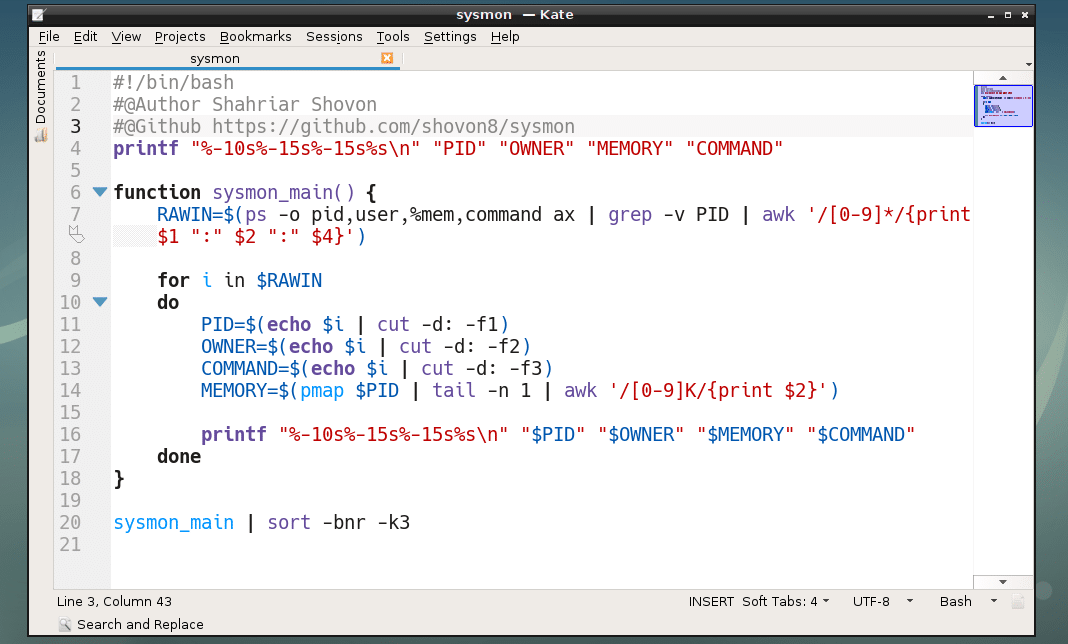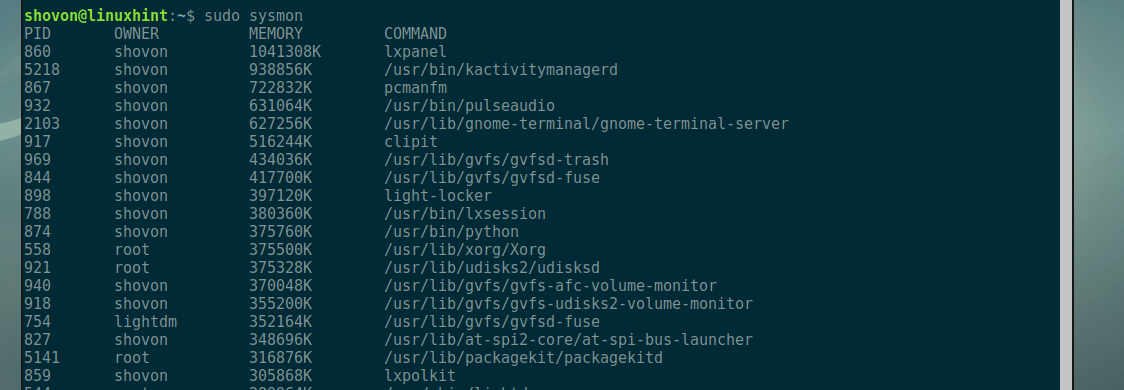- How to Check Memory Usage Per Process on Linux
- Checking Memory Usage Using ps Command:
- Checking Memory Usage of Processes with pmap:
- Using pmap to List Memory Usage of All the Processes in Kilobytes:
- Linux process memory usage: How to sort ‘ps’ command output
- The `ps —sort` option
- Sort Linux `ps` output by memory (RAM), from high to low
- How to sort `ps` output by pid
- GNU `ps` command sorting specifiers
How to Check Memory Usage Per Process on Linux
These days, a computer can run many programs at once. The CPU has no problem handling all these programs because CPUs has multiple cores to handle multi-tasking.
Each of these programs runs as one or more processes. Every process allocates some amount of RAM or memory for itself. It is essential for the process to function correctly. If a process fails to allocate enough RAM or memory, then the process can’t be created and the program won’t be able to start.
So, one of the basic task you do on your computer is to check how much memory or RAM (Random Access Memory) each of the process is using. Because, RAM or memory of your computer is limited.
Imagine a case, where you want to run some program and it fails because you don’t have enough memory. May be some of the processes are using a lot of memory that you don’t need right now. You can kill or stop these processes to free up RAM or memory, so that you can start your important programs.
In this article, I will show you how to check memory usage of each of the processes running on your Linux machine. I will be using Debian 9 Stretch for all the demonstration in this article. But it should work on any modern Linux distributions. Let’s get started.
Checking Memory Usage Using ps Command:
You can use the ps command to check memory usage of all the processes on Linux. There is one problem with this procedure. ps don’t really show you how much memory a process uses in KB or MB format, but it will show you how much memory is being used in percentage.
You can check memory usage (in percentage) of all the process running on your Linux operating system with the following command:
As you can see, all the processes with memory usage in percentage is listed in descending order (The processes using most of the memory is listed first).
Checking Memory Usage of Processes with pmap:
You can check memory of a process or a set of processes in human readable format (in KB or kilobytes) with pmap command. All you need is the PID of the processes you want to check memory usage of.
Let’s say, you want to check how much memory the process with PID 917 is using. To do that, run pmap as follows:
As you can see, the total memory used by the process 917 is 516104 KB or kilobytes. You can also see how much memory the libraries and other files required to run the process with PID 917 is using as well here.
If you don’t care about how much memory the libraries or other dependent files are using, then run pmap as follows:
As you can see, only the total memory used by the process with PID 917 is printed on the screen.
If you want, you can further filter this with awk and get only the size in KB or kilobytes. To do that, run pmap as follows:
$ sudo pmap 917 | tail -n 1 | awk ‘/8K/
As you can see, only the memory usage in KB or kilobytes is printed.
Now you can also list how much memory is used by multiple processes using their PIDs with pmap as follows:
NOTE: Here 917 and 531 are process IDs or PIDs. You can put as many PIDs as you want this way.
Using pmap to List Memory Usage of All the Processes in Kilobytes:
In this section, I will show you how to write your own shell script to list memory usage of all the processes running on your Linux operating system in human readable format (kilobytes or KB).
First make a new file sysmon in your current working directory with the following command:
Now make the file executable with the following command:
sysmon is the shell script that will display all the running processes PID, OWNER, MEMORY (in KB in descending order) and COMMAND. Let’s start.
Open the sysmon script with your favorite text editor, I am going to use Kate.
Now, the first command I am going to run will give me the PID, OWNER and COMMAND of all the running processes separated by colon (:) symbol and store it in the RAWIN variable. Then loop through the output and print it on the screen.
As you can see, I am getting the correct output.
Now it’s time to process each line, store the colon delimited information in separate variables. That’s what I did on line 7, 8 and 9.
As you can see, I can print PID, OWNER and COMMAND in my own format now.
Now it’s time to fetch memory usage of each PID. Line 10 does just that.
As you can see, everything is working perfectly. Now I can print memory usage of each process in kilobytes (KB) as well.
Now all that is left to do is format the output to look nice. I prefer table format. Line 5 prints the header of each column of the table.
Finally, I printed PID, OWNER, MEMORY (in KB) and COMMAND of each processes in a tabular format using line 14.
As you can see, it’s working kinda well. There is a little bit of problem though, the processes are not correctly sorted in descending order by memory usage.
To fix that, I removed sort -bnr -k3 from line 3 and wrapped everything in a shell function sysmon_main(). Then left the job of sorting to the sort command.
The final shell script looks something like this:
As you can see, it works great.
Now you can move it to somewhere like /usr/bin and execute it just like other commands as follows:
Executing sysmon:
Thanks for reading this article.
Linux process memory usage: How to sort ‘ps’ command output
Linux ps command FAQ: Can you share some examples of how to sort the ps command?
Sure. In this article I’ll show how to sort the Linux ps command output, without using the Linux sort command.
The `ps —sort` option
Before I get started, it’s important to note that the Linux ps command supports a —sort argument, and that argument takes a number of key values, and those keys indicate how you want to support the ps output.
Here’s a quick look at the —sort information from the ps command man page:
--sort spec specify sorting order. Sorting syntax is [+|-]key[,[+|-]key[. ]] Choose a multi-letter key from the STANDARD FORMAT SPECIFIERS section. The "+" is optional since default direction is increasing numerical or lexicographic order. Identical to k. For example: ps jax --sort=uid,-ppid,+pid
Sort Linux `ps` output by memory (RAM), from high to low
Given that little piece of background information, here’s how we can sort the ps command output by memory usage:
That ps command gives me this output:
USER PID %CPU %MEM VSZ RSS TTY STAT START TIME COMMAND mysql 2897 0.0 1.7 136700 17952 ? Sl Oct21 0:00 /usr/libexec/mysqld --basedir=/usr --datadir=/var/lib/mysq root 2483 0.0 1.0 43540 11368 ? Ssl Oct21 0:00 /usr/bin/python -E /usr/sbin/setroubleshootd root 3124 0.0 0.9 25816 10332 ? SN Oct21 0:00 /usr/bin/python -tt /usr/sbin/yum-updatesd root 2406 0.0 0.9 11572 10004 ? Ss Oct21 0:00 /usr/sbin/restorecond root 2928 0.0 0.6 17648 7120 ? Ss Oct21 0:00 /usr/local/apache2/bin/httpd -k start nobody 2949 0.0 0.6 17648 6492 ? S Oct21 0:00 /usr/local/apache2/bin/httpd -k start nobody 2950 0.0 0.6 17648 6492 ? S Oct21 0:00 /usr/local/apache2/bin/httpd -k start nobody 2951 0.0 0.6 17648 6492 ? S Oct21 0:00 /usr/local/apache2/bin/httpd -k start nobody 2952 0.0 0.6 17648 6492 ? S Oct21 0:00 /usr/local/apache2/bin/httpd -k start nobody 2953 0.0 0.6 17648 6492 ? S Oct21 0:00 /usr/local/apache2/bin/httpd -k start 68 3115 0.0 0.3 5920 3912 ? Ss Oct21 0:01 hald root 18453 0.0 0.2 10140 2884 ? Ss 11:09 0:00 sshd: root@pts/0 root 2801 0.0 0.2 10020 2328 ? Ss Oct21 0:00 cupsd root 2959 0.0 0.1 9072 1876 ? Ss Oct21 0:00 sendmail: accepting connections root 475 0.0 0.1 3004 1600 ? SAs you can see, this prints the ps output with the largest RSS size at the top of the output. (There are also many more lines than this, I just trimmed the output.)
To reverse this output and show the largest RSS value at the bottom of the ps command output, just take the "-" sign off the rss sort argument, like this:
How to sort `ps` output by pid
To sort the output of the ps command by pid, we'd issue one of the following two commands. First, to sort by pid, in order from highest PID to lowest, we'd use this ps command:
And to sort by pid, from low to high, again we remove the "-" from our argument:
GNU `ps` command sorting specifiers
There are many, many more ways to sort ps command output, and you can find all of them in the Linux ps command man page. I've trimmed down some of the output from the ps man page to show what I think the most important sort keys are. Here is that information, along with a little introductory information:
STANDARD FORMAT SPECIFIERS Here are the different keywords that may be used to control the output format (e.g. with option -o) or to sort the selected processes with the GNU-style --sort option. For example: ps -eo pid,user,args --sort user This version of ps tries to recognize most of the keywords used in other implementations of ps. The following user-defined format specifiers may contain spaces: args, cmd, comm, command, fname, ucmd, ucomm, lstart, bsdstart, start. Some keywords may not be available for sorting. CODE HEADER DESCRIPTION %cpu %CPU cpu utilization of the process in "##.#" format. Currently, it is the CPU time used divided by the time the process has been running (cputime/realtime ratio), expressed as a percentage. It will not add up to 100% unless you are lucky. (alias pcpu). %mem %MEM ratio of the process’s resident set size to the physical memory on the machine, expressed as a percentage. (alias pmem). bsdstart START time the command started. If the process was started less than 24 hours ago, the output format is " HH:MM", else it is "mmm dd" (where mmm is the three letters of the month). bsdtime TIME accumulated cpu time, user + system. The display format is usually "MMM:SS", but can be shifted to the right if the process used more than 999 minutes of cpu time. c C processor utilization. Currently, this is the integer value of the percent usage over the lifetime of the process. (see %cpu). comm COMMAND command name (only the executable name). Modifications to the command name will not be shown. A process marked is partly dead, waiting to be fully destroyed by its parent. The output in this column may contain spaces. (alias ucmd, ucomm). See also the args format keyword, the -f option, and the c option. When specified last, this column will extend to the edge of the display. If ps can not determine display width, as when output is redirected (piped) into a file or another command, the output width is undefined. (it may be 80, unlimited, determined by the TERM variable, and so on) The COLUMNS environment variable or --cols option may be used to exactly determine the width in this case. The w or -w option may be also be used to adjust width. command COMMAND see args. (alias args, cmd). cp CP per-mill (tenths of a percent) CPU usage. (see %cpu). cputime TIME cumulative CPU time, "[dd-]hh:mm:ss" format. (alias time). egroup EGROUP effective group ID of the process. This will be the textual group ID, if it can be obtained and the field width permits, or a decimal representation otherwise. (alias group). etime ELAPSED elapsed time since the process was started, in the form [[dd-]hh:]mm:ss. euid EUID effective user ID. (alias uid). euser EUSER effective user name. This will be the textual user ID, if it can be obtained and the field width permits, or a decimal representation otherwise. The n option can be used to force the decimal representation. (alias uname, user). gid GID see egid. (alias egid). lstart STARTED time the command started. ni NI nice value. This ranges from 19 (nicest) to -20 (not nice to others), see nice(1). (alias nice). pcpu %CPU see %cpu. (alias %cpu). pgid PGID process group ID or, equivalently, the process ID of the process group leader. (alias pgrp). pid PID process ID number of the process. pmem %MEM see %mem. (alias %mem). ppid PPID parent process ID. rss RSS resident set size, the non-swapped physical memory that a task has used (in kiloBytes). (alias rssize, rsz). ruid RUID real user ID. size SZ approximate amount of swap space that would be required if the process were to dirty all writable pages and then be swapped out. This number is very rough! start STARTED time the command started. If the process was started less than 24 hours ago, the output format is "HH:MM:SS", else it is " mmm dd" (where mmm is a three-letter month name). sz SZ size in physical pages of the core image of the process. This includes text, data, and stack space. Device mappings are currently excluded; this is subject to change. See vsz and rss. time TIME cumulative CPU time, "[dd-]hh:mm:ss" format. (alias cputime). tname TTY controlling tty (terminal). (alias tt, tty). vsz VSZ virtual memory size of the process in KiB (1024-byte units). Device mappings are currently excluded; this is subject to change. (alias vsize).As you can see, there are a lot of sorting options with the ps command, even though I've trimmed down this list significantly.