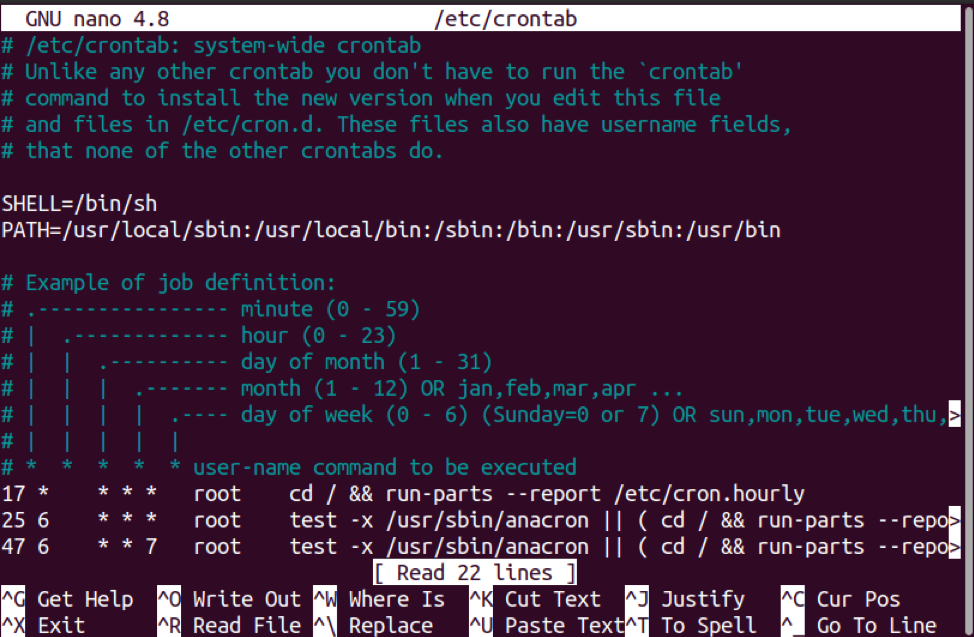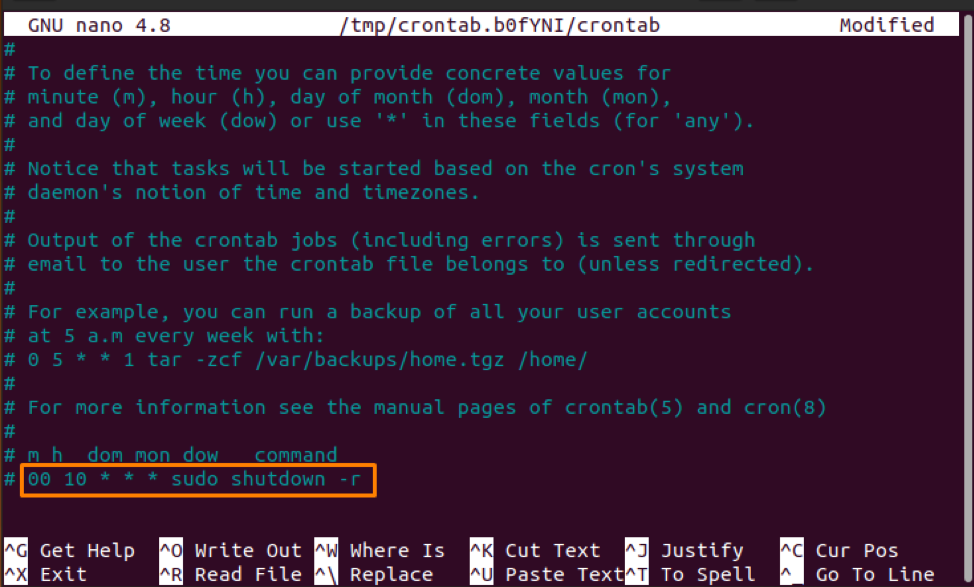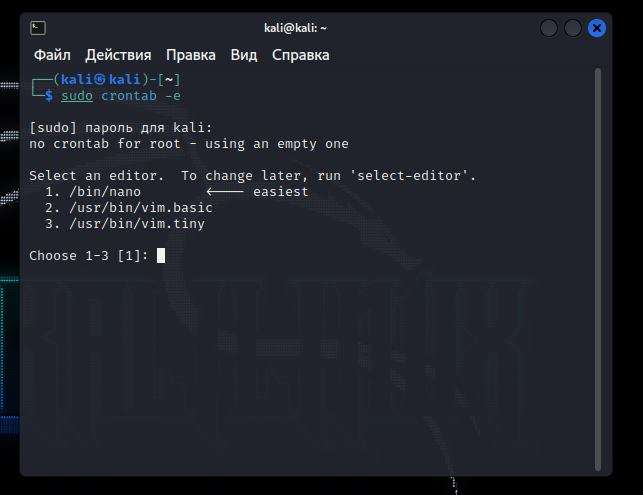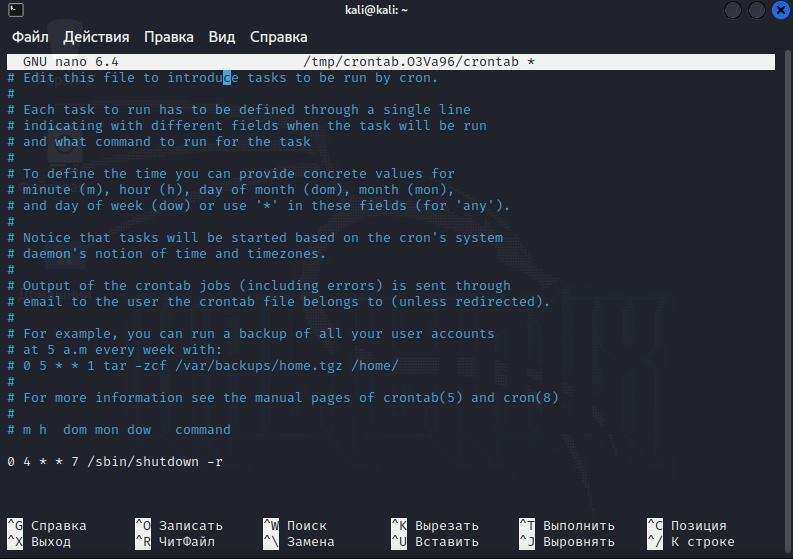How can I schedule a nightly reboot?
I’m having some periodic issues running a particular application, XBMC. If I use XBMC regularly I don’t seem to have any issues but if I leave it unattended for more than about 12 hours I need to reboot to get it working again. I know a scheduled reboot is NOT the answer but until I can figure out the problem I need to schedule a reboot each morning so my wife can use it if I’m away and it doesn’t get thrown out the window 🙂 Any takers?
6 Answers 6
I’d use cron (should already be installed):
The first time you might have to choose your preferred editor (like nano)
at the bottom. Explanation:
m h dom mon dow command minute hour dayOfMonth Month dayOfWeek commandToRun would reboot your system every day at 4:05am. (4:00am + 5 minutes)
Ctrl + X , Y , Enter should get you out of crontab (if using nano)
Note: you might have to run crontab -e as root, because shutdown needs root. crontab -e opens a file in /tmp instead of the actual crontab so that it can check your new crontab for errors. If there are no errors, then your actual crontab will be updated.
Thanks for the info. The only thing I had to do was change the command to /sbin/shutdown to get it to work for me.
this didnt work for me. using both crontab -e and sudo crontab -e saves the file to a temporary location when you go to exit (e.g. /tmp/crontab.Y88XQl/crontab) and the task does not run. i was forced to edit /etc/crontab directly
@wal «crontab -e opens a file in /tmp instead of the actual crontab so that it can check your new crontab for errors and prevent you from overwriting your actual crontab with those errors. If there are no errors, then your actual crontab will be updated.» unix.stackexchange.com/questions/197504/…
Maybe it will help someone: I had to use sudo before reboot command in the file opened by sudo crontab -e in Linux Mint (but I’m not sure if it makes any difference in this case).
Adding this to /etc/cron.daily/zz-reboot should work:
And sudo chmod a+x /etc/cron.daily/zz-reboot . The «zz» prefix will force it to run last out of all the other scripts in that directory. Check /etc/crontab to see what time of day that will actually happen:
grep daily /etc/crontab | awk '' If that won’t work, then a «regular» cron entry can work too, via sudo crontab -e
MINUTE HOUR * * * shutdown -r now And finally, if you want to just do one-off reboots, you can use at :
echo "shutdown -r now" | sudo at 04:30 as far as I know this will reboot your system the same time you created this file every day, please correct me if I’m wrong
Not quite: it will reboot once per day at whatever time cron.daily runs, which is a bit unpredictable. If you don’t have anacron installed, it’s 06:25 local time, which might be ok (or might be awful if you’re an early riser). If you do, which I think is the default, it could well be 10 minutes after the machine turns on for the first time each day, which would be infuriating. At any rate, cron.daily is not a good fit for this.
cron.daily run every night at 6:25 on my system. This is usually set to a random minute between 06:00 and 06:59. See your /etc/crontab for the time on your system
The biggest problem with using cron.daily for this is that it might interfere with other jobs in cron.daily.
I have been working with cronjobs for about a month at my work and scheduling poweroff, and reboot. It’s very simple. I know this was asked about 5 years ago, but if anyone still has problems, you can use this method and you will be set.
scroll all the way to the bottom and enter the below command
this is set for reboot at 6am everyday, and press enter
If you want to schedule poweroff at 11pm everyday you can enter
I still need to figure out how to poweron a machine using cronjob when it’s down. I will edit this answer once i figure it out.
P.S. this is my first ever answer posting on any forms; hope it helps someone!! 😀
There is an answer with the same content from 5 years ago with more detail and automatic syntax verification (through crontab -e ).
I know this is many years after the original message, however, its the first time I’ve come across it. The above line about using CRON to power on a server when its been powered down made me chuckle.
This is an older question, but it comes up as search result and does not contain any info about systemd, so I will add an example on how to do scheduled reboots with systemd. Filenames and unit descriptions in the example are chosen arbitrarily and can be changed.
- Add a service unit that restarts the system. To do that, create a new file in /etc/systemd/system/sched-reboot.service and add the necessary configuration into it. The following service config will run a forced reboot through systemctl whenever started.
[Unit] Description=Scheduled Reboot [Service] Type=oneshot ExecStart=/usr/bin/systemctl --force reboot [Unit] Description=Reboot Scheduling [Timer] OnCalendar=*-*-* 4:00:00 [Install] WantedBy=multi-user.target For more info about timers and the syntax for setting calendar events (as in OnCalendar in the example) have a look at the ArchWiki-section about Timers
How to Schedule Reboot Daily in Linux
Reboot the system means turning off all the applications of the device and restart with a new state. We need to reboot when the system crashes and fails to work correctly. Whenever the system restarts, it comes with a fresh copy of the software and is loaded into the memory.
For Linux users, it is always easy to find the solution of operations you’re confused about. Similarly, if you want to reboot the system, you don’t need to install any specific tool or package.
Some of the processes also require rebooting the system for the configurational changes. It is good to reboot the system when needed, but doing it daily could create problems. So be careful!
The Crontab, or we can call cron table, is the built-in Linux utility that helps to schedule the processes and execute them at the specified time. The Cron table consists of predefined scripts and commands from where the Cron daemon reads them. The Cron allows the user to configure the predefined commands in the Cron table and set them to run automatically.
Some tasks need to perform daily, while some weekly, and similarly monthly and yearly.
Follow the guide if you want to schedule a reboot daily on the system:
How to Schedule Reboot Daily using Crontab
Following is the format of Crontab:
| Fields | Allowed Value |
|---|---|
| MIN (minutes) | 0 – 59 |
| HOUR (hour field) | 0 – 23 |
| DOM (day of month) | 1 – 31 |
| MON (month field) | 1 – 12 |
| DOW (day of the week) | 0 – 6 |
| CMD (command) | Command to be executed |
Open a terminal and type the mentioned command to get /etc/crontab file:
The file will look like this:
You can also get it using the command:
(You will be asked to select a preferable editor such as vim, nano, etc. for crontab file)
Scroll down the file and write the mentioned line at the end of it:
The above line will force the system to restart daily at 10 a.m.
Note that: The shutdown –r command is used to restart the system.
Conclusion
The writeup has shown how to reboot the system daily. You can do it by typing the shutdown -r command regularly on the terminal. However, to avoid writing the shutdown command daily, you can do it through Crontab.
The Crontab utility helps to schedule processes and execute them on time. All the predefined commands are written in the Cron table from where Cron daemon reads them. To schedule a process, you can edit the /etc/crontab file and set timings according to the requirement.
About the author
Syeda Wardah Batool
I am a Software Engineer Graduate and Self Motivated Linux writer. I also love to read latest Linux books. Moreover, in my free time, i love to read books on Personal development.
Как запланировать перезагрузку в Linux?
Здравствуйте, друзья. В этой статье вы узнаете, как запланировать перезагрузку в Linux. Эта статья также поможет новичкам освоить Crontab и использовать его для более сложных задач.
Запланировать перезагрузку может показаться довольно простой задачей, но иногда она может ввести в ступор не опытного пользователя. К счастью, для нас существует Crontab и с ним этот процесс проще, чем вы думаете.
Ведь благодаря Crontab вы можете выбрать точное время и частоту выполнения задачи.
Перезагрузите систему с помощью терминала
Первое, что нам нужно знать, то это как перезагрузить систему с помощью терминала. Для этого существует несколько команд и опций, но в целом вы можете использовать команду reboot и команду shutdown с опцией -r.
В качестве примера можно привести следующее. Если вы хотите перезагрузить компьютер с помощью команды reboot, запустите терминал и введите команду.
Если вы работаете от пользователя root, то будет достаточно следующего.
Но если вы хотите использовать перезагрузку, которая является более гибкой, то используйте эту команду.
Как видите перезагрузить машину с помощью терминала очень просто. Теперь давайте сделаем это с помощью crontab.
Как запланировать перезагрузку в Linux
Crontab — это простой текстовый файл, хранящий список команд, которые должны быть выполнены в указанное пользователем время.
Таким образом, благодаря Crontab вы можете запланировать перезагрузку каждый раз, когда захотите. Это действительно просто.
Сначала откройте терминал и выполните следующую команду.
Как только вы введете пароль пользователя, вам будет предложено выбрать текстовый редактор для редактирования файла. В данном случае я выберу nano, потому что он самый простой в использовании.
Далее вам будет представлен файл, о котором идет речь, чтобы вы могли установить, как часто перезагружать компьютер.
Все дело в команде, которую вы собираетесь задать. Например, если вы хотите запланировать ежедневную перезагрузку в 04:00, добавьте в файл следующее.
0 — минуты
4 — час
* — день месяца
* — месяц
* — день недели
/sbin/shutdown -r -это команда перезагрузки
Итак, приведенная выше команда указывает, что каждый день недели, каждый месяц в 4:00 будет выполняться команда /sbin/shutdown -r , которая перезагрузит систему.
Crontab очень гибок, поэтому вы можете изменять время и частоту. Например, если вы хотите, чтобы компьютер или сервер перезагружался только по воскресеньям в это 4 утра.
Когда код будет готов, выйдите из редактора, нажав Ctrl + x нажмите Y для сохранения изменений и enter для выхода из редактора.
Теперь ваш компьютер или сервер будет перезагружаться автоматически каждое воскресенье в 4 утра.
Заключение
В этой простой заметке вы узнали, как запланировать автоматическую перезагрузку в Linux с помощью Crontab. Таким образом вы можете указать когда вам нужна перезагрузка для обслуживания ПК или сервера.