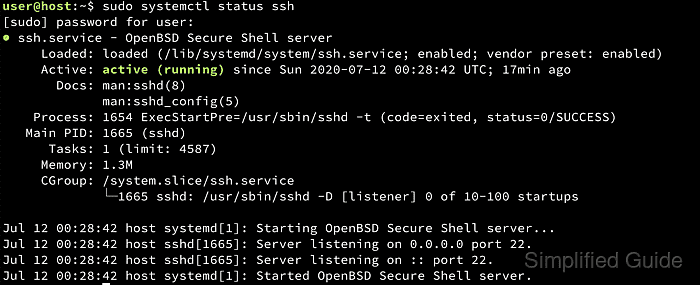- How To Start / Stop / Restart / Enable / Reload The OpenSSH Service In Linux?
- What Is ssh?
- 1) How To Start The ssh Service In Linux?
- 2) How To Stop The ssh Service In Linux?
- 3) How To Restart The ssh Service In Linux?
- 4) How To Reload The ssh Service In Linux?
- 5) How To View The ssh Service Status In Linux?
- 6) How To Enable The ssh Service On Boot In Linux?
- How to Restart SSH: A Guide for Beginners
- Restarting SSH on Linux
- Restarting SSH on macOS
- Restarting SSH on Windows
- Conclusion
- Alex Ivanovs
- Read also
- How to start, restart, and stop the SSH server service
- Steps to manage OpenSSH server from command line:
How To Start / Stop / Restart / Enable / Reload The OpenSSH Service In Linux?
systemd is a new system and service manager for Linux system, which was implemented/adapted into all the major Linux distributions over the traditional SysV init systems due to lots of issue/improvement has to be on SysVinit systems.
All the service files are available on /etc/init.d/ directory for SysVinit system.
For systemd system, the service files are available on /usr/lib/systemd/system/ directory.
If you would like to perform any kind of actions like start, stop, restart, enable, reload & status against the specific service then use the following commands.
Make sure that you should have admin privileges to run these commands except status command. It should be root or sudo permission needed to run the below commands.
What Is ssh?
openssh stands for OpenBSD Secure Shell. Secure Shell (ssh) is a free open source networking tool which allow us to access remote system over an unsecured network using Secure Shell (SSH) protocol.
It’s a client-server architecture. It handles user authentication, encryption, transferring files between computers and tunneling.
These can be accomplished via traditional tools such as telnet or rcp, these are insecure and use transfer password in cleartext format while performing any action.
1) How To Start The ssh Service In Linux?
Use the below commands to start the ssh server in Linux.
# service sshd start or # /etc/init.d/sshd start
# systemctl start sshd or # systemctl start sshd.service
2) How To Stop The ssh Service In Linux?
Use the below commands to stop the ssh server in Linux.
# service sshd stop or # /etc/init.d/sshd stop
# systemctl stop sshd or # systemctl stop sshd.service
3) How To Restart The ssh Service In Linux?
Use the below commands to restart the ssh server in Linux.
# service sshd restart or # /etc/init.d/sshd restart
# systemctl restart sshd or # systemctl restart sshd.service
4) How To Reload The ssh Service In Linux?
Use the below commands to reload the ssh server in Linux.
# service sshd reload or # /etc/init.d/sshd reload
# systemctl reload sshd or # systemctl reload sshd.service
5) How To View The ssh Service Status In Linux?
Use the below commands to view the ssh server status in Linux.
# service sshd status or # /etc/init.d/sshd status
# systemctl status sshd or # systemctl status sshd.service
6) How To Enable The ssh Service On Boot In Linux?
Use the below commands to enable the ssh server on boot in Linux.
# systemctl enable sshd or # systemctl enable sshd.service
The default configuration file is located at /etc/ssh/sshd_config. There are lots of options are available to secure this if you want.
How to Restart SSH: A Guide for Beginners
Secure Shell (SSH) is a network protocol that allows users to securely communicate with remote computers. It is widely used by system administrators and developers to manage servers and execute commands remotely. However, sometimes the SSH service may stop working due to various reasons, such as configuration changes, software updates, or network issues. In such […]
| Reader Disclosure Disclosure: Our content is reader-supported. This means if you click on some of our links, then we may earn a commission.
Secure Shell (SSH) is a network protocol that allows users to securely communicate with remote computers. It is widely used by system administrators and developers to manage servers and execute commands remotely. However, sometimes the SSH service may stop working due to various reasons, such as configuration changes, software updates, or network issues. In such cases, restarting the SSH service can help to resolve the problem and restore the connection. In this article, we will explain how to restart SSH on different operating systems and provide some useful tips and tricks.
Restarting SSH on Linux
Linux is a popular operating system for servers and desktops, and it comes with built-in support for SSH. To restart SSH on Linux, you can use the systemctl command, which is a universal tool for managing services. Here’s how to do it:
- Open a terminal window.
- Type the following command to check the status of the SSH service:
This will show you whether the service is running, stopped, or in a failed state. If the service is running, you can skip to step 4.
sudo systemctl start sshdThis will start the SSH service and enable remote access to your system.
This should show you that the service is active and running without errors.
This will disable remote access to your system.
Restarting SSH on macOS
macOS is a popular operating system for Apple computers, and it also comes with built-in support for SSH. To restart SSH on macOS, you can use the launchctl command, which is a tool for managing launchd jobs and agents. Here’s how to do it:
- Open a terminal window.
- Type the following command to check the status of the SSH service:
sudo launchctl list | grep sshThis will show you whether the service is running or not. If the service is running, you can skip to step 4.
sudo launchctl load -w /System/Library/LaunchDaemons/ssh.plistThis will start the SSH service and enable remote access to your system.
sudo launchctl list | grep sshThis should show you that the service is active and running without errors.
sudo launchctl unload -w /System/Library/LaunchDaemons/ssh.plistThis will disable remote access to your system.
Restarting SSH on Windows
Windows is a popular operating system for desktops and servers, and it also supports SSH through third-party tools, such as OpenSSH and PuTTY. To restart SSH on Windows, you can use the services.msc tool, which is a graphical interface for managing services. Here’s how to do it:
- Open the Start menu and search for services.msc .
- Click on the Services app to open it.
- Scroll down to find the OpenSSH SSH Server service.
- Right-click on the service and select Restart .
This will restart the SSH service and enable remote access to your system.
Conclusion
Restarting SSH is a simple but powerful technique for troubleshooting connectivity issues and managing remote servers. By following the steps outlined in this article, you should be able to restart SSH on different operating systems and ensure that it is running smoothly. However, if you encounter any problems or errors, you may need to consult the documentation or seek help from the community. Remember to always use strong passwords and encryption when using SSH, and keep your system up-to-date with the latest security patches.
Alex Ivanovs
Alex is a full-stack developer with more than 15 years of experience. After many years of threading the self-taught path, he discovered a natural passion for writing. His past work includes helping build the Huffington Post Code column and working with publishers such as Entrepreneur, TheNextWeb, and many prominent tech startups.
Read also
How to start, restart, and stop the SSH server service
The sshd daemon by OpenSSH provides the SSH server service for most platforms. Most Unix-based operating systems use systemd, System V. Init scripts, or the service command to manage system services. You can use all three methods to manage your SSH server service on most platforms.
Standard options for these methods include starting, stopping, and restarting services. You can also view the detailed status of the running sshd daemon and set whether to automatically start sshd during system startup.
| Method | Command |
|---|---|
| System V. Init scripts | /etc/init.d/ssh [start|restart|stop|status] |
| Systemd | systemctl [start|restart|stop|status|enable|disable] ssh |
| service command | service ssh [start|restart|stop|status] |
Some distributions use sshd instead of ssh as the name of their init script.
Steps to manage OpenSSH server from command line:
$ sudo systemctl enable ssh Synchronizing state of ssh.service with SysV service script with /lib/systemd/systemd-sysv-install. Executing: /lib/systemd/systemd-sysv-install enable ssh Created symlink /etc/systemd/system/sshd.service → /lib/systemd/system/ssh.service. Created symlink /etc/systemd/system/multi-user.target.wants/ssh.service → /lib/systemd/system/ssh.service.
$ sudo systemctl disable ssh Synchronizing state of ssh.service with SysV service script with /lib/systemd/systemd-sysv-install. Executing: /lib/systemd/systemd-sysv-install disable ssh Removed /etc/systemd/system/multi-user.target.wants/ssh.service. Removed /etc/systemd/system/sshd.service.
$ sudo /etc/init.d/ssh restart Restarting ssh (via systemctl): ssh.service.
$ sudo systemctl status ssh ● ssh.service - OpenBSD Secure Shell server Loaded: loaded (/lib/systemd/system/ssh.service; enabled; vendor preset: > Active: active (running) since Sun 2020-07-12 08:33:28 +08; 1s ago Docs: man:sshd(8) man:sshd_config(5) Process: 3608 ExecStartPre=/usr/sbin/sshd -t (code=exited, status=0/SUCCES> Main PID: 3629 (sshd) Tasks: 1 (limit: 4624) Memory: 1.3M CGroup: /system.slice/ssh.service └─3629 sshd: /usr/sbin/sshd -D [listener] 0 of 10-100 startups Jul 12 08:33:27 host systemd[1]: Starting OpenBSD Secure Shell server. Jul 12 08:33:28 host sshd[3629]: Server listening on 0.0.0.0 port 22. Jul 12 08:33:28 host sshd[3629]: Server listening on :: port 22. Jul 12 08:33:28 host systemd[1]: Started OpenBSD Secure Shell server.