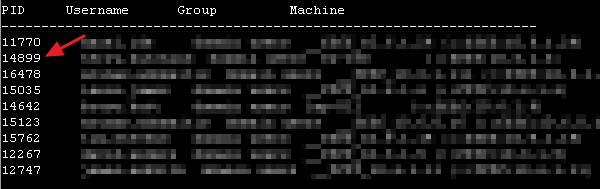Linux samba file lock
Samba is a free Linux/Unix software which provides file and print access for Microsoft Windows clients. If you have a Linux file server or Linux based NAS device on a network with Windows clients you are probably using Samba.
Samba deals with file locking, preventing file corruption and data loss when two or more clients try to simultaneously edit the same file. There may be situations where you need to force file unlock, for example when file was closed but lock was not properly released by Samba.
Unfortunately Samba doesn’t allow unlocking individual files. There are couple of workarounds though.
Restart Samba
Quickest and most dirty way is to restart samba. Problem is that all users will be temporarily disconnected from the server, potentially resulting in data loss. To restart samba, run:
/etc/init.d/samba restart
Command may be slightly different depending on your Linux distribution.
Kill user’s PID
Better option is to kill Samba process which is locking the file. Samba assign a separate process to every connected user. This way only files locked by that particular user will be unlocked. It won’t drop the connection in the same way as restarting samba does.
First run:
smbstatus
and find the locked file. Note PID number (first column)
If list is very long and you are struggling to find the file run:
smbstatus | grep -i filename.ext
where filename.ext is name of the locked file.
This will filter the smbstatus results and return only lines with your locked file.
Now run smbstatus again (or return to the first query) and in the top table find the user with the PID number you noted. This will be the user the who is locking the file.
You can also check what other files this user has opened by inspecting smbstatus results or running:
smbstatus | grep 14899
where 14899 user’s PID number
If possible, ask user to close all files opened from this particular server.
Finally, to unlock all files this user has opened, run
kill 14899
where 14899 user’s PID number
2 thoughts on “Unlock network files locked by Samba Linux / Unix Server”
- Right click on the locked file (Mine shows a padlock)
- Scroll down to .. «open root here»
- Choose the permission tab
- Enter read and right on both permissions
Should be good to go. Only problem is you need this each time you transfer that file. Once you use that file it will now stay unlocked, or until next time you might update that same file from another box, as it will again be locked. Careful though when working with several users as it could end up loosing data by mistake. I am only user on my network so its easy, but I could discern some problems for multi users if you have no system in place. Happpy days.
Cant find a way to edit my post, but after step 2. you must right click on the file to choose Properties in order to see the Permissions tab. Sorry bout that.
Linux samba file lock
Concurrent writes to a single file are not desirable in any operating system. To prevent this, most operating systems use locks to guarantee that only one process can write to a file at a time. Operating systems traditionally lock entire files, although newer ones allow a range of bytes within a file to be locked. If another process attempts to write to a file (or section of one) that is already locked, it will receive an error from the operating system and will wait until the lock is released.
Samba supports the standard DOS and NT filesystem (deny-mode) locking requests, which allow only one process to write to an entire file on a server at a give time, as well as byte-range locking. In addition, Samba supports a new locking mechanism known in the Windows NT world as opportunistic locking — oplock for short.
Opportunistic locking allows a client to notify the Samba server that it will not only be the exclusive writer of a file, but will also cache its changes to that file on its own machine (and not on the Samba server) in order to speed up file access for that client. When Samba knows that a file has been opportunistically locked by a client, it marks its version as having an opportunistic lock and waits for the client to complete work on the file, at which point it expects the client to send the final changes back to the Samba server for synchronization.
If a second client requests access to that file before the first client has finished working on it, Samba can send an oplock break request to the first client. This tells the client to stop caching its changes and return the current state of the file to the server so that the interrupting client can use it as it sees fit. An opportunistic lock, however, is not a replacement for a standard deny-mode lock. It is not unheard of for the interrupting process to be granted an oplock break only to discover that the original process also has a deny-mode lock on a file as well. Figure 5.8 illustrates this opportunistic locking process.
In terms of locks, we highly recommend using the defaults provided by Samba: standard DOS/Windows deny-mode locks for compatibility and oplocks for the extra performance that local caching allows. If your operating system can take advantage of oplocks, it should provide significant performance improvements. Unless you have a specific reason for changing any of these options, it’s best to leave them as they are.
Windows systems cooperate well to avoid overwriting each other’s changes. But if a file stored on a Samba system is accessed by a Unix process, this process won’t know a thing about Windows oplocks and could easily ride roughshod over a lock. Some Unix systems have been enhanced to understand the Windows oplocks maintained by Samba. Currently the support exists only in SGI Irix 6.5.2f and later; Linux and FreeBSD should soon follow.
If you have a system that understands oplocks, set kernel oplocks = yes in the Samba configuration file. That should eliminate conflicts between Unix processes and Windows users.
If your system does not support kernel oplocks, you could end up with corrupted data when somebody runs a Unix process that reads or writes a file that Windows users also access. However, Samba provides a rough protection mechanism in the absence of kernel oplocks: the veto oplock files option. If you can anticipate which Samba files are used by both Windows users and Unix users, set their names in a veto oplock files option. This will suppress the use of oplocks on matching filenames, which will supress client caching, and let the Windows and Unix programs use system locking or update times to detect competition for the same file. A sample option is:
[accounting] share modes = no
We highly recommend against disabling the default locking mechanism unless you have a justifiable reason for doing so. Most Windows and DOS applications rely on these locking mechanisms in order to work correctly, and will complain bitterly if this functionality is taken away.
The locking option can be used to tell Samba to engage or disengage server-side byte-range locks on behalf of the client. Samba implements byte-range locks on the server side with normal Unix advisory locks and will consequently prevent other properly-behaved Unix processes from overwriting a locked byte range.
This option can be specified per share as follows:
If the locking option is set to yes , the requestor will be delayed until the holder of either type of lock releases it (or crashes). If, however, the option is set to no , no byte-range locks will be kept for the files, although requests to lock and unlock files will appear to succeed. The option is set to yes by default; however, you can turn this option off if you have read-only media.
This option checks every file access for a byte-range lock on the range of bytes being accessed. This is typically not needed if a client adheres to all the locking mechanisms in place. This option is set to no by default; however, you can reset it per share as follows:
[accounting] strict locking = yes
If this option is set to yes , mandatory locks are enforced on any file with byte-range locks.
Samba also supports blocking locks, a minor variant of range locks. Here, if the range of bytes is not available, the client specifies an amount of time that it’s willing to wait. The server then caches the lock request, periodically checking to see if the file is available. If it is, it notifies the client; however, if time expires, Samba will tell the client that the request has failed. This strategy prevents the client from continually polling to see if the lock is available.
You can disable this option per share as follows:
[accounting] blocking locks = no
When set to yes , blocking locks will be enforced on the file. If this option is set to no , Samba behaves as if normal locking mechanisms are in place on the file. The default is yes .
This option enables or disables support for oplocks on the client. The option is enabled by default. However, you can disable it with the following command:
If you are in an extremely unstable network environment or have many clients that cannot take advantage of opportunistic locking, it may be better to shut this Samba feature off. Oplocks should be disabled if you are accessing the same files from both Unix applications (such as vi ) and SMB clients (unless you are lucky enough to have an operating system that supports kernel oplocks as discussed earlier).
Before opportunistic locking was available on Samba, the Samba daemons pretended to allow oplocks via the fake oplocks option. If this option was enabled, all clients were told that the file is available for opportunistic locking, and never warned of simultaneous access. This option is deprecated now that real oplocks are available on Samba.
If a Unix application separate from Samba tries to update a file that Samba has oplocked to a Windows client, it will likely succeed (depending on the operating system) and both Samba and the client will never be aware of it. However, if the local Unix operating system supports it, Samba can warn it of oplocked files, which can suspend the Unix process, notify the client via Samba to write its copy back, and only then allow the open to complete. Essentially, this means that the operating system kernel on the Samba system has the ability to handle oplocks as well as Samba.
You can enable this behavior with the kernel oplocks option, as follows:
[global] kernel oplocks = yes
Samba can automatically detect kernel oplocks and use them if present. At the time of this writing, this feature is supported only by SGI Irix 6.5.2f and later. However, Linux and FreeBSD support are expected in the near future. A system without kernel oplocks will allow the Unix process to update the file, but the client programs will notice the change only at a later time, if at all.
You can provide a list of filenames that are never granted opportunistic locks with the veto oplock files option. This option can be set either globally or on a per-share basis. For example:
veto oplock files = /*.bat/*.htm/
The value of this option is a series of patterns. Each pattern entry must begin, end, or be separated from another with a slash ( / ) character, even if there is only one pattern listed. Asterisks can be used as a wildcard to represent zero or more characters. Questions marks can be used to represent exactly one character.
We recommend that you disable oplocks on any files that are meant to be updated by Unix or are intended to be shared by several processes simultaneously.
This option (sometimes called lock dir ) specifies the location of a directory where Samba will store SMB deny-mode lock files. Samba stores other files in this directory as well, such as browse lists and its shared memory file. If WINS is enabled, the WINS database is written to this directory as well. The default for this option is specified in the Samba makefile; it is typically /usr/local/samba/var/locks. You can override this location as follows:
[global] lock directory = /usr/local/samba/locks
You typically would not need to override this option, unless you want to move the lock files to a more standardized location, such as /var/spool/locks.
© 2001, O’Reilly & Associates, Inc.