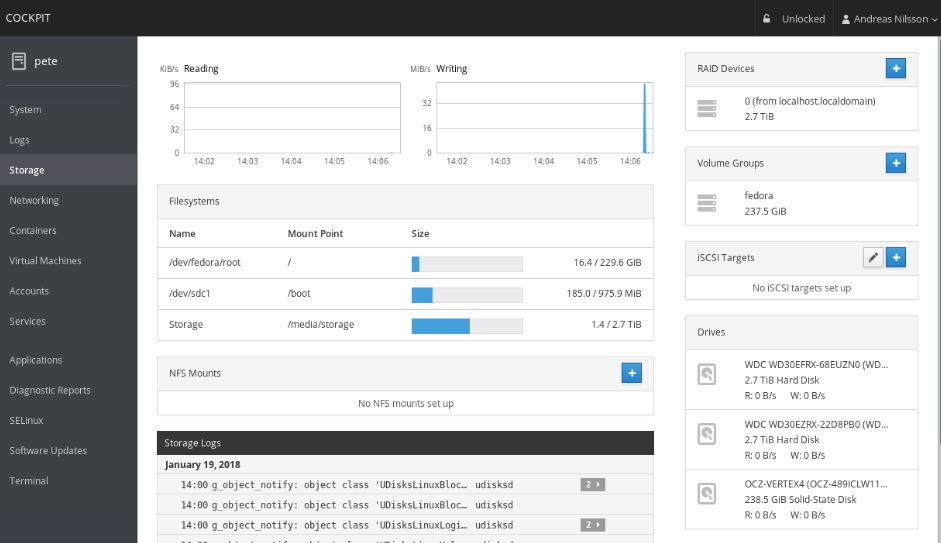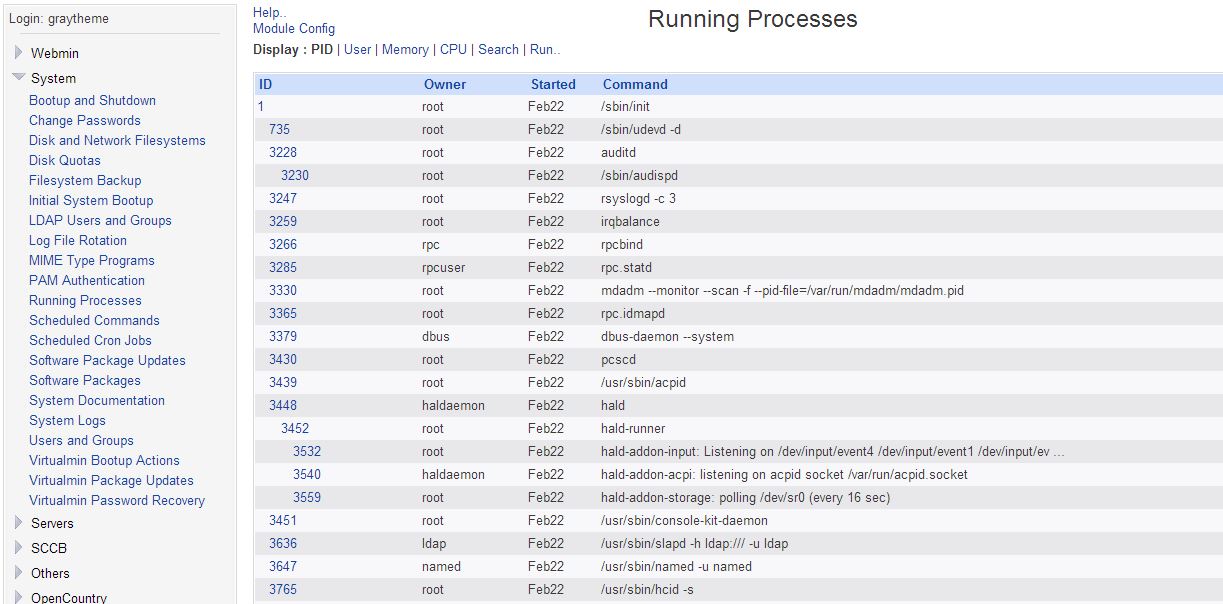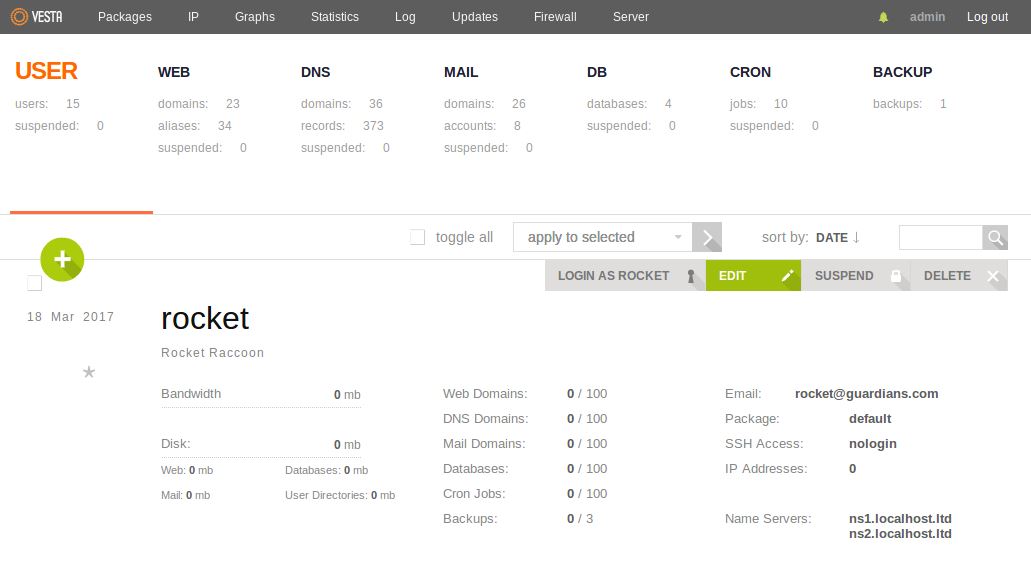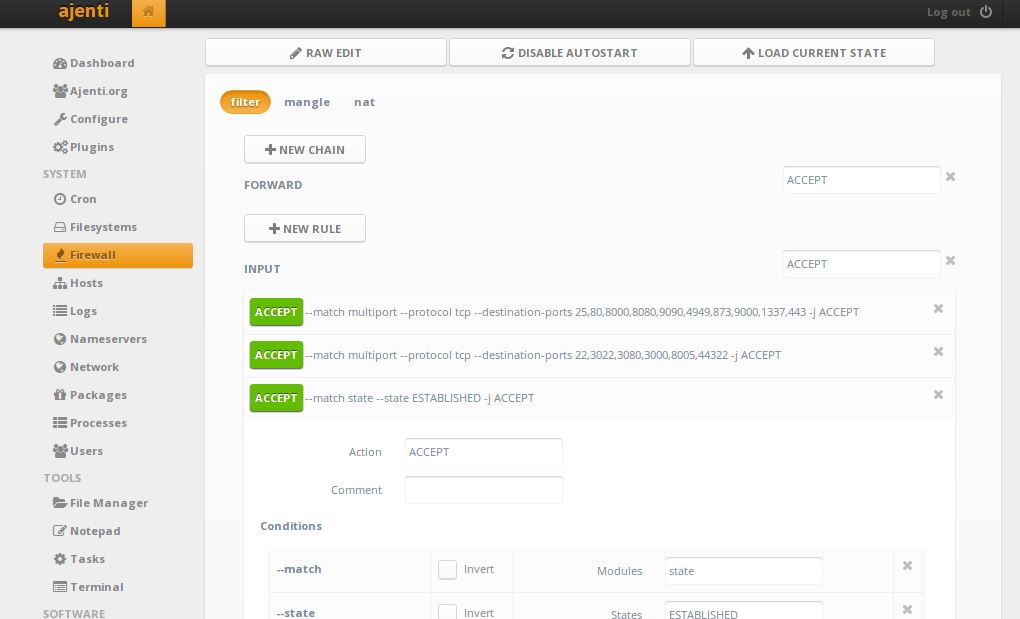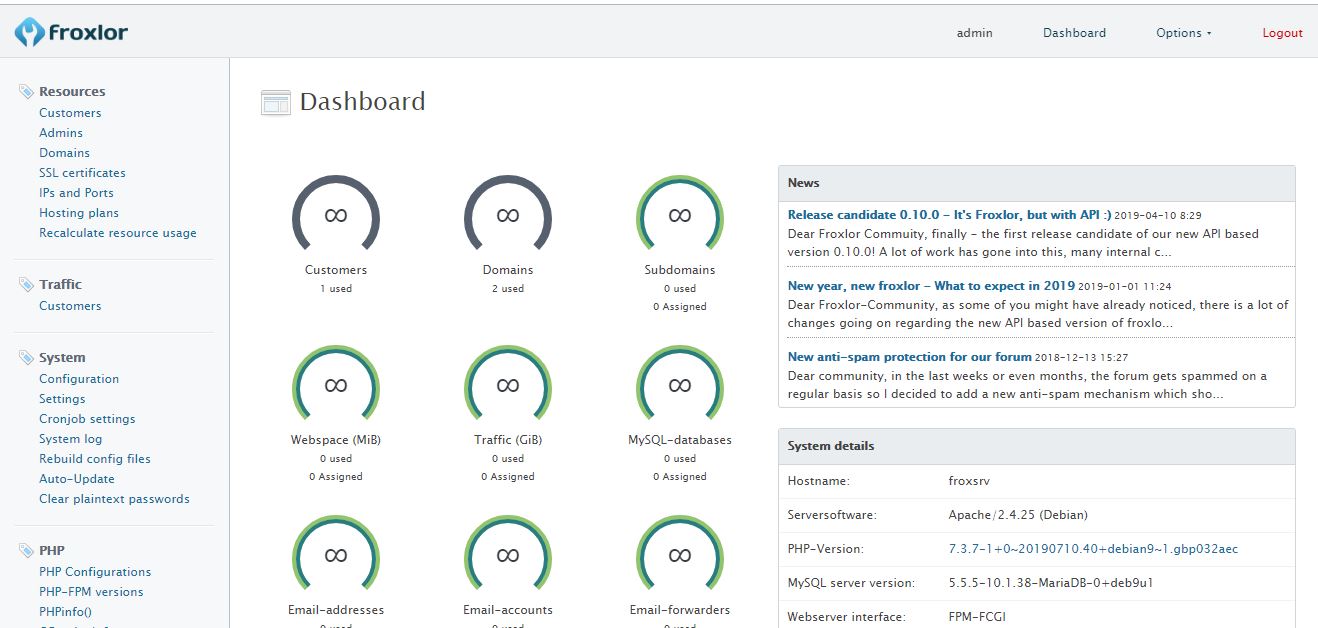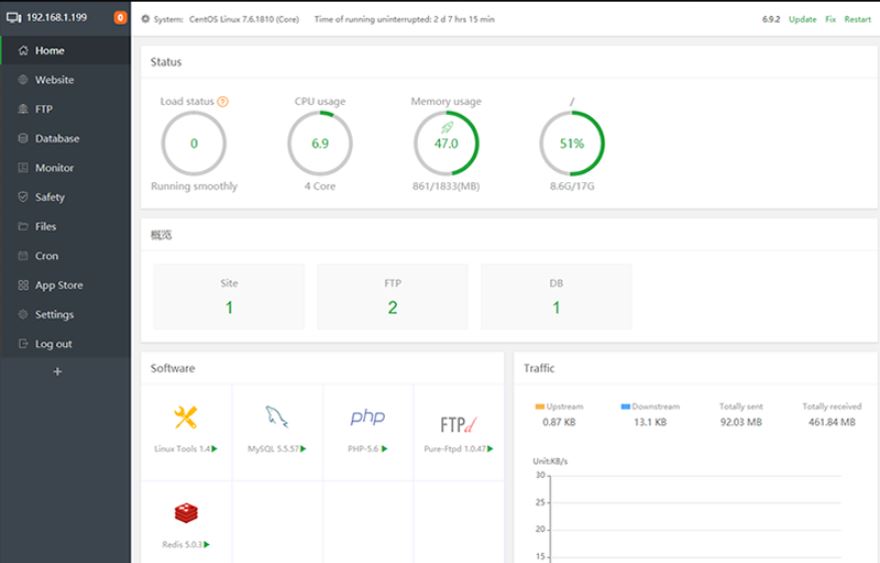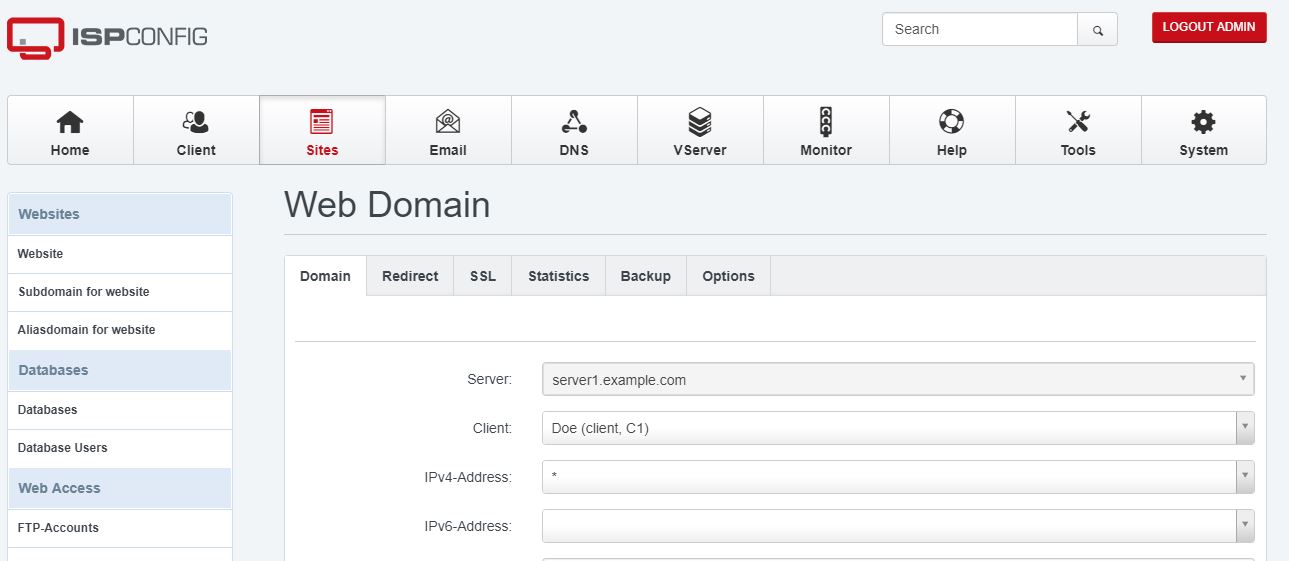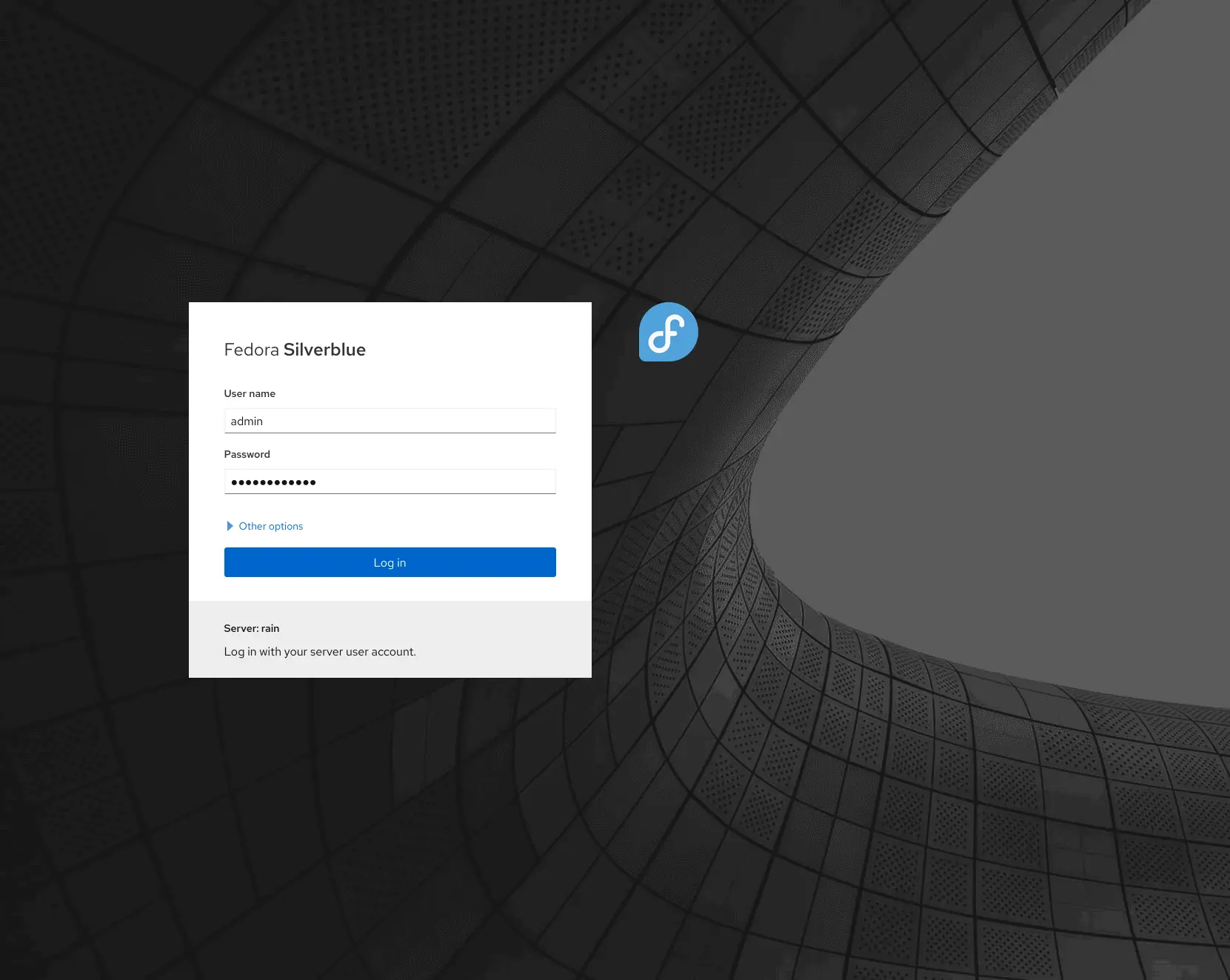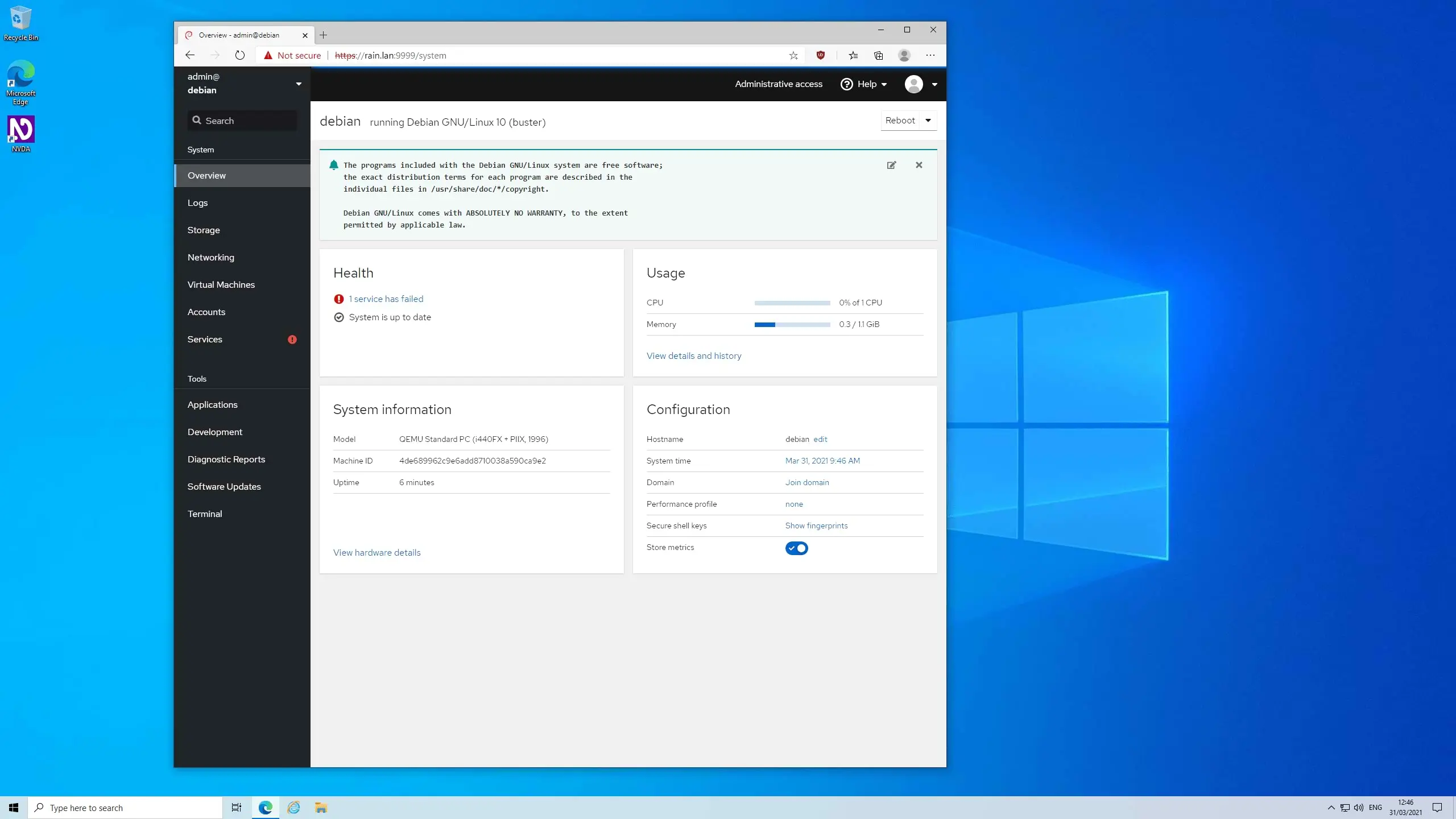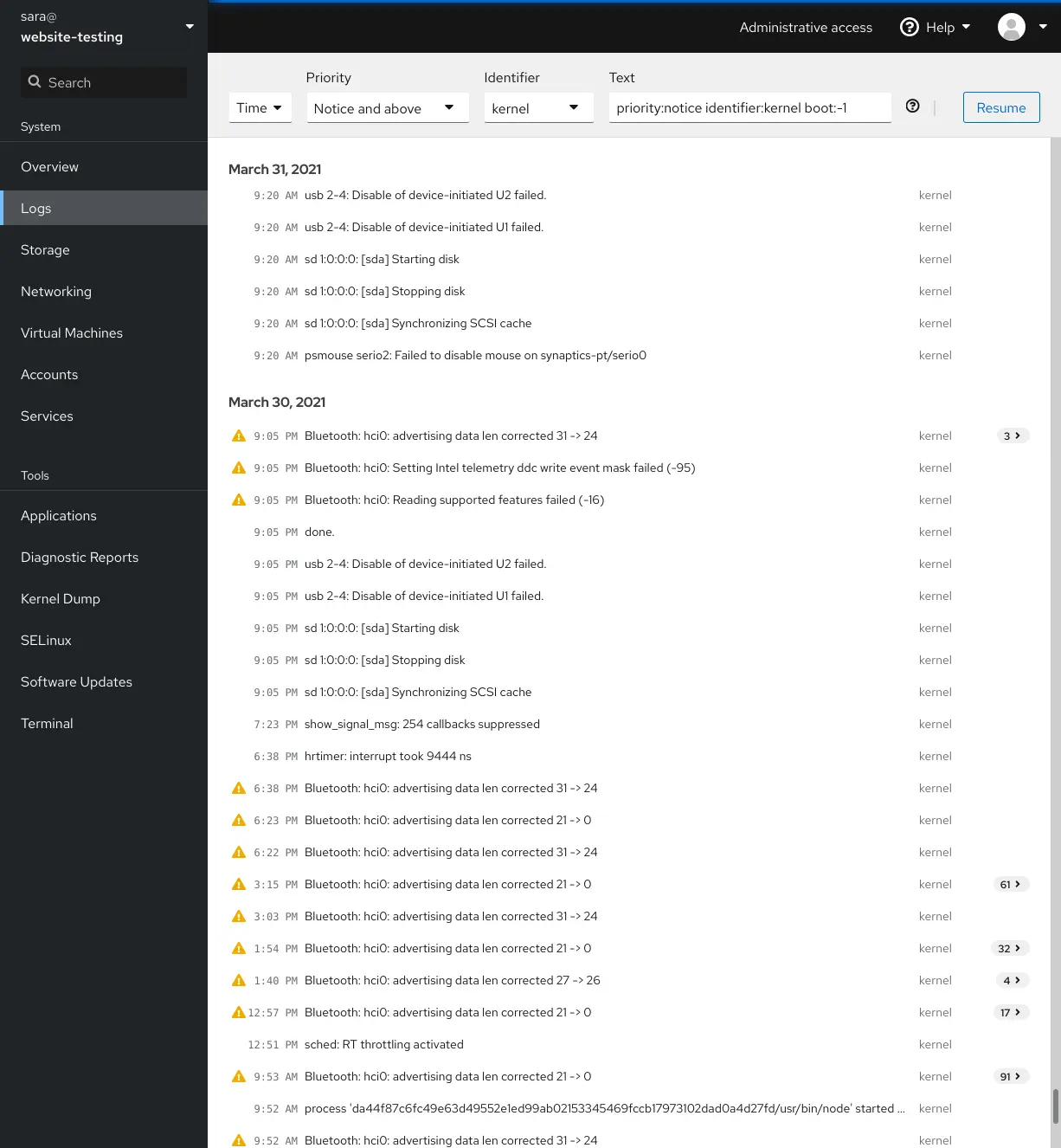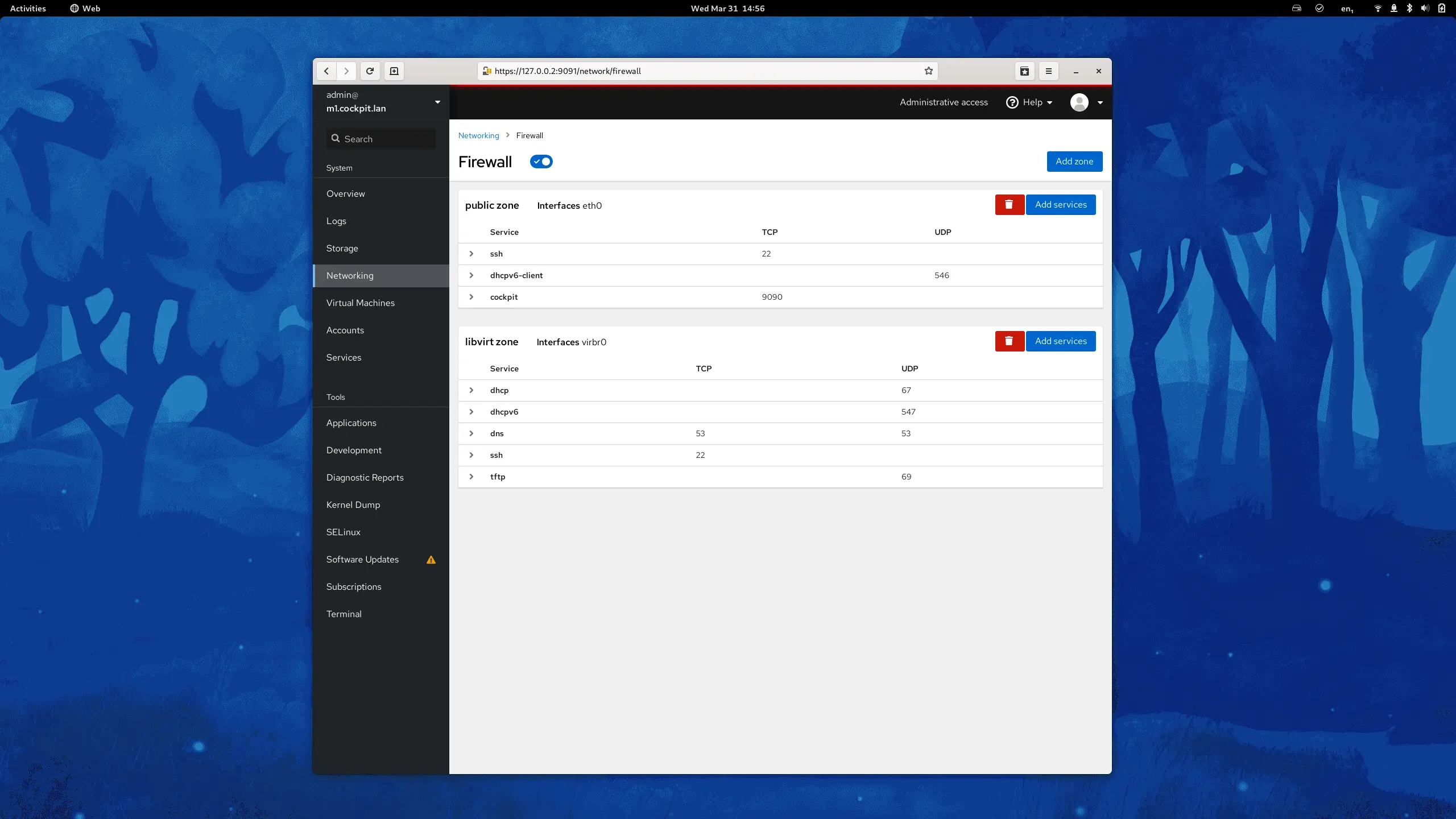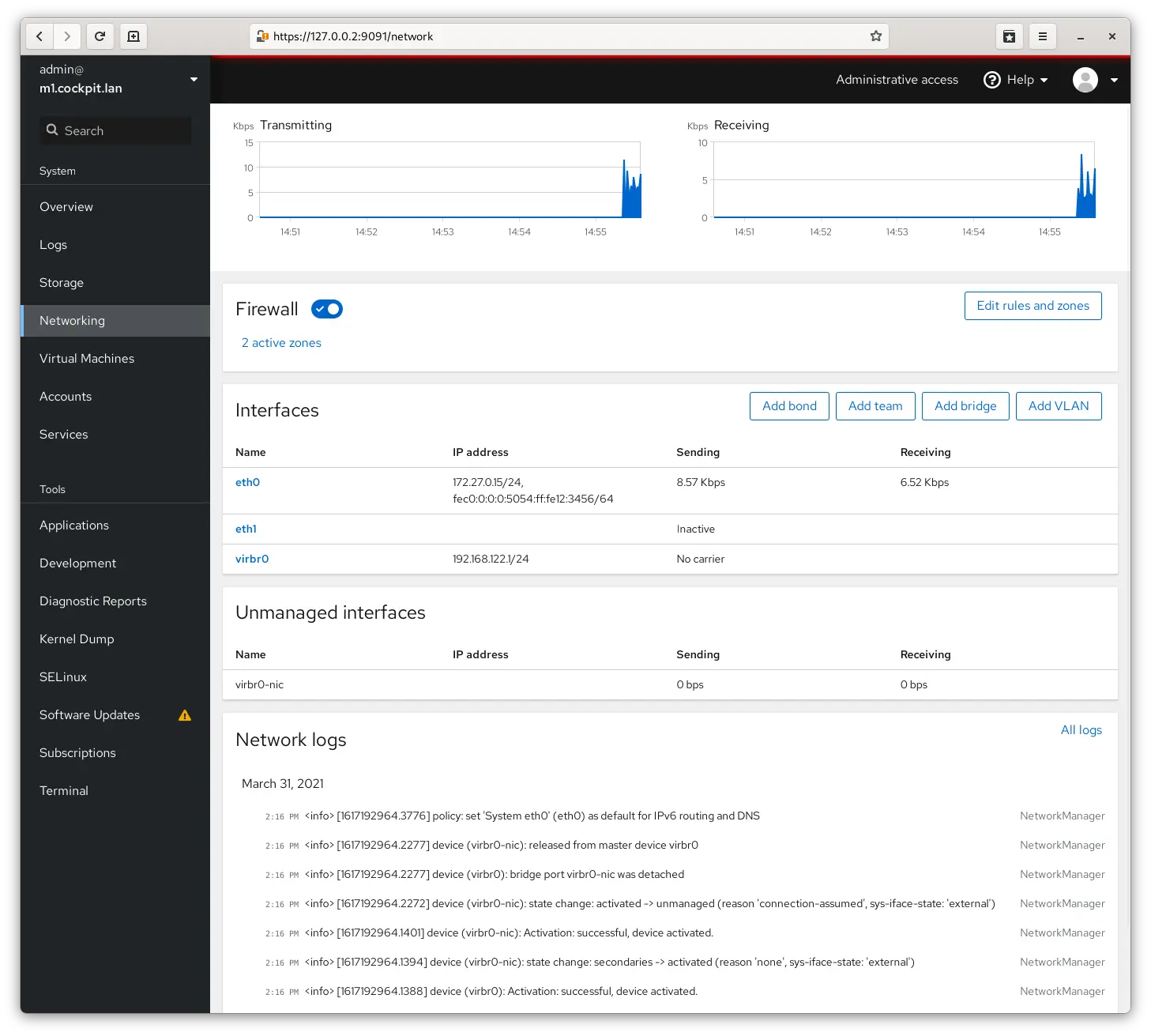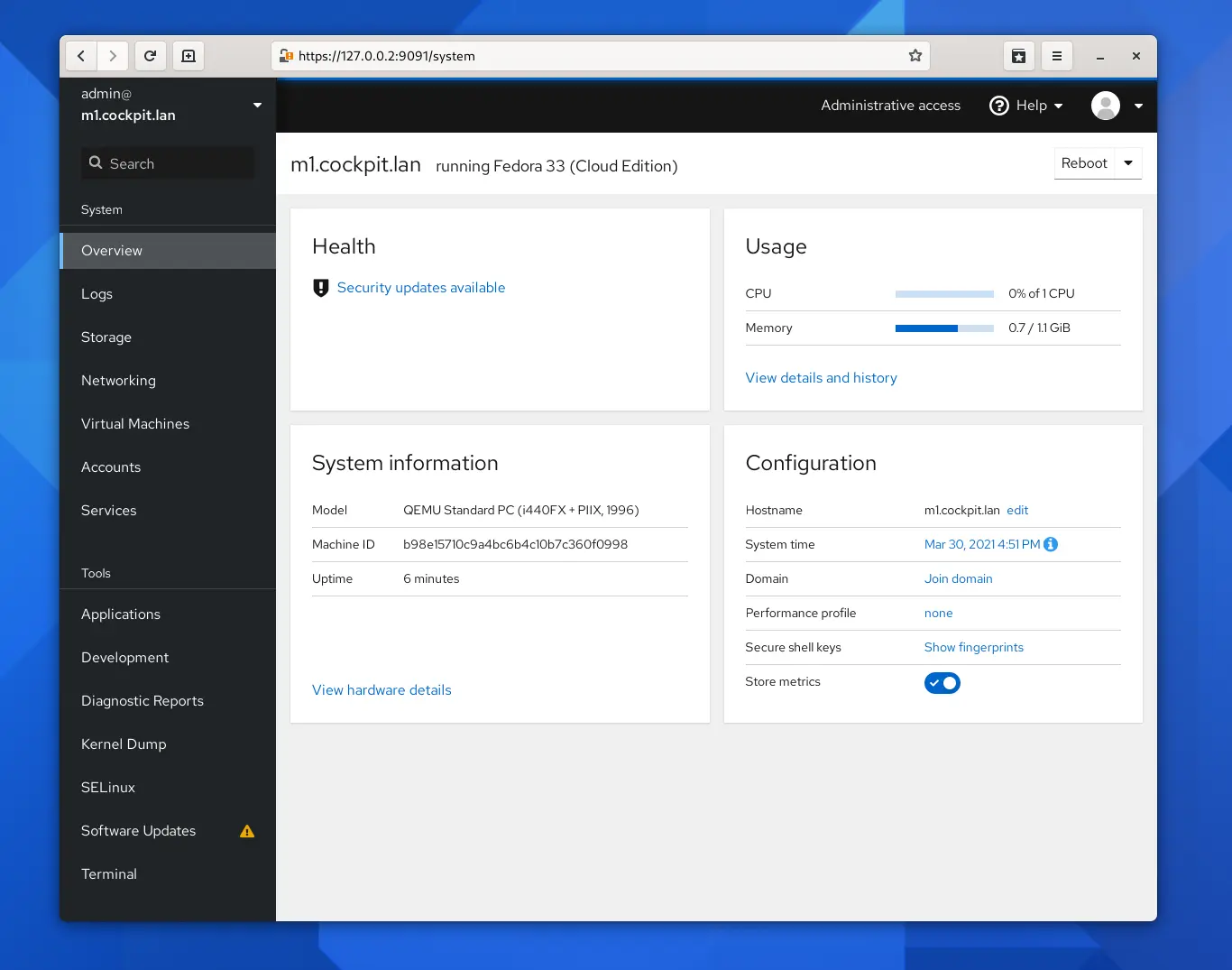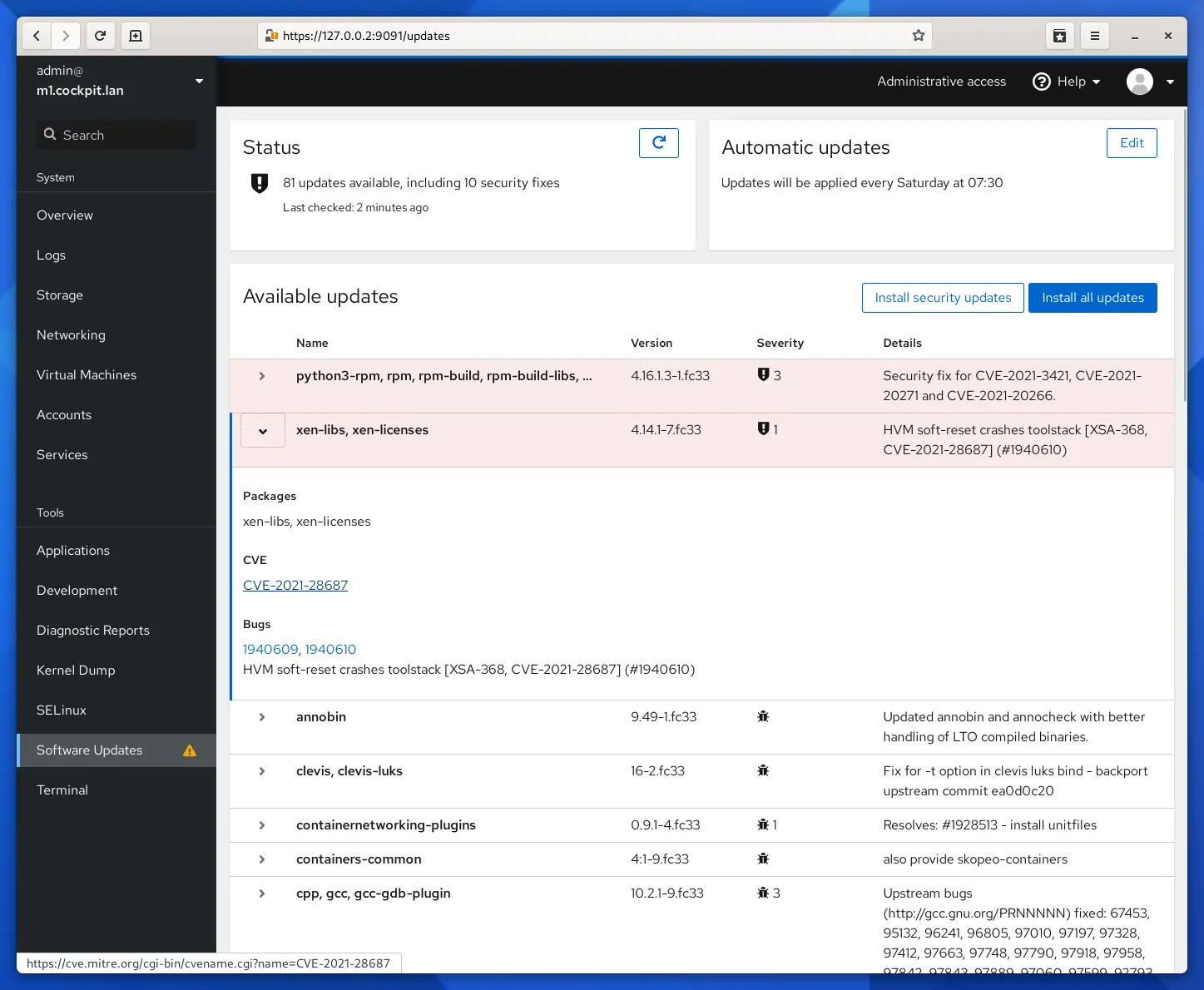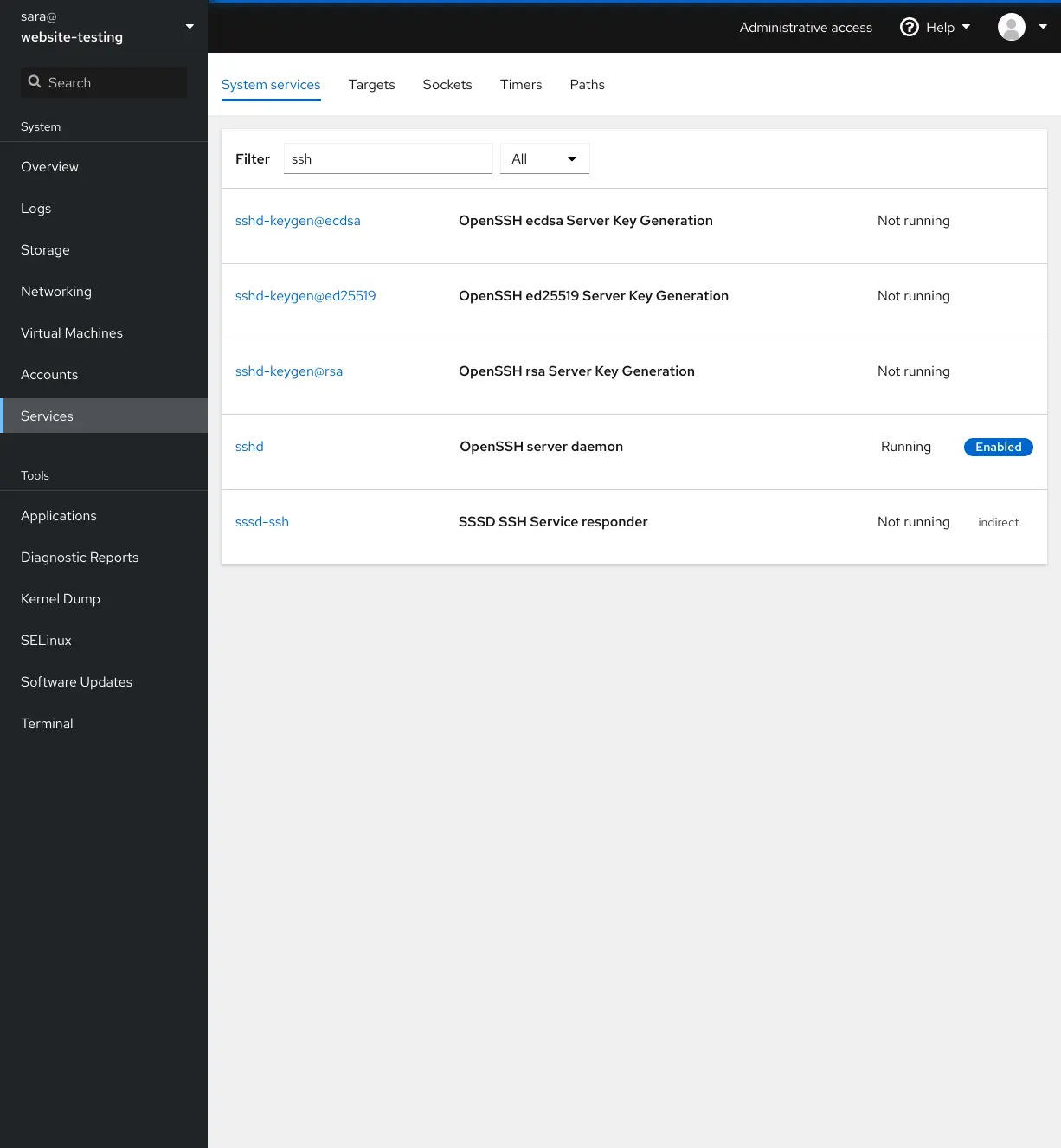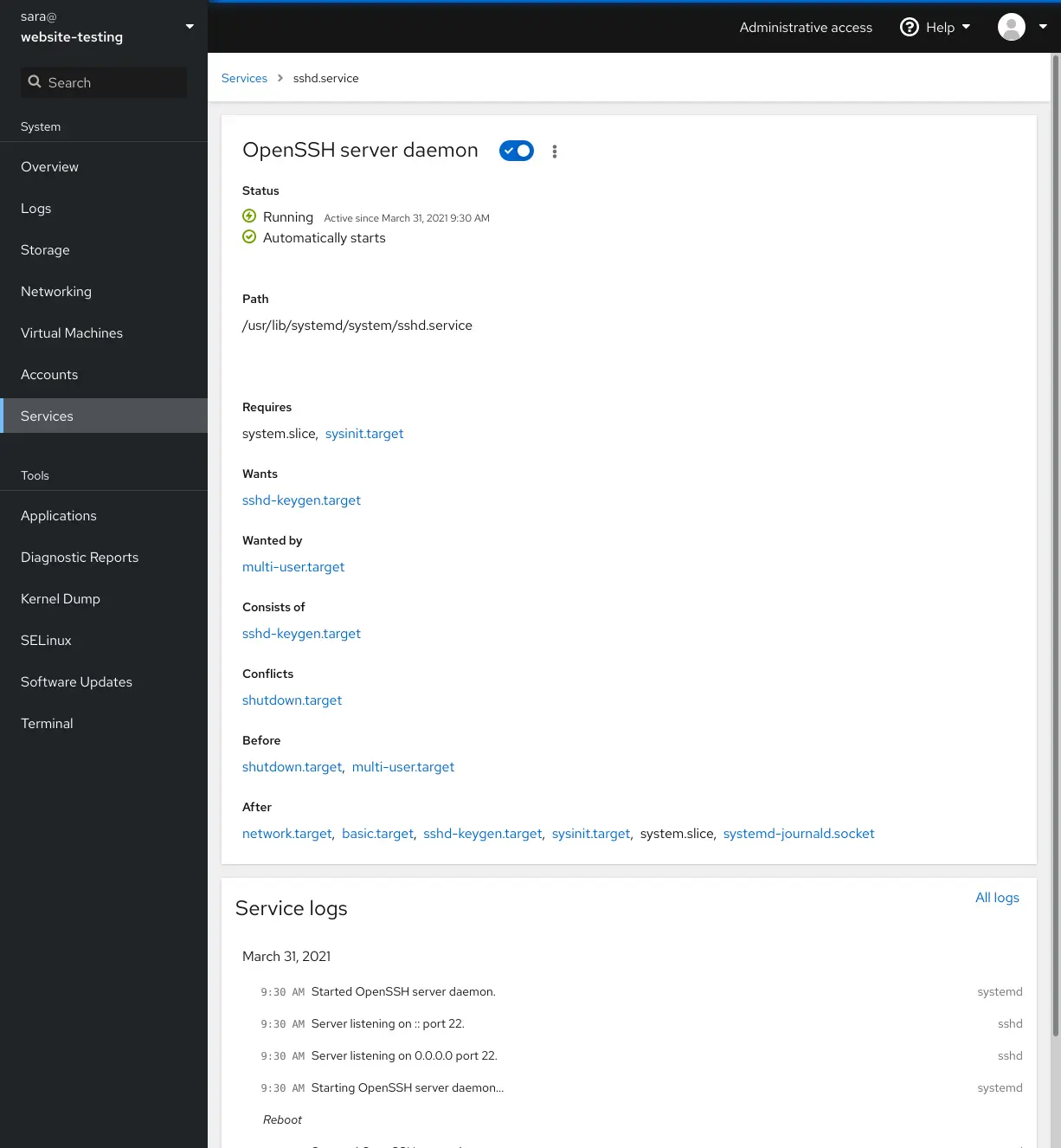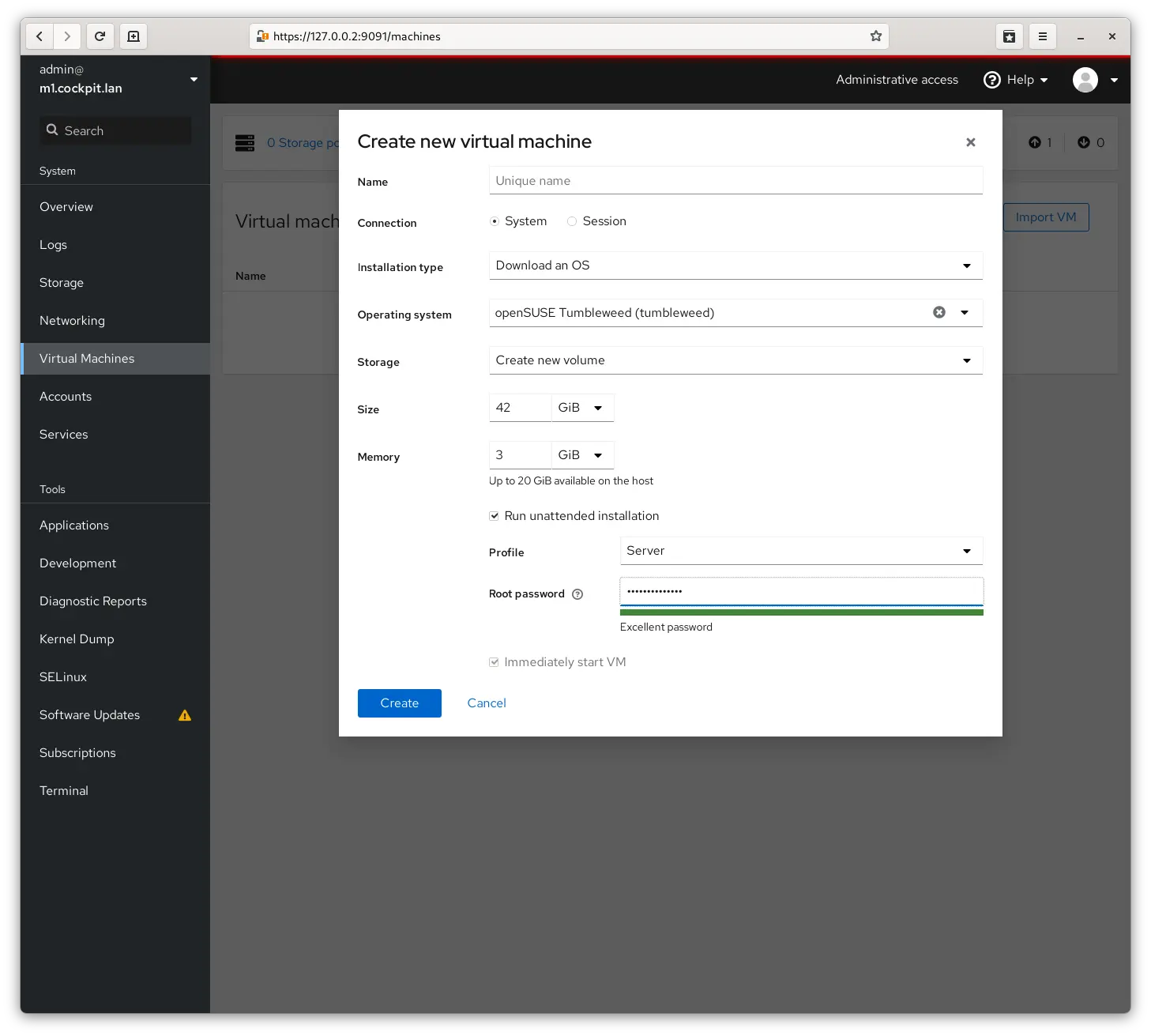- 8 Top Ubuntu server Web GUI Management Panels
- Cockpit Web GUI Management
- Webmin for Ubuntu server
- VestaCP web interface
- Ajenti GUI for server
- froxlor
- aaPanel hosting web GUI
- ISPConfig
- Sentroa Hosting Web GUI for Ubuntu Server
- Linux server web gui
- Introducing Cockpit
- Take a look
- Simple to use
- Compatible with your existing workflows
- Integrated
- Extendable
- Using Cockpit
- Designed & tested
- Free & free
- Cockpit works (nearly) everywhere
- Release schedule
- Get started
8 Top Ubuntu server Web GUI Management Panels
Ubuntu Server with command-line interface might sound little bit wired to newbies because of no previous familiarization. Thus, if you are new to Ubuntu Linux server running on your local hardware or some Cloud hosting and planning to install some Linux Desktop Graphical environment (GUI) over it; I would like to recommend don’t, until and unless you don’t have supported hardware. Instead, think about free and open-source Ubuntu server Web GUI Management panels.
Moreover, for a moment, you can think about Desktop Graphical environment for your local server but if you have some Linux cloud hosting server, never do it. I am saying this because Ubuntu or any other Linux server operating systems are built to run on low hardware resources, thus even old computer/server hardware can easily handle it. GUI means more RAM and hard disk storage space.
Over and above that, if you want a GUI, then Ubuntu already offers GUI server and Desktop Images. Simply download them to learn Ubuntu curves on your local machine and later implement the same on your live production cloud server.
Well! Aforementioned that if you have Ubuntu server then go for web GUI management panel. SO, what is that?
Yes, indeed, refrain your self from installing GUI Desktop environments on the server such as GNOME etc. But on the other hand, you should prefer Ubuntu web GUI panels. These panels can be easily installed on the server using the command line and provide a minimal web interface management panel. That we can access over any browser using the IP address of the server. It helps us to manage Databases, PHP, storage, monitoring etc. For example, CPanel, a paid server management solution. However, here we talk only about some top and best open source web GUI management panels that are free to use.
Cockpit Web GUI Management
The cockpit is an open-source and developed to provide exactly what a person needs to manage an Ubuntu Server. Yes, until your requirement is not to handle domains, web server, Database management and more like Cpanel offers. It is more towards core Linux server management. Very straight forward interface with one side all the options needed to manage server and other to show the output of the same.
It provides various management server over WEB GUI to handle Docker, Firewall, Storage, User Accounts; Network, SELinux Policy, Diagnostic Report, Package Updates, Virtual Machines Management using QEMU / Libvirt and Terminal to directly issue commands for the server using web GUI interface. A complete core management package for Linux server administrators.
It supports Mozilla Firefox, Google Chrome, Microsoft Edge, Apple Safari and Opera browsers. And we can install Cockpit not only for Ubuntu server but also on Fedora, RedHat, CentOS, Debian, Atomic, Clear and Arch Linux servers/distros.
Webmin for Ubuntu server
Second, Ubuntu web server GUI Management tool is Webmin, which needs no introduction if you are into web hosting field. You can consider it one of the best web-based graphical interface for a server administrator. Webmin is more than just a server monitor, it is a complete package to handle various kind of local as well as web services running on Ubuntu or any other server. We can handle our Apache web server, BIND DNS Server, BSD Firewall, Bootup and Shutdown, Bandwidth monitoring, Change Passwords, Command Shell and much more… Besides Ubuntu, you can install on CentOS, Windows10/8/7, RedHat, Debian, Solaris and other same streams Linux Server Distro.
Beside WebMin, you can also use another VirtualMin and CloudMin.
VestaCP web interface
If the above-mentioned Web GUI server platform to control your Ubuntu server are not feasible for you then here is an alternative i.e VestaCP. This Ubuntu server manager is very precise in terms of design elements, no clutter elements of the screen. That makes it easy to understand and operate. If you are new to open source control panels then VestaCP can be one of the best web GUI server platform.
We can control following things on Ubuntu or any other supported Linux server: User, Web Domains, DNS, Domains, IP, Graphs, Statistics, Log, Updates Firewall File, Mail domains, Databases, Cron, Jobs, Backups, Packages and Management of Server.
VestCP can be installed on RHEL / CentOS, Debian and Ubuntu at only minimum 512MB RAM, 20 Gb and CPU1.
Ajenti GUI for server
Another open-source Web Graphical user interface management platform provider for Ubuntu servers. Apart from the Debian or Ubuntu, one can install it on RHEL, CentOS, Gentoo, to other Linux and BSD. It developed on AngularJs framework and has a modular interface which gives it a capability to extend features using plugins. Ajenti server control panel can perform multiple tasks on your server remotely such as managing of web server, inbuilt File Manager, Filesystem, Hosts, Nameservers, Network and more…
Very lightweight Linux control panel that requires 30MB RAM to install.
froxlor
It is a lightweight server management software that is also open source and easy to use. Just like VestaCP, the froxlor also provides easy to understand interface and clean in terms of elements.
froxlor provides MySQL database management, Directory protection & settings, Quota management, domain management, SSL, PHP-configurations; Manage reseller resources, interactive graphs, Themeable interface, Let’s Encrypt and more… So, this one more towards the web server or hosting management.
aaPanel hosting web GUI
aaPanel, another hosting control panel for those working with the Ubuntu server to host a website. It provides a web-based GUI (Graphical User Interface) along with the one-click installation of LNMP/LAMP developing environment.
ISPConfig
ISPConfig hosting control panel with Web GUI available Ubuntu, Debian, Centos, Fedora and OpenSUSE based servers. Just like popular Cpanel (WHM), it provides a wide range of features manage hosting storage, multiple servers under single control panel; Web server management (Apache2 and Nginx), Mail, DNS, Virtualization (OpenVZ); Administrator, reseller and client login and more…
Sentroa Hosting Web GUI for Ubuntu Server
If you didn’t like IPSconfig hosting control panel then try Sentora which is open source too. Simple to use, easy interface, a plugin system and more… Know more about this web hosting panel from here: Install Sentora on Digital Ocean’s Ubuntu Droplet.
Linux server web gui
The easy-to-use, integrated, glanceable, and open web-based interface for your servers
Introducing Cockpit
Cockpit is a web-based graphical interface for servers, intended for everyone, especially those who are:
- new to Linux (including Windows admins)
- familiar with Linux and want an easy, graphical way to administer servers
- expert admins who mainly use other tools but want an overview on individual systems
Thanks to Cockpit intentionally using system APIs and commands, a whole team of admins can manage a system in the way they prefer, including the command line and utilities right alongside Cockpit.
Take a look
A picture is worth a thousand words. Click a thumbnail to see screenshots of Cockpit in action.
Simple to use
Cockpit makes Linux discoverable. You don’t have to remember commands at a command-line.
See your server in a web browser and perform system tasks with a mouse. It’s easy to start containers, administer storage, configure networks, and inspect logs. Basically, you can think of Cockpit like a graphical “desktop interface”, but for individual servers.
Compatible with your existing workflows
Have a favorite app or command line tool that you use on your servers? Keep using the command line, Ansible, and your other favorite tools and add Cockpit to the mix with no issues.
Cockpit uses the same system tooling you would use from the command line. You can switch back and forth between Cockpit and whatever else you like. Cockpit even has a built-in terminal, which is useful when you connect from a non-Linux device.
Integrated
Cockpit uses APIs that already exist on the system. It doesn’t reinvent subsystems or add a layer of its own tooling.
By default, Cockpit uses your system’s normal user logins and privileges. Network-wide logins are also supported through single-sign-on and other authentication techniques.
Cockpit itself doesn’t eat resources or even run in the background when you’re not using it. It runs on demand, thanks to systemd socket activation.
Extendable
Using Cockpit
Here’s a subset of tasks you can perform on each host running Cockpit:
- Inspect and change network settings
- Configure a firewall
- Manage storage (including RAID and LUKS partitions)
- Create and manage virtual machines
- Download and run containers
- Browse and search system logs
- Inspect a system’s hardware
- Upgrade software
- Keep tabs on performance
- Manage user accounts
- Inspect and interact with systemd-based services
- Use a terminal on a remote server in your local web browser
- Switch between multiple Cockpit servers
- Extend Cockpit’s functionality by installing a growing list of apps and add-ons
- Write your own custom modules to make Cockpit do anything you want
Also troubleshoot and fix pesky problems with ease:
- Diagnose network issues
- Spot and react to misbehaving virtual machines
- Examine SELinux logs and fix common violations in a click
- Inspect detailed metrics that correlate CPU load, memory usage, network activity, and storage performance with the system’s journal
More features appear in Cockpit every release.
Designed & tested
Cockpit’s design keeps your goals in mind. We test Cockpit with usability studies to make it work the way you’d expect and adjust accordingly. As a result, Cockpit gets easier to use all the time.
All code changes have tests which must pass before merging, to ensure stability.
Free & free
Cockpit works (nearly) everywhere
You can install Cockpit on the major distributions, including:
Once Cockpit is up and running, you can access systems from all major web browsers on any operating system (including Windows, MacOS, and Android).
Release schedule
Cockpit has a time-based release cadence, with new versions appearing every two weeks.
Get started
After installing and enabling Cockpit, visit port 9090 on your server (for example: https://localhost:9090/ in a browser on the same machine as Cockpit).
© 2013 — 2023 — Cockpit is a Red Hat sponsored free software project released under the LGPL v2.1+